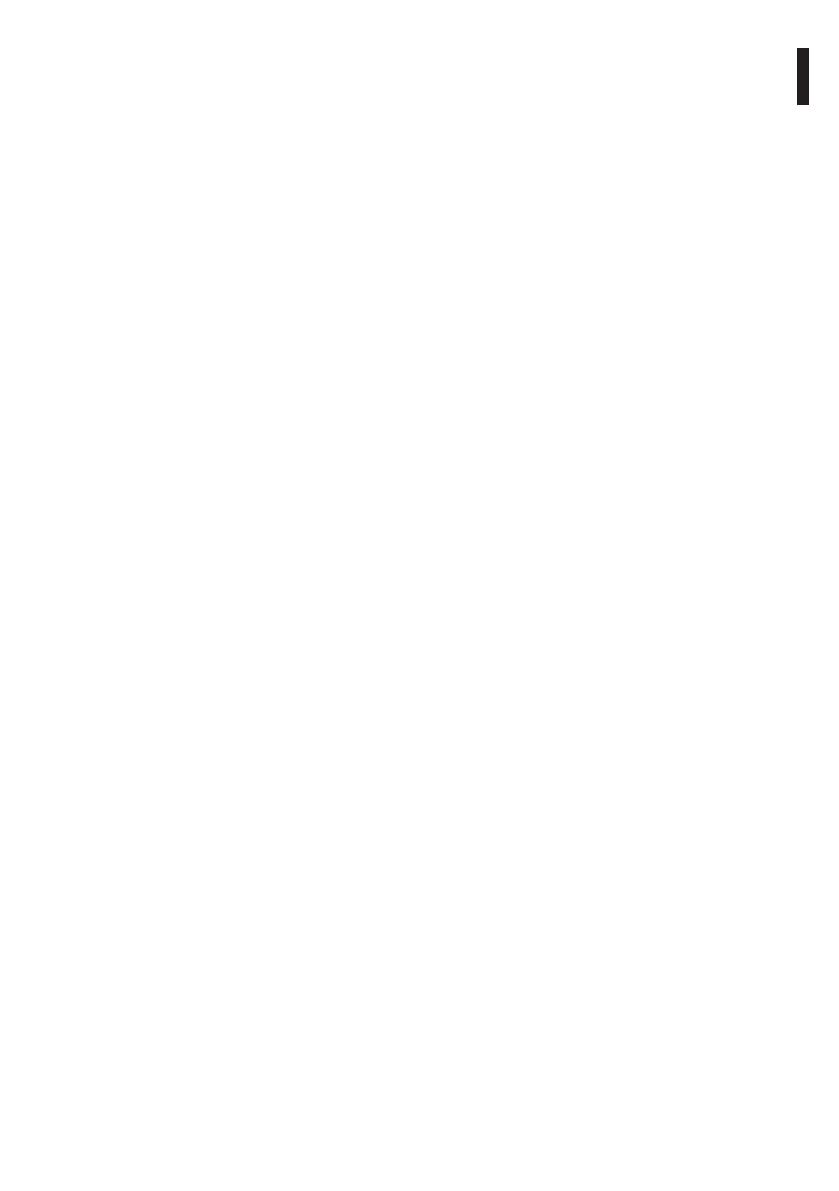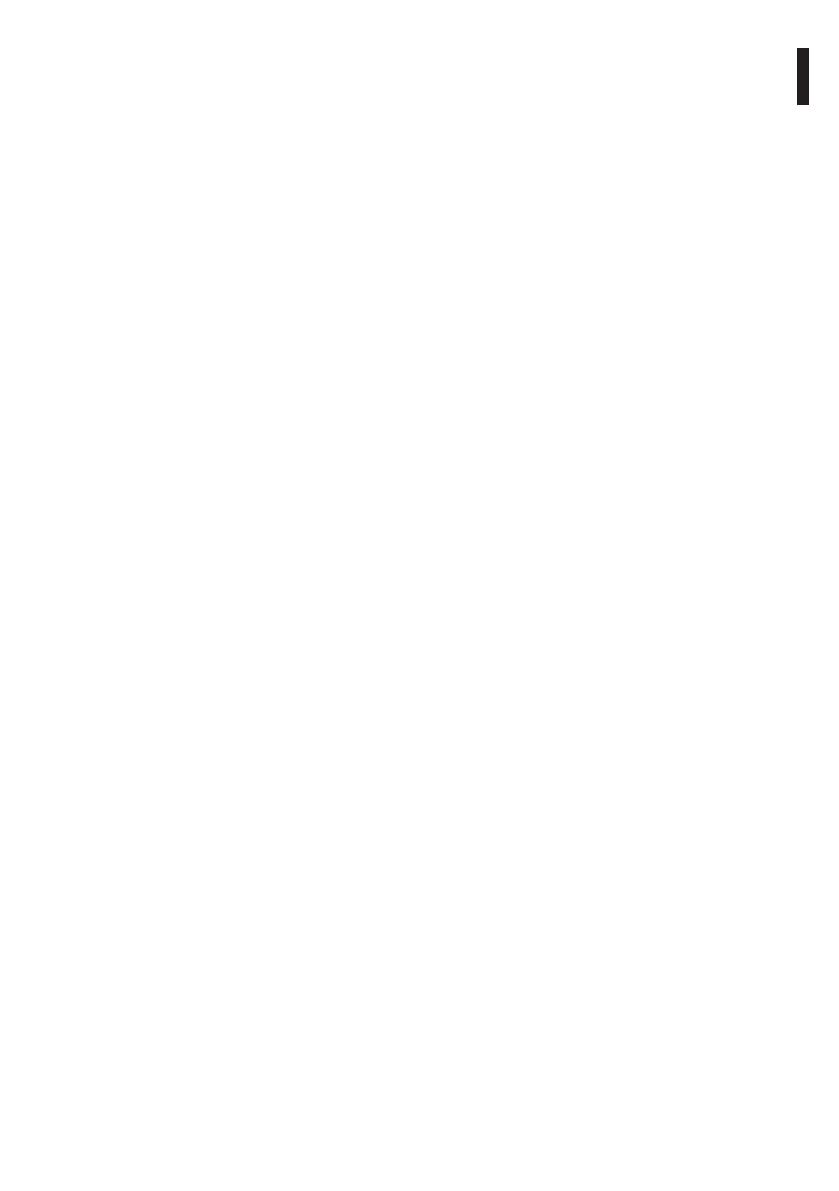
Instruction manual - English - EN
17MNVCMVXHDCAM_1813_EN
• Exposure: It allows you to congure the exposure
(Mode) as Automatic, Manual, Speed priority
(Shutter), Opening priority (Iris) or Brightness
priority (Bright). You can congure the following
parameters:
• High sensitivity: The parameter improves
image denition.
• Backlight compensation: The parameter
activates the compensation mode for contre-
jour view.
• Auto Slowshutter: The parameter decreases the
exposure variation speed (option recommended
when there are hotspots on the scene for short
periods).
• Gain limit: The parameter improves visibility of
the subject in dark surroundings.
• Exposure compensation: The parameter
enables correction of the scene brightness value
(Compensation value).
• Infrared: It enables manual (Manual) or automatic
(Auto) control of the IR lter. In Auto mode, you
can set the activation and disabling value of the IR
lter (Day threshold=the lower the value the lesser
the quantity of light requested to pass from B/W to
colour mode.).
• White Balance: It enables conguration of white
balancing according to the following modes.
• Auto: The colour information is used by the
entire frame (from 2500K to 7500K).
• Indoor: Sets the colour temperature at 3200K.
• Outdoor: Sets the colour temperature at 5800K.
• ATW: As Auto but with a more extensive range
of colour temperature (from 2000K to 10000K).
• Manual: You can manually change red and blue
control.
• Outdoor Auto: White balance for outdoors,
specically for morning and evening.
• Sodium Auto: Automatic white balance
compatible with sodium vapour lamps.
• Sodium: Specic xed white balance for sodium
vapour lamps.
• Sodium lamp outdoor auto: Automatic white
balance specically for outdoors compatible
with sodium vapour lamps.
• Wide Dynamic Range: This is to enable and
congure the function to improve the contrast
between the luminous zones and the shadow
zones. The Visibility Enhancer (VE) mode enables
optimisation of the view by reducing minimum
noise. You can congure the following parameters:
• Light level: The parameter sets the average
threshold of scene brightness.
• Brightness Compensation selection: The
parameter sets the area in which brightness
compensation is executed.
• Compensation level: The parameter species
the compensation level applied to the selected
zone.
• Other: It enables conguration of other
parameters.
• Image Mirror: The parameter reects the image
based on the vertical axis of the frame.
• Noise reduction: The parameter enables and
species the noise reduction level.
• High resolution: The parameter activates
enhancement of the contours and produces
more dened images.
• Aperture Control: The parameter sets the level
of contour sharpening (option recommended
for texts).
• Defog Mode: The parameter enables the
function that enhances the view in the event
of fog.
• Highlight Correction: The parameter enables
the masking function of the overexposed areas.
• Masking level overexposure correction: The
parameter denes the brightness level beyond
which masking is applied.
• Ceiling Mount: The parameter rotates the
image 180°.