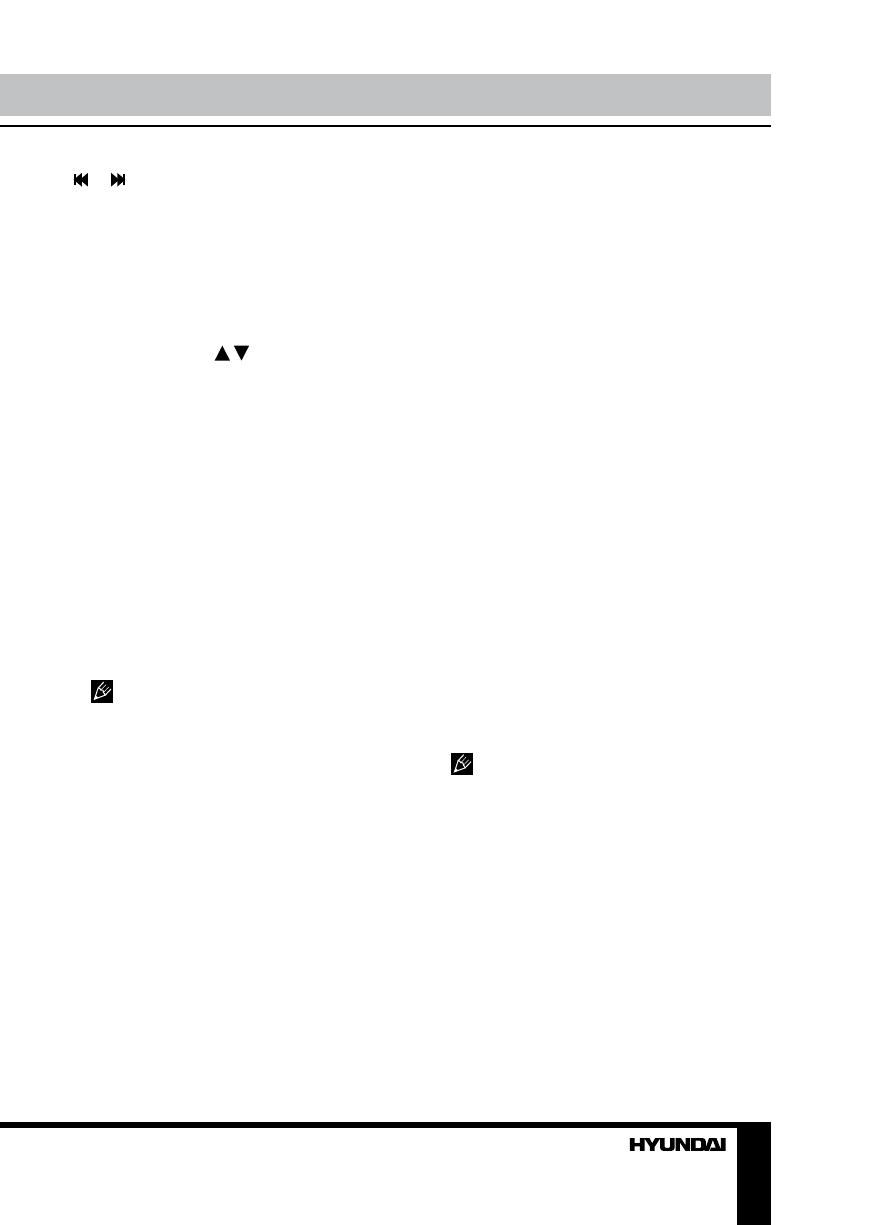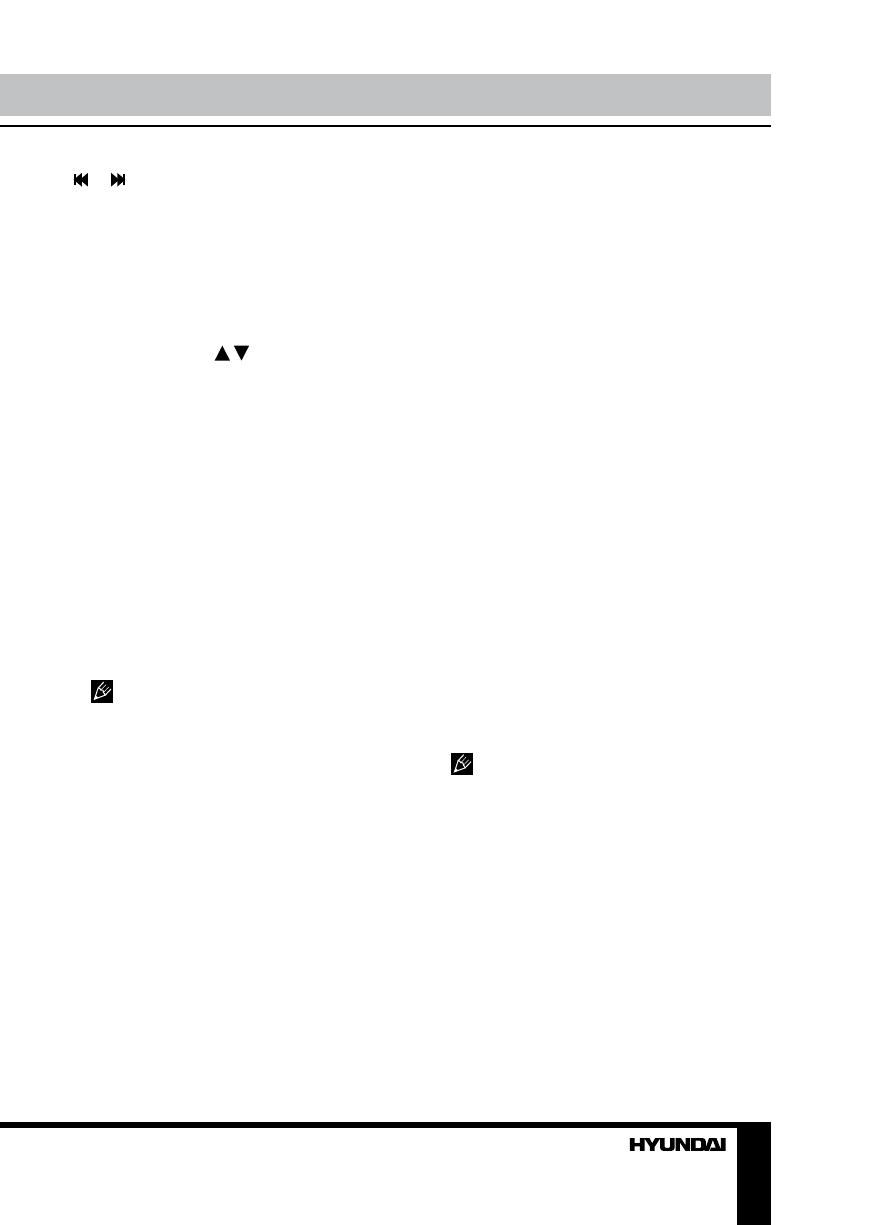
15
Operation
or button on the RC to enable manual
frequency adjustment.
How to save and call stations
After the needed station is found, press and
hold a number button (1-6) on the RC to save
the station under corresponding number. To call
a saved station, press corresponding number
button on the RC. To go to previous or next
saved station, press / buttons on the RC.
RDS basics
RDS service availability varies with areas.
Please understand if RDS service is not
available in you area, the following service is
not available.
AF (Alternative Frequencies)
function
When the radio signal strength is poor,
enabling the AF function will allow the unit to
automatically search another station with the
same PI (Program Identification) as the current
station but with stronger signal strength.
Source menu => SETTING menu => RDS
Setting menu => AF ON/OFF.
AF indicator on LCD will flash until RDS
information is received. If RDS service is not
available in your area, turn off the AF mode.
TA mode
Some RDS FM stations periodically provide
traffic information.
TP (Traffic Program Identification)
Broadcasting of traffic information.
TA (Traffic Announcements Identification)
Radio announcements on traffic conditions.
Source menu => SETTING menu => RDS
Setting menu => TA ON/OFF.
When TA mode is turned on, the TA indicator
will blink. When traffic announcement is received,
the TA indicator will display. The unit will
temporarily switch to the tuner mode (regardless
of the current mode) and begin broadcasting
the announcement at TA volume level. After
the traffic announcement is over, it will return to
the previous mode and volume level. When TA
is turned on, SEEK, SCAN, AMS function can
only be received or saved when traffic program
identification (TP) code is received.
TA Seek/TA Alarm
Source menu => SETTING menu => RDS
Setting menu => TA SEEK/ALARM.
If the TA (Traffic Announcements) is turned
on and there is no traffic program identification
code received in the specified time, no TA/TP
will display and either TA ALARM or TA SEEK
will be activated.
TA ALARM mode: Alarm is turned on.
TA SEEK mode: TA SEEK is automatically
activated.
TA VOL
Source menu => SETTING menu => RDS
Setting menu => TA VOL. Set the default
volume of traffic anncouncements.
RETUNE mode
Source menu => SETTING menu => RDS
Setting menu => RETUNE L/S.
RETUNE-S or RETUNE-L is time length
selection of TA SEEK retune interval.
RETUNE-S: Short, TA SEEK retune interval
is 45 seconds. RETUNE-L: Long, TA SEEK
retune interval is 180 seconds.
RETUNE mode functions for TA during
TA SEEK mode only.
REG mode
Source menu => SETTING menu => RDS
Setting menu => REG ON/OFF.
REG ON: AF function will implement the
regional code (of the PI) and only stations in
the current region can be tuned automatically.
REG OFF: AF function will ignore the
regional code (of the PI) and stations in the
other regions can also be tuned automatically.
EON (Enhanced Other Networks)
When EON data is received, the EON
indicator lights and the TA and AF functions