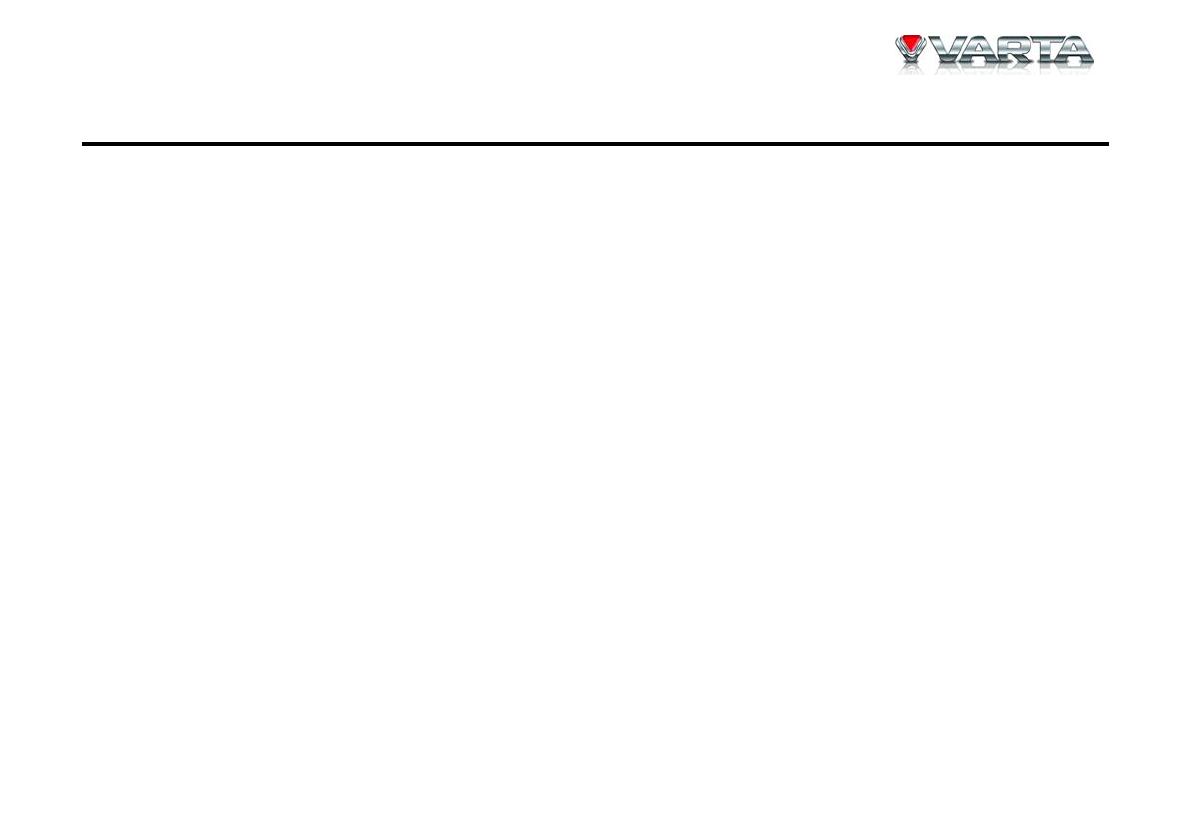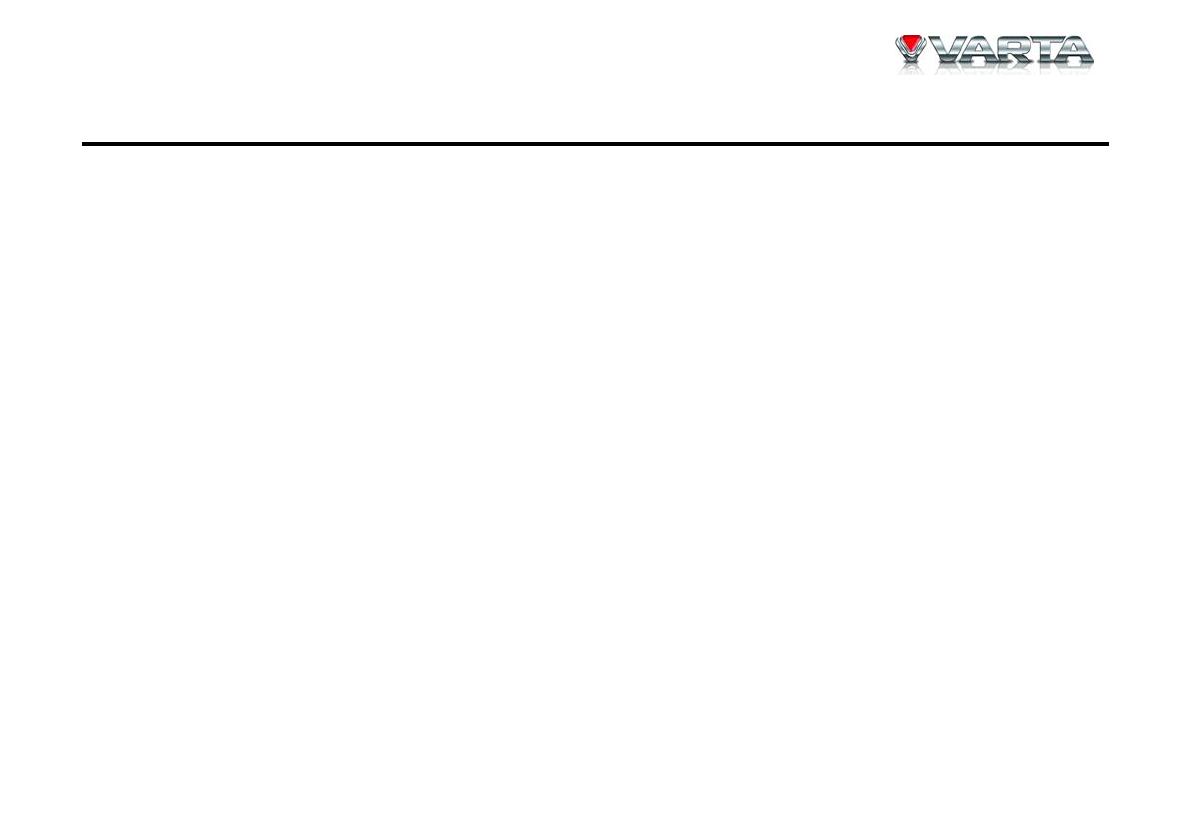
V-AVM651F
3
Important safeguards
• Using the device at temperature below -10ºС may cause the breakage of the device.
• Before using, please, heat up the passenger compartment to the recommended temperature!
• Read carefully through this manual to familiarize yourself with this high-quality car stereo system.
• Disconnect the vehicle's negative battery terminal while mounting and connecting the unit.
• When replacing the fuse, be sure to use one with an identical amperage rating. Using a fuse with a
higher amperage rating may cause serious damage to the unit.
• DO NOT attempt to disassemble the unit. Laser beams from the optical pickup are dangerous to the eyes.
• Make sure that pins or other foreign objects do not get inside the unit; they may cause malfunctions, or
create safety hazards such as electrical shock or laser beam exposure.
• If you have parked the car for a long time in hot or cold weather, wait until the temperature in the car
becomes normal before operating the unit.
• Do not open covers and do not repair yourself. Consult the dealer or an experienced technician for help.
• Make sure you disconnect the power supply and aerial if you will not be using the system for a long
period or during a thunderstorm.
• Make sure you disconnect the power supply if the system appears to be working incorrectly, is making
an unusual sound, has a strange smell, has smoke emitting from it or liquids have got inside it. Have a
qualified technician check the system.
• The unit is designed for negative terminal of the battery, which is connected to the vehicle metal. Please
confirm it before installation.
• Do not allow the speaker wires to be shorted together when the unit is switched on. Otherwise it may
overload or burn out the power amplifier.
• Install the unit horizontally. Install the unit more than 30 degree vertically may result in worse
performance.