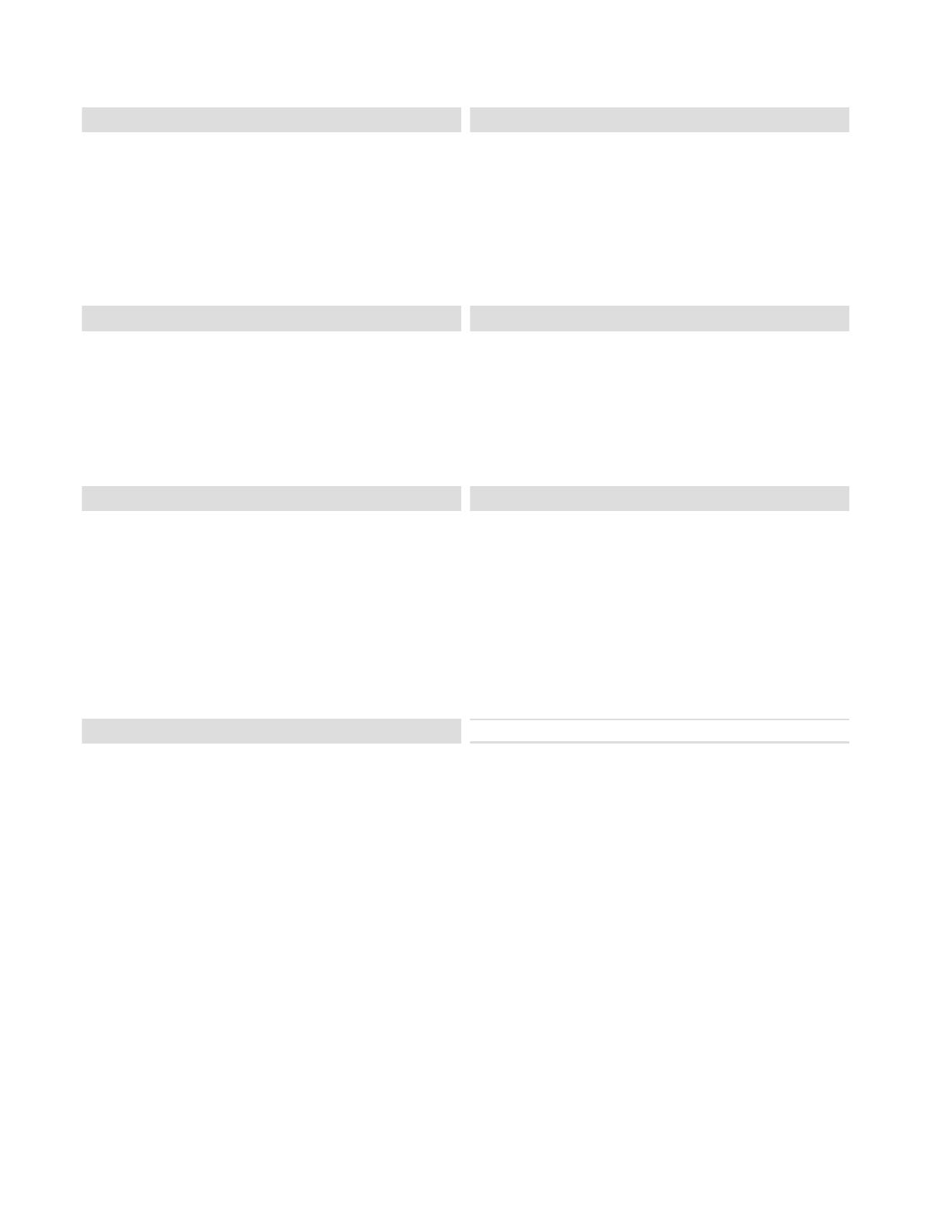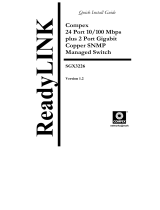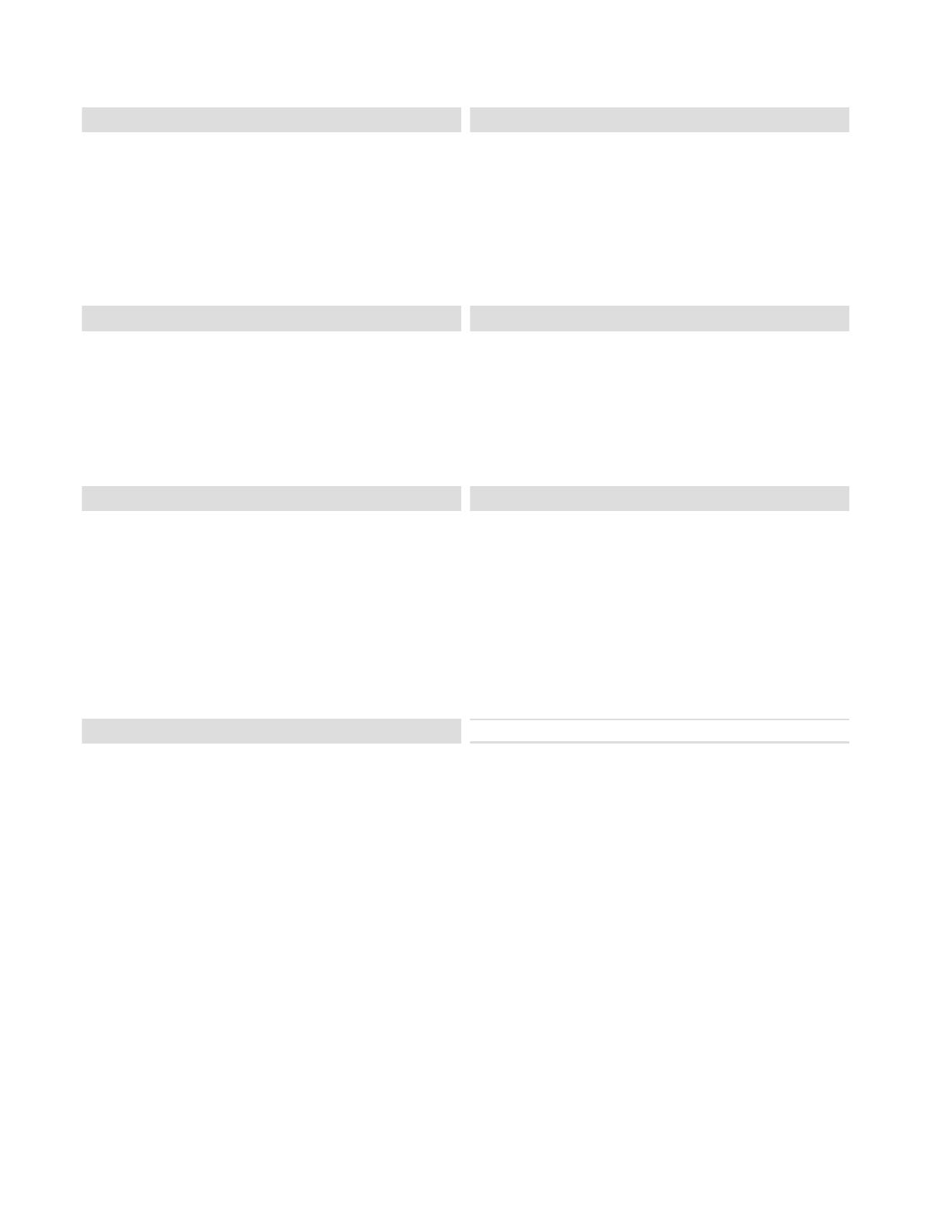
Diese Bedienungsanleitung enthält wichtige Hinweise zur
Inbetriebnahme und Handhabung.
Achten Sie hierauf, auch wenn Sie dieses Produkt an
Dritte weitergeben.
Heben Sie deshalb diese Bedienungsanleitung zum
Nachlesen auf!
Eine Auflistung der Inhalte finden Sie im Inhaltsverzeich-
nis mit Angabe der entsprechenden Seitenzahlen.
Deze gebruikershandleiding bevat belangrijke
opmerkingen over de ingebruikneming en bediening.
Houd hier rekening mee, ook als u dit product aan derden
doorgeeft.
Bewaar daarom de gebruikershandleiding om deze na te
kunnen lezen!
U vindt een opsomming van de inhoud in de
inhoudsopgave met vermelding van de betreffende
paginanummers
This user guide contains important information on starting
operation and using the device.
Make sure that this user guide is handed over when the
product is given to other persons.
Keep this user guide to consult later.
A list of contents with the corresponding page number
can be found in the index.
Denne betjeningsvejledning indeholder vigtige
henvisninger til idriftsættelse og håndtering.
Vær også opmærksom på dette, hvis produktet gives
videre til en tredje person.
Opbevar derfor denne betjeningsvejledning til senere
brug!
I indholdsfortegnelsen findes der en liste over indholdet
med angivelse af de pågældende sidetal.
Les recommandations contenues dans cette notice
d’utilisation sont importantes pour la mise en service et
l'utilisation du produit.
Nous vous prions de bien vouloir les respecter. Si vous
étiez amené à revendre le produit, nous vous prions de
bien vouloir transmettre cette notice au nouvel acquéreur.
Nous vous recommandons également de conserver cette
notice d'utilisation afin de pouvoir la consulter à tout mo-
ment.
Le sommaire disponible donne un aperçu du contenu et
renvoie aux pages correspondantes.
Este manual de instrucciones contiene indicaciones
importantes para el manejo y la puesta en
funcionamiento del producto.
Téngalas también en cuenta si entrega la máquina a
terceros.
Por ello, consérvelas en un lugar adecuado para su
posterior lectura.
En el índice encontrará un listado de los contenidos con
las páginas donde podrá consultarlos.
Данная инструкция по эксплуатации содержит важные
указания по вводу в эксплуатацию и обращению с
продуктом.
Примите это во внимание, также при передаче
продукта в пользование третьим лицам.
По этой причине сохраните данную инструкцию для
повторного прочтения!
Вся информация отражена в Содержании с указанием
соответствующих номеров страниц.