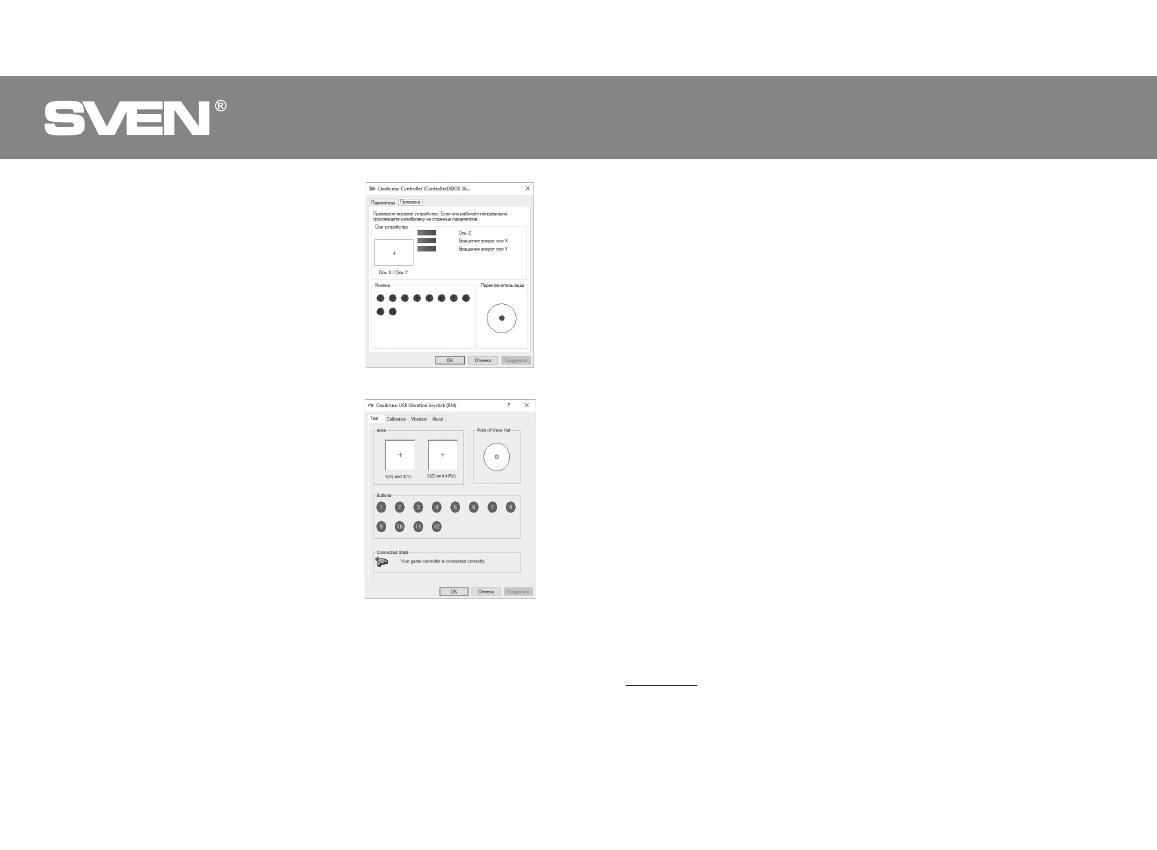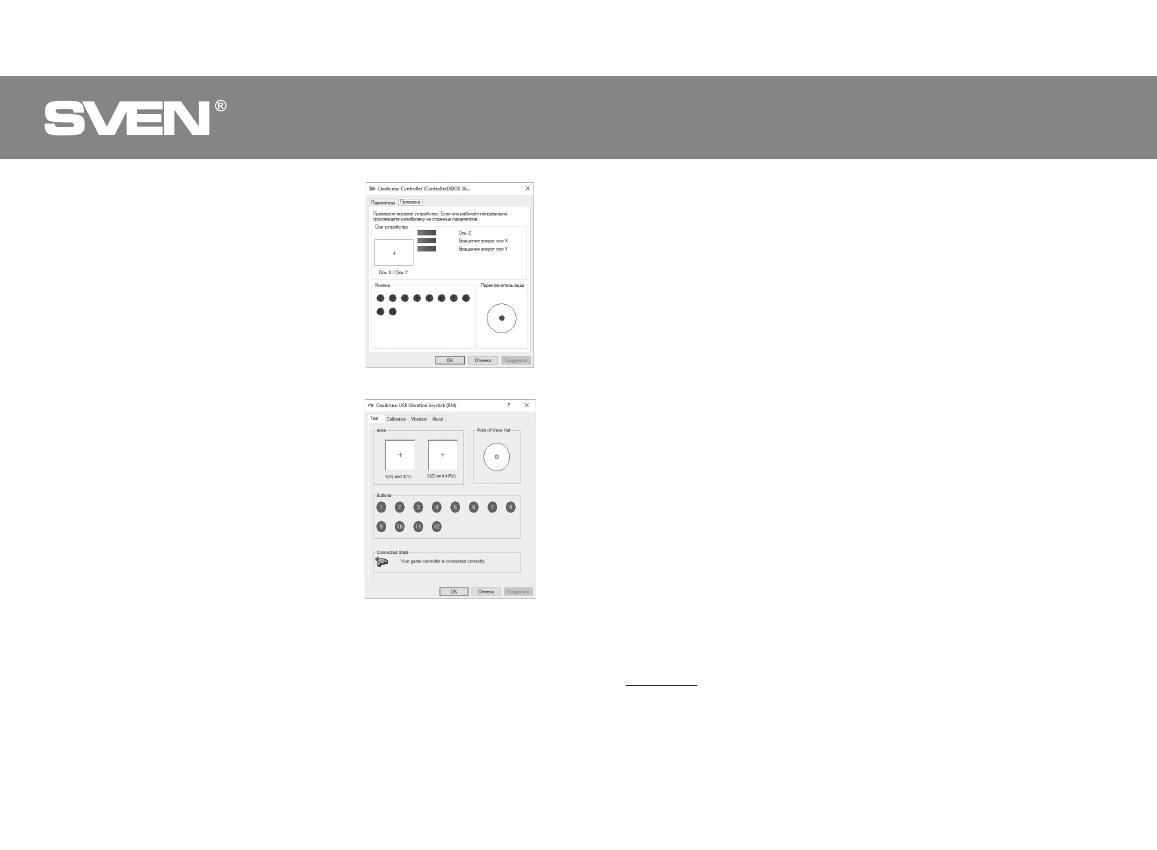
• To check and configure in DirectInput mode, select
Properties in the Game Devices window, and the Properties:
USB Vibration Joystick (BM) window pops up. In the
«Function Test» tab, you can check the execution of
commands when you press the buttons and rotate the
joysticks, and also check whether the joystick is connected
to the PC in the «Connected State» line (Fig.10).
In the «Calibration Function» tab, you can center the position
of both joysticks (Fig. 10). To do this, you need to set them to
the middle position, then click «Default» and «Set». After
calibration, you must click «Accept» or «OK» on the bottom
line of this window to save the changes.
• In the «Vibration Test» tab, you can check the operation of
both vibrators together by pressing the «Both force» button;
or separately, by pressing the «Left force» and «Right force»
buttons. And also by rotating the left joystick in the analog
mode of operation or by pressing the 8-way joystick in the
digital mode of operation (Fig. 11). To stop the test, press the
«Stop» button. Moving the cursor in the row «Vibration
strengthv» we can increase or decrease the force of vibration.
To save the settings, click «Apply» or «OK» in the bottom line
of this window.
• The «About» tab provides information about the version of
the installed driver.
• The device can work in analog and digital modes. The
modes are switch by pressing the HOME button, depending
on the mode, the operation mode LEDs light up. In digital
mode, two axes are available (indicator lights up in pink), and
in analog mode all 4 axes (indicator lights up in purple).
• With PS3.
Connect the receiver to an available USB port and turn on the
gempad. The system will automatically establish a connec-
tion, and the LED corresponding to the number of the
gamepad in the system will light up.
Fig
. 9
Fig. 10
• With Android.
To connect to devices running Android, you need a USB OTG cable (not included). After connecting
the gamepad with this cable, the system will automatically establish a connection, while the
indicator lights up in purple.
• Connector for charging.
Connect the gamepad to the PC USB port or to the USB charger using the USB to the micro USB
cable (included). When charging, the decorative light comes on and the operation mode indicator
blinks.
ENG
1. ОПИСАНИЕ
Беспроводной игровой манипулятор GC-5070 можно использовать в разных играх – симу-
ляторах, аркадах, шутерах и т. п. Эффект виброотдачи передает ощущение реалистичности
в играх. Резиновое покрытие и эргономичная конструкция манипулятора GC-5070 повышает
точность управления во время игры.
2. МЕРЫ БЕЗОПАСНОСТИ
• Не разбирайте устройство и не ремонтируйте его сами. Обслуживание и ремонт должны
производить только квалифицированные специалисты сервисных центров.
• Оберегайте устройство от воздействия повышенной влажности, пыли, сильных магнитных
полей, вибрации, высоких температур, едких жидкостей и газов.
• Указания по уходу: для очистки корпуса используйте чистую мягкую ткань. Не используйте
для очистки такие растворители, как бензин или спирт, так как они могут повредить повер-
хность устройства.
• Не роняйте устройство, чтобы не повредить его.
3. КОМПЛЕКТНОСТЬ
• Манипулятор — 1 шт.
• 2,4ГГц USB-наноприемник — 1 шт.
• Кабель питания USB к micro USB — 1 шт.
• Руководство по эксплуатации — 1 шт.
• Гарантийный талон — 1 шт.
4. ОСОБЕННОСТИ
• Эргономичный геймпад для игр
• Поддержка: Windows 7/8/10, PS3, Android*
• Интерфейс USB
• Функция виброотдачи для повышения реалистичности
• Soft-touch покрытие для уверенного контроля во время игры
• Встроенный аккумулятор
• 4 оси, 8-позиционный джойстик, 2 мини джойстика и 11 кнопок
• 2 сенсорные кнопки с обратной связью
• Работа в цифровом и аналоговом режимах
• Декоративная подсветка
5. СИСТЕМНЫЕ ТРЕБОВАНИЯ
• Свободный USB-порт ПК
• Операционная система Windows 7/8/10, PS3, Android*
* Bозможна несовместимость с отдельными версиями Android и моделям Android-устройств.
RUS
18 3
Руководство по эксплуатации
PC Gamepad
GC-5070