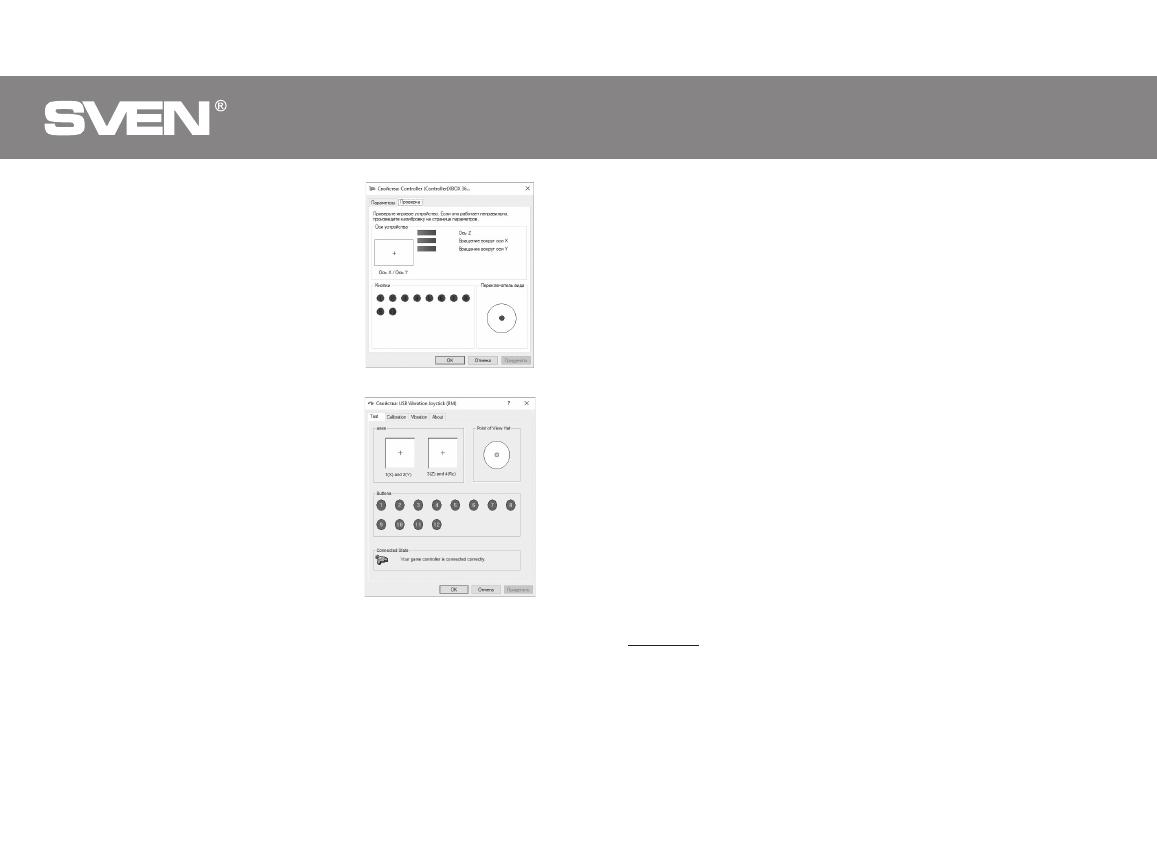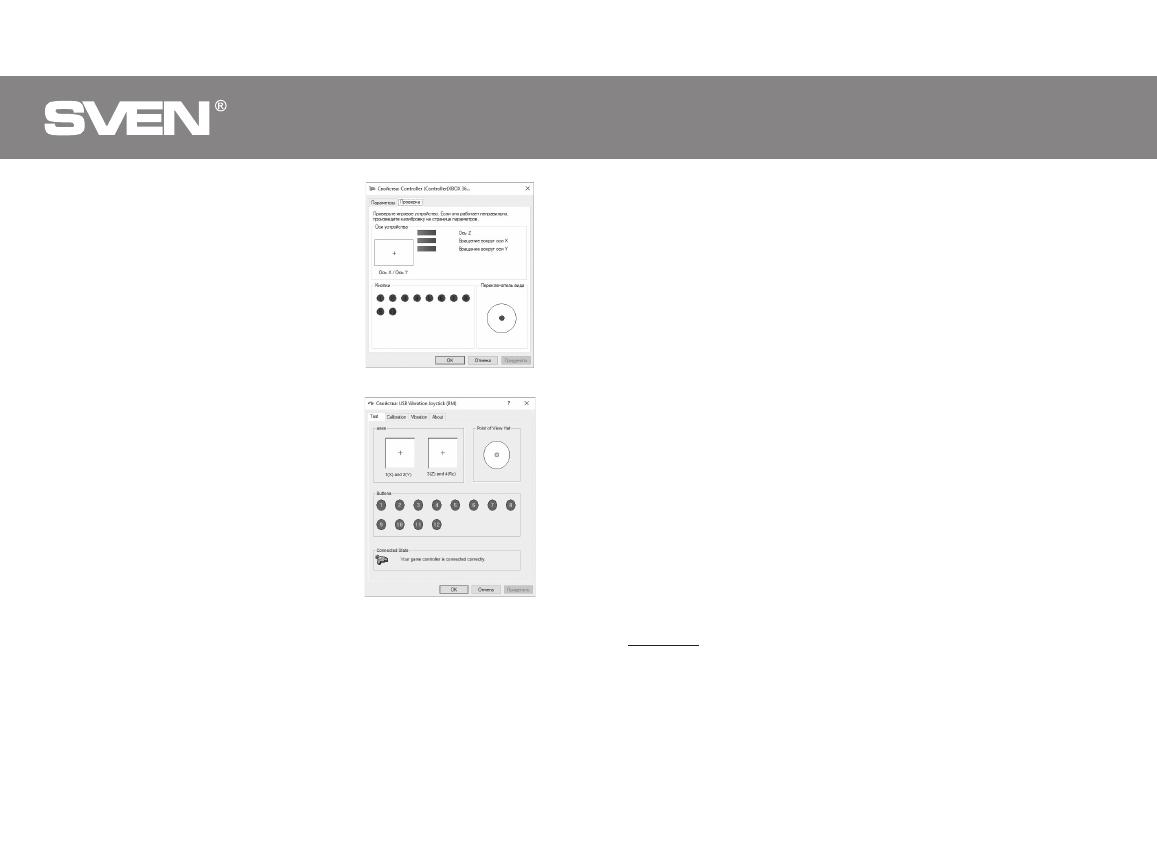
• To check and configure in «XInput» mode, select
«Properties» in the «Game devices» window, the «Properties:
Controller (XBOX 36 ...» window will pop-up (Fig.8). In the
«Verification» tab, you can check the execution of commands
when you press the buttons and rotate the joystick. To
calibrate the joystick, select the «Settings» tab, click
«Calibrate» and follow the instructions.
• To check and configure in DirectInput mode, select
Properties in the Game Devices window, and the Properties:
USB Vibration Joystick (BM) window pops up. In the «Test»
tab, you can check the execution of commands when you
press the buttons and rotate the joysticks, and also check
whether the joystick is connected to the PC in the
«Connected State» line (Fig. 9).
In the «Calibration» tab, you can center the position of both
joysticks (Fig. 10). To do this, you need to set them to the
middle position, then click «Default» and «Set». After
calibration, you must click «Accept» or «OK» on the bottom
line of this window to save the changes.
• In the «Vibration Test» tab, you can check the operation of
both vibrators together by pressing the «Both force» button;
or separately, by pressing the «Left force» and «Right force»
buttons. And also by rotating the left joystick in the analog
mode of operation or by pressing the 8-way joystick in the
digital mode of operation (Fig. 11). To stop the test, press the
«Stop» button. Moving the cursor in the row «Vibration
strengthv» we can increase or decrease the force of vibration.
To save the settings, click «Apply» or «OK» in the bottom line
of this window.
• The «About» tab provides information about the version of
the installed driver.
• The device can work in analog and digital modes. The
modes are switch by pressing the HOME button. In digital
mode, two axes are available, and in analog mode all 4 axes.
Fig
. 8
Fig. 9
• With PS3.
Connect the gamepad to an available USB port. The system will automatically establish a
connection, and the LED corresponding to the number of the gamepad in the system will light up.
• With Android.
To connect to devices running Android, you need a USB OTG cable (not included). After connecting
the gamepad with this cable, the system will automatically establish a connection, while the two
rightmost LEDs will light up.
ENG
1. ОПИСАНИЕ
Игровой манипулятор GC-750 можно использовать в разных играх – симуляторах, аркадах,
шутерах и т. п. Эффект виброотдачи передает ощущение реалистичности в играх. Резиновое
покрытие и эргономичная конструкция манипулятора GC-750 повышает точность управления
во время игры.
2. МЕРЫ БЕЗОПАСНОСТИ
• Не разбирайте устройство и не ремонтируйте его сами. Обслуживание и ремонт должны
производить только квалифицированные специалисты сервисных центров.
• Оберегайте устройство от воздействия повышенной влажности, пыли, сильных магнитных
полей, вибрации, высоких температур, едких жидкостей и газов.
• Указания по уходу: для очистки корпуса используйте чистую мягкую ткань. Не используйте
для очистки такие растворители, как бензин или спирт, так как они могут повредить повер-
хность устройства.
• Не роняйте устройство, чтобы не повредить его.
3. КОМПЛЕКТНОСТЬ
• Манипулятор — 1 шт.
• Руководство по эксплуатации — 1 шт.
• Гарантийный талон — 1 шт.
4. ОСОБЕННОСТИ
• Эргономичный геймпад для игр
• Поддержка игр под X-Input
• Поддержка: Windows 7/8/10, PS3, Android*
• Интерфейс USB
• Функция виброотдачи для повышения реалистичности
• 4 оси, 8-позиционный джойстик, 2 мини-джойстика и 11 кнопок
• Soft-touch покрытие для уверенного контроля во время игры
• Работа в цифровом и аналоговом режимах
5. СИСТЕМНЫЕ ТРЕБОВАНИЯ
• Свободный USB-порт ПК
• Операционная система Windows 7/8/10, PS3, Android*
* Bозможна несовместимость с отдельными версиями Android и моделями Android-устройств.
RUS
18 3
Руководство по эксплуатации
PC Wired Gamepad
GC-750