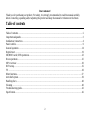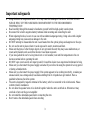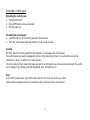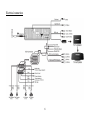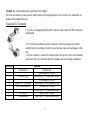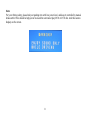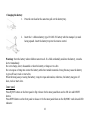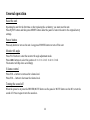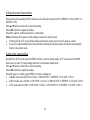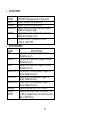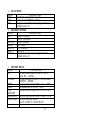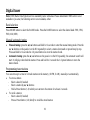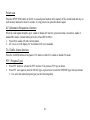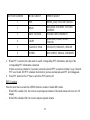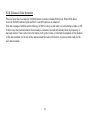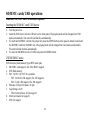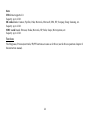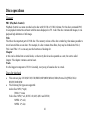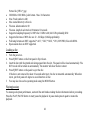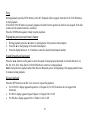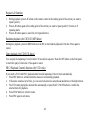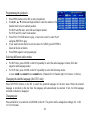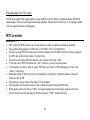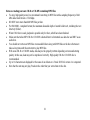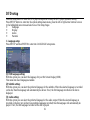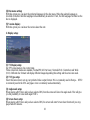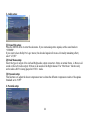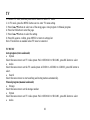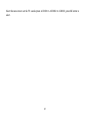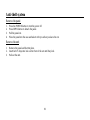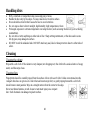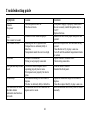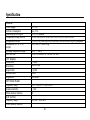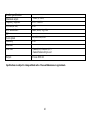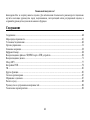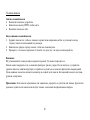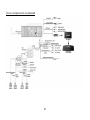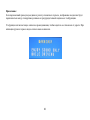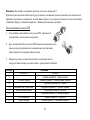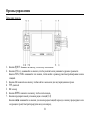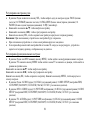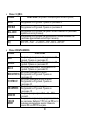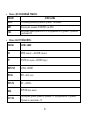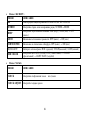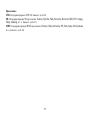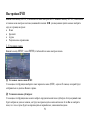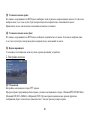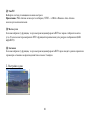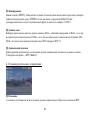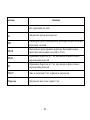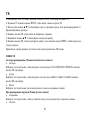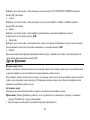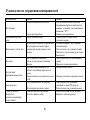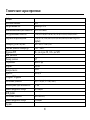Hyundai H-CMD4001(ТИТАН) Руководство пользователя
- Категория
- Мультимедиа-приемники для автомобилей
- Тип
- Руководство пользователя

EXCELLENCE
by
H-CMD4001
MULTIMEDIA DVD/CD/MP3 RECEIVER WITH BUILT-IN 4.3” TFT
DISPLAY AND TV TUNER
Instruction manual
DVD/CD/MP3-
4.3” TFT .

2
Dear customer!
Thank you for purchasing our product. For safety, it is strongly recommended to read this manual carefully
before connecting, operating and/or adjusting the product and keep the manual for reference in the future.
Table of contents
Table of contents ...............................................................................................................................................2
Important safeguards .........................................................................................................................................3
Installation/ connection......................................................................................................................................4
Panel controls....................................................................................................................................................9
General operation ............................................................................................................................................14
Digital tuner ....................................................................................................................................................19
SD/MMC cards/ USB operations.....................................................................................................................23
Discs operations ..............................................................................................................................................25
MP3 overview.................................................................................................................................................30
DVD setup.......................................................................................................................................................32
TV...................................................................................................................................................................36
Other functions…………………………………………………………………………………………………..37
Anti-theft system.............................................................................................................................................39
Handling discs.................................................................................................................................................40
Cleaning..........................................................................................................................................................40
Troubleshooting guide.....................................................................................................................................41
Specification....................................................................................................................................................42

3
Important safeguards
Using the device at temperature below -10º may cause the breakage of the device. BEFORE USING
PLEASE HEAT UP THE PASSENGER COMPARTMENT TO THE RECOMMENDED
TEMPERATURE!
Read carefully through this manual to familiarize yourself with this high-quality sound system.
Disconnect the vehicle's negative battery terminal while mounting and connecting the unit.
When replacing the fuse, be sure to use one with an identical amperage rating. Using a fuse with a higher
amperage rating may cause serious damage to the unit.
DO NOT attempt to disassemble the unit. Laser beams from the optical pickup are dangerous to the eyes.
Do not use the unit in places where it can be exposed to water, moisture and dust.
Make sure that pins or other foreign objects do not get inside the unit; they may cause malfunctions, or
create safety hazards such as electrical shock or laser beam exposure.
If you have parked the car for a long time in hot or cold weather, wait until the temperature in the car
becomes normal before operating the unit.
DO NOT open covers and do not repair yourself. Consult the dealer or an experienced technician for help.
Make sure you disconnect the power supply and aerial if you will not be using the system for a long period
or during a thunderstorm.
Make sure you disconnect the power supply if the system appears to be working incorrectly, is making an
unusual sound, has a strange smell, has smoke emitting from it or liquids have got inside it. Have a
qualified technician check the system.
The unit is designed for negative terminal of the battery, which is connected to the vehicle metal. Please
confirm it before installation.
Do not allow the speaker wires to be shorted together when the unit is switched on. Otherwise it may
overload or burn out the power amplifier.
Do not install the detachable panel before connecting the wire.
Don't remove the detachable panel when encoding.

4
Installation/ connection
First complete the electrical connections, and then check them for correctness.
Installation opening
This unit can be installed in any dashboard having an opening as shown on the
picture. The dashboard should be 4.75 – 5.56 mm thick in order to be able to
support the unit.
1. Insert mounting collar into the dashboard, and bend the mounting tabs out with a screwdriver.
Make sure that lock lever is flush with the mounting collar (not projecting outward).
2. Secure the rear of the unit.
After fixing mounting bolt and power connector, fix the rear of the unit to the car body by rubber cushion.
3. Insert trim plate.
When you prepare to insert trim plate, please check it’s direction. Once it was up side down, it cannot be fixed.
IMPORTANT: Remove
these two screws before
installation. Otherwise,
the DVD Player will not
work

5
Detachable control panel
Detaching the control panel
Turn the Power off.
Press OPEN button release the panel.
Pull the panel out.
Attaching the control panel
Insert the left side of the control panel into the main unit.
Press the control panel right side until the “click” sound is heard.
Caution:
DO NOT insert the control panel from the right side. It can damage the control panel.
The control panel can easily be damaged by shocks. After removing it, place it in a protective case and be
careful not to drop it or subject it to strong shocks.
The rear connector that connects the main unit and the control panel is an extremely important part. Be careful
not to damage it by pressing on it with fingernails, pens, screwdrivers, etc.
Note:
If the control panel is dirty, wipe off the dirt with soft, dry cloth only. And use a cotton
swab soaked in isopropyl alcohol to clean the socket on the back of the control panel.

6
Electrical connection

7
Caution: Do not interchange the connection of the wiring!!!
For some car models you may need to modify wiring of the supplied power cord. Contact your authorized car
dealer before installing this unit.
Using the ISO Connector
1. If your car is equipped with the ISO connector, then connect the ISO connectors
as illustrated.
2. For connections without the ISO connectors, check the wiring in the vehicle
carefully before connecting, incorrect connection may cause serious damage to this
unit.
3. Cut the connector, connect the colored leads of the power cord to the car battery
as shown in the color code table below for speaker and power cable connections.
Location
Function
Connector A Connector B
1 Rear Right(+)---Purple
2 Tel-mute (gray) Rear Right(-)---Purple/Black Stripe
3 Front Right(+)---Grey
4 Battery 12V (+)/yellow Front Right(-)---Grey/Black Stripe
5 Auto Antenna/blue Front Left(+)---White
6 Front Left((-)---White/Black Stripe
7 ACC+/red Rear Left(+)---Green
8 Ground/black Rear Left(-)---Green/Black Stripe

8
Note:
For your driving safety, please link your parking wire with low power level, and keep it controlled by manual
brake switch. Wire should be high power level and the unit cannot play DVD or VCD disc. And this caution
displays on the screen.

9
Panel controls
Front panel
1. EJECT button: press it to flip down the front panel and eject the CD.
2. VOL+/- buttons: press to increase/decrease volume step by step.
TUN-/TUN+ buttons: use these buttons to enter the manual tuning mode/ seek tuning mode.
3. OK button: press it in the menu to confirm settings.
4. TFT display
5. IR sensor
6. OPEN button: press it when power is off to release the front panel.
7. PRESET STATION [1-6] buttons
/ buttons: use these buttons to search for the beginning of the previous/ next track/ chapter.
PLAY/PAUSE button

10
STOP button
/ buttons: use these buttons for backward/ forward track scanning.
8. MODE button: Press it to select the RADIO, DISC (if there is a disc in unit), USB (if there is a USB device
in the unit), CARD (if there is a SD/MMC card in unit), TV, AV IN mode.
9. BAND button: press it repeatedly to select your desired radio band during RADIO mode.
10. MENU button: press it to open the settings menu.
11. PTY button. In Radio mode press it to activate the PTY function.
12. SEL button: press this button repeatedly to select the audio setting: BASS => TREBLE => BALANCE =>
FADER => EQ.
13. DSP button, press it for audio setting: FLAT => CALSSICS => POP =>ROCK => DSP OFF.
14. USB slot
15. AV in
16. TA/EON button: press it to select TA (traffic announcement) function ON or OFF. Press and hold for 2
seconds to turn TA EON function ON or OFF.
17. POWER/MUTE button: press POWER button to turn the power on, press and hold for 2 seconds to turn
the power off. When the power is on press it to cut down the volume output, press it again to resume
volume.
18. AMS button. Press and hold the button to set radio stations automatically. By pressing it shortly you make
the unit memorizes the stations under 1- 6 preset buttons.
19. AF/REG button: press it to select AF (alternative frequency) function ON or OFF. Press and hold for 2
seconds to turn the Regional mode ON or OFF.

11
Remote control
1. DUAL button - press it to enter the Dual zone mode for
playing DVD and Radio at the same time.
2. STANDBY button – press it to turn the power on/off.
3. OSD button - Press the OSD button to show the current
mode information on the display.
4. EJECT button - press it to eject the disc.
5. SETUP button – in DVD mode press it to open the
setup menu.
6. Cursor buttons
Use the buttons to select the menu item.
Use the buttons to select the title, track.
Use the buttons to show next frame;
7. / buttons: press them to start manual/automatic
radio/TV station search, in DVD mode go to
previous/next track/chapter/title
8. ANGLE button - press it repeatedly to change the
viewing angle.
9. VOL+/- buttons – press these buttons to adjust volume level.
10. SEL button - press it repeatedly to select the audio modes: BASS => TREBLE => BALANCE => FADER
=> EQ.
11. AUDIO/GOTO button – in DVD mode press it to select the audio language.
In VCD mode press it to select the channel: Mono left => Mono right => Mix mono => Stereo.
Go to: in DVD mode press and hold for 2 seconds, go into the set chapter/track/time directly.
12. AF button – in Radio mode press it to activate the AF function.

12
13. PROG/PTY button – press this button to enter the title/chapter search function.
In Radio mode press it to activate the PTY function.
14. RDM/BAND button – in DVD mode press it to start random playing.
In Radio mode press it to select the desired band.
15. Digit 0-6- in radio mode, select the desired band; digit 0-9 in mode in DVD mode, select track.
16. TILT button - press it to adjust monitor tilt angle.
17. OPEN button - press it to open the monitor.
18. MODE button - press it to select the mode: RADIO, DISC (if there is a disc in unit), USB (if there is a
USB device in the unit), CARD (if there is a SD/MMC card in unit), TV, AV IN mode.
19. MUTE button - press it to cut down the volume output, press it again to resume volume.
20. MENU button – in DVD mode press this button to show the disc menu.
21. ENTER button – press it to confirm setting.
22. INT button – press it to activate the intro function.
23. PLAY/PAUSE button - in DVD mode press it to start playback.
Press during playback to pause it. Press again to resume.
24. STOP/PBC button - press it to stop playback, in VCD mode, press it and hold for 2 seconds to set PBC on/
off.
25. SUBTITLE button – press it to select the subtitle language.
26. A-B/ ZOOM button - press it to start repeating of the A-B fragment.
Press it and hold for 2 seconds to zoom the image in or out.
27. RPT/P.SCN button - in DVD mode press it to start repeat playing.
In Radio mode press it to scan all preset stations in the memory of the current band and stay on each
memory stations for about 5 seconds.
28. TA button
Press it to activate the TA function.

13
Changing the battery
1. Press the catch and at the same time pull out the battery tray.
2. Insert the 1 x lithium battery, type CR 2025 3V battery with the stamped (+) mark
facing upward. Insert the battery tray into the remote control.
Warning: Store the battery where children cannot reach. If a child accidentally swallows the battery, consult a
doctor immediately.
Do not recharge, short, disassemble or heat the battery or dispose it in a fire.
Do not expose or bring into contact the battery with other metallic materials. Doing this may cause the battery
to give off heat, crack or start a fire.
When throwing away or saving the battery, wrap it in tape and insulate; otherwise, the battery may give off
heat, crack or start a fire.
Inner panel
Press EJECT button on the front panel to flip it down. On the inner panel there are the CD slot and RESET
button.
Press OPEN button on the front panel to release it. On the inner panel there are the SD/MMC card slot and LED
indicator.

14
General operation
Reset the unit
Operating the unit for the first time or after replacing the car battery, you must reset the unit.
Press EJECT button and then press RESET button under the panel to restore the unit to the original factory
settings.
Power button
Press any button to turn on the unit. Long press POWER button to turn off the unit.
Monitor tilt angle
Press TILT button to enter the monitor tilt angle adjustment mode.
Press buttons to select the position: 0 => 1 => 2 => 3 => 4 => 5 =>6.
The monitor will flip down accordingly.
Volume control
Press VOL + button to increase the volume level.
Press VOL – button to decrease the volume level.
Turning the sound off
When the power is on press the POWER/MUTE button on the panel or MUTE button on the RC to turn the
sound off. Press it again to turn the sound on.

15
Setting the sound characteristics
Press shortly and repeatedly the SEL button to select the audio setting: BASS =>TREBLE => BALANCE =>
FADER => EQ.
Press buttons on the RC to select the setting.
Press buttons to adjust the setting.
Press SEL again to confirm and return to current mode.
Notes: If turning off the power all the settings of each mode will be saved.
If turning off the ACC power all the settings will become as they were set on the plant as current.
If you don’t adjust setting within 10 seconds after selecting the desired setting, the unit will automatically
return to the current mode.
Setting other characteristics
During FM or DVD mode press the MENU button to enter the setting mode. In TV mode press the MENU
button once to enter TV menu setting and twice to enter menu setting mode.
Press buttons on the RC to select the setting.
Press buttons to adjust the setting.
Press OK again to confirm, press MENU to return to settings list.
In Radio mode select AUDIO => DUAL => RDS SETUP => EXPERT => CLOCK => TILT
In DVD mode select AUDIO => PICTURE => DUAL => RDS SETUP => EXPERT => CLOCK =>TILT.
In TV mode select AUDIO => PICTURE => DUAL => RDS SETUP => EXPERT => CLOCK =>TILT.

16
AUDIO MENU
MENU DESCRIPTION(tuning by left or right arrow)
BASS Support 10 levels. Default level is 0.
TREBLE Support 10 levels. Default level is 0.
BALANCE Support 10 levels for each left and right channel.
Default is left equal to right.
FADER Support 10 levels for each front and rear channel.
Default is front equal to rear.
EQ DSP OFF FLAT CLASSICS POP
ROCK DSP OFF
PICTURE MENU
MENU DESCRIPTION
RED Adjust level of red color. Support 50 levels.
Default level is 25.
GREEN Adjust level of green color. Support 50 levels.
Default level is 25
BLUE Adjust level of blue color. Support 50 levels.
Default level is 25.
BRIGHTNESS Adjust level of screen brightness. Support 50
levels. Default level is 25
CONTRAST Adjust level of screen contrast. Support 50
levels. Default level is 25.
SHARPNESS Adjust level of screen sharpness. Support 15
levels. Default level is 10
SCREEN Adjust screen size: 16:9 4:3 FULL
COLOR
RESET
Resume color default status. (Only select YES
or NO by navigation keys, but no need to press
OK or ENTER key )

17
DUAL MENU
MENU DESCRIPTION
DUAL Set DUAL Zone function on / off.
KEY Use keys at CURRENT or DVD
VOL Adjust level of DVD volume, Support 50 levels.
Default level is 15
RDS SETUP MENU
MENU DESCRIPTION
TA SEEK ALARM
PI MUTE SOUND
RETUNE LONGSHORT
MASK DPI ALL
EON TA DX LOCAL
REG OFF-ON
TA VOL Adjust level of TA volume, Support 50 levels.
Default level is 15
EXPERT MENU
MENU DESCRIPTION
DX Set search radio station by DX or LOCAL
mode. DX LOCAL
STEREO Set radio audio at STEREO or MONO mode,
STEREO MONO
BEEP Set press keys‘s sound. 2ND ALL OFF
LOUD Set loudness on or off. OFF ON
SUB
WOOFER
Set Sub Woofer output on or off. OFF ON
BACKLIGHT Set OSD BACKLIGHT:MIDHIGHLOW
OSD COLOR Set OSD COLOR: DARK
BLUEVIOLETLIGHT BLUE

18
CLOCK MENU
MENU DESCRIPTION
CLOCK Set CLOCK display time or not. Off / on.
CLOCK
ADJUST
Set CLOCK ADJUST time
Dual zone function
DUAL ---DUAL ZONE function, DVD and RADIO output by the same time.
Short press MEUN button, go into DUAL select, Press ON/OFF button to select,. When press ON, in DVD
mode, DVD/DUAL will be displayed. When connect to one more monitor, DVD OUT play DVD, and AMP,
LINE OUT and Sub woofer play Radio.
When you select OFF, DUAL function does not work. If locked to Radio function, all buttons on front panel or
remote control are only used to select Radio function. If locked to DVD function, all buttons on front panel or
remote control are only used to select DVD.
TILT function
Short press MENU button go into Item TILT function select. This function is used to adjust monitor angel.
Mode setting
Change playing mode in a sequence of: RADIO =>DVD=>USB=>SD/MMC=>TV=>AV IN=>RADIO
On-screen display (OSD)
Press the OSD button to show the current mode information on the display.

19
Digital tuner
Note: RDS (Radio Data System) service availability varies with areas. Please understand if RDS service is not
available in you area, the following service is not available, either.
Band selection
Press MODE button to select the RADIO mode. Press the BAND button to select the desired band: FM1, FM2,
FM3, AM (MW).
Manual/ automatic tuning
Manual tuning: press the / buttons and hold for 2 seconds to enter the manual tuning mode. Press the
/ buttons on the panel or on the RC repeatedly to select a station downward or upward step by step.
Press and hold for 2 seconds the 1-6 preset buttons to store the station found.
Automatic tuning: press the / buttons on the panel or on the RC repeatedly, the automatic search will
start. It will play when finds the station. Press and hold for 2 seconds the 1-6 preset buttons to store the
station found.
Programming tuner stations
You can store up to a total of 24 radio stations in the memory (18 FM, 6 AM), manually or automatically.
To store a station:
- Select a band (if needed)
- Select a station by / buttons
- Hold a Preset button (1-6) which you want store the station for at least 2 seconds.
To recall a station:
- Select a band (if needed)
- Press a Preset button (1-6) briefly to recall the stored station

20
Preset scan
Press the RPT/P.SCN button on the RC to scan all preset stations in the memory of the current band and stay on
each memory stations for about 5 seconds. To stop preset scan, press this button again.
AF (Alternative Frequencies) function
When the radio signal strength is poor, enable or disable AF function, press more than 2 seconds to enable or
disable REG mode. (Default setting is On for AF and Off for REG)
1. Press ON to enable AF with current station.
2. AF icon is on LCD display. AF icon blinks if AF is not available.
TA (Traffic Alarm) function
Press the TA/EON button on the panel or TA button on the RC to enable or disable TA mode.
PTY (Program Type)
1. Press PTY button to activate the PTY function. The previous PTY type is shown.
2. Press PTY once again to enter the MUSIC type or press twice to enter the SPEECH type, then use buttons
1 - 6 to select the desired program type (see the following table).
Страница загружается ...
Страница загружается ...
Страница загружается ...
Страница загружается ...
Страница загружается ...
Страница загружается ...
Страница загружается ...
Страница загружается ...
Страница загружается ...
Страница загружается ...
Страница загружается ...
Страница загружается ...
Страница загружается ...
Страница загружается ...
Страница загружается ...
Страница загружается ...
Страница загружается ...
Страница загружается ...
Страница загружается ...
Страница загружается ...
Страница загружается ...
Страница загружается ...
Страница загружается ...
Страница загружается ...
Страница загружается ...
Страница загружается ...
Страница загружается ...
Страница загружается ...
Страница загружается ...
Страница загружается ...
Страница загружается ...
Страница загружается ...
Страница загружается ...
Страница загружается ...
Страница загружается ...
Страница загружается ...
Страница загружается ...
Страница загружается ...
Страница загружается ...
Страница загружается ...
Страница загружается ...
Страница загружается ...
Страница загружается ...
Страница загружается ...
Страница загружается ...
Страница загружается ...
Страница загружается ...
Страница загружается ...
Страница загружается ...
Страница загружается ...
Страница загружается ...
Страница загружается ...
Страница загружается ...
Страница загружается ...
Страница загружается ...
Страница загружается ...
Страница загружается ...
Страница загружается ...
Страница загружается ...
Страница загружается ...
Страница загружается ...
Страница загружается ...
Страница загружается ...
Страница загружается ...
Страница загружается ...
Страница загружается ...
Страница загружается ...
Страница загружается ...
Страница загружается ...
Страница загружается ...
Страница загружается ...
-
 1
1
-
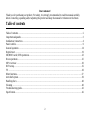 2
2
-
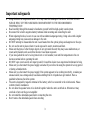 3
3
-
 4
4
-
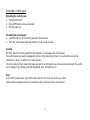 5
5
-
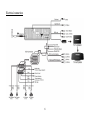 6
6
-
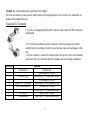 7
7
-
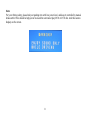 8
8
-
 9
9
-
 10
10
-
 11
11
-
 12
12
-
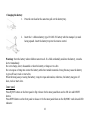 13
13
-
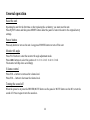 14
14
-
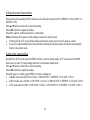 15
15
-
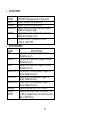 16
16
-
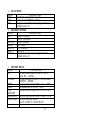 17
17
-
 18
18
-
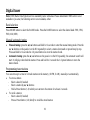 19
19
-
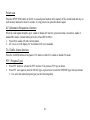 20
20
-
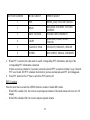 21
21
-
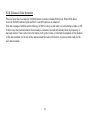 22
22
-
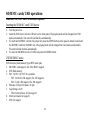 23
23
-
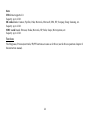 24
24
-
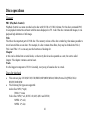 25
25
-
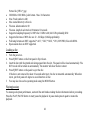 26
26
-
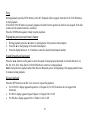 27
27
-
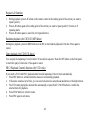 28
28
-
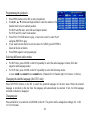 29
29
-
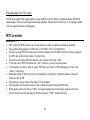 30
30
-
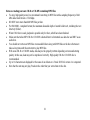 31
31
-
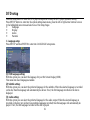 32
32
-
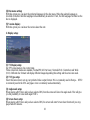 33
33
-
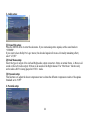 34
34
-
 35
35
-
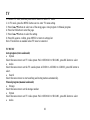 36
36
-
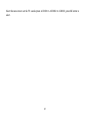 37
37
-
 38
38
-
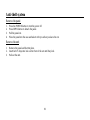 39
39
-
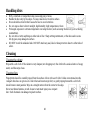 40
40
-
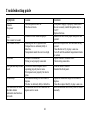 41
41
-
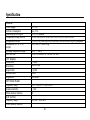 42
42
-
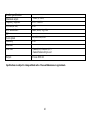 43
43
-
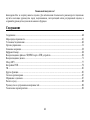 44
44
-
 45
45
-
 46
46
-
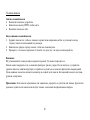 47
47
-
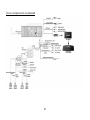 48
48
-
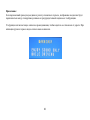 49
49
-
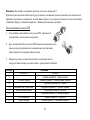 50
50
-
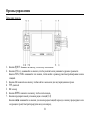 51
51
-
 52
52
-
 53
53
-
 54
54
-
 55
55
-
 56
56
-
 57
57
-
 58
58
-
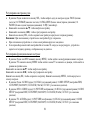 59
59
-
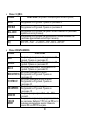 60
60
-
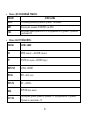 61
61
-
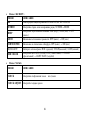 62
62
-
 63
63
-
 64
64
-
 65
65
-
 66
66
-
 67
67
-
 68
68
-
 69
69
-
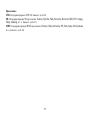 70
70
-
 71
71
-
 72
72
-
 73
73
-
 74
74
-
 75
75
-
 76
76
-
 77
77
-
 78
78
-
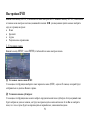 79
79
-
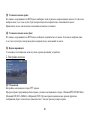 80
80
-
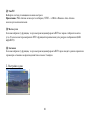 81
81
-
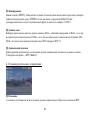 82
82
-
 83
83
-
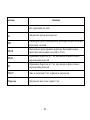 84
84
-
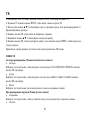 85
85
-
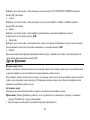 86
86
-
 87
87
-
 88
88
-
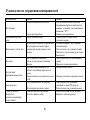 89
89
-
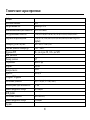 90
90
-
 91
91
Hyundai H-CMD4001(ТИТАН) Руководство пользователя
- Категория
- Мультимедиа-приемники для автомобилей
- Тип
- Руководство пользователя
Задайте вопрос, и я найду ответ в документе
Поиск информации в документе стал проще с помощью ИИ
на других языках
- English: Hyundai H-CMD4001(ТИТАН) User manual
Похожие модели бренда
-
Hyundai H-CMD4006 Руководство пользователя
-
Hyundai Excellence H-CMD7080 Руководство пользователя
-
Hyundai H-CMD4050G Руководство пользователя
-
Hyundai H-CMD4050G Руководство пользователя
-
Hyundai H-CMMD4059 Руководство пользователя
-
Hyundai H-CMD2009 Руководство пользователя
-
Hyundai H-CMD4001 Руководство пользователя
-
Hyundai H-CMD7086 Руководство пользователя
-
Hyundai CMD4006 Руководство пользователя
-
Hyundai CDM8066 Руководство пользователя
Модели других брендов
-
SoundMax SM-CMMD7000(чер) Руководство пользователя
-
SoundMax SM-CCR3033 Руководство пользователя
-
Varta V-DV810BT Руководство пользователя
-
Vitek VT-3450 Руководство пользователя
-
Varta V-AVD55 Руководство пользователя
-
Max МR-280 Black Руководство пользователя
-
Panasonic CQ-RX102W Руководство пользователя