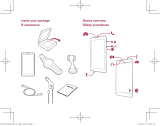Страница загружается...


NAVITEL MSR200 | 1
RU
Введение
Уважаемый покупатель!
Благодарим Вас за приобретение продукта компании NAVITEL®.
NAVITEL MSR200 − многофункциональный видеорегистратор с высоким качеством видео- и фотосъемки, а также множеством
дополнительных функций, описанных в данном Руководстве пользователя. Внимательно прочитайте руководство перед
использованием устройства и сохраните его для будущего использования.
Внешний вид устройства
1. Крепление
2. Динамик
3. Камера
4. Микрофон
5. Кнопка Меню
6. Кнопка Вверх
7. Кнопка Вниз
8. Кнопка OK
9. LED индикатор
10. Дисплей
11. Разъем mini-USB
12. Кнопка Сброс
13. Слот microSD
14. Кнопка Вкл./выкл.

2 | РУКОВОДСТВО ПОЛЬЗОВАТЕЛЯ
RU
Процессор MSTAR MSC8328
Дисплей 2”, 480×240
Камера GC2023
Формат видео MP4
Разрешение видео 1920×1080, 30 fps
Формат изображения JPG
Разрешение изображения 1920×1080
Угол обзора 120°
Линза 4-слойное стекло
Память microSD карта
Объем microSD-карты до 64 ГБ
Спецификация
USB USB 2.0
Аккумулятор 180 мАч
Питание USB 2.0, 5 В, 1,5 А
Частота 50/60 Гц
Микрофон/динамик Есть
Языки
английский, испанский,
итальянский,
китайский традиционный,
китайский упрощенный,
корейский, латвийский,
немецкий, польский,
португальский, румынский,
русский, словацкий,
украинский, французский,
чешский, японский
Примечание: технические характеристики могут меняться в результате обновлений.

NAVITEL MSR200 | 3
RU
Кнопки
Кнопка
Функции
Вкл./выкл.
Нажмите кратко для включения устройства.
Нажмите и удерживайте 3 секунды для выключения устройства.
При работе устройства нажмите, чтобы переключиться между режимами Видео, Фото и
Воспроизведение.
В режиме Меню нажмите, чтобы выйти из любого выбранного меню.
В режиме Запись видео нажмите, чтобы заблокировать файл (защищенный файл не может
быть удален или перезаписан).
Меню
Нажмите, чтобы перейти в режим Mеню.
В режиме Меню нажмите, чтобы выбрать следующий раздел меню.
Вверх/Вниз
В режиме Меню нажмите, чтобы выбрать предыдущий/следующий пункт меню или файл.
В режиме Запись видео нажмите, чтобы выключить/включить микрофон.
В режиме Фото нажмите, чтобы приблизить/удалить ракурс.
ОК
В режиме Запись видео нажмите для начала записи. Нажмите еще раз, чтобы остановить запись.
В режиме Фото нажмите, чтобы сделать снимок.
В режиме Воспроизведение нажмите, чтобы выбрать файл или приостановить/продолжить
просмотр.
В режиме Меню нажмите, чтобы выбрать пункт меню или файл.
Сброс Если устройство не отвечает, нажмите для сброса.
Примечание: встроенный аккумулятор предназначен только для записи аварийного события в режиме парковки и
корректного выключения устройства при отключении питания; для полноценной работы устройства в любом из режимов
требуется постоянное подключение питания.

4 | РУКОВОДСТВО ПОЛЬЗОВАТЕЛЯ
RU
Функции устройства
Видео
При подключении к источнику питания устройство включится и начнет запись
автоматически (при этом замигает синий индикатор). Нажмите ОК, чтобы остановить запись
(синий индикатор будет гореть непрерывно). Нажмите ОК еще раз для записи нового видео.
Каждое видео автоматически сохраняется.
Фото
В режиме Запись видео (STBY), нажмите кнопку Вкл./выкл., чтобы попасть в режим Фото,
затем нажмите ОК, чтобы сделать снимок. Он будет сохранен автоматически.
Воспроизведение
В режиме Записи видео (STBY), дважды нажмите кнопку Вкл./выкл., чтобы попасть в режим
Воспроизведения. Выберите файл с помощь кнопок Вверх и Вниз, затем нажмите OK
для воспроизведения файла. Вы можете приостановить/продолжить воспроизведение
нажатием на кнопку OK, а также прокрутить вперед/назад кнопками Вверх и Вниз.
Запись аудио Записывайте видео со звуком или без.
Защита файла
В режиме Записи видео (REC) нажмите Вкл./выкл., чтобы защитить текущую запись.
В режиме Воспроизведения, выберите файл, нажмите кнопку Меню, выберите пункт Защита,
затем Заблокировать этот файл или Заблокировать все файлы. Защищенные файлы не могут
быть удалены или перезаписаны.
Цикл записи Эта функция позволяет сохранять видеозапись отдельными фрагментами каждые несколько
минут. Таким образом, при длительности 5 минут, час видеозаписи будет сохранен как
12 пятиминутных фрагментов. Если на карте закончится место, незаблокированные файлы
будут перезаписаны в том порядке, в котором они были созданы.
Датчик удара В случае столкновения устройство автоматически защитит текущую запись.

NAVITEL MSR200 | 5
RU
Режим парковки Если, находясь в выключенном состоянии, устройство зафиксирует вибрацию, оно
автоматически включится и начнет запись. Файл записи будет защищен. Если ничего не
будет происходить в течение 10 секунд, устройство выключится.
Детектор движения При обнаружении двигающегося объекта устройство автоматически начнет запись. Если
объект не двигается более 5/10/30/60 секунд, запись прекратится.
Штамп Введите штамп даты, который будет добавлен к видеозаписям.
Подзаряд батареи При подключении устройства к источнику внешнего питания загорится красный индикатор.
По мере заполнения батареи красный свет будет тускнеть. Когда батарея будет полностью
заряжена, красный индикатор выключится.
Автоматическое
выключение экрана
Устройство может автоматически выключать экран для снижения энергопотребления.
В меню настроек можно выбрать временной интервал автоматического отключения экрана.
Комплектация
• Видеорегистратор
• Крепление на лобовое стекло
• Автомобильное зарядное устройство
• Кабель mini-USB – USB
• Салфетка из микрофибры
• Руководство пользователя
• Гарантийный талон
• Подарочный ваучер

6 | РУКОВОДСТВО ПОЛЬЗОВАТЕЛЯ
RU
Установка
1. Отключите питание.
2. Вставьте microSD-карту в соответствующий слот видеорегистратора.
Примечание: используйте высокоскоростную (Class6 и выше) карту емкостью 8-64 Гб.
3. Закрепите устройство на лобовом стекле при помощи держателя.
4. Подключите ЗУ к гнезду прикуривателя.
5. Подключите ЗУ к устройству через разъем mini-USB.
Примечание: кабель можно расположить по краю лобового стекла.
6. Убедитесь, что камера расположена правильно. Объектив должен быть направлен параллельно земле.
7. Включите питание, убедитесь что устройство установлено правильно.
Примечание: если устройство установлено правильно, загорится красный индикатор, устройство включится и начнет
видеозапись.
Меры предосторожности
1. Используйте только оригинальный адаптер ЗУ. Использование другого адаптера может негативно повлиять на аккумулятор
устройства.
2. Не используйте устройство в жарком или влажном климате.
3. Следите за чистотой объектива.
4. Не разбирайте устройство и не производите его ремонт самостоятельно.
5. Строго следуйте законам и регулирующим актам региона использования устройства. Это устройство не может использоваться
в незаконных целях.
6. Допустимая температура внешней среды в режиме эксплуатации: от 0 до +35 °С. Температура хранения: от +5 до +45 °С.
Относительная влажность: от 5% до 90% без конденсата (25 °С).

NAVITEL MSR200 | 7
RU
Правила и условия хранения, перевозки, реализации и утилизации
• Хранение и транспортировка устройства должны производиться в сухом помещении. Устройство требует бережного
обращения, оберегайте его от воздействия пыли, грязи, ударов, влаги, огня и т.д.
• Реализация устройства должна производиться в соответствии с действующим законодательством РФ.
• После окончания срока службы устройство подлежит сдаче на утилизацию в соответствующий пункт приема электрического
и электронного оборудования для последующей переработки и утилизации в соответствии с федеральным или местным
законодательством.
Информация о мерах, которые следует принять при обнаружении
неисправности оборудования
В случае обнаружения неисправности устройства обратитесь в aвторизованный сервисный центр: 125190, Москва,
Ленинградский проспект, д. 80, корп. 16, e-mail: [email protected]
Полный список сервисных центров доступен на сайте www.navitel.ru.
Тип устройства: Видеорегистратор.
Модель товара: NAVITEL MSR200.
Изготовитель: NAVITEL s.r.o. [НАВИТЕЛ с.р.о.].
Адрес изготовителя: U Habrovky 247/11, 140 00, Praha 4, Czech Republic [У Хабровки, 247/11, 140 00 Прага 4, Чешская
Республика]. Тел.: +420 225 852 852 / +420 225 852 853.
Сделано в Китае: компанией NAVITEL s.r.o. [НАВИТЕЛ с.р.о.] на заводе Shenzhen Roverstar Technology Co., Ltd [Шенжень
Роверстар Технолоджи Ко., Лтд].
Импортер в РФ: ООО «Торговый Дом ЦНТ», 125190, г. Москва, Ленинградский проспект, д. 80, корп. 16, тел.: +7 495 232 31 37.
Регистрационный номер декларации о соответствии: ЕАЭС N RU Д-CZ.НА27.В.12340/18, срок действия: 13.12.2023.
Выдана согласно требованиям Технического регламента ТР ТС 020/2011 органом по сертификации ООО “ТехРегламент”
Дата производства: указана в серийном номере на корпусе устройства в формате MSR200ГГГГММ00000.
год месяц

8 | USER MANUAL
EN
Introduction
Dear Customer!
Thank you for purchasing this NAVITEL® product.
NAVITEL MSR200 is a multifunctional high-denition DVR with many functions and features that are described in this User Manual.
Please read the manual carefully before using the device and keep it for future reference.
Device layout
1. Car windscreen holder
2. Speaker
3. Camera
4. Microphone
5. Menu
6. Up
7. Down
8. OK
9. LED indicator
10. Display
11. Mini-USB port
12. Reset
13. MicroSD slot
14. Power

NAVITEL MSR200 | 9
EN
Processor MSTAR MSC8328
Display 2”, 480×240
Camera GC2023
Recording format MP4
Video resolution 1920×1080, 30 fps
Image format JPG
Image resolution 1920×1080
View angle 120°
Lens 4-layer glass
Storage microSD card
Frequency 50/60 Hz
Specications
MicroSD card capacity 256 GB max
USB USB 2.0
Battery 180 мАч
Power USB 2.0, 5 В, 1,5 А
Microphone/speaker Supported
Language
Chinese simplied,
Chinese traditional,
Czech, English,
French, German,
Italian, Japanese,
Korean, Latvian,
Polish, Portuguese,
Romanian, Russian,
Slovak, Spanish,
Ukrainian
Note: the specications may change due to upgrades.

10 | USER MANUAL
EN
Buttons
Button
Functions
Power
Press shortly to turn the device on.
Press and hold for 3 seconds to turn the device o.
In Video mode (STBY), press to switch between Video, Capture, and Playback modes.
In Menu mode, press to exit any menu or list of functions.
In Video Recording mode (REC), press to lock a le (protected le cannot be deleted or overwritten).
Menu
Press to enter Menu.
Press again to choose the next menu section.
Up/Down
In Menu mode, press to select the previous/next menu item or le.
In Video Recording mode, press Down to turn the microphone on/o.
In Capture mode, press to zoom in/out.
ОК
In Video mode, press to start recording; press again to stop recording.
In Capture mode, press to take a picture.
In Playback mode, press to select a le, or pause/resume video.
In Menu mode, press to select a menu item or le.
Reset If the device is not responding, press to reset.
Note: the built-in battery is designed only for recording an emergency event in parking mode and turning o the device correctly
when the power is turned o; for the full operation of the device in any mode, a constant power connection is required.

NAVITEL MSR200 | 11
EN
Device functions
Video Connect the device to an external power supply and it will start recording automatically (indicated by the
ashing blue light). Press the OK button to stop recording (the blue light will become steady). Press OK again
to record another video. Each video will be saved automatically.
Photo In Video Recording mode (STBY), press the Power button to enter Capture mode, press the OK button to take
a photo (it will be saved automatically).
Playback In Video Recording mode (STBY), press the Power button twice to enter Playback mode; press the Up and
Down buttons to select a le; press the OK button to play a le. During playback, press OK to pause/unpause;
press the Up and Down keys to fast forward/rewind.
Record audio Record video with or without sound.
Lock le In Video Recording mode (REC), press Power to protect the current recording. A key symbol will appear at the
bottom of the screen. In Playback mode, select a le, press Menu and select Protect, then Lock Current or Lock
All. Protected les cannot be deleted or overwritten. Select Unlock Current / Unlock All to remove protection.
Loop recording This setting allows saving the recording in separate les every few minutes. For example, if set to
5 minutes, 1 hour of footage will be saved as 12 ve-minute fragments. If the memory card is full, all
unprotected les will be overwritten in the order they were created.
G-sensor If the vehicle is hit by something, the DVR will automatically lock the current video.
Parking monitor In shutdown state, if vibration is detected, the device will turn on automatically and start recording. The le
will be protected (locked). If nothing happens for over 10 seconds, the device will shut down.
Motion detection When an object is moving the device will automatically start recording. If the object does not move for more
than 5/10/30/60 seconds, recording stops.
Stamp This function adds date stamp to the record.
Battery Red indicator lights up when the device is plugged into an external power supply; as the battery is charging,
the red light will gradually dim; the red light going out means the battery is full.
Screen Saver The device can automatically shut o the screen to reduce power consumption; time interval can be set in
the Screen Saver menu.

12 | USER MANUAL
EN
Installation
1. Make sure that the power is o.
2. Put the microSD card into the DVR.
Note: use a high-speed SD card (Class 6 or above); capacity should be within 8-64 GB.
3. Secure the device on the windshield with the bracket.
4. Connect the car charger to the cigarette lighter socket.
5. Connect the mini-USB interface to the car charger with the charger extension cord.
Note: charger extension cord can be placed along the edge of the windscreen.
6. Adjust the camera position; make sure the lens is facing parallel to the ground.
7. Turn the power on; check whether the device is installed correctly.
Note: if the device is installed correctly, the indicator will glow red; the device will start up and begin recording (indicated by ashing
blue light).
Precautions
1. Use only the original charger adapter. Using another adapter may negatively aect the device’s battery.
2. Do not use the device in humid or hot environment.
3. Keep the lens clean.
4. Do not disassemble the device and do not perform repairs by yourself.
5. Strictly follow the laws and regulatory acts of the region where the device is used. This device can not be used for illegal purposes.
6. Permissible ambient temperature in operating mode: 0 to +35 °С. Storage temperature: +5 to +45 °С. Relative humidity: 5% to
90% without condensation (25 °С).
/