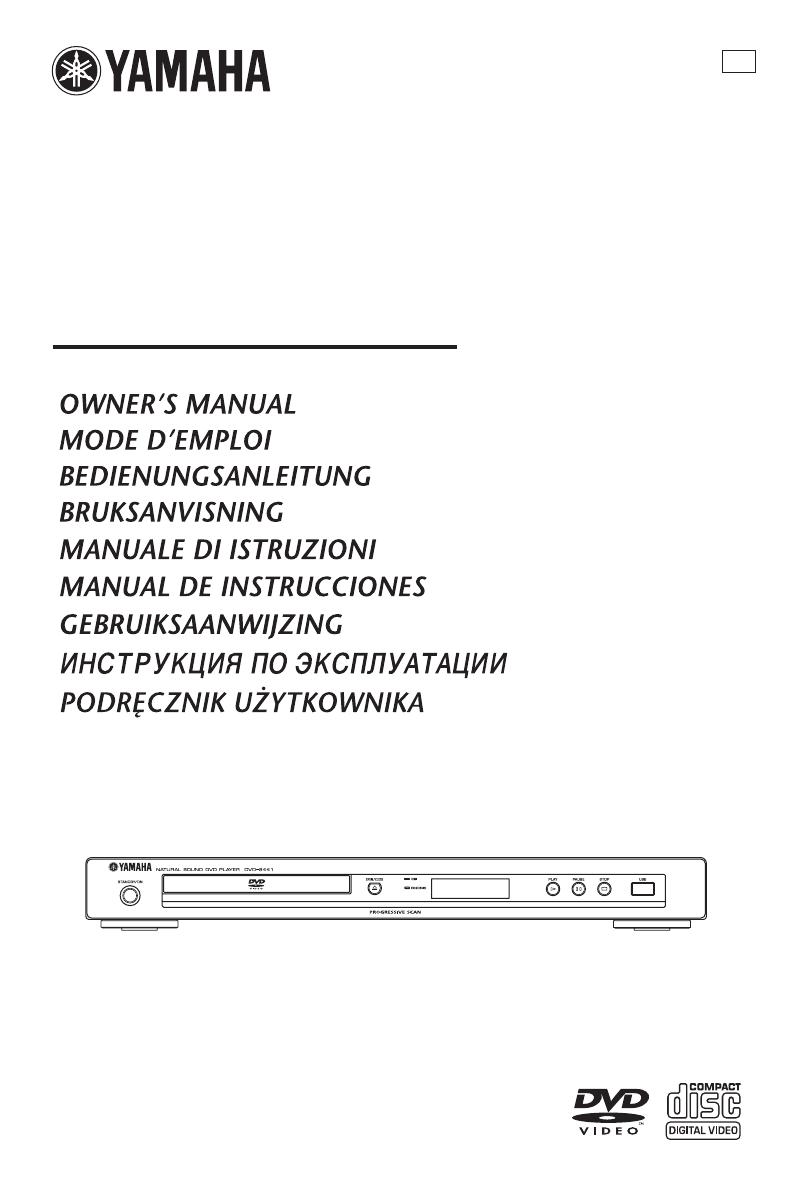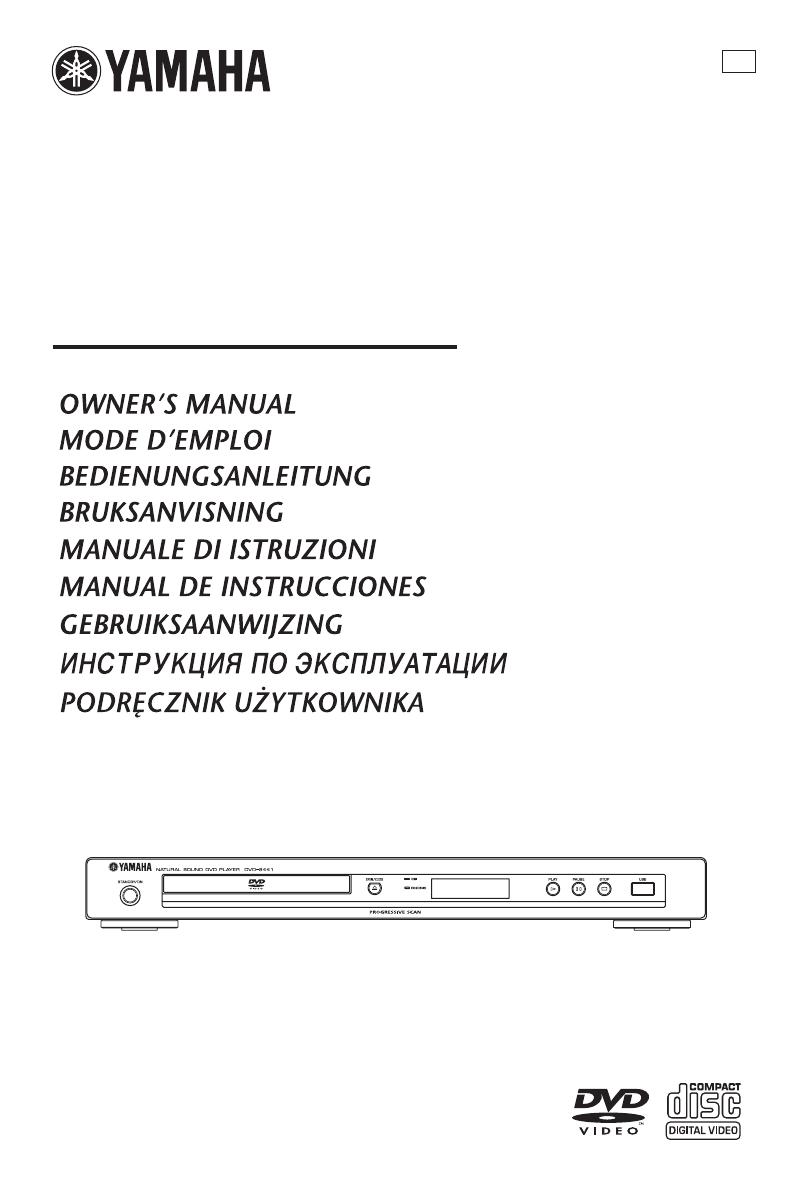
YAMAHA ELECTRONICS CORPORATION, USA
6660 ORANGETHORPE AVE., BUENA PARK, CALIF. 90620, U.S.A.
YAMAHA CANADA MUSIC LTD.
135 MILNER AVE., SCARBOROUGH, ONTARIO M1S 3R1, CANADA
YAMAHA ELECTRONIK EUROPA G.m.b.H.
SIEMENSSTR. 22-34, 25462 RELLINGEN BEI HAMBURG, GERMANY
YAMAHA ELECTRONIQUE FRANCE S.A.
RUE AMBROISE CROIZAT BP70 CROISSY-BEAUBOURG 77312 MARNE-LA-VALLEE CEDEX02, FRANCE
YAMAHA ELECTRONICS (UK) LTD.
YAMAHA HOUSE, 200 RICKMANSWORTH ROAD WATFORD, HERTS WD18 7GQ, ENGLAND
YAMAHA SCANDINAVIA A.B.
J A WETTERGRENS GATA 1, BOX 30053, 400 43 VÄSTRA FRÖLUNDA, SWEDEN
YAMAHA MUSIC AUSTRALIA PTY, LTD.
17-33 MARKET ST., SOUTH MELBOURNE, 3205 VIC., AUSTRALIA
2007
DVD-S661
DVD PLAYER
LECTEUR DE DVD
G
DVD-S661
Printed in China 3139 245 26171
ODTWARZALNE FORMATY PŁYT
• DVD-Video
• DVD-R, DVD-RW, DVD-R DL
• DVD+R, DVD+RW, DVD+R DL
• Video CD, SVCD
• CD
• PICTURE CD
• CD-R, CD-RW
• MP3 (ISO 9660) ............................. fs 32, 44,1, 48 kHz /
96, 128, 256, 320 kbps (tylko CBR)
•
WMA
............. fs 44,1 kHz, 62–192 kbps (tylko CBR) /
fs 48 kHz, 128–192 kbps (tylko CBR)
• DivX
• JPEG .....................................3072 x 2048 dpi lub mniej
DZIAŁANIE WIDEO
• Wyjście wideo (CVBS) ................. 1 Vpp dla 75 omów
• Wyjście S-Video........................ Y: 1 Vpp dla 75 omów
C: 0,3 Vpp dla 75 omów
• Wyjście komponent wideo....... Y: 1 Vpp dla 75 omów
P
B/CB PR/CR: 0,7 Vpp dla 75 omów
•
Wyjście RGB (Scart) (Tylko modele angielskie i europejskie)
................................................. Y: 0,7 Vpp dla 75 omów
FORMAT AUDIO
• Digital
Dolby Digital, DTS, MPEG...... Compressed digital
PCM .....................fs 44,1, 48, 96 kHz / 16, 20, 24 bity
• Dźwięk analogowy ................................Stereofoniczny
DZIAŁANIE AUDIO
• Konwerter DA ..................................................... 24 bity
• Sygnał-Szum (1 kHz) ..........................................105 dB
• Sygnał-Szum (1 kHz) ............................................97 dB
• DVD........................................fs 96 kHz, 2 Hz-44 kHz /
fs 48 kHz, 2 Hz-22 kHz
• SVCD ......................................fs 48 kHz, 2 Hz-22 kHz /
fs 44,1 kHz, 2 Hz-20 kHz
• CD, VCD ...............................fs 44,1 kHz, 2 Hz-20 kHz
• Zniekształcenie i szumy (1 kHz).....................0,0035%
APLIKACJE MULTIMEDIALNE
• Połączenia
.......urządzenie klasy pamięci masowej USB
• Formaty odtwarzania (urządzenie USB)
MP3 .............................................. fs 32, 44,1, 48 kHz /
96, 128, 256, 320 kbps (tylko CBR)
WMA
.......... fs 44,1 kHz, 62–192 kbps (tylko CBR) /
fs 48 kHz, 128–192 kbps (tylko CBR)
DivX.................................................3 Mbps lub mniej
JPEG..................................3072 x 2048 dpi lub mniej
STANDARD TV
• Liczba linii ...................................PAL: 625, NTSC: 525
• Częstotliwość pionowa...... PAL: 50 Hz, NTSC: 60 Hz
• Odtwarzanie............Wielostandardowe (PAL/NTSC)
POŁĄCZENIA
• Wyjście wideo ..........................RCA/Phono x 1 (żółte)
• Wyjście S-wideo........................Mini DIN, 4 szpilki x 1
• Wyjście komponent wideo
Wyjście wideo .......................RCA/Phono x 1 (żółte)
Wyjście P
B/CB .............RCA/Phono x 1 (niebieskie)
Wyjście P
R/CR ..............RCA/Phono x 1 (czerwone)
• SCART (Tylko modele angielskie i europejskie)
............................................................ Euroconektor x 1
•
Wyjście audio (L+R) .......RCA/Phono x 1 para (białe/czerwone)
• Wyjście cyfrowe
Koncentryczne.................................. RCA/Phono x 1
(IEC60958 dla CDDA, LPCM /
IEC61937 dla MPEG 1/2, Dolby Digital, DTS
)
HDMI ..................................................... Rodzaj A x 1
• USB............................................................ Rodzaj A x 1
• Pilot zdalnego sterowania
Wejście............................................ 3,5 mini jack x 1
Wyjście............................................ 3,5 mini jack x 1
OBUDOWA
• Wymiary (szer. x głęb. x wys.)........ 435 x 310 x 51 mm
• Ciężar ................................................. W przybliż. 2,6 kg
ZASILANIE
• Wejście zasilania
Modele dla U.S.A. i Kanady ......... prąd zmienny 120 V, 60 Hz
Modele angielskie i europejskie........prąd zmienny 230 V, 50 Hz
Modele dla Australii, Azji, Ameryki Centralnej i Południowej
....................prąd zmienny 110-240 V, 50 Hz/60 Hz
Model koreański ......... prąd zmienny 110-240 V, 60 Hz
• Pobór mocy ........................................ W przybliż. 14 W
• Pobór mocy w stanie gotowości ................ Poniżej 1 W
Dane techniczne mogą się zmienić bez uprzedzenia.
LASER
Rodzaj
Laser półprzewodnikowy GaAlAs
Długość fali 650 nm (DVD)
780 nm (VCD/CD)
Moc wydawana 7 mW (DVD)
10 mW (VCD/CD)
Rozbieżność wiązki 60 stopni
Dane techniczne
00cv_DVD-S661_G.fm Page 1 Thursday, December 28, 2006 10:53 AM