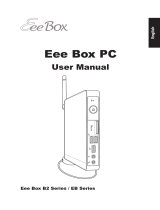Страница загружается...

EN
MUSIC PRODUCTION SYNTHESIZER
Owner’s Manual

MOTIF XF Owner’s Manual
2
SPECIAL MESSAGE SECTION
PRODUCT SAFETY MARKINGS: Yamaha electronic
products may have either labels similar to the graphics
shown below or molded/stamped facsimiles of these graph-
ics on the enclosure. The explanation of these graphics
appears on this page. Please observe all cautions indicated
on this page and those indicated in the safety instruction sec-
tion.
The exclamation point within the equi-
lateral triangle is intended to alert the
user to the presence of important operat-
ing and maintenance (servicing) instruc-
tions in the literature accompanying the
product.
The lightning flash with arrowhead sym-
bol, within the equilateral triangle, is
intended to alert the user to the presence
of uninsulated “dangerous voltage”
within the product’s enclosure that may
be of sufficient magnitude to constitute a
risk of electrical shock.
IMPORTANT NOTICE: All Yamaha electronic products
are tested and approved by an independent safety testing
laboratory in order that you may be sure that when it is prop-
erly installed and used in its normal and customary manner,
all foreseeable risks have been eliminated. DO NOT modify
this unit or commission others to do so unless specifically
authorized by Yamaha. Product performance and/or safety
standards may be diminished. Claims filed under the
expressed warranty may be denied if the unit is/has been
modified. Implied warranties may also be affected.
SPECIFICATIONS SUBJECT TO CHANGE: The infor-
mation contained in this manual is believed to be correct at
the time of printing. However, Yamaha reserves the right to
change or modify any of the specifications without notice or
obligation to update existing units.
ENVIRONMENTAL ISSUES: Yamaha strives to produce
products that are both user safe and environmentally
friendly. We sincerely believe that our products and the pro-
duction methods used to produce them, meet these goals. In
keeping with both the letter and the spirit of the law, we
want you to be aware of the following:
Battery Notice: This product MAY contain a small non-
rechargeable battery which (if applicable) is soldered in
place. The average life span of this type of battery is approx-
imately five years. When replacement becomes necessary,
contact a qualified service representative to perform the
replacement.
Warning: Do not attempt to recharge, disassemble, or
incinerate this type of battery. Keep all batteries away from
children. Dispose of used batteries promptly and as regu-
lated by applicable laws. Note: In some areas, the servicer is
required by law to return the defective parts. However, you
do have the option of having the servicer dispose of these
parts for you.
Disposal Notice: Should this product become damaged
beyond repair, or for some reason its useful life is consid-
ered to be at an end, please observe all local, state, and fed-
eral regulations that relate to the disposal of products that
contain lead, batteries, plastics, etc.
NOTICE: Service charges incurred due to lack of knowl-
edge relating to how a function or effect works (when the
unit is operating as designed) are not covered by the manu-
facturer’s warranty, and are therefore the owners responsi-
bility. Please study this manual carefully and consult your
dealer before requesting service.
NAME PLATE LOCATION: The graphic below indicates
the location of the name plate. The model number, serial
number, power requirements, etc., are located on this plate.
You should record the model number, serial number, and the
date of purchase in the spaces provided below and retain this
manual as a permanent record of your purchase.
Model
Serial No.
Purchase Date
CAUTION
RISK OF ELECTRIC SHOCK
DO NOT OPEN
CAUTION: TO REDUCE THE RISK OF ELECTRIC SHOCK.
DO NOT REMOVE COVER (OR BACK).
NO USER-SERVICEABLE PARTS INSIDE.
REFER SERVICING TO QUALIFIED SERVICE PERSONNEL.
MOTIF XF6
MOTIF XF7
MOTIF XF8
92-469- 1 (rear)

MOTIF XF Owner’s Manual
3
Information for Users on Collection and Disposal of Old Equipment
This symbol on the products, packaging, and/or accompanying documents means that used electrical and electronic
products should not be mixed with general household waste.
For proper treatment, recovery and recycling of old products, please take them to applicable collection points, in
accordance with your national legislation and the Directives 2002/96/EC.
By disposing of these products correctly, you will help to save valuable resources and prevent any potential negative
effects on human health and the environment which could otherwise arise from inappropriate waste handling.
For more information about collection and recycling of old products, please contact your local municipality, your waste
disposal service or the point of sale where you purchased the items.
For business users in the European Union
If you wish to discard electrical and electronic equipment, please contact your dealer or supplier for further information.
Information on Disposal in other Countries outside the European Union
This symbol is only valid in the European Union. If you wish to discard these items, please contact your local authorities
or dealer and ask for the correct method of disposal.
The above warning is located on the rear of the unit.
Explanation of Graphical Symbols
The lightning flash with arrowhead symbol
within an equilateral triangle is intended to alert
the user to the presence of uninsulated
“dangerous voltage” within the product’s
enclosure that may be of sufficient magnitude to
constitute a risk of electric shock to persons.
The exclamation point within an equilateral
triangle is intended to alert the user to the
presence of important operating and
maintenance (servicing) instructions in the
literature accompanying the product.
IMPORTANT SAFETY INSTRUCTIONS
1 Read these instructions.
2 Keep these instructions.
3 Heed all warnings.
4 Follow all instructions.
5 Do not use this apparatus near water.
6 Clean only with dry cloth.
7 Do not block any ventilation openings. Install in
accordance with the manufacturer’s instructions.
8 Do not install near any heat sources such as radiators,
heat registers, stoves, or other apparatus (including
amplifiers) that produce heat.
9 Do not defeat the safety purpose of the polarized or
grounding-type plug. A polarized plug has two blades
with one wider than the other. A grounding type plug
has two blades and a third grounding prong. The wide
blade or the third prong are provided for your safety. If
the provided plug does not fit into your outlet, consult
an electrician for replacement of the obsolete outlet.
10 Protect the power cord from being walked on or pinched
particularly at plugs, convenience receptacles, and the
point where they exit from the apparatus.
11 Only use attachments/accessories specified by the
manufacturer.
12 Use only with the cart, stand,
tripod, bracket, or table specified
by the manufacturer, or sold with
the apparatus. When a cart is
used, use caution when moving
the cart/apparatus combination
to avoid injury from tip-over.
13 Unplug this apparatus during
lightning storms or when unused for long periods of
time.
14 Refer all servicing to qualified service personnel.
Servicing is required when the apparatus has been
damaged in any way, such as power-supply cord or plug
is damaged, liquid has been spilled or objects have
fallen into the apparatus, the apparatus has been
exposed to rain or moisture, does not operate normally,
or has been dropped.
(UL60065_03)
CAUTION: TO REDUCE THE RISK OF
ELECTRIC SHOCK, DO NOT REMOVE
COVER (OR BACK). NO USER-SERVICEABLE
PARTS INSIDE. REFER SERVICING TO
QUALIFIED SERVICE PERSONNEL.
CAUTION
RISK OF ELECTRIC SHOCK
DO NOT OPEN
WARNING
TO REDUCE THE RISK OF FIRE OR ELECTRIC SHOCK, DO NOT EXPOSE THIS APPARATUS TO RAIN OR MOISTURE.
(weee_eu)

MOTIF XF Owner’s Manual
4
PRECAUTIONS
PLEASE READ CAREFULLY BEFORE PROCEEDING
* Please keep this manual in a safe place for future reference.
WARNING
Always follow the basic precautions listed below to avoid the possibility of serious injury or even death from electrical
shock, short-circuiting, damages, fire or other hazards. These precautions include, but are not limited to, the following:
• Do not place the power cord near heat sources such as heaters or
radiators, and do not excessively bend or otherwise damage the
cord, place heavy objects on it, or place it in a position where
anyone could walk on, trip over, or roll anything over it.
• Only use the voltage specified as correct for the instrument. The
required voltage is printed on the name plate of the instrument.
• Use only the supplied power cord/plug.
• Check the electric plug periodically and remove any dirt or dust
which may have accumulated on it.
• Be sure to connect to an appropriate outlet with a protective
grounding connection. Improper grounding can result in electrical
shock.
• This instrument contains no user-serviceable parts. Do not attempt
to disassemble or modify the internal components in any way. If it
should appear to be malfunctioning, discontinue use immediately
and have it inspected by qualified Yamaha service personnel.
• Do not expose the instrument to rain, use it near water or in damp or
wet conditions, or place containers on it containing liquids which
might spill into any openings. If any liquid such as water seeps into
the instrument, turn off the power immediately and unplug the
power cord from the AC outlet. Then have the instrument inspected
by qualified Yamaha service personnel.
• Never insert or remove an electric plug with wet hands.
• Do not put burning items, such as candles, on the unit.
A burning item may fall over and cause a fire.
• When one of the following problems occur, immediately turn off the
power switch and disconnect the electric plug from the outlet. Then
have the device inspected by Yamaha service personnel.
• The power cord or plug becomes frayed or damaged.
• It emits unusual smells or smoke.
• Some object has been dropped into the instrument.
• There is a sudden loss of sound during use of the instrument.
Power supply/Power cord
Do not open
Water warning
Fire warning
If you notice any abnormality
CAUTION
Always follow the basic precautions listed below to avoid the possibility of physical injury to you or others, or damage
to the instrument or other property. These precautions include, but are not limited to, the following:
• Do not connect the instrument to an electrical outlet using a
multiple-connector. Doing so can result in lower sound quality, or
possibly cause overheating in the outlet.
• Always connect the three-pin attachment plug to a properly
grounded power source. (For more information about the main
power supply, see page 16.)
• When removing the electric plug from the instrument or an outlet,
always hold the plug itself and not the cord. Pulling by the cord can
damage it.
• Remove the electric plug from the outlet when the instrument is not
to be used for extended periods of time, or during electrical storms.
• Do not place the instrument in an unstable position where it might
accidentally fall over.
• Before moving the instrument, remove all connected cables.
• When setting up the product, make sure that the AC outlet you are
using is easily accessible. If some trouble or malfunction occurs,
immediately turn off the power switch and disconnect the plug from
the outlet. Even when the power switch is turned off, electricity is
still flowing to the product at the minimum level. When you are not
using the product for a long time, make sure to unplug the power
cord from the wall AC outlet.
Power supply/Power cord
Location
(7)-1 1/2

MOTIF XF Owner’s Manual
5
• Before connecting the instrument to other electronic components,
turn off the power for all components. Before turning the power on
or off for all components, set all volume levels to minimum.
• Be sure to set the volumes of all components at their minimum
levels and gradually raise the volume controls while playing the
instrument to set the desired listening level.
• Never insert or drop paper, metallic, or other objects into the gaps
on the panel or keyboard.
• Do not rest your weight on, or place heavy objects on the
instrument, and do not use excessive force on the buttons, switches
or connectors.
• Do not use the instrument/device or headphones for a long period of
time at a high or uncomfortable volume level, since this can cause
permanent hearing loss. If you experience any hearing loss or
ringing in the ears, consult a physician.
Always turn the power off when the instrument is not in use.
NOTICE
To avoid the possibility of damage to the product, data or other property, follow the notices below.
Handling and Maintenance
• Do not use the instrument in the vicinity of a TV, radio, stereo equipment, mobile phone, or other electric devices. Otherwise, the instrument, TV, or
radio may generate noise.
• Do not expose the instrument to excessive dust or vibrations, or extreme cold or heat (such as in direct sunlight, near a heater, or in a car during the
day) to prevent the possibility of panel disfiguration or damage to the internal components.
• Do not place vinyl, plastic or rubber objects on the instrument, since this might discolor the panel or keyboard.
• When cleaning the instrument, use a soft, dry/dry or slightly damp cloth. Do not use paint thinners, solvents, cleaning fluids, or chemical-
impregnated wiping cloths.
Saving data
• SDRAM data is lost when you turn off the power to the instrument. Save the data to a USB storage device/external device such as a computer.
• To protect against data loss through media damage, we recommend that you save your important data onto two USB storage devices/external
media.
Information
About copyrights
• Copying of the commercially available musical data including but not limited to MIDI data and/or audio data is strictly prohibited except for your
personal use.
• This product incorporates and bundles computer programs and contents in which Yamaha owns copyrights or with respect to which it has license
to use others’ copyrights. Such copyrighted materials include, without limitation, all computer software, style files, MIDI files, WAVE data, musical
scores and sound recordings. Any unauthorized use of such programs and contents outside of personal use is not permitted under relevant laws.
Any violation of copyright has legal consequences. DON’T MAKE, DISTRIBUTE OR USE ILLEGAL COPIES.
About functions/data bundled with the instrument
• This device is capable of using various types/formats of music data by optimizing them to the proper format music data for use with the device in
advance. As a result, this device may not play them back precisely as their producers or composers originally intended.
About this manual
• The illustrations and LCD screens as shown in this manual are for instructional purposes only, and may appear somewhat different from those on
your instrument.
• Windows is a registered trademark of Microsoft
®
Corporation in the United States and other countries.
• Apple, Mac and Macintosh are trademarks of Apple Inc., registered in the U.S. and other countries.
• FireWire and the FireWire symbol are trademarks of Apple, Inc., registered in the U.S. and other countries. The FireWire logo is a trademark of
Apple, Inc.
• The company names and product names in this manual are the trademarks or registered trademarks of their respective companies.
Connections
Handling caution
Yamaha cannot be held responsible for damage caused by improper use or modifications to the instrument, or data that is lost or destroyed.
About the latest Firmware Version
Yamaha may from time to time update firmware of the product and the accessory application software without notice for improvement. We
recommend that you check our web site for later releases and upgrade your firmware of the MOTIF XF or the accessory application
software.
http://www.yamahasynth.com/
Note that the explanations in this Owner’s Manual apply to the version of firmware when this Owner’s Manual was produced.
For details about the additional functions due to later releases, refer to the above website.
(7)-1 2/2

MOTIF XF Owner’s Manual
6
Welcome
A message from the MOTIF XF Development Team
Thank you for purchasing the Yamaha MOTIF XF Music Synthesizer.
Since the first MOTIF was launched in 2001, the MOTIF series has evolved with the times and has finally reached fourth-
generation status.
The new MOTIF XF adds a number of significant enhancements to its predecessors and features many powerful functions that
make it an indispensable tool in both music production and live performance.
Second, the User Interface via the color LCD display introduced from the MOTIF XS has been drastically improved so that it is
easy to view the important information like Voice program number even another keyboard is located above the MOTIF XF at the
live scene.
In terms of the sound, the MOTIF XF provides a wide variety of Voices that fully take advantage of the Expanded Articulation
feature, which enables expressive tonal change (via Velocity and the Assignable Function buttons). Many Voices have been
added and enhanced to improve the MOTIF’s famed set of ultra-realistic acoustic instrument sounds. We’ve also strengthened
the synthesizer sound engine, giving it a wealth of powerful and dynamic synth waveforms and effect-related Voices. They
allowing you to truly play and perform with the synth sounds, tweaking the filters and controllers for extraordinary
expressiveness—far beyond even what you’ve come to expect from a digital keyboard.
Secondly, the user interface and the color LCD display introduced with the MOTIF XS has been improved dramatically, making
it even easier to view important information, such as the Voice program name and number—even when another keyboard is
placed above the MOTIF XF onstage.
Furthermore, in one of the most important advantages of the MOTIF XF, an optional Flash Memory Expansion Board can be
installed. This feature was included in response to many and repeated requests from power users. Now, Sample (audio) data
remains on the board, even when the power is turned off—allowing you to instantly use Waveforms containing Samples you’ve
recorded when you turn the power back on, without the need to load them from an external USB storage device.
We are confident these new features, in addition to the already strong set of functions of the MOTIF series, will aid in all your
musical endeavors—from writing and recording to live performance.
In order to take full advantage of the MOTIF XF’s functionality, please read this manual carefully. We also recommend that you
keep this manual in a safe and handy place for future reference.
We really hope that the MOTIF XF will help your creativity and musical work grow by leaps and bounds.
Enjoy!
Sincerely,
The Yamaha MOTIF XF Development Team
About this Manual
Owner’s Manual (this book)
Provides overall explanations of the basic functions for each mode.
Please use this Owner’s Manual for an overview of the basic and more important operations of the MOTIF XF. If you need more
detailed information or instructions on specific functions, use the Reference Manual described below.
PDF documentation (included in the CD-ROM)
The following manuals are available in the included CD-ROM as PDF format. Please insert the CD-ROM to the disk drive of your
computer then click/open any of them.
Reference Manual
Explains in detail about the internal structure, connection examples and all the parameters for each mode. Use this manual
if you need more detailed information which is not covered in the Owner’s Manual.
If you need more information on the current status or display of the MOTIF XF, use the Function Tree provided in this manual.
This convenient Function Tree helps you quickly find the page covering the relevant function or operation.
Data List
This contains various important lists such as the Voice List, Waveform List, Performance List, Performance List, Effect Type
List, Master Program List, Arpeggio Type List, MIDI Implementation Chart and Remote Control Function List.

MOTIF XF Owner’s Manual
7
Accessories
• AC Power cord
• Owner’s Manual (this book)
• CD-ROM x 1 (Containing the PDF files of the Reference Manual and Data List)
• DVD-ROM×1 (containing DAW software)
About the accessory disk
Special Notice
• The software included in the accessory disk and the copyrights thereof are under exclusive ownership by Steinberg Media
Technologies GmbH.
• Copying of the software or reproduction of this manual in whole or in part by any means is expressly forbidden without the written
consent of the manufacturer.
• Yamaha makes no representations or warranties with regard to the use of the software and documentation and cannot be held
responsible for the results of the use of this manual and the software.
• This disk is NOT for audio/visual purposes. Do not attempt to play the disk on an audio/visual CD/DVD player. Doing so may result in
irreparable damage to your player.
• Note that Yamaha does not offer technical support for the DAW software in the accessory disk.
About the DAW software in the accessory disk
The accessory disk contains DAW software both for Windows and Mac.
NOTE
• Make sure to install DAW software under the “Administrator” account.
• In order to have continuous use of DAW software, including support and other benefits, you will need to register the software and activate your software
license by starting it while the computer is connected to the Internet. Click the “Register Now” button shown when the software is started, then fill in all
required fields for registration. If you do not register the product, you will be unable to use the application after a limited period of time expires.
• If you are using a Mac computer, double-click the “***.mpkg” file to start installation.
For information about the minimum system requirements and latest information on the software in the disk, check the web site
below.
http://www.yamahasynth.com/download/
About software support
Support for the DAW software in the accessory disk is provided by Steinberg on its website at the following address.
http://www.steinberg.net
You can visit the Steinberg site also via the Help menu of the included DAW software. (The Help menu also includes the PDF
manual and other information on the software.)
How to use the PDF manuals
The Reference Manual and the Data List are provided as data documents in PDF format. These PDF files can be viewed and read
on a computer. When using Adobe
®
Reader
®
to view a PDF file, you can search for specific words, print a specific page or link to
open a desired section in the manual. The term search and link functions are especially convenient methods of navigating through
a PDF file, and we recommend that you use them.
The latest version of Adobe Reader can be downloaded from the following URL.
http://www.adobe.com/products/reader/

MOTIF XF Owner’s Manual
8
Main Features
New, enhanced Voice set covering a wide range of music styles
The MOTIF XF is loaded with 741 MB of preset Wave memory—more than double the size of the previous MOTIF XS—and has
136 additional Voices. These new Voices include Synthesizer, Brass, Saxophone, Strings, Guitar, Bass and Drum Kit as well as
Piano, Clavi, and Combo Organ.
XA (Expanded Articulation) feature
Expanded Articulation (XA) is a newly designed, sophisticated tone generation system that allows you to more effectively
recreate realistic sound and natural performance techniques—such as legato and staccato—often used on acoustic
instruments but up to now unavailable or difficult to realize on electronic keyboards. This feature enables:
• Realistic legato performance
• Authentic note release sound
• Special “key off” sounds, by setting the XA control parameter for desired Elements
• Switching among different sounds to recreate the natural performance on an acoustic instrument
• Potential for completely new sounds and new styles of playing
Extensive Effect Processing
The MOTIF XF gives you a wide array of signal processing options, including separate Reverb and Chorus, an overall Master
Effect, including multi-band compression, five-band master EQ, and a total of eight independent Insertion Effects. The latter
include a huge variety of effects, plus a special Vocoder feature.
Improved User Interface
Unlike the MOTIF series, this new MOTIF XF provides several design types of the LCD display for each mode. From these types,
you can select the desired one according to the use scene including the music creation and live performance.
Expanded, enhanced Arpeggio function, including Ending types
The MOTIF XF has added 1,248 new Arpeggio types, for a total of 7,881 Arpeggio types—including Ending types, as well as
synthesizer and vintage sequencer style Arpeggios and Drum/Percussion loop Arpeggios.
Built-in SDRAM for Sampling
Unlike its predecessors, the MOTIF XF features 128 MB of SDRAM built in, letting you perform audio sampling, without the need
for installing an optional DIMM.
Optional Flash Memory Expansion Module
The MOTIF XF also newly provides the option of installing a Flash Memory Expansion Module (FL512M/FL1024M), allowing you
to internally store Waveforms that include your sampled audio sounds, and keep those Waveforms/sounds intact, even when
turning off the power.
Responsive, expressive keyboard
The MOTIF XF6 features a 61-key keyboard, while the MOTIF XF7 has 76 keys with the high-quality FSX keyboard and the
MOTIF XF8 has 88 keys with the high-quality BH (Balanced Hammer) keyboard. All are equipped with a touch response feature
(both initial touch and aftertouch). These allow you to expressively change the sound in various ways — initial touch by the
strength with which you play the keys, and aftertouch by how strongly you press the keys when holding them down.
Audio Record/Playback
You can now record your performances on the MOTIF XF as WAV-format audio files (44.1-kHz, 16-bit, stereo) on a USB storage
device or a computer connected via a network. What’s more, the MOTIF XF can now also play WAV or AIFF audio files stored on
a connected USB storage device or computer.
Integration with Cubase
The MOTIF XF is specially designed to work seamlessly with Cubase, Steinberg’s full-featured DAW software (included in the
accessory disk) — giving you a comprehensive, all-in-one music production system, in which hardware and software are fully
integrated.

MOTIF XF Owner’s Manual
9
Welcome
—A message from the MOTIF XF Development Team ...............6
About this Manual .......................................................................6
Accessories.................................................................................7
About the accessory disk............................................................7
Main Features..............................................................................8
Controls and Functions 10
Top Panel .................................................................................. 10
Rear Panel.................................................................................14
Setting Up 16
Power Supply ............................................................................16
Connecting Speakers or Headphones......................................16
Powering Up the System...........................................................16
Adjusting the Volume and the Brightness of the Display..........17
Listening to the Demo Song...................................................... 17
Resetting the User Memory to the Initial Factory Settings ........18
Basic Operation 19
Modes 21
Playing the Keyboard in the Voice mode 22
Selecting a Preset Voice ...........................................................22
Using the Category Search function ......................................... 23
Using the Arpeggio function ..................................................... 23
Changing the Arpeggio type..................................................... 24
Using the Controllers.................................................................25
Using the Knobs........................................................................25
Voice Editing ............................................................................. 26
Enhancing the sound with Effects.............................................27
Storing the edited Voice............................................................ 27
Playing the Keyboard in the Performance mode 28
Selecting a Performance...........................................................28
Performance Play mode indications.......................................... 28
Using the Controllers and Knobs ..............................................28
How Voices are assigned to Parts of a Performance................28
Creating a Performance by combining Voices .........................29
Changing the Arpeggio settings for each Part..........................30
Storing the Performance ...........................................................30
Recording in the Performance mode 31
Performance Record Structure .................................................31
Recording the Melody and Arpeggio playback to the Song..... 31
Recording Arpeggio playback to a Pattern...............................32
Audio Record/Playback 33
Recording your performance as audio .....................................33
Playing an audio file .................................................................. 34
Using as a Master Keyboard (Master Mode) 35
Registering the Edited Voice/Performance/Song/Pattern .........35
Making settings for use as a master keyboard .........................35
Creating an original Song 37
Terminology...............................................................................37
Song Playback ..........................................................................37
Recording to a track..................................................................38
Creating a Song by using Arpeggio..........................................38
Correcting wrong notes.............................................................39
Creating a swing feel—Play Effect............................................ 40
Storing the created Song .......................................................... 40
Creating an original Pattern 41
Pattern Structure ....................................................................... 41
Listening to the Demo Patterns................................................. 41
Viewing the Demo Pattern’s Patch display ............................... 42
Creating a Pattern by using Arpeggio ...................................... 42
Storing the created Pattern ....................................................... 43
Creating a Pattern Chain for converting to a Song ................... 43
Multi-timbral Tone Generator Settings
for Song/Pattern Playback (Mixing mode) 46
Using the Sampling feature 47
Setting up for Sampling............................................................. 47
Sampling in the Voice/Performance mode................................ 48
Sampling in the Pattern mode................................................... 50
Sampling a one-shot sound in the Song mode......................... 52
Saving a Waveform to the Flash Memory Expansion Module... 53
Making Global System Settings (Utility mode) 54
Setting automatic power-on tasks............................................. 54
Selecting the Design Type of the display ................................. 54
Adjusting the tuning .................................................................. 55
Transpose ................................................................................. 55
Using a Connected Computer 56
Using the USB TO HOST terminal............................................. 56
Using the MIDI terminal............................................................. 57
Using the IEEE1394 terminal..................................................... 57
Song playback from a DAW using the MOTIF XF as a tone
generator................................................................................... 59
Recording your performance on the MOTIF XF to the DAW..... 59
Using another tone generator together with the MOTIF XF ...... 60
Using the MOTIF XF as an audio interface ............................... 61
Remote-controlling the software (Remote mode) ..................... 61
Using the MOTIF XF Editor VST ................................................ 63
Saving / Loading Data in the File mode 64
Saving the settings to a USB storage device............................ 64
Loading the settings from a USB storage device ..................... 64
USB storage devices ................................................................ 65
Display Messages 66
Troubleshooting 68
Installing Optional Hardware 74
Specifications 78
Index 80
Contents

MOTIF XF Owner’s Manual
10
Top Panel
Keyboard
The MOTIF XF6 features a 61-key keyboard, while the MOTIF
XF7 has 76 keys and the MOTIF XF8 has 88 keys. All are
equipped with a touch response feature (both initial touch
and aftertouch). With initial touch, the instrument senses how
strongly or softly you play the keys, and uses that playing
strength to affect the sound in various ways, depending on
the selected Voice. With aftertouch, the instrument senses
how much pressure you apply to the keys while playing, and
uses that pressure to affect the sound in various ways,
depending on the selected Voice.
Moreover, any of a variety of functions can be assigned to
aftertouch for each Voice.
Pitch Bend wheel
Controls the pitch bend effect. You can also assign other
functions to this controller.
Modulation wheel
Controls the modulation effect. You can also assign other
functions to this controller.
Ribbon Controller
This controller is touch sensitive, and is controlled by running
your finger lightly across its surface laterally. You can also
assign other functions to this controller.
ASSIGNABLE FUNCTION buttons
According to the XA Mode (Expanded Articulation Mode)
settings in the Voice Element Edit mode, you can call up the
specific Element of the selected Voice by pressing each of
these buttons during your keyboard performance.
In addition, you can assign other functions to these buttons.
MASTER VOLUME (page 17)
Move the slider upwards to raise the output level from the
OUTPUT L/R jacks and the PHONES jack.
NOTE The MASTER VOLUME cannot control the volume of audio signal
output from the DIGITAL OUT connector and IEEE1394
connector of the optional FireWire expansion board (if installed).
Knobs (page 25)
These eight highly versatile knobs let you adjust various
aspects or parameters of the current Voice. Use the
[SELECTED PART CONTROL] button or [MULTI PART
CONTROL] button to change the functions assigned to the
knobs.
[SELECTED PART CONTROL] button (page 25)
Pressing this button changes the functions assigned to the
eight knobs. The lamp next to the currently active
parameters will light. In the Voice mode, the function of each
knob is applied to the current Voice. In the Performance
mode, the function of each knob is applied only to the
currently selected Part or to all Parts depending on the
setting. In the Song/Pattern mode, the function of each knob
is applied only to the currently selected Part.
Controls and Functions
C1E0 F0 G0 A0 B0C0 D0A-1 B-1 C2
C3

MOTIF XF Owner’s Manual
11
Controls and Functions
[MULTI PART CONTROL] button
Pressing this button changes the functions assigned to the
eight knobs in the Performance /Song/Pattern mode. The
lamp next to the currently active parameters will light. In the
Performance mode, the four knobs at the left end
correspond to Parts 1 – 4. In the Song/Pattern mode, all
knobs correspond to Parts 1 – 8 or 9 –16 (depending on the
currently selected Part)
Control Sliders (pages 25, 28)
These sliders control the volume of the sound in different
ways depending on the mode selected:
Voice mode: volume of the eight Elements
Performance mode: volume of the four Parts
Song/Pattern modes: volume of the eight Parts, including the
current Part
Master mode: volume or specified Control Change number
of the eight Zones
NOTE If all of the Control Sliders are set to the minimum, you may not
hear any sound from the instrument, even when playing the
keyboard or a Song/Pattern. If this is the case, raise all the
sliders to a suitable level.
NOTE The MASTER VOLUME slider adjusts the audio output level from
this instrument. On the other hand, the Control Sliders adjust the
volume for each Element of the Voice or each Part of the
Performance/Song/Pattern as a parameter. Accordingly, the
values set via the Control Sliders can be stored as Voice,
Performance, Song, or Pattern data.
[REMOTE ON/OFF] button (page 61)
The Remote mode lets you control sequencer software on
your computer from the panel controls of the instrument. Turn
the [ON/OFF] button on to enter the Remote mode.
[ARPEGGIO ON/OFF] button (page 23)
Press this button to enable or disable playback of the
Arpeggio for each Voice, Performance, Song, or Pattern. If
the Arpeggio Switch of the selected Part is set to off in the
Performance/Song/Pattern mode, however, pressing this
button has no effect.
EFFECT buttons
The extensive effect block of the instrument provides
Insertion effects (eight sets, with two effect units per set),
System Effects (Reverb and Chorus), and Master Effects.
The effects can be applied to the keyboard-played Voices
and to Song/Pattern playback.
When the lamp of the [INSERTION] or [SYSTEM] button is
turned on, the corresponding Effect is on.
C4 C5 C6 C7
NOTE For more information about – , refer to “Controller Block”
in the Reference Manual.

MOTIF XF Owner’s Manual
12
Controls and Functions
[MASTER EFFECT] button
When this button is pressed (the lamp lights), the Master
Effect is applied to the overall sound of this instrument. Also,
to access the Master Effect setting display, press and hold
the [MASTER EFFECT] button for a second or two.
OCTAVE [UP] and [DOWN] buttons
Use these buttons to change the note range of the keyboard.
To restore the normal octave setting, press both buttons
simultaneously.
SEQ TRANSPORT buttons (page 17)
These buttons control recording and playback of the Song/
Pattern sequence data.
[ ] (Top) button
Instantly returns to the beginning of the current Song or
Pattern (i.e., the first beat of the first measure).
[G] (Reverse) button
Press briefly to move back one measure at a time, or
hold to continuously rewind.
[H] (Forward) button
Press briefly to move forward one measure at a time, or
hold to continuously fast-forward.
[ ] (Record) button
Press this to enable recording (Song or Pattern phrase).
(The indicator lights.)
[ ] (Stop) button
Press to stop recording or playback.
[ ] (Play) button
Press to start playback from the current point in the Song
or Pattern. During recording and playback, the indicator
flashes at the current tempo.
LCD Display (page 17)
The large backlit LCD displays the parameters and values
related to the currently selected operation or mode.
[F1] – [F6] (Function) buttons (page 19)
These buttons located directly below the LCD display call up
the corresponding functions indicated in the display.
[SF1] – [SF6] (Sub Function) buttons
(page 19)
These buttons located directly below the LCD display call up
the corresponding sub functions indicated in the display.
These buttons can be also used to call up the Arpeggio type
in some displays of the Play mode, Edit mode and Record
mode. These buttons can be also used as Scene buttons in
the Song Play/Song Record/Pattern Play/Pattern Record
modes.
Data dial (page 19)
For editing the currently selected parameter. To increase the
value, turn the dial right (clockwise); to decrease the value,
turn the dial left (counter-clockwise). If a parameter with a
wide value range is selected, you can change the value in
broader strokes by quickly turning the dial.
[INC/YES] button (page 19)
For increasing the value of the currently selected parameter.
Also, this is used to actually execute a Job or a Store
operation.
[DEC/NO] button (page 19)
For decreasing the value of the currently selected parameter.
Also, this is used to cancel a Job or a Store operation.
NOTE You can also use the [INC/YES] and [DEC/NO] buttons to quickly
move through parameter values in 10-unit jumps, especially
those with large ranges. Simply hold down one of the buttons (of
the direction you want to jump), and simultaneously press the
other button. For example, to jump in the positive direction, hold
down the [INC/YES] button and press [DEC/NO].
Cursor buttons (page 19)
The cursor buttons move the “cursor” around the LCD
display screen, highlighting and selecting the various
parameters.
[EXIT] button
The menus and displays of the MOTIF XF are organized
according to a hierarchical structure. Press this button to exit
from the current display and return to the previous level in
the hierarchy.
[ENTER] button
Use this button to actually enter a number when selecting a
Memory or Bank for Voice or Performance. Also use this
button to execute a Job or a Store operation.
MODE buttons (page 21)
These buttons select the MOTIF XF operating modes (e.g.,
Voice mode).
Bank buttons (page 22)
Each button selects a Voice or Performance Bank. When the
[CATEGORY SEARCH] button is turned on, these buttons
can be used to select the Main category (printed below each
button). When the [TRACK] button is turned on in the Pattern
mode, these lower buttons are used to select the desired
Section from I – P.
Group [A] – [H] buttons (page 22)
Each button selects a Voice or Performance Group. When
the [CATEGORY SEARCH] button is turned on, these buttons
can be used to select the Sub category. When the [TRACK]
button is turned on in the Pattern mode, these buttons are
used to select the desired Section from A – H.
Number [1] – [16] buttons (page 22)
Use of these buttons differs depending on the on/off status
of the [TRACK], [MUTE], [SOLO] and [PERFORMANCE
CONTROL] buttons.

MOTIF XF Owner’s Manual
13
Controls and Functions
Functions of the Number [1] – [16] buttons
[COMMON EDIT] button
Turning this button on enters the Common Edit mode, which
lets you edit the parameters commonly applied to all
Elements, Parts or Zones in the Voice Edit mode,
Performance Edit mode, Song Mixing Edit mode, Pattern
Mixing Edit mode, and Mixing Voice Edit mode.
[PROGRAM] button (page 22)
When this button is turned on, using the Bank/Group/
Number buttons selects a Voice, Performance, Song,
Pattern, and Master in the corresponding mode.
[CATEGORY SEARCH] button (page 23)
This button is used to call up the Category Search function
(page 23).
In the Voice Play mode, this function can be used for finding
and selecting a desired Voice.
In the Performance Play mode, this function can be used for
assigning a desired Voice to each Part on the [F2] Voice
display. On the displays other than [F2], this function can be
used for selecting a desired Performance.
On the [F1] Track View display in the Song Play mode, [F1]
Play display in the Pattern Play mode, and [F1] 1 – 16
display in the Mixing Play mode, this function can be used
for assigning a desired Voice to each Part.
[PERFORMANCE CONTROL] button
This button is available only in the Performance Mode. When
this button is turned on, the following functions are assigned
to the Number buttons [1] – [16].
[TRACK] button (page 38)
Turning this button on in the Song/Pattern mode enables the
Number [1] – [16] buttons for selecting corresponding Song/
Pattern tracks. When this button is turned on in the Pattern
mode, the Group buttons [A] – [H] can be used to select the
desired Section from A – H and the lower buttons of the Bank
buttons can be used to select the desired Section from I – P.
[MUTE] button (page 37)
Turning this button on in the Normal Voice Edit mode and
Mixing Voice Edit mode enables the Number buttons [1] – [8]
for muting Voice Elements (1 – 8). Turning this button on in
the other modes enables the Number buttons [1] – [16] for
muting Performance Parts (1 – 4), Song Tracks/Parts (1 –
16), and Pattern Tracks/Parts (1 – 16).
[SOLO] button (page 37)
Turning this button on in the Normal Voice Edit mode and
Mixing Voice Edit mode enables the Number buttons [1] – [8]
for soloing a Voice Element (1 – 8). Turning this button on in
the other modes enables the Number buttons [1] – [16] for
soloing a Performance Part (1 – 4), a Song Track/Part (1 –
16), and a Pattern Track/Part (1 – 16).
NOTE The on/off status of the buttons ( – ) affects the Number [1] –
[16] buttons in different ways, depending on the currently
selected mode. Refer to the table at the top of this page.
Mode [PERFORMANCE
CONTROL] button
[TRACK] button [MUTE] button [SOLO] button
Voice Play — Keyboard transmit channel setting — —
Normal Voice Edit — Changes the Edit mode from Common Edit
to Element Edit and Element selection (1 –
8)
Element Mute setting
(9 – 16)
Solo Element selection
(9 – 16)
Drum Voice Edit — Changes the Edit mode from Common Edit
to Drum Key Edit
——
Performance Play Performance Control ( ) Keyboard transmit channel setting Part Mute setting (1 – 4) Solo Part selection (1 – 4)
Performance Edit Performance Control ( ) Performance Part selection (1 – 4) Part Mute setting (1 – 4) Solo Part selection (1 – 4)
Master Play — Keyboard transmit channel setting (when
memorizing the Voice mode or
Performance mode to the current Master)
or Song/Pattern track selection (when
memorizing the Song mode or Pattern
mode to the current Master)
——
Master Edit — Changes the Edit mode from Common Edit
to Zone Edit and Zone selection (1 – 8)
——
Song Play/
Pattern Play
— Song/Pattern track selection Song/Pattern track Mute
setting
Solo track selection
Song Mixing/
Pattern Mixing
— Song/Pattern Part selection
Song/Pattern Part Mute
setting
Solo Part selection
Mixing Voice Edit Element selection (1 – 8) Element selection (1 – 8) Element Mute setting
(9 – 16)
Solo Element selection
(9 – 16)
Number
buttons
Function
[1] – [4] Selecting Parts 1 – 4.
[5] – [8] Setting the Arpeggio Switch to on/off for Parts 1 – 4.
[9] – [12] Setting the mute status for Parts 1 – 4.
[13] – [16] Setting the Arpeggio Hold for Parts 1 – 4.

MOTIF XF Owner’s Manual
14
Controls and Functions
Rear Panel
(Power switch) (page 16)
Press to turn power on ( ) or off ( ).
AC IN (AC Power Cord Socket)
Be sure to plug the AC power cord into this socket before
plugging the power cord into an AC outlet. Use only the AC
power cord supplied with this instrument. If the supplied
cord is lost or damaged and needs to be replaced, contact
your Yamaha dealer. The use of an inappropriate
replacement can pose a fire and shock hazard!
ETHERNET connector
You can connect the MOTIF XF to a LAN network by using
this connector and a LAN cable. When connected to a
network, the MOTIF XF is capable of mounting and
accessing drives of computers on the same network. For
more information, refer to “Connections” in the Reference
Manual.
USB connectors (pages 56, 65)
There are two different types of USB connectors, and the
rear panel of the instrument features both.
The USB TO HOST connector is used to connect this
instrument to the computer via the USB cable and allows you
to transfer MIDI data between the devices. Unlike MIDI, USB
can handle multiple ports (page 57) via a single cable. The
USB connection between the instrument and the computer
can only be used for transfer of MIDI data. No audio data
can be transferred via USB.
The USB TO DEVICE connector is used to connect this
instrument to a USB storage device (hard disk drive, CD-
ROM drive, flash memory, etc.) via the USB cable. This lets
you save data created on this instrument to an external USB
storage device and load data from a USB device to the
instrument. Save/Load operations can be performed in the
File mode.
LCD Contrast Control (page 17)
Use this control to set the LCD display for optimum legibility.
FireWire expansion board (FW16E) cover
(page 74)
The optional FW16E can be installed by removing this cover.
By installing an FW16E board (equipped with the IEEE1394
connector), you can upgrade your MOTIF XF for convenient
and easy connection to an IEEE1394-compatible computer.
NOTE Yamaha recommends that you use an IEEE1394 cable with a
length of 4.5 meters or less.
NOTE The digital audio output via the IEEE1394 connector is fixed to a
resolution of 24 bit/44.1 kHz.
DIGITAL OUT connector
Use this connector to output digital signals over a coaxial
(RCA-pin) cable. The digital signal format is CD/DAT (S/P
DIF). This connector outputs a digital signal of 44.1 kHz/24
bit. By using this jack, you can record the keyboard
performance or Song/Pattern playback of this synthesizer to
external media (e.g., a CD recorder) with exceptionally high-
quality sound—thanks to the direct digital connection.
NOTE Audio signal output from the DIGITAL OUT connector is
equivalent to the one output from the OUTPUT L/MONO and R
jacks with the exception that audio signal is digital or analog. It
results that the output setting of the DIGITAL OUTPUT for each
Part or each Drum Key depends on the one of the OUTPUT L/
MONO and R jacks.
MIDI IN/OUT/THRU connectors
MIDI IN is for receiving control or performance data from
another MIDI device, such as an external sequencer. MIDI
THRU is simply for redirecting any received MIDI data (via
MIDI IN) to connected devices, allowing convenient chaining
of additional MIDI instruments. MIDI OUT is for transmitting
all control, performance and playback data from the MOTIF
XF to another MIDI device, such as an external sequencer.
USB
USB is an abbreviation for Universal
Serial Bus. It is a serial interface for connecting a
computer with peripheral devices, and enables much
faster data transfer compared to conventional serial
port connections.

MOTIF XF Owner’s Manual
15
Controls and Functions
FOOT SWITCH jacks
For connection of an optional FC3/FC4/FC5 Footswitch to the
SUSTAIN jack and a FC4/FC5 Footswitch to the
ASSIGNABLE jack. When connected to the SUSTAIN jack,
the Footswitch controls sustain. When connected to
ASSIGNABLE, it can control one of various different
assignable functions. The function assignment can be set in
the Voice Edit mode.
For more information, refer to “Voice mode” in the Reference
Manual.
FOOT CONTROLLER jacks
For connection of optional foot controllers (FC7 and FC9).
Each jack lets you continuously control one of various
different assignable functions—such as volume, tone, pitch,
or other aspects of the sound. The function assignment can
be set in the Voice Edit mode.
For more information, refer to “Voice mode” in the Reference
Manual.
ASSIGNABLE OUT L and R jacks
Line level audio signals are output from this instrument via
these phone jacks (1/4" mono phone plug). These outputs
are independent of the main output (at the L/MONO and R
jacks below), and can be freely assigned to any of the Drum
Voice keys or the Parts. This lets you route specific Voices or
sounds for processing with a favorite outboard effect unit.
The Parts which can be assigned to these jacks are as
follows:
• Audio Part in the Voice mode
• Drum Voice key to which the drum/percussion instrument is
assigned
• Any Part of a Performance*
• Any Part of a Song*
• Any Part of a Pattern*
*Including the Audio Input Part
The Part assignment above can be set via the Output Select parameter.
For details, refer to the Reference Manual.
OUTPUT L/MONO and R jacks
Line level audio signals are output via these phone jacks. For
monophonic output, use only the L/MONO jack.
PHONES (Headphone) jack (page 16)
This standard stereo phones jack is for connection to a set of
stereo headphones.
A/D INPUT jacks (page 47)
External audio signals can be input via these phone jacks
(1/4" mono phone plug). Various devices such as
microphone, guitar, bass, CD player, synthesizer can be
connected to these jacks and their audio input signal can be
sounded as the Audio Part of the Voice, Performance, Song,
or Pattern. In the Sampling mode (page 47), these jacks are
used for capturing audio data as samples. In addition, you
can use the special Vocoder feature by connecting a
microphone to this L jack and inputting your Voice to the
microphone.
Use 1/4" mono phone plugs. For stereo signals (such as from
audio equipment), use both jacks. For mono signals (such
as from a microphone or guitar), use only the L jack.
GAIN knob (page 50)
For adjusting the input gain of the audio at the A/D INPUT
jacks (above). Depending on the connected device
(microphone, CD player, etc.), you may need to adjust this
for optimum level.

MOTIF XF Owner’s Manual
16
Power Supply
Connect the supplied AC power cord in the following order.
Make sure the Power switch on the MOTIF XF is set to off.
1 Connect the supplied power cord to the AC IN on
the instrument’s rear panel.
2 Connect the other end of the power cord to an AC
outlet.
NOTE Follow this procedure in reverse order when disconnecting the
power cord.
WARNING
Use only the AC power cord supplied with the MOTIF XF. The use of
an inappropriate replacement can pose a fire and shock hazard!
CAUTION
• Make sure your MOTIF XF meets the voltage requirement for the
country or region in which it is being used. The power cord
includes a grounding pin to prevent electrical shock and damage
to equipment. When connecting to an outlet, connect the adaptor’s
ground lead to the ground screw. If you’re unsure how to connect,
then contact your Yamaha dealer or service center.
• Even when the Power switch is in the off position, a small amount
of electricity is still flowing to the unit. When you are not using the
MOTIF XF for a long time, make sure to unplug the AC power
adaptor from the wall AC outlet.
Connecting Speakers or
Headphones
Since the MOTIF XF has no built-in speakers, you will need
to monitor the sound of the instrument by using external
equipment. Connect a set of headphones, powered
speakers, or other playback equipment as illustrated below.
When making connections, be sure that your cables have
the appropriate ratings.
Powering Up the System
Make sure the volume settings of the MOTIF XF and external
devices such as powered speakers are turned down to the
minimum before turning the power on. When connecting the
MOTIF XF to the powered speakers, turn on the power
switch of each device in the following order.
When turning the power on:
First, the MOTIF XF, then the connected powered speakers.
When turning the power off:
First, the connected powered speakers, then the MOTIF XF.
Please keep in mind that the Power switch is located at the
right side (from the view of the keyboard) of the AC IN socket
on the rear panel of the MOTIF XF.
Setting Up
Rear panel
AC IN
Power cord (included)
Powered speaker
(Left)
Powered speaker
(Right)
Headphones
OUTPUT L/MONO OUTPUT R
PHONES
MOTIF XF
AC IN POWER switch
MOTIF XF

MOTIF XF Owner’s Manual
17
Setting Up
Adjusting the Volume and the
Brightness of the Display
Adjust the volume levels of the MOTIF XF and the connected
amplifier/speaker system. If the display is not easily visible,
use the Contrast control to adjust for optimum visibility.
CAUTION
Do not listen with the headphones at high volume for long periods of
time. Doing so may cause hearing loss.
NOTE Keep in mind that the LCD display is not a touch screen type. Do
not touch and press the display directly or forcefully.
Listening to the Demo Song
Try listening to the preset Demo Songs, enjoy the high-
quality sound, and get a taste for how you can use the
MOTIF XF to create your own music.
Playing the Demo Song
1 Press the [SONG] button to enter the Song Play
mode.
The Track View display of the Song Play mode appears.
2 Press the SEQ TRANSPORT [F] (Play) button to
start the Demo Song.
The Song currently shown on the display starts.
NOTE
To adjust the volume level of the Demo Songs, use the
MASTER VOLUME slider.
3 Press the SEQ TRANSPORT [ ] (Stop) button to
stop the Demo Song.
Selecting another Song
1 Make sure that the cursor is located on the Song
Number in the Track View display.
The highlighted frame within the display is called the
“cursor.” You can move the cursor up, down, left and right by
using the Cursor buttons. If the cursor is located on another
parameter, move the cursor to the Song Number.
NOTE
Keep in mind that the example displays shown in this
manual are for instruction purposes only, and may appear
somewhat different from those on your instrument.
2 Press the [INC/YES] and [DEC/NO] buttons or
rotate the data dial to change the Demo Song
number.
NOTE You can change the value of various parameters as well as the
Song number by using the [DEC/NO]/[INC/YES] button or data
dial after moving the cursor to the desired location. This basic
operation is used for all of the selection and adjustment
operations on the instrument.
Adjust the volume with the
MASTER VOLUME slider.
Adjust the display contrast
with the Contrast control.
Max.
Min.
DarkLight
MOTIF XF
Stop button Play button
Song number
Song name
Decreases
number
Increases
number
Increases
number
Decreases
number

MOTIF XF Owner’s Manual
18
Setting Up
Loading the Demo data
In the default settings (when shipped from the factory),
several Demo Songs and Patterns are stored to the
instrument, starting at Song 01 and Pattern 01. However, you
may delete them by recording your original data or loading a
different Song/Pattern from an external USB storage device.
To restore the original Demo data, follow the instructions
below.
NOTICE
Loading the Demo data overwrites all the Songs or Patterns. Before
loading the Demo data, please check whether or not there is
important data in the Songs or Patterns. If there is important data in
the Songs or Patterns, save it to the external USB storage device or a
computer on the network before loading the Demo data. For
information about how to save, see page 64.
1 Press the [FILE] button and [UTILITY] button
simultaneously.
The Demo Load display appears.
2 Make sure that the Load Type is set to “all,” then
press the [ENTER] button to load the Demo data.
A display prompt appears to confirm whether or not the
destination data (Song/Pattern) should be deleted.
NOTE
If you want to load only the Demo Song data, set the Load
Type to “song.” If you want to load only the Demo Pattern
data, set the Load Type to “pattern.”
NOTICE
Loading the Demo data will overwrite all the Song/Pattern data
already created and stored, regardless of the Load Type setting.
3 Press the [INC/YES] button to execute the Demo
Load operation.
The Demo data is loaded to the Song and Pattern memory
location, then the Song Play Track View display appears.
NOTE
If you set the Load Type to “pattern” in step 2 above, the Pattern
Play display appears after loading.
Resetting the User Memory to
the Initial Factory Settings
The original factory settings of this synthesizer’s User
Memory can be restored as follows.
NOTE When connecting a computer to the MOTIF XF via a
IEEE1394 cable, disable the driver used for this
connection beforehand, and follow the procedure below to
execute Factory Set.
NOTICE
When the factory settings are restored, all the Voice,
Performance, Song, Pattern, and system settings in the Utility
mode you created will be erased. Make sure you are not
overwriting any important data. Be sure to save all important
data to your USB storage device or a computer on the network
before executing this procedure (page 64).
1 Press the [UTILITY] button then the [JOB]
button to call up the Factory Set display.
2 Set the check box of “All” to on, then press
the [ENTER] button.
The display prompts you for confirmation. Press the
[DEC/NO] button to cancel the Load operation.
3 Press the [INC/YES] button to execute the
Factory Set.
After the Factory Set has been completed, a
“Completed” message appears and operation returns
to the original display.
NOTICE
• For Factory Set operations that take longer to process, you
will see the message “Now executing Factory Set…” during
processing. While such a message is shown on the display,
never attempt to turn off the power while data is being written
to Flash ROM. Turning the power off in this state results in
loss of all user data and may cause the system to freeze (due
to corruption of data in the Flash ROM). This means that this
synthesizer may not be able to start up properly, even when
turning the power on next time.
• When entering a checkmark to the box of the Power On Auto
Factory Set and executing the Factory Set, the Factory Set
will automatically be executed each time turning the power
on. Keep in mind that this also means that your original data
in Flash ROM will be erased each time you turn on the power.
Therefore, the checkmark of this box should normally be
removed. If you remove the checkmark of this box and
execute the Factory Set, the Factory Set will not be executed
when turning the power on next time.
For details about the Factory Set, refer to “Resetting the
User Memory to the Initial Factory Settings—[JOB]
(Factory Set)” in the Reference Manual.

MOTIF XF Owner’s Manual
19
Moving the Cursor
Use these four buttons to navigate the display, moving the
cursor around the various selectable items and parameters
in the screen. When selected, the relevant item is highlighted
(the cursor appears as a dark block with inverse characters).
You can change the value of the item (parameter) at which
the cursor is located by using the data dial, [INC/YES] and
[DEC/NO] buttons.
Changing (editing) parameter values
Rotating the data dial to the right (clockwise) increases the
value, while rotating it to the left (counter-clockwise)
decreases it. For parameters with large value ranges, you
can increase the value by 10 by simultaneously holding
down the [INC/YES] button and pressing the [DEC/NO]
button.
To decrease by 10, do the opposite; simultaneously hold
down the [DEC/NO] button and press the [INC/YES] button.
Functions and Sub-Functions
Each mode described above contains various displays, with
various functions and parameters. To navigate your way
through these displays and select a desired function, use the
[F1] – [F6] buttons and the [SF1] – [SF5] buttons. When you
select a mode, the available displays or menus appear
directly above the buttons at the bottom of the display (as
shown below).
Depending on the currently selected mode, up to six
functions are available and can be called up with the [F1] –
[F6] buttons. Keep in mind that the available functions differ
depending on the selected mode.
Depending on the currently selected mode, up to five
functions (sub-functions) are available and can be called up
with the [SF1] – [SF5] buttons (the [SF6] button is used
mainly to call up the INFO and LIST displays). Keep in mind
that the available functions differ depending on the selected
mode. (Some displays may not have any sub-functions for
these buttons.)
The example display below is called up by pressing the [F5]
button then pressing the [SF1] button.
Inputting a number directly
For parameters having large value ranges (such as the start
and end points of a sample), you can also enter the value
directly, using the buttons below the LCD display as a
numeric keypad. When the cursor is located on such a
parameter, the [NUM] icon appears at the lower right corner
of the LCD display. When the [SF6] NUM button is pressed in
this status, each digit (1 – 9, 0) is assigned to the [SF1] –
[SF5] and [F1] – [F5] buttons as shown below, allowing you
to input a number directly by using these buttons.
Depending on the selected parameter, a negative value can
be input. When such a parameter is selected and you wish
to input a negative value, press the [F6] button (to which “-”
is assigned) then use the [SF1] – [SF5] and [F1] – [F5]
buttons.
After completing the number input, press the [ENTER] button
to actually enter the number.
Basic Operation
Decreases
number
Increases
number
Increases
number
Decreases
number
These functions can be selected
via the corresponding button
([F1] – [F6]).
These functions can be selected
via the corresponding button
([SF1] – [SF6]).
You can use these buttons
as the numeric keypad.

MOTIF XF Owner’s Manual
20
Basic Operation
Naming (Inputting Characters)
You can freely name the data you’ve created, such as
Voices, Performances, Songs, Patterns and files saved to a
USB storage device.
When the cursor is located on such a naming parameter, the
CHAR icon appears at the lower right corner of the display.
When pressing the [SF6] button in this status, the Input
Character window appears as shown below. In the Edit area,
you can move the cursor to determine the location at which
the character is to be input by using the [F1] and [F2]
buttons. In the Character List, you can move the cursor to
determine the character to be input by using the Cursor
buttons, [INC/YES] button, [DEC/NO] button and the data
dial. After selecting the character, press the [F4] button to
actually enter the selected character to the location
specified in the Edit area. To delete the character at the
cursor location, press the [F5] Delete button. To delete all the
characters, press the [F6] All Clear button. After completing
the character input, press the [ENTER] button to actually
enter the currently edited name.
Calling up the List
Depending on the parameter, you can call up a convenient
pop-up List by pressing the [SF6] LIST button, from which
you can select the desired parameter setting or item. When
the cursor is located on such a parameter (indicated with an
upside down triangular arrow), the LIST icon appears at the
lower right corner of the display. In this condition, press the
[SF6] button to call up the List. To select the desired item or
setting, use the [INC/YES], [DEC/NO] buttons and the data
dial. After selecting, press the [ENTER] button to fix the
selection and close the List.
Note (Key) and Velocity settings
Several parameters let you set a key range or velocity range
for a function—for example, in setting up a keyboard split—
by specifying certain note values. You can use the [INC/YES]
and [DEC/NO] buttons or data dial to set these parameters,
or you can directly enter the values from the keyboard by
pressing the appropriate keys.
When the cursor is located on such a parameter, the KBD
icon appears at the lower right corner of the display. You can
set the note or velocity directly from the Keyboard, by
holding down the [SF6] button and pressing the desired key.
Editing area Character List
This indicates that you can call up the List by pressing the
[SF6] LIST button.
The List appears. You can select one from this List.
67890
/