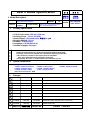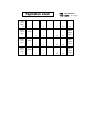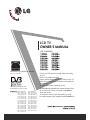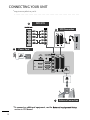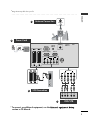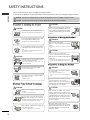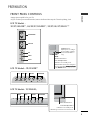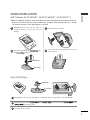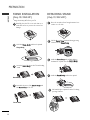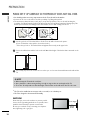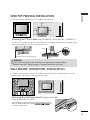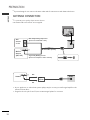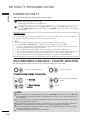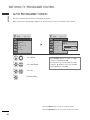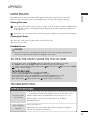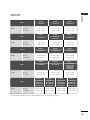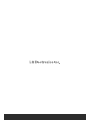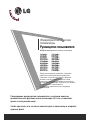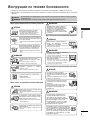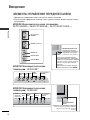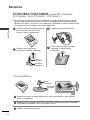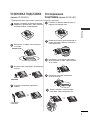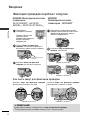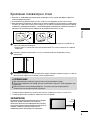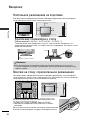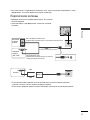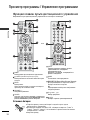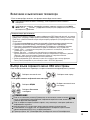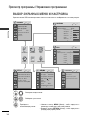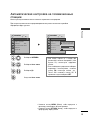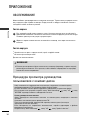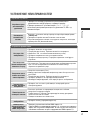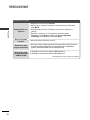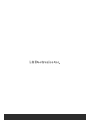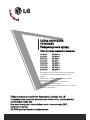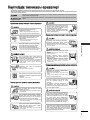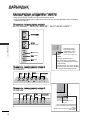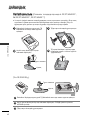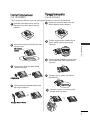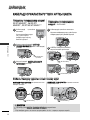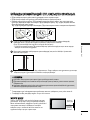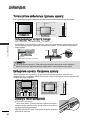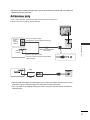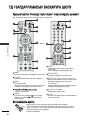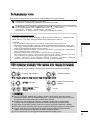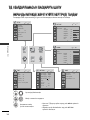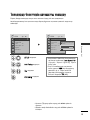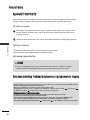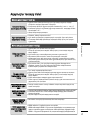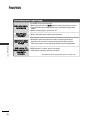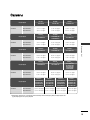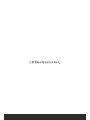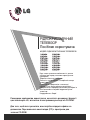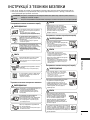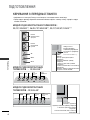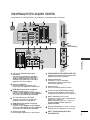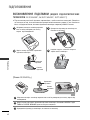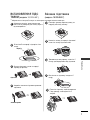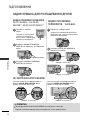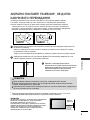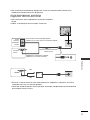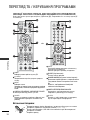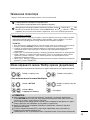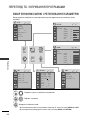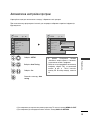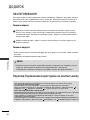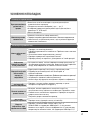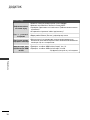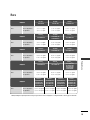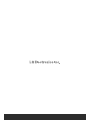LG 37 LG3000 Руководство пользователя
- Категория
- ЖК-телевизоры
- Тип
- Руководство пользователя

1. Trim Size (Format) : 185 mm x 260 mm
2. Printing Colors : 1 Color (BLACK)
3. Stock (Paper) : Uncoated paper, 백상지 60 g/㎡
4. Printing Method : Off-set
5. Bindery : Saddle stitch
6. Language : EN/ RU/KA/UK (4)
7. Number of pages : 80 pages
Changes
3.
REV.
NO.
MM/DD/YY
SIGNATURE
CHANGE NO.
CHANGE CONTENTS
1
4
5
6
8
7
9
10
2
3
“This part contain Eco-hazardous substances (Pb, Cd, Hg, Cr6+, PBB, PBDE, etc.) within LG standard level,
Details should be followed Eco-SCM management standard[LG(56)-A-2524].
Especially, Part should be followed and controlled the following specification.
(1)Eco-hazardous substances test report should be submitted
when Part certification test and First Mass Production.
(2) Especially, Don’t use or contain lead(Pb) and cadmium(Cd) in ink.
N
O
T
E
S
(1) Origin Notification
* LGEIN : Printed in Indonesia * LGEWA : Printed in U.K. * LGEMA : Printed in Poland
* LGESP : Printed in Brazil * LGEMX : Printed in Mexico
* LGEND : Printed in China * LGEIL : Printed in India
* Other Oversea Factories : NON
Special Instructions3.
담 당 관리자
MODEL
BRAND
Printing Specification
Model Description
Part No.
2.
User’s Guide Specification
1.
User’s Guide Specification
SUFFIX
19/22LS4D-ZD, 19/22/26/32/37/42LG3000-ZA,
32/37/42/47/52LG5000-ZA
LG
MFL34441635
(0807-REV02)
Product Name
LGERA
19/22LS4D*, 19/22/26/32/37/42LG
30**, 32/37/42/47/52LG50**
CHOI MJ
08.04.04
KIM JO
08.04.04
04/22/08 CHOI MJ S8-17943
Added 19/22LS4D*.
07/04/08 CHOI MJ S8-24468
Added 26LG3050, 32/37/42LG20** & 32LG5700.

Pagination sheet
Pagination sheet
Front
Cover
(EN)
P/NO. MFL34441635
Total pages : 80 pages
P/NO.
34 19……2
Front
Cover
(RU)
34
Blank
18
Back
Cover
(RU)
…
Front
Cover
(KA)
34
Blank
18
Back
Cover
(KA)
…
Front
Cover
(UK)
34
Blank
18
…
Back
Cover
(UK)
19
20
19
19

Please read this manual carefully before operating
your TV.
Retain it for future reference.
Record model number and serial number of the TV.
Refer to the label on the back cover and quote this
information.
To your dealer when requiring service.
Extended Owner’s Manual that contains advanced fea-
tures of these LG TV-sets is located on CD-ROM in
electronic version.
To read it You need to open chosen files by using
Personal Computer (PC) equipped with CD-ROM drive.
PP//NNOO:: MMFFLL3344444411663355 ((00880077--RREEVV0022))
PPrriinntteedd iinn KKoorreeaa
LCD TV
OWNER’S MANUAL
Trade Mark of the DVB Digital Video
Broadcasting Project (1991 to 1996)
This feature is not available for all models.
(Except for 19/22LS4D
*
)
LCD TV MODELS
1199LLSS44DD
**
2222LLSS44DD
**
3322LLGG2200
****
3377LLGG2200
****
4422LLGG2200
****
1199LLGG3300
****
2222LLGG3300
****
2266LLGG3300
****
3322LLGG3300
****
3377LLGG3300
****
44
22LLGG3300
****
3322LLGG55
******
3377LLGG5500
****
4422LLGG5500
****
4477LLGG5500
****
5522LLGG5500
****
IIDD NNuummbbeerr((ss))::
5499: 22LS4D-ZD 5507: 19LS4D-ZD
5629: 32LG2000-ZA 5721: 26LG3050-ZA
5630: 37LG2000-ZA 5631: 42LG2000-ZA
5088: 19LG3000-ZA 5090: 22LG3000-ZA
5080: 26LG3000-ZA 5089: 32LG3000-ZA
5087: 37LG3000-ZA 5086: 42LG3000-ZA
5085: 32LG5000-ZA 5084: 37LG5000-ZA
5083: 42LG5000-ZA 5082: 47LG5000-ZA
5081: 52LG5000-ZA 5385: 52LG5010-ZD
5386: 47LG5010-ZD 5387: 42LG5010-ZD
5388: 37LG5010-ZD 5389: 32LG5010-ZD
5390: 52LG5020-ZB 5391: 47LG5020-ZB
5392: 42LG5020-ZB 5393: 37LG5020-ZB
5394: 32LG5020-ZB 5395: 52LG5030-ZE
5396: 47LG5030-ZE 5397: 42LG5030-ZE
5398: 37LG5030-ZE 5399: 32LG5030-ZE
5671: 32LG5700-ZF

2
CONNECTING YOUR UNIT
■
Image shown may differ from your TV.
. . . . . . . . . . . . . . . . . . . . . . . . . . . . . . . . . . . . . . . . . . . . . . . . . .
* To connect an additional equipment, see the
EExxtteerrnnaall eeqquuiippmmeenntt SSeettuupp
section in CD Manual.
COMPONENT
IN
VIDEO AUDIO
RGB IN
(PC)
OPTICAL
DIGITAL
AUDIO OUT
AV 1 AV 2
AV 1 AV 2
ANTENNA IN
RS-232C IN
(CONTROL & SERVICE)
AUDIO IN
(RGB/DVI)
HDMI/DVI IN
2
1(DVI)
COMPONENT
IN
VIDEO AUDIO
ANTENNA IN
USB IN
SERVICE ONLY
DVD/STB
VCR Connection
2
Power Cord
3
1
Antenna Connection
2

3
ENGLISH
■
Image shown may differ from your TV.
. . . . . . . . . . . . . . . . . . . . . . . . . . . . . . . . . . . . . . . . . . . . . . . . . .
* To connect an additional equipment, see the
EExxtteerrnnaall eeqquuiippmmeenntt SSeettuupp
section in CD Manual.
AUDIO IN
(RGB/DVI)
Y
PB
P
R
LR
VIDEO
COMPONENT IN
AUDIO
EJECT PCMCIA
CARD SLOT
RS-232C IN
(CONTROL & SERVICE)
SERVICE
ONLY
RGB (PC) IN
HDMI/DVI IN
AV 1 AV 2
ANTENNA IN
ANTENNA IN
Y
PB
P
R
LR
VIDEO
COMPONENT IN
AUDIO
AV 1 AV 2
VCR Connection
2
Power Cord
3
1
Antenna Connection
DVD/STB
2

4
SAFETY INSTRUCTIONS
ENGLISH
• Please read these safety precautions carefully before using the product.
• In this manual, the illustration may be somewhat different from your product because it is just example to help the instruction.
If you ignore the warning message, you may be seriously injured or there is a possibility of accident or death.
If you ignore the caution message, you may be slightly injured or the product may be damaged.
PPrreeccaauuttiioonn iinn IInnssttaalllliinngg tthhee PPrroodduucctt
WARNING
WARNING
CAUTION
Keep away from heat sources like electrical heaters.
- Electrical shock, fire, malfunction or deformation may occur.
If you can smell smoke or other odors or hear a strange
sound unplug the power cord and contact the service
center.
- If you continue to use without taking proper measures, elec-
trical shock or fire can occur.
Do not use the product in damp place such as a bath-
room or any place where it is likely to get wet.
- This may cause a fire or could give an electric shock.
Install the product on a flat and stable place that
has no risk of dropping the product.
- If the product is dropped, you may be injured or the
product may be broken.
Keep the product away from direct sunlight.
- The product can be damaged.
Do not place the product in a built-in installation
such as bookcase or rack.
- Ventilation required.
EElleeccttrriiccaall PPoowweerr RReellaatteedd PPrreeccaauuttiioonnss
Make sure to connect the power cable to the ground-
ed current.
- You may be electrocuted or injured.
Do not touch the power plug with wet hands.
Additionally, it the cord pin is wet or covered with
dust, dry the power plug completely or wipe dust off.
- You may be electrocuted due to excess moisture.
During a thunder or lightning storm, unplug the
power cable or signal cable.
- You may be electrocuted or a fire can break out.
Protect the power cord from physical or mechanical
abuse, such as being twisted, kinked, pinched, closed in
a door, or walked upon. Pay particular attention to plugs,
wall outlets, and the point where the cord exits the
appliance.
PPrreeccaauuttiioonnss iinn MMoovviinngg tthhee PPrroodduucctt
Do not shock the product when moving it.
- You may be electrocuted or the product can be damaged.
Make the panel face forward and hold it with both
hands to move.
- If you drop the product, the damaged product can cause elec-
tric shock or fire. Contact with the service center for repair.
Make sure to turn off the product.
Make sure to remove all cables before moving the
product.
- You may be electrocuted or the product can be dam-
aged.
PPrreeccaauuttiioonnss iinn UUssiinngg tthhee PPrroodduucctt
Do not disassemble, repair or modify the product at
your own discretion.
- Fire or electric shock accident can occur.
- Contact the service center for check, calibration or
repair.
To reduce the risk of fire or electric shock, do not
expose this apparatus to rain or moisture.
Apparatus shall not be exposed to dripping or
splashing and no objects filled with liquids, such as
vases, shall be placed on the apparatus.
Refer all servicing to qualified service personnel.
Servicing is required when the apparatus has been
damaged in any way, such as power supply cord or plug
is damaged, liquid has been spilled or objects have
fallen into the apparatus, the apparatus has been
exposed to rain or moisture, does not operate normal-
ly, or has been dropped.
WARNING
WARNING
CAUTION
CAUTION
CAUTION
CAUTION
WARNING
Do not keep a still image on the screen for an
extended period (e.g. by pausing a video) as the fixed
image may remian visible on the screen. This is known
as image burn. Image burn is not covered under the
manufacturer’s warranty.

5
ENGLISH
PREPARATION
LCD TV Models :
32/37/42LG20
**
, 26/32/37/42LG30
**
, 32/37/42/47/52LG5
***
P
MENU
INPUT
OK
+
-
PROGRAMME
VOLUME
OK
MENU
INPUT
FRONT PANEL CONTROLS
■
Image shown may differ from your TV.
■
If your TV has a protection film attached, remove the film and then wipe the TV with a polishing cloth.
Intelligent Sensor
Adjusts picture according to
the surrounding conditions.
(32/37/42/47/52LG5
***
only)
POWER
Remote Control Sensor
Power/Standby Indicator
• illuminates red in standby mode.
• illuminates blue when the TV is switched on.
Note:
You can adjust
PPoowweerr IInnddiiccaattoorr
in the
OPTION menu.
INPUT MENU P-+OK
PROGRAMME
VOLUME
MENU
OK
INPUT
INPUT
MENU
VOL
PR
/I
OK
PROGRAMMEVOLUME
MENU
OKINPUT
POWER
Remote Control Sensor
Power/Standby Indicator
• illuminates red in standby mode.
• illuminates green when the TV is switched on.
LCD TV Models : 19/22LS4D
*
LCD TV Models : 19/22LG30
**

6
ENGLISH
PREPARATION
RGB IN
(PC)
OPTICAL
DIGITAL
AUDIO OUT
AV 1 AV 2
ANTENNA IN
RS-232C IN
(CONTROL & SERVICE)
AUDIO IN
(RGB/DVI)
HDMI/DVI IN
2
1(DVI)
COMPONENT
IN
VIDEO AUDIO
AV IN 3
H/P
L/ MONO
R
AUDIO
HDMI IN 3 PCMCIS CARD SLOT
VIDEO
S-VIDEO
USB IN
SERVICE ONLY
Power Cord Socket
This TV operates on an AC power. The voltage is
indicated on the Specifications page. Never
attempt to operate the TV on DC power.
RGB/DVI Audio Input
Connect the audio from a PC or DTV.
DIGITAL AUDIO OUT OPTICAL (Except for 19/22LS4D
*
)
Connect digital audio from various types of equipment.
Note: In standby mode, these ports do not work.
Euro Scart Socket (AV1/AV2)
Connect scart socket input or output from an
external device to these jacks.
HDMI Input
Connect a HDMI signal to HDMI IN. Or DVI (VIDEO)
signal to HDMI/DVI port with DVI to HDMI cable.
RGB IN (PC)
Connect the output from a PC.
RS-232C IN (CONTROL & SERVICE) PORT
Connect to the RS-232C port on a PC.
Component Input
Connect a component video/audio device to
these jacks.
Antenna Input
Connect RF antenna to this jack.
PCMCIA (Personal Computer Memory Card
International Association) Card Slot
(This feature is not available in all countries.)
Audio/Video Input
(Except for 19/22LS4D
*
)
Connect audio/video output from an external
device to these jacks.
S-VIDEO
(Except for 19/22LS4D
*
, 32/37/42LG20
**
)
Connect S-Video out from an S-VIDEO device.
Headphone Socket
(Except for 19/22LS4D
*
,
32/37/42LG20
**
)
Connect the headphone plug to this socket.
SERVICE ONLY PORT
1
2
3
4
5
6
7
8
9
10
11
12
13
2
13
43
AV IN 3
H/P
L/MONO
R
AUDIO
AUDIO
HDMI IN 3
HDMI IN 3
PCMCIA CARD SLOT
PCMCIA CARD SLOT
VIDEO
VIDEO
S-VIDEO
95 6 7 8
10
5
11
12
BACK PANEL INFORMATION
A
Image shown may differ from your TV.
AUDIO IN
(RGB/DVI)
Y
P
B
P
R
LR
VIDEO
COMPONENT IN
AUDIO
EJECT PCMCIA
CARD SLOT
RS-232C IN
(CONTROL & SERVICE)
SERVICE
ONLY
RGB (PC) IN
HDMI/DVI IN
AV 1 AV 2
ANTENNA IN
10
2
5
9
7 8
13
4
6
1
Except for
32/37/42LG20
**

7
ENGLISH
1 3
4
Carefully place the TV screen side down on a
cushioned surface to protect the screen from
damage.
2
Assemble the parts of the
SSttaanndd BBooddyy
with
the
CCoovveerr BBaassee
of the TV.
Assemble the TV as shown.
Fix the 4 bolts securely using the holes in the
back of the TV.
Stand Body
Cover Base
STAND INSTALLATION
(LCD TV Models:
32/37/42LG20
**,
26/32/37/42LG30
**,
32/37/42LG5
***
)
A
When assembling the desk type stand, check whether the bolt is fully tightened. (If not tightened fully, the
product can tilt forward after the product installation.) If you tighten the bolt with excessive force, the bolt
can deviate from abrasion of the tightening part of the bolt.
(Only 19/22LG30
**
)
Carefully place the TV screen side down on a cushioned surface to protect the screen from damage.
Assemble the parts of the
SSTTAANNDD BBOODDYY
with
CCOOVVEERR BBAASSEE
of the TV. Insert the
SSTTAANNDD BBOODDYY
into a
CCOOVVEERR BBAASSEE
until clicking sound.
Assemble the TV as shown.
1
2
3
Stand Body
Cover Base

8
ENGLISH
PREPARATION
STAND INSTALLATION
(Only 19/22LS4D
*
)
■
Image shown may differ from your TV.
1
2
3
4
Carefully place the TV screen side down on a
cushioned surface to protect the screen from
damage.
Hold the
HHiinnggee BBooddyy
and bend it upward.
Hinge Body
Insert the
SSttaanndd BBooddyy
into the TV until clicking
sound.
Assemble the parts of the
SSttaanndd BBooddyy
with
the
CCoovveerr BBaassee
of the TV.
Cover Base
Stand Body
DETACHING STAND
(Only 19/22LS4D
*
)
1
2
3
Place the tv with its front facing downward on a
cushion or soft cloth.
Pull
the
CCoovveerr BBaassee
backward during pressing
a button on the
SSttaanndd BBooddyy
.
Hold
the
CCoovveerr BBaassee
and pull with shake it
backward to separate from the
SSttaanndd BBooddyy
.
4
Hold the
SSttaanndd BBooddyy
and bend it upward.
5
Pull stand body to separate from the TV during
pressing 2 latches.

9
ENGLISH
BACK COVER FOR WIRE ARRANGEMENT
LCD TV Models:
32/37/42LG20
**
, 26/32/37/
42LG30
**
, 32/37/42/47/52LG5
***
Connect the cables as neces-
sary.
To connect additional equip-
ment, see the External
Equipment Setup section of
the manual.
1
Open the
CCAABBLLEE MMAANNAAGGEEMMEENNTT CCLLIIPP
as
shown and manage the cables.
2
CABLE MANAGEMENT CLIP
Fit the
CCAABBLLEE MMAANNAAGGEEMMEENNTT CCLLIIPP
as
shown.
3
Connect the cables as necessary.
To connect additional equipment, see the
External Equipment Setup section.
1
Install the CABLE MANAGEMENT CLIP as shown.
(Only 19/22LS4D
*
)
(Only 19/22LG30
**
)
2
First, press the cable management. Hold the
CCAABBLLEE
MMAANNAAGGEEMMEENNTT CCLLIIPP
with both hands and pull it
upward.
NOTE
!
GG
Do not use the CABLE MANAGEMENT CLIP to lift the TV.
- If the TV is dropped, you may be injured or the TV may be damaged.
How to remove the cable management clip
LCD TV Models :
19/22LS4D
*
, 19/22LG30
**
(Only 19/22LS4D
*
)
Hold the CABLE MANAGEMENT CLIP with both
hands and pull it backward.
(Only 19/22LG30
**
)

10
ENGLISH
PREPARATION
PLEASE SET IT UP CAREFULLY SO THE PRODUCT DOES NOT FALL OVER.
■
You should purchase necessary components to fix the TV to the wall on the market.
■
Position the TV close to the wall to avoid the possibility of it falling when pushed.
■
The instructions shown below are a safer way to set up the TV, which is to fix it to the wall, avoiding the
possibility of it falling forwards if pulled. This will prevent the TV from falling forward and causing injury. This
will also prevent the TV from damage. Ensure that children do not climb or hang from the TV.
NOTE
!
G
When moving the TV undo the cords first.
G
Use a platform or cabinet strong and large enough to support the size and weight of the TV.
G
To use the TV safely make sure that the height of the bracket on the wall and on the TV is the same.
3
1
2
Use the eye-bolts or TV brackets/bolts to fix the TV to the wall as shown in the picture.
(If your TV has bolts in the eyebolts, loosen these bolts.)
* Insert the eye-bolts or TV brackets/bolts and tighten them securely in the upper holes.
Secure the wall brackets with the bolts on the wall. Match the height of the bracket that is mounted on the
wall.
3
Use a sturdy rope to tie the TV. It is safer to tie the rope so it becomes horizontal between the wall and the
TV.
2
1
2
1
EARTHING
Ensure that you connect the earth wire to prevent possible
electric shock. If grounding methods are not possible, have a
qualified electrician install a separate circuit breaker.
Do not try to earth the TV by connecting it to telephone
wires, lightening rods or gas pipes.
Power Supply
Circuit
breaker
■
The TV can be installed in various ways such as on a wall, or on a desktop etc.
■
The TV is designed to be mounted horizontally.

11
ENGLISH
DESKTOP PEDESTAL INSTALLATION
R
For adequate ventilation allow a clearance of 4” (10cm) all around the TV.
4 inches
4 inches 4 inches 4 inches
WALL MOUNT: HORIZONTAL INSTALLATION
For adequate ventilation allow a clearance of 4” (10cm) all around the TV. We recommend that you use a wall
mounting bracket of LG brand when mounting the TV to a wall.
4 inches
4 inches
4 inches 4 inches
4 inches
Attaching the TV to a desk (Only 32/42LG20
**
, 26/32/42LG30
**
, 32/42LG5
***
)
WARNING
!
GG
To prevent TV from falling over, the TV should be securely attached to the floor/wall per
installation instructions. Tipping, shaking, or rocking the machine may cause injury.
The TV must be attached to desk so it cannot be pulled in a forward/backward direction, potentially causing
injury or damaging the product. Use only an attached screw.
1-Screw
(provided as parts of the product)
Desk
Stand
When installing the wall-mounted unit, use the protection cover for
desk-type stand installation. Insert the
PPRROOTTEECCTTIIOONN CCOOVVEERR
into
the TV until clicking sound.
Not using the desk-type stand
(Except for 19/22LS4D
*
)
■
Image shown may differ from your TV.

12
PREPARATION
ENGLISH
AV 1 AV 2
ANTENNA IN
■
For optimum picture quality, adjust antenna direction.
■
An antenna cable and converter are not supplied.
■
To prevent damage do not connect to the mains outlet until all connections are made between the devices.
Multi-family Dwellings/Apartments
(Connect to wall antenna socket)
Single-family Dwellings /Houses
(Connect to wall jack for outdoor antenna)
Outdoor
Antenna
(VHF, UHF)
Wall
Antenna
Socket
RF Coaxial Wire (75 ohm)
ANTENNA CONNECTION
Antenna
UHF
Signal
Amplifier
VHF
■
In poor signal areas, to achieve better picture quality it may be necessary to install a signal amplifier to the
antenna as shown above.
■
If signal needs to be split for two TVs,use an antenna signal splitter for connection.
AV IN 3
L/MONO
R
AUDIO
VIDEO
S-VIDEO
HDMI IN
12
VARIABLE
AUDIO OUT
RGB IN
COMPONENT IN
AUDIO
VIDEO
AV 1 AV 2
ANTENNA
IN
AV 1 AV 2
ANTENNA IN

13
WATCHING TV /PROGRAMME CONTROL
ENGLISH
REMOTE CONTROL KEY FUNCTIONS
When using the remote control, aim it at the remote control sensor on the TV.
Installing Batteries
■
Open the battery compartment cover on the back and install the batteries matching
correct polarity (+with +,-with -).
■
Install two 1.5V AAA batteries. Do not mix old or used batteries with new ones.
■
Close cover.
1
2
3
4
5
6
7
8
9
10
OK
MENU
AV MODE
GUIDE
123
456
789
0
Q.VIEW
LIST
TV INPUT
D/A
POWER
VOL PR
I/II
MUTE
TEXT
RETURN
EXIT
FAV
INFO
i
TV/RADIO
*
3
4
5
6
7
10
9
MODE
Selects the remote operating modes.
Q. MENU
Select the desired quick menu source.
MENU
Selects a menu.
Clears all on-screen displays and returns to TV view-
ing from any menu.
VOLUME UP /DOWN
Adjusts the volume.
POWER
Switches the TV on from standby or off to standby.
INPUT
External input mode rotate in regular sequence.
Switches the TV on from standby.
GUIDE
Shows programme schedule.
THUMBSTICK
(Up/Down/LeftRight)
Allows you to navigate the on-screen menus and
adjust the system settings to your preference.
OK
Accepts your selection or displays the current mode.
Programme UP/DOWN
Selects a programme.
Q.VIEW
Returns to the previously viewed programme.
1
2
3
4
5
6
7
8
9
10
8
or

14
WATCHING TV /PROGRAMME CONTROL
ENGLISH
Select your country.
2
OK
TURNING ON THE TV
Firstly, connect the power cord correctly.
At this stage, the TV switches to standby mode.
In standby mode to turn TV on, press the
rr
/ I, INPUT or P (or PR
D E
) button on the TV or
press the POWER, INPUT, D/A, P (or PR + -) or NUMBER button on the remote control and the
TV will switch on.
2
1
- When your TV is turned on, you will be able to use its features.
ON-SCREEN MENU LANGUAGE / COUNTRY SELECTION
The installation guide menu appears on the TV screen when it is switched on for the first time.
** IIff yyoouu wwaanntt ttoo cchhaannggee LLaanngguuaaggee// CCoouunnttrryy sseelleeccttiioonn
NOTE
!
GG
If you do not finish the set-up Installation Guide by pressing RETURN or if you time out on the OSD (On
Screen Display) the installation menu will continuously appear until the set up is completed whenever the
TV is switched on
GG
If you select the wrong local country, teletext may not appear correctly on the screen and some problems
may occur during teletext operation.
GG
The CI (Common Interface) function may not be applied based on country broadcasting circumstances.
GG
DTV mode control buttons may not function based on country broadcasting circumstances.
GG
In country that Digital broadcasting regulation isn’t fixed, some DTV function may not work depending
on digital broadcasting circumstances.
GG
The Country Setting “UK” should only be activated UK.
S
elect your desired language.
1
OK
Select
OOPPTTIIOONN
.
Select
MMeennuu LLaanngguuaaggee
or
CCoouunnttrryy
.
1
2
MENU
OK
3
Select your desired language or
country.
4
Save it.
OK
OK
Initializing setup
Note:
a. It will automatically disappear after approx. 40 seconds unless a button is pressed.
b. Press the BACK or RETURN button to change the current OSD to the previous OSD.
c. For those countries without confirmed DTV broadcasting standards, some DTV features might not work,
depending on the DTV broadcasting environment.
d. "Home” mode is the optimal setting for home environments, and is the TV's default mode.
e. "In Store" mode is the optimal setting for store environments.“ If a user modifies image quality data, “In
Store” mode initializes the product to the image quality set by us after a certain period of time.
f. The mode (Home, In Store) can be changed by executing Factory Reset in the OPTION menu.
If the OSD (On Screen Display) is displayed on the screen after turning on the TV, you can adjust the
Language, Select Mode, Country, Time Zone, Auto programme tuning.

15
ENGLISH
ON SCREEN MENUS SELECTION AND ADJUSTMENT
Your TV's OSD
(
On Screen Display
)
may differ slightly from what is shown in this manual.
SETUP AUDIO
TIME OPTION LOCK
PICTURE
Auto tuning
Manual tuning
Programme Edit
Booster : On
Software Update : Off
Diagnostics
CI Information
SETUP
Move
OK
Aspect Ratio : 16:9
Picture Mode : Vivid
• Backlight 100
• Contrast 100
• Brightness 50
• Sharpness 70
• Colour 70
• Tint 0
PICTURE
Move
OK
E
Auto Volume : Off
Balance 0
Sound Mode : Standard
• 120Hz 0
• 200Hz 0
• 500Hz 0
• 1.2KHz 0
• 3KHz 0
AUDIO
Move
OK
E
Clock
Off Time : Off
On Time : Off
Sleep Timer : Off
Auto Sleep : Off
Time Zone : Canary GMT
TIME
Move
OK
Lock System : Off
Set Password
Block Programme
Parental Guidance : Off
LOCK
Move
OK
Menu Language : English
Audio Language : English
Subtitle Language : English
Hard of Hearing
()
Off
Country :UK
Input Label
SIMPLINK : Off
Key Lock : Off
OPTION
Move
OK
E
1
Display each menu.
2
Select a menu item.
3
Move to the pop up menu.
LR
-+
-+
-+
-+
-+
RG
MENU
OK
OK
• Press the MENU button to return to normal TV viewing.
• Press the RETURN button to move to the previous menu screen.

16
WATCHING TV /PROGRAMME CONTROL
ENGLISH
Use this to automatically find and store all available programmes.
When you start auto programming in digital mode, all previously stored service information will be deleted.
AUTO PROGRAMME TUNING
• Use NUMBER buttons to input a 4-digit
password in Lock System ‘On’.
• If you wish to keep on auto tuning select YES
using the button. Then, press the OK
button. Otherwise select NO.
Select SETUP.
2
Select Auto Tuning.
3
Select Yes .
4
Run Auto tuning.
SETUP
Move
OK
Auto tuning
Manual tuning
Programme Edit
Booster : On
Software Update : Off
Diagnostics
CI Information
Auto tuning
SETUP
Move
OK
Auto tuning
Manual tuning
Programme Edit
Booster : On
Software Update : Off
Diagnostics
CI Information
Auto tuning
All service-information will be updated.
Continue?
SECAM L Search
Yes No
1
MENU
OK
OK
OK
• Press the MENU button to return to normal TV viewing.
• Press the RETURN button to move to the previous menu screen.

17
APPENDIX
ENGLISH
TO VIEW THE USER'S GUIDE ON THE CD-ROM
To view the User's guide on the CD-ROM, Adobe Acrobat Reader must be installed on your PC.
The "ACRORD" folder on the CD-ROM contains the installation program for Acrobat Reader.
If you want to install Acrobat Reader, Open "My Computer" Open the folder "LG" Open the folder "ACRORD"
double-click your language.
TToo vviieeww tthhee UUsseerr''ss gguuiiddee
The User's guide files are included in the supplied CD-ROM.
Load the supplied CD-ROM into the CD-ROM drive of your PC.
After a while, the web page of the CD-ROM will open automatically.(Windows users only)
If the web page does not appear automatically, open the User's guide file directly.
Open "My computer" Open the folder "LG" Double click the "index.htm" file.
MAINTENANCE
Early malfunctions can be prevented. Careful and regular cleaning can prolong the life of your new TV.
Caution: Be sure to switch the power off and unplug the power cord before you begin any cleaning.
Cleaning the Screen
A good way to keep the dust off your screen for a while is to wet a soft cloth in a mixture of lukewarm water
and a little fabric softener or dish washing detergent. Wring the cloth until it is almost dry, and then use it
to wipe the screen.
Ensure there is no excess water on the screen. Allow any water or dampness to evaporate before switching on.
Cleaning the Cabinet
A
To remove dirt or dust, wipe the cabinet with a soft, dry, lint-free cloth.
A
Do not to use a wet cloth.
Extended Absence
G
If you expect to leave your TV dormant for prolonged periods (such as a holiday), unplug the power
cord to protect against possible damage from lightning or power surges.
CAUTION
2
1
TROUBLESHOOTING
TThhee TTVV ddooeess nnoott ooppeerraattee pprrooppeerrllyy..
The remote control
does not work
Power is suddenly
turned off
A
Check to see if there is any object between the TV and the remote control causing
an obstruction. Ensure you are pointing the remote control directly at the TV.
A
Ensure that the batteries are installed with correct polarity (+ to +, - to -).
A
Ensure that the correct remote operating mode is set: TV, VCR etc.
A
Install new batteries.
A
Is the sleep timer set?
A
Check the power control settings. Has the Power supply been interrupted.
A
Is Auto sleep activated on this station?

18
ENGLISH
APPENDIX
No picture &No sound
No or poor colour
or poor picture
Poor reception on
some channels
Lines or streaks
in pictures
No picture
when connecting HDMI
Horizontal/vertical bars
or picture shaking
Picture appears slowly
after switching on
A
Check whether the TV is switched on.
A
Try another channel. The problem may be with the broadcast.
A
Is the power cord inserted correctly into the mains?
A
Check your antenna direction and/or location.
A
Test the mains outlet by plugging another TV into the same outlet.
A
This is normal, the image is muted during the TV startup process. Please contact
your service centre, if the picture has not appeared after five minutes.
A
Adjust Colour in menu option.
A
Allow a sufficient distance between the TV and the VCR.
A
Try another channel. The problem may be with the broadcast.
A
Are the video cables installed properly?
A
Activate any function to restore the brightness of the picture.
A
Check for local interference such as an electrical appliance or power tool.
A
Station or cable channel experiencing problems, tune to another station.
A
Station signal is weak, reposition the antenna to receive weaker stations.
A
Check for sources of possible interference.
A
Check antenna (Change the position of the antenna).
A
Check HDMI cable over version 1.3.
If the HDMI cables don’t support HDMI version 1.3, it can cause flickers or no
screen display. In this case use the latest cables that support HDMI version 1.3.
TThhee vviiddeeoo ffuunnccttiioonn ddooeess nnoott wwoorrkk..
TThhee aauuddiioo ffuunnccttiioonn ddooeess nnoott wwoorrkk..
A
Press the VOLUME button.
A
Sound muted? Press MUTE button.
A
Try another channel. The problem may be with the broadcast.
A
Are the audio cables installed properly?
A
Adjust Balance in menu option.
A
A change in ambient humidity or temperature may result in an unusual noise
when the TV is switched on or off and does not indicate a fault with the TV.
A
Check HDMI cable over version 1.3.
A
Check USB cable over version 2.0.
Picture OK & No sound
Unusual sound from
inside the TV
No sound when
connecting HDMI or
USB
No output from one
of the speakers
*This feature is not available for all models.
Страница загружается ...
Страница загружается ...
Страница загружается ...
Страница загружается ...
Страница загружается ...
Страница загружается ...
Страница загружается ...
Страница загружается ...
Страница загружается ...
Страница загружается ...
Страница загружается ...
Страница загружается ...
Страница загружается ...
Страница загружается ...
Страница загружается ...
Страница загружается ...
Страница загружается ...
Страница загружается ...
Страница загружается ...
Страница загружается ...
Страница загружается ...
Страница загружается ...
Страница загружается ...
Страница загружается ...
Страница загружается ...
Страница загружается ...
Страница загружается ...
Страница загружается ...
Страница загружается ...
Страница загружается ...
Страница загружается ...
Страница загружается ...
Страница загружается ...
Страница загружается ...
Страница загружается ...
Страница загружается ...
Страница загружается ...
Страница загружается ...
Страница загружается ...
Страница загружается ...
Страница загружается ...
Страница загружается ...
Страница загружается ...
Страница загружается ...
Страница загружается ...
Страница загружается ...
Страница загружается ...
Страница загружается ...
Страница загружается ...
Страница загружается ...
Страница загружается ...
Страница загружается ...
Страница загружается ...
Страница загружается ...
Страница загружается ...
Страница загружается ...
Страница загружается ...
Страница загружается ...
Страница загружается ...
Страница загружается ...
Страница загружается ...
Страница загружается ...
-
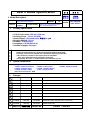 1
1
-
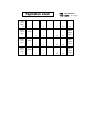 2
2
-
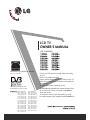 3
3
-
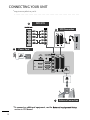 4
4
-
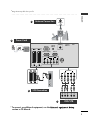 5
5
-
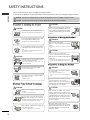 6
6
-
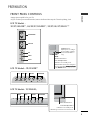 7
7
-
 8
8
-
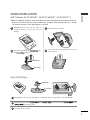 9
9
-
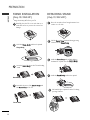 10
10
-
 11
11
-
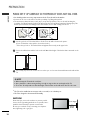 12
12
-
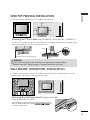 13
13
-
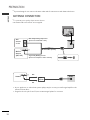 14
14
-
 15
15
-
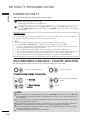 16
16
-
 17
17
-
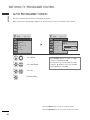 18
18
-
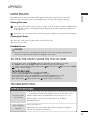 19
19
-
 20
20
-
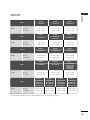 21
21
-
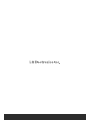 22
22
-
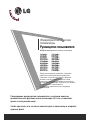 23
23
-
 24
24
-
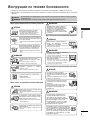 25
25
-
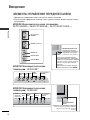 26
26
-
 27
27
-
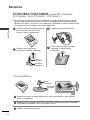 28
28
-
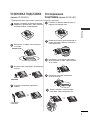 29
29
-
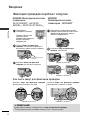 30
30
-
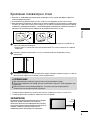 31
31
-
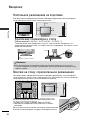 32
32
-
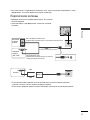 33
33
-
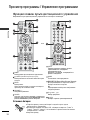 34
34
-
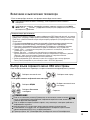 35
35
-
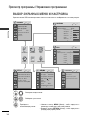 36
36
-
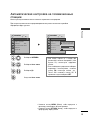 37
37
-
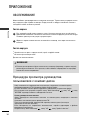 38
38
-
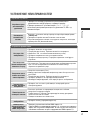 39
39
-
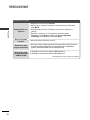 40
40
-
 41
41
-
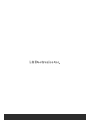 42
42
-
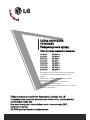 43
43
-
 44
44
-
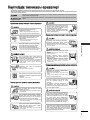 45
45
-
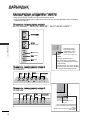 46
46
-
 47
47
-
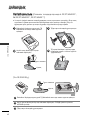 48
48
-
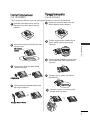 49
49
-
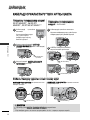 50
50
-
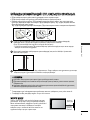 51
51
-
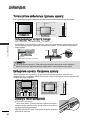 52
52
-
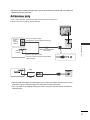 53
53
-
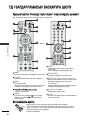 54
54
-
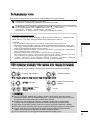 55
55
-
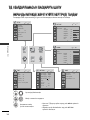 56
56
-
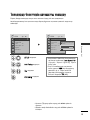 57
57
-
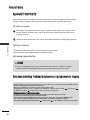 58
58
-
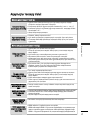 59
59
-
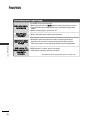 60
60
-
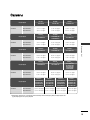 61
61
-
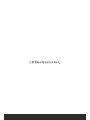 62
62
-
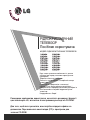 63
63
-
 64
64
-
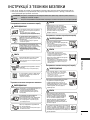 65
65
-
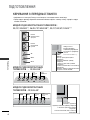 66
66
-
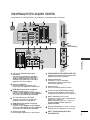 67
67
-
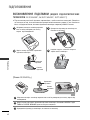 68
68
-
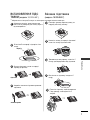 69
69
-
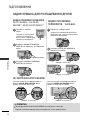 70
70
-
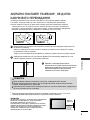 71
71
-
 72
72
-
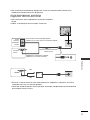 73
73
-
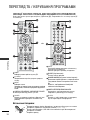 74
74
-
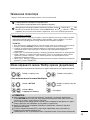 75
75
-
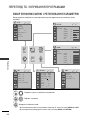 76
76
-
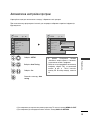 77
77
-
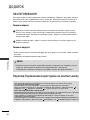 78
78
-
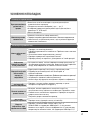 79
79
-
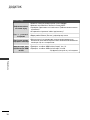 80
80
-
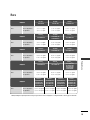 81
81
-
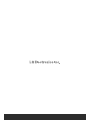 82
82
LG 37 LG3000 Руководство пользователя
- Категория
- ЖК-телевизоры
- Тип
- Руководство пользователя
Задайте вопрос, и я найду ответ в документе
Поиск информации в документе стал проще с помощью ИИ
Похожие модели бренда
-
LG 19 LG3050 Руководство пользователя
-
LG 26 LG3050 Руководство пользователя
-
LG 60 PG7000 Руководство пользователя
-
LG 60 PK550 Руководство пользователя
-
LG 22LG3010 Руководство пользователя
-
LG LPC-14 Руководство пользователя
-
LG 32 LG5010 Руководство пользователя
-
LG 26LC2 R Руководство пользователя
-
LG 42CS560 Руководство пользователя
-
LG 32CS56 Series Руководство пользователя