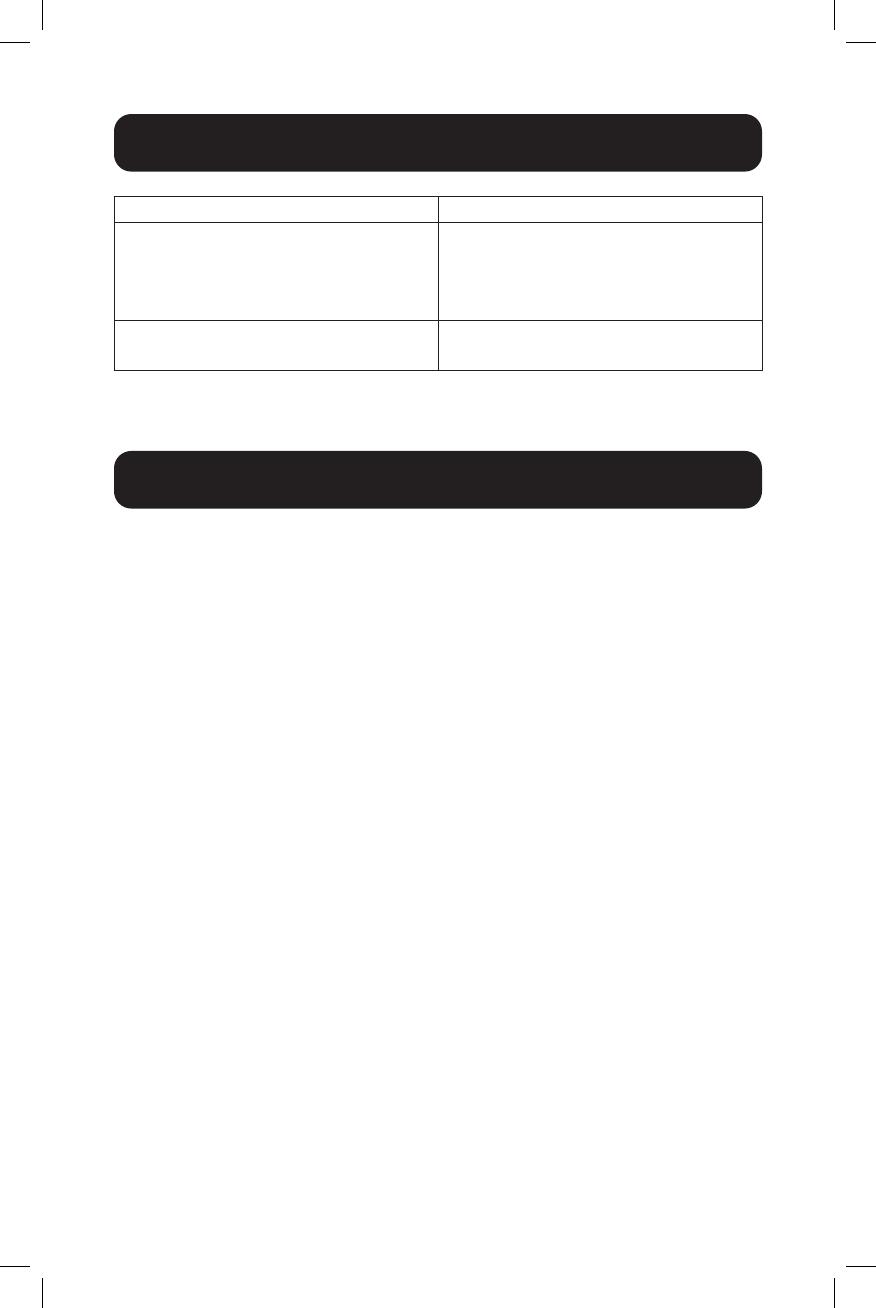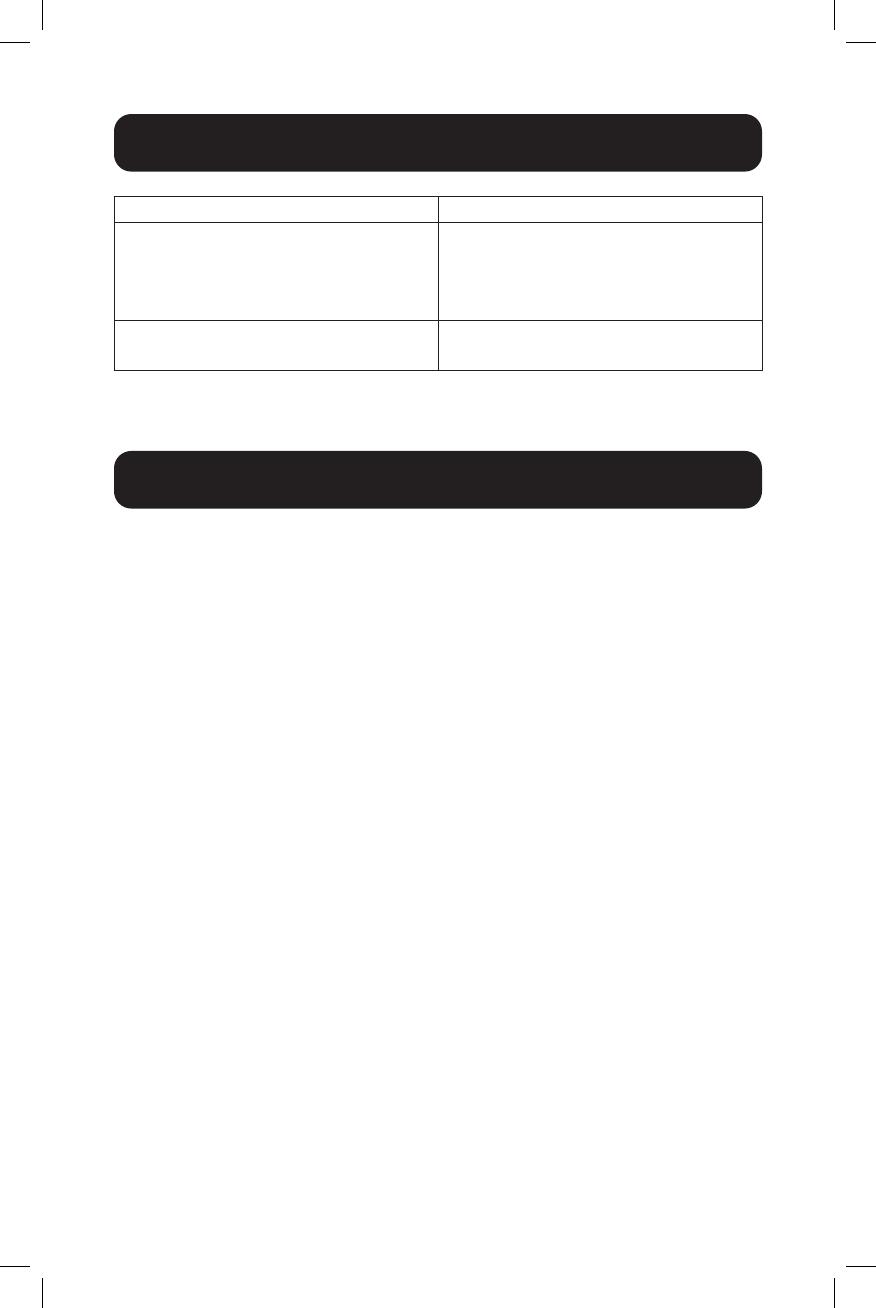
7
Operation
Warranty and Product Registration
Combination Action
[Ctrl][Alt][Shift][U][M][Enter] ConguresthefrontUSBPortto
mouse mode (mouse functionality
is immediately enabled upon
switching to USB mouse mode).
[Ctrl][Alt][Shift][U][P][Enter] ConguresthefrontUSBPortto
peripheral mode.
1-Year Limited Warranty
TRIPP LITE warrants its products to be free from defects in materials and workmanship
for a period of one (1) year from the date of initial purchase. TRIPP LITE’s obligation under
this warranty is limited to repairing or replacing (at its sole option) any such defective
products. To obtain service under this warranty, you must obtain a Returned Material
Authorization (RMA) number from TRIPP LITE or an authorized TRIPP LITE service center.
Products must be returned to TRIPP LITE or an authorized TRIPP LITE service center
with transportation charges prepaid and must be accompanied by a brief description of
the problem encountered and proof of date and place of purchase. This warranty does not
apply to equipment which has been damaged by accident, negligence or misapplication or
hasbeenalteredormodiedinanyway.
EXCEPTASPROVIDEDHEREIN,TRIPPLITEMAKESNOWARRANTIES,EXPRESS
ORIMPLIED,INCLUDINGWARRANTIESOFMERCHANTABILITYANDFITNESSFOR
A PARTICULAR PURPOSE. Some states do not permit limitation or exclusion of implied
warranties; therefore, the aforesaid limitation(s) or exclusion(s) may not apply to the
purchaser.
EXCEPTASPROVIDEDABOVE,INNOEVENTWILLTRIPPLITEBELIABLEFOR
DIRECT,INDIRECT,SPECIAL,INCIDENTALORCONSEQUENTIALDAMAGESARISING
OUTOFTHEUSEOFTHISPRODUCT,EVENIFADVISEDOFTHEPOSSIBILITYOF
SUCHDAMAGE.Specically,TRIPPLITEisnotliableforanycosts,suchaslostprotsor
revenue, loss of equipment, loss of use of equipment, loss of software, loss of data, costs
of substitutes, claims by third parties, or otherwise.
PRODUCT REGISTRATION
Visittripplite.com/warrantytodaytoregisteryournewTrippLiteproduct.You’llbe
automatically entered into a drawing for a chance to win a FREE Tripp Lite product!*
*Nopurchasenecessary.Voidwhereprohibited.Somerestrictionsapply.Seewebsitefor
details.