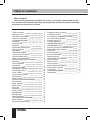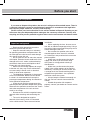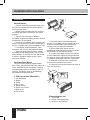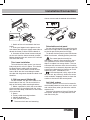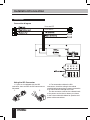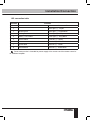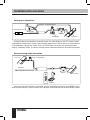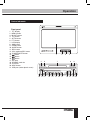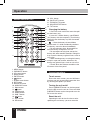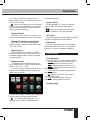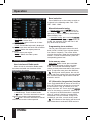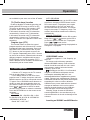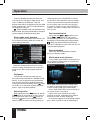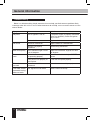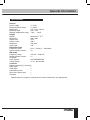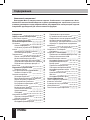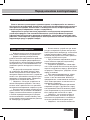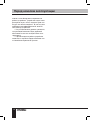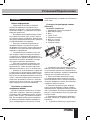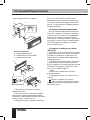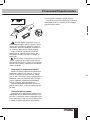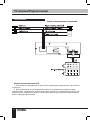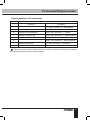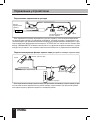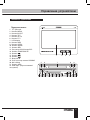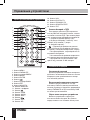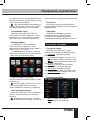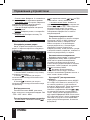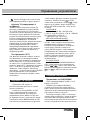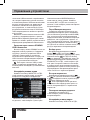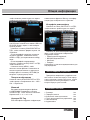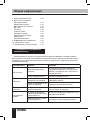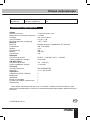Hyundai H-CCR4702M Black/White Руководство пользователя
- Категория
- Видеосистемы для автомобилей
- Тип
- Руководство пользователя

МУЛЬТИМЕДИЙНЫЙ
РЕСИВЕР 2 DIN
С МОТОРИЗОВАННЫМ
7” TFT-ДИСПЛЕЕМ
2 DIN MULTIMEDIA
RECEIVER WITH
MOTORIZED 7” TFT DISPLAY
Руководство по эксплуатации Instruction manual
H-CCR4702M

2
Table of contents
Dear customer!
Thank you for purchasing our product. For safety, it is strongly recommended to read
this manual carefully before connecting, operating and/or adjusting the product and keep
the manual for reference in the future.
Table of contents
Before you start
Utilization of the product
Important safeguards
Installation/Connection
Installation
General notes
Mounting
Detachable control panel
Anti-theft system
Connection
Connection diagram
Using the ISO Connector
ISO connection table
Parking wire connection
Reverse driving cable connection
Operation
Control elements
Front panel
Remote controller
Changing the battery
General operations
Touch screen
Turning the unit on/off
Reset the unit
Volume control
Setting the sound characteristics
Mute function
Mode selection
Angle setting
AV in jack
Subwoofer
System setup
Sound presets
Settings page
Radio operations
User interface of Radio mode
Band selection
Manual/automatic tuning
12
12
12
13
13
13
13
13
14
14
14
14
14
14
14
15
15
15
15
15
15
16
17
2
3
3
3
4
4
4
4
5
5
6
6
7
7
8
8
9
9
9
10
10
10
10
10
10
11
11
11
11
11
11
11
11
11
12
12
12
12
12
Programming tuner stations
Auto memory store
AF (Alternative frequencies) function
TA (Traffic alarm) function
Program type (PTY)
TV tuner operations
USB/SD/MMC operations
USB/SD/MMC notes
Inserting a memory card/USB device
Music mode touch interface
Play/pause
Selecting tracks
Fast forward/rewind
Repeat playback
Movie mode touch interface
Rotate function
Zooming in/out
ID3 tag function
Photo mode touch interface
Cleaning the unit body
Accessories
Troubleshooting guide
Specification

3
Before you start
If you want to dispose this product, do not mix it with general household waste. There is
a separate collection system for used electronic products in accordance with legislation
that requires proper treatment, recovery and recycling.
Please contact your local authorities for the correct method of disposal. By doing so, you
will ensure that your disposed product undergoes the necessary treatment, recovery and
recycling and thus prevent potential negative effects on the environment and human health.
Utilization of the product
Important safeguards
• Read carefully through the manual to
familiarize yourself with this unit.
• Keep this manual handy as a reference
for operating procedures and precautions. Do
not allow persons who have not read through
this manual to use this unit.
• Do not allow this unit to come into contact
with liquids. Electrical shock could result. Also,
damage to this unit, smoke, and overheating
could result from contact with liquids or dust.
Protect this unit from moisture.
• Make sure that foreign objects do not get
inside the unit; they may cause malfunctions,
or create safety hazards such as electrical
shock or laser beam exposure.
• The beginning of operation is the moment
of the unit installation. Before use the device
in winter it is recommended to heat up the
passenger compartment during 20 seconds or
to the operation temperature.
• Using the unit with the temperature that
goes beyond the operation temperature greatly
decreases the operation resource of the screen
and other components of the unit and can
result in an outage.
• Disconnect the vehicle’s negative battery
terminal while mounting and connecting the
unit.
• The unit is designed for negative
terminal of the battery, which is connected
to the vehicle metal. Please ensure it before
installation.
• When replacing the fuse, be sure to use
one with an identical amperage rating. Using a
fuse with a higher amperage rating may cause
serious damage to the unit.
• Do not allow the speaker wires to be
shorted together when the unit is switched
on. Otherwise it may overload or burn out the
power amplifier.
• Make sure you disconnect the power
supply and aerial if you will not be using
the system for a long period or during a
thunderstorm.
• Make sure you disconnect the power
supply if the system appears to be working
incorrectly, is making an unusual sound, has
a strange smell, has smoke emitting from it
or liquids have got inside it. Let a qualified
technician check the system.
• Always keep the volume low enough so
that you can hear sounds from outside the
vehicle.
• Should this product fail to operate
properly, contact your dealer or nearest service
center.

4
Installation/Connection
Installation
General notes
• Choose the mounting location where the
unit will not interfere with the normal driving
function of the driver.
• Before finally installing the unit, connect
the wiring and make sure that the unit works
properly.
• Consult with your nearest dealer if
installation requires the drilling of holes or other
modifications of the vehicle.
• Install the unit where it does not get in the
driver’s way and cannot injure the passenger if
there is a sudden stop, like an emergency stop.
• If installation angle exceeds 35° from
horizontal, the unit may not perform properly.
• Avoid installing the unit where it would
be subject to high temperature, such as from
direct sunlight, or from hot air, from the heater,
or where it would be subject to dust, dirt or
excessive vibration.
Din Front/Rear-Mount
This unit can be properly installed either
from ‘Front’ (conventional DIN Front-mount) or
‘Rear’ (DIN Rear-mount installation, utilizing
threaded screw Holes at the sides of the unit
chassis). For details, refer to the following
illustrated installation methods.
1. DIN front-mount (Method A)
1. Car dashboard
2. Sleeve
3. Screw
4. Nut (5 mm)
5. Spring washer
6. Screw (5 х 25 mm)
7. Metal strap
8. Flat washer
3
2
1
182
53
1. Install the sleeve into the dashboard;
ensure it is installed with the correct side and
there are no obstacles (wires, dashboard
elements, etc) for the unit installation.
2. After installing the sleeve into the
dashboard, bend tabs fitting to the size of the
dashboard to fix the sleeve in place.
3. Use the metal strap to fix the rear side of
the unit. Determine a place for fixing and install
the strap as shown in the picture. You can bend
the strap to the needed angle with your hands.
4. Make the necessary wire connections.
Ensure the connections are correct.
5. Install the unit into the sleeve and screw in
four frontal screws.
3
5
4
6
8
1
7
Dismantling the unit
a – Trim frame
b – Frame uninstall direction
c – Screws to be taken out

5
Installation/Connection
в
б
а
1. Switch off the unit and detach the front
panel.
2. Insert your fingers into the groove in the
front side of the trim frame (apply some effort to
detach the frame). Pull the frame to detach it.
3. Unscrew the four frontal screws nad pull
out the unit from the sleeve towards yourself.
Before detaching the unit, ensure it is not fixed
with the metal strap.
Trim frame installation
To install the trim frame, press it to the unit
body and push it to fix it in place. This should
be done before installing the front panel;
otherwise you are not able to install the trim
frame. When the trim frame being installed,
the side with the groove should face down and
fixed first.
2. DIN rear-mount (Method B)
For this method, use the screw holes in the
lateral sides of the unit. Fix the unit with the
help of the factory radio mounting brackets.
1. Select a position in which the screw holes
of the brackets (3) are aligned with the screw
holes in the unit body, and screw in two screws
(2) in each side.
2. Screw.
3. Factory radio mounting brackets.
4. Vehicle dashboard.
5. Lock (remove this part).
The outer trim frame and mounting
sleeve are not used for method of installation.
2
2
5
5
4
3
Detachable control panel
Put the right fixing hole of the panel onto the
locker on the right side of the body, then press
on the left part of the panel until a click.
To detach the front panel, press REL button.
When it unfastens, carefully pull the panel out.
The control panel can easily be
damaged by shocks. After removing it, place
it in a protective case and be careful not to
drop it or subject it to strong shocks. The rear
connector that connects the main unit and the
control panel is an extremely important part. Be
careful not to damage it by pressing on it with
fingernails, pens, screwdrivers, etc.
If the control panel is dirty, wipe off the
dirt with soft, dry cloth only. And use a cotton
swab soaked in isopropyl alcohol to clean the
socket on the back of the control panel.
Anti-theft system
The front panel of this unit can be stored in
the included protective case when not in used
and carried away when you leave the vehicle
to deter theft.
Switch off the power of the unit. Detach the
front panel, then put it to the protective case
and take it with you.

6
Installation/Connection
Connection
Connection diagram
Line out-R
Line out-L
Using the ISO Connector
1. If your car is equipped with the ISO
connector, then connect the ISO connectors as
illustrated.
2. For connections without the ISO
connectors, check the wiring in the vehicle
carefully before connecting, incorrect connection
may cause serious damage to this unit.
Cut the connector, connect the colored leads
of the power cord to the car battery as shown
in the colour code table below for speaker and
power cable connections.
1. 2.

7
Installation/Connection
ISO connection table
Location Function
Connector A Connector B
1 - Rear right (+) - Purple
2 Reverse/Pink Rear right (-) - Purple/Black
3 Parking/Brown Front right (+) - Grey
4 Battery +12V/Yellow Front right (-) - Grey/Black
5 Antenna/Blue Front left (+) - White
6 - Front left (-) - White/Black
7 Ignition/Red Rear left (+) - Green
8 Ground/Black Rear left (-) - Green/Black
Power antenna wire is intended for power supply of the antenna and for remote control of
an additional amplifier.

8
Installation/Connection
Parking wire connection
Parking brake lead
Brake light
Car frame
Battery
Brown Wire
If Parking cable is connected to hand brake switch, the video display of the TFT monitor will be
controlled by driving status, system setup and input video sources. When the car is moving ahead,
if the video disc is played, the screen shows “ATTENTION!! You cannot use this function while
driving”, and blank screen. The above warning screen will prevent the driver from watching images.
Reverse driving cable connection
Car frame
Car frame
Rear view video camera lead
Reverse driving light
Gearbox
Pink wire
Battery
If the rear view video camera is connected, the unit automatically switches to CAMERA source
during reverse driving. The unit returns to the original work mode after the reverse driving is done.

9
Operation
Control elements
Front panel
1. TFT display
2. MENU button
3. IN/OUT button
4. TILT button
5. AF/TA button
6. PTY button
7. LCD display
8. AMS button
9. OPEN button
10. MODE button
11. REL button
12. VOL regulator/SEL button
13. POWER/MUTE button
14. button
15. button
16. button
17. AV input
18. SD/MMC card slot
19. IR sensor
20. MDC button
21. USB port (under plastic cover)
1 2 3 4
5 6 7 8 9
10 11 12 13 14 15 16
17
20 21 22 23

10
Operation
Remote controller (RC)
1
2
3
4
5
6
7
8
9
10
12
13
14
15
16
17
18
19
20
21
22
23
11
GO TO
1. MENU button
2. PWR/MUTE button
3. UP cursor button
4. MODE button
5. ENTER button
6. button
7. DOWN cursor button
8. RPT button
9. MOVIE/TA button
10. MUSIC/AF button
11. Digit buttons
12. button
13. OPEN button
14. AUDIO button
15. SUB-T button
16. button
17. VOL+ button
18. SEL button
19. VOL- button
20. PHOTO/PTY button
21. ZOOM/GO TO button
22. SCALE/ROTATE button
23. TILT button
Changing the battery
1. Press the catch and at the same time pull
out the battery tray.
2. Insert the 1 lithium battery, type CR2025
(3 V) battery with the stamped (+) mark facing
upward. Insert the battery tray into the remote
controller.
• Store the battery where children
cannot reach. If a child accidentally swallows
the battery, consult a doctor immediately.
• Do not recharge, short, disassemble or
heat the battery or dispose it in a fire.
• Do not expose or bring into contact the
battery with other metallic materials. Doing this
may cause the battery to give off heat, crack or
start a fire.
• When throwing away or saving the battery,
wrap it in tape and insulate; otherwise, the
battery may give off heat, crack or start a fire.
• Please direct the Remote controller to the
IR sensor of the front panel.
General operations
Touch screen
Due to the touch screen, you can fulfill most
functions not only by pressing buttons but also
by touching the options you need.
Turning the unit on/off
Press PWR/MUTE button on the front panel
or on the RC to turn the unit on. Press and hold
PWR/MUTE button on the front panel or on the
RC to turn the unit off.
Reset the unit
Operating the unit for the first time or after
replacing the car battery, you must reset the

11
Operation
unit. Press reset button on the unit with a
pointed object (such as a ballpoint pen) to set
the unit to initial state.
When some errors occur on the display,
you can also press reset button to resume to
normal, and it will erase the clock setting and
some memorized functions.
Volume control
Press VOL+/VOL- buttons on the RC or on
the unit to increase/decrease the sound level.
Setting the sound characteristics
Press SEL button to switch between the
following settings: Volume->BAS->TRE->BAL-
>FA->EQ->LOUD.
Mute function
Press MUTE button on the RC or PWR
button on the unit to turn off the sound. Press
the button again or adjust volume to resume
the sound output.
Mode selection
• Repeatedly press MODE button on the
RC or on the panel to select a mode: Radio =>
USB => SD => TV => AV-in.
• In any mode touch right top corner of the
screen or press MENU button to display the
Main menu as follows:
In the menu, touch the item of the mode you
need to select the corresponding mode.
The USB and SD modes are only
available when a USB or SD/MMC card is
inserted into the unit.
Angle setting
Press repeatedly TILT button on the front
panel to adjust the desired angle of the
monitor.
Please do not adjust the monitor tilt
manually, otherwise it can get damaged.
AV in jack
AV jack is intended to receive audio and video
signals by connecting to external device.
Subwoofer
Connect a subwoofer to this unit using the
Subwoofer output of this unit. For subwoofer
operation an external amplifier is required.
System setup
Sound presets
Press SEL button to switch between modes:
• Volume: Adjust the sound volume level.
• Bass: Adjust the low-frequency level.
• Treble: Adjust the high-frequency level.
• Balance: Adjust the balance between left
and right channels.
• Fader: Adjust the balance between front
and left channels.
• EQ: Select Flat, Classic, Pop, Rock or
User equalizer mode.
• Loud: Selecting loudness ON will
emphasize the low frequency output.
Settings page

12
Operation
• Language: Select the menu language.
• Date: Input current date.
• Clock mode: select 12-hour or 24-hour
clock display mode.
• Time: A touchable keyboard is displayed.
Input the current time and touch OK to confirm.
• Repeat: Select the repeat preset for
playback.
• Area: Select your region.
• Output: Select the video system.
Radio operation
User interface of Radio mode
When the unit is switched to Radio mode,
the below touchable user interface will be
displayed on the screen:
1. BAND button. Touch to select bands.
2. button. Touch for automatic or manual
search of the nearest station downwards.
3. button. Touch for automatic or manual
search of the nearest station upwards.
Band selection
Press BAND icon on the screen to switch to
the bands in the following order: FM1 - FM2 -
OIRT - MW1 - MW2.
Manual/automatic tuning
• Manual tuning: press / icons on
the screen or and buttons on the RC
repeatedly to select a frequency downward or
upward step by step.
• Automatic tuning: press and hold /
icons on the screen or and buttons on
the RC, the automatic search will start. It will
play when finds the station.
Programming tuner stations
You can store and recall stations for each
band (18 FM, 12 MW). Press a preset button,
then select a frequency. The station will be
saved in the memory under the corresponding
number. To recall a stored station, press the
corresponding preset icon.
Auto memory store
Auto store: Select a band, press and hold
AMS icon on the screen to enter auto store
mode. The radio will automatically store 6
stations to the 6 preset memories of the current
band. To stop auto store, press the AMS icon.
During auto station preset, the unit will
search and store stations with the strong signal
first, and then weaker signal stations until the
memories are full.
AF (Alternative frequencies) function
Press and hold MUSIC/AF button on the RC or
press AF/TA button on the panel to turn on/off
the AF function. If the AF function is on, the
display will show “AF”. Press and hold /
icons on the screen to search AF. When AF is
on, it means that RDS information is received;
when AF symbol is flashing, it means RDS
information is not yet received. If RDS is not
available in your area, turn off the AF mode.
AF indicator on the display will flash until
RDS information is received. If RDS service is

13
Operation
not available in your area, turn off the AF mode.
TA (Traffic alarm) function
Enable or disable TA mode by pressing and
holding MOVIE/TA button on the RC or AF/
TA button on the panel. This function is OFF
by default. When TA function is activated,
it will search the station with TA information
automatically. If there is no TA information,
it will search the station with TP information
automatically. If there is no TP information
either, it will return to the previous station after
searching.
Program type (PTY)
This function allows to select the type of
program required, and will search for a station
broadcasting that type of program. Press and
hold PHOTO/PTY button on the RC or press
PTY button on the front panel to turn on the
PTY function. Repeatedly press VOL+/- button
on the RC or rotate the volume knob to choose
different programs available and then press
ENTER button on the RC to confirm. If PTY
code is different or not available, the device will
automatically exit to normal mode.
TV tuner operation
• Connect a TV antenna to the TV antenna
jack of the unit. Select TV mode.
• Press MENU button on the RC or front
panel to enter TV mode, then press and hold
MENU button on the RC or front panel to enter
TV menu. Press UP/DOWN cursor buttons on
the RC or touch the corresponding icons on
the screen to select the items you want to set.
Press or button on the RC or touch
the icons on the screen to select the selection.
Press the RETURN icon on the screen to exit
the menu.
SETTINGS
• Color: PAL DK ->PAL BG->PAL I->PAL
B->PAL BH->PAL M->PAL N->SECAM DK-
>SECAM BG->NTSC M
• Band: VHF->UHF->VLF
AUTO PROGRAM
Press UP/DOWN buttons on the RC to select
Auto Scan, then press ENTER button on the
RC to start search TV program, press again
to stop searching. Also you can touch the
AUTO SCAN icon on the screen. The search
range is the current TV frequency range. The
stations found will be stored into the memory
automatically.
MANUAL PROGRAM
Press UP/DOWN button on the RC to select
Step, Press or buttons on the RC or
on the front panel to search the TV program.
Press or button on the
RC or on the front panel during the playback to
change the TV program.
USB/SD/MMC operations
USB/SD/MMC notes
USB format supports 1.1/2.0. Capacity: up
to 32 Gb.
For correct and satisfactory operation,
licensed SD/MMC memory cards of famous
brands should be used with this unit. Avoid
using memory cards of unknown brands.
Capacity: up to 32 Gb.
According to the USB 1.1/2.0 Standard,
usage of a USB device with power current
consumption exceeding 500 mA is not
recommended without supplementary power
supply. Failure to use supplementary power for
connected USB drives with power consumption
exceeding this value as well as defective
USB drives may cause mechanical or thermal
changes of elements of this unit as well as
failure of internal elements of the USB port.
Such damages are not warrantee cases.
Warning: usage of external USB drives
containing BIN files in the root directory may
cause malfunction of the unit or damage to the
software.
Inserting an SD/MMC card/USB device

14
Operation
Insert an SD/MMC memory card into the
card slot on the front panel. Open the lid and
insert a USB into the USB slot. Then the
playing mode will be changed into Card or USB
mode automatically. The first card/USB device
track playback will start.
When SD/MMC card and USB device are
both inserted, the playing mode will be changed
into the mode of the device inserted later.
Music mode touch interface
In any mode, press MUSIC AF button on the
RC to select the music mode; the screen will
show following interface:
Touch the corresponding track icon on the
screen to select the desired track. Press RPT
button on the RC to select repeat playback
mode.
Play/pause
The unit will automatically play from the
first sound track recorded on a SD/MMC/USB
device. To ensure good system performance,
wait until the unit finishes reading the device
information before proceeding. Press button
on the RC or on the panel to pause playback,
press it again to resume playback.
Selecting tracks
During playback press button on the RC
or button on the panel or on the screen to
play the previous track. Press button on
the RC or button on the panel or on the
screen to play the next track. During music or
video playback, press ZOOM/GOTO button
on the RC to select playback track or chapter.
Then a time search message box will display
on the screen. Input the start time you want
the track or chapter to start. Press ENTER to
confirm. The track or chapter will start from the
time you set.
Fast forward/rewind
Press and hold or buttons on the
RC or or buttons on the panel or
corresponding buttons on the screen for fast
backward or forward playing correspondingly.
When fast backward/forward playback
reaches the previous or next track, the unit will
resume normal playback.
Repeat playback
Press RPT button repeatedly for repeat
playing in different modes.
Movie mode touch interface
In any mode, press VIDEO/TA button on the
RC to select the movie mode; the screen will
show following interface:
When USB and SD card are inserted, touch
the USB or SD CARD icon on the top of the
screen to select USB or SD CARD mode.
• Press SCALE/ROTATE button on the RC to
set screen size.4:3 /16:9/Auto.
• When the movies include more audio
channels than one, repeatedly press AUIDO
button on the RC to select audio type.
• If the movie supports multi-language subtitle,
press SUB-T button on the RC repeatedly to

15
Operation
Cleaning the unit body
Wipe with a soft cloth. If the cabinet is very
dampen (not dripping wet) use the cloth with a
weak solution of soapy water, and then wipe
clean.
Accessories
1. Receiver 1 pc
2. Front panel 1 pc
3. Protective bag 1 pc
4. Remote controller 1 pc
5. ISO connector 1 pc
6. RCA cable 1 pc
7. AV IN cable 1 pc
8. Mounting parts:
Rubber cushion 1 pc
Mounting sleeve 1 pc
Outer trim ring 1 pc
Mounting strap 1 pc
Bolt 1 pc
Screw 20x5 1 pc
Nut M5 1 pc
Flat washer 1 pc
Spring washer 1 pc
Bolt M5x6 4 pcs
9. Consumer information 1 pc
10. Warranty card 1 pc
11. Instruction manual 1 pc
switch among supported languages.
• Press MENU button to show file list.Touch
the icon on the screen to return to previous
menu page.
Rotate function
Press SCALE/ROTATE button on the RC to
rotate picture, Rotate 90-> Rotate 180-> Rotate
270->normal.
Zooming in/out
During playback of images on USB/SD/
MMC, press repeatedly ZOOM button on
the RC, the picture will be zoomed in the
sequence: Normal => x1 => x2 => x3.
ID3 Tag function
If a MP3 file has ID3 tag information in the
supported ID3 format, such information will be
displayed on the display during the playback.
Photo mode touch interface
In any mode, press PHOTO/PTY button on
the RC to select the photo mode; the screen
will show following interface:
During photo playback, touch the screen. The
following control button will appear on the
screen:
• Previous/Next;
• Play/Stop;
• Zoom;
• Rotate;
Touch corresponding buttons to confirm
operations.

16
General information
Troubleshooting
Below is a table describing simple measures that can help you eliminate most problems likely
to emerge when this unit is in use. If below measures do not help, turn to a service center or to the
nearest dealer.
Symptom Cause Solution
No power The car ignition is not on. If the power supply is properly connected
to the car accessory switch the ignition
key to “ACC”.
The fuse is blown. Replace the fuse.
No sound Volume is in minimum. Adjust volume to a desired level.
Wiring is not properly
connected.
Check wiring connection.
Bad sound quality The installation angle is more
than 35 degrees.
Adjust the installation angle to less than
35 degrees.
Buttons do not
work
The built-in microcomputer is
not operating properly.
Reset the unit with the help of RESET
button.
Front panel is not properly fix
into its place.
Install the front panel properly.
The radio does
not work
The antenna cable is not
connected.
Insert the antenna cable properly.
The radio station
automatic tuning
does not work
The signals are too weak.
Select stations manually.

17
General information
Specifications
General
Power supply: 12 V DC
Maximum power output: 4 x 50 W
Dimensions 165 x 50 x 178 mm
Mounting angle 0 to +/-30
0
Working temperature range -10
0
С - +60
0
С
Display
Display Motorized 7” TFT
Resolution: 800 x 480
Aspect ratio: 16:9
Contrast ratio: 400:1
Brightness: 450 cd/m
2
View angle: 120
0
FM Stereo Radio
Frequency range: 65.0 – 74.0/87.5 – 108.0 MHz
Preset memory stations: 18
MW Radio
Frequency range: 522 kHz - 1620 kHz
Preset memory stations: 12
TV Tuner
Color System: PAL/SECAM/NTSC
Tuning Range: 41.25 - 801.25 MHz
Terminals
Stereo output RCA (1.8V±0.2) 2
Video input 1
Audio input 2
Subwoofer pre-out 1
Rear view camera input 1
USB port 1
Specifications are subject to change without notice. Dimensions are approximate.

18
Содержание
Уважаемый покупатель!
Благодарим Вас за покупку нашего изделия. Чтобы понять, как правильно и безо-
пасно пользоваться Вашей моделью изделия, рекомендуется тщательно изучить на-
стоящее руководство перед подключением, регулировкой и эксплуатацией изделия.
Сохраняйте руководство для использования в будущем.
Содержание
Перед началом эксплуатации
Утилизация изделия
Меры предосторожности
Установка/Подключение
Установка
Общая информация
Установка устройства в приборную
панель
Операции со съемной панелью
Система против кражи
Подключение
Схема электрических соединений
Использование разъема ISO
Таблица проводов ISO-коннектора
Подключение парковочного провода
Подключение провода фонаря за-
днего хода
Управление устройством
Передняя панель
Пульт дистанционного управления
Замена батарей в ПДУ
Основные операции
Сенсорный дисплей
Включение/выключение устройства
Сброс настроек устройства
Регулирование громкости
Регулировка параметров звука
Отключение звука
Выбор режима работы
Угол наклона монитора
Аудио-видеовход
Сабвуфер
Настройка системы
Страница настроек звука
Страница настроек
Операции с радио
Интерфейс режима радио
18
19
19
19
21
21
21
21
22
22
23
23
23
24
25
25
26
26
27
27
27
27
27
27
28
28
28
28
28
28
28
28
28
28
29
29
29
29
29
29
29
30
30
30
30
30
30
31
31
31
31
31
32
32
32
32
32
32
32
32
33
33
33
34
35
Переключение диапазонов
Ручной/автоматический поиск
Сохранение и вызов радиостанций
Автоматическое сохранение
Функция AF (альтернативные частоты)
Функция TA (программы о дорожном
движении)
Функция PTY (тип программы)
Операции с ТВ-тюнером
Настройки
Операции с USB/SD/MMC
Примечания по USB/SD/MMC-разъему
Загрузка/извлечение USB-
накопителя/карты памяти
Интерфейс режима аудио
Воспроизведение/пауза
Выбор трека
Перемотка вперед/назад
Повторное воспроизведение
Интерфейс режима видео
Поворот
Изменение масштаба
ID3-теги
Интерфейс режима фото
Общая информация
Чистка корпуса устройства
Комплект поставки
Руководство по устранению
неисправностей
Технические характеристики

19
Перед началом эксплуатации
Если вы желаете утилизировать данное изделие, не выбрасывайте его вместе с
обычным бытовым мусором. Существует отдельная система сбора использованных
электронных изделий в соответствии с законодательством, которая предполагает
соответствующее обращение, возврат и переработку.
Обращайтесь в органы местного управления за инструкциями по правильной
утилизации продукта. Тем самым Вы обеспечите утилизацию Вашего изделия с
соблюдением обязательных процедур по обработке, утилизации и вторичной пере-
работке и, таким образом, предотвратите потенциальное негативное воздействие на
окружающую среду и здоровье людей.
Утилизация изделия
Меры предосторожности
• Внимательно изучите данное руковод-
ство, чтобы ознакомиться с устройством.
• Держите данное руководство под
рукой в качестве справочника по правилам
эксплуатации и мерам предосторожности.
Не допускайте к использованию устройства
посторонних лиц, не ознакомившихся и не
усвоивших данные инструкции по эксплуа-
тации.
• Не допускайте попадания жидкости
на устройство. Это может повлечь пора-
жение электрическим током. Кроме того,
попадание жидкости или пыли в устройство
может стать причиной его выхода из строя,
перегрева и появления дыма. Оберегайте
устройство от воздействия влаги.
• Убедитесь, что внутрь устройства не
попали посторонние предметы. Они могут
вызвать сбои в работе или стать причиной
возгорания или поражения лазерным лучом.
• Началом эксплуатации устройства счи-
тается момент его установки в автомобиль.
Перед началом использования устройства
в зимний период рекомендуется прогреть
салон автомобиля в течение 20 минут или
до достижения эксплуатационного диапазо-
на температуры устройства.
• Использование устройства при темпе-
ратуре, выходящей за рамки эксплуатаци-
онного диапазона температур, значительно
снижает ресурс работы экрана и других
компонентов устройства и может привести
к выходу устройства из строя.
• При установке и подключении устрой-
ства отключите отрицательную клемму
аккумулятора автомобиля.
• Устройство разработано таким обра-
зом, чтобы отрицательный вывод аккумуля-
тора был подключен к корпусу транспортно-
го средства. Пожалуйста, убедитесь в этом
перед установкой.
• При замене предохранителя, убеди-
тесь, что вы устанавливаете предохра-
нитель с тем же номиналом. Используя
предохранитель с повышенным значением
тока, можно причинить значительные по-
вреждения устройству.
• Не позволяйте проводам динамиков
соприкасаться друг с другом или с корпу-
сом автомобиля после включения устрой-
ства. В противном случае усилитель может
быть перегружен или выйти из строя.
• Убедитесь, что источник питания и
антенна отключены, если Вы не будете
пользоваться устройством в течение дли-
тельного времени или во время грозы.
• Убедитесь, что источник питания от-

20
Перед началом эксплуатации
ключен, если обнаружена неправильная
работа устройства, устройство издает неха-
рактерные звуки, запах, выделяет дым или
внутрь его попала жидкость. В этих случаях
необходим квалифицированный техниче-
ский осмотр устройства.
• Не устанавливайте уровень громкости,
заглушающий внешние звуки дорожной
обстановки и сигналы специального авто-
транспорта.
• При неполадках в работе устройства
свяжитесь с торговым представителем или
с ближайшим сервисным пунктом.
Страница загружается ...
Страница загружается ...
Страница загружается ...
Страница загружается ...
Страница загружается ...
Страница загружается ...
Страница загружается ...
Страница загружается ...
Страница загружается ...
Страница загружается ...
Страница загружается ...
Страница загружается ...
Страница загружается ...
Страница загружается ...
Страница загружается ...
-
 1
1
-
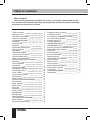 2
2
-
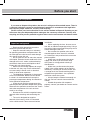 3
3
-
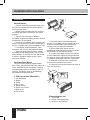 4
4
-
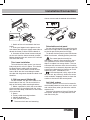 5
5
-
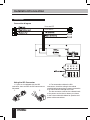 6
6
-
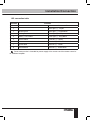 7
7
-
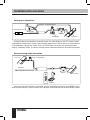 8
8
-
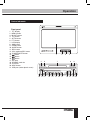 9
9
-
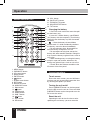 10
10
-
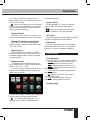 11
11
-
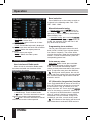 12
12
-
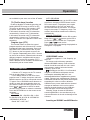 13
13
-
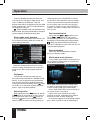 14
14
-
 15
15
-
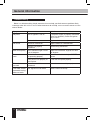 16
16
-
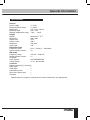 17
17
-
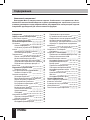 18
18
-
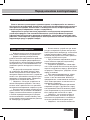 19
19
-
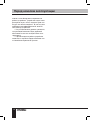 20
20
-
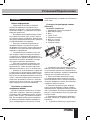 21
21
-
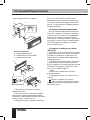 22
22
-
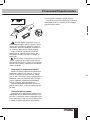 23
23
-
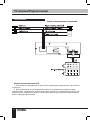 24
24
-
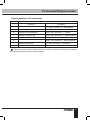 25
25
-
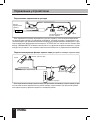 26
26
-
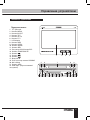 27
27
-
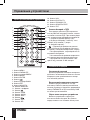 28
28
-
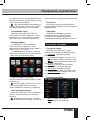 29
29
-
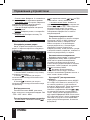 30
30
-
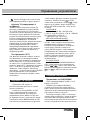 31
31
-
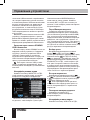 32
32
-
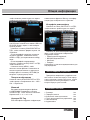 33
33
-
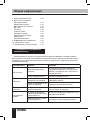 34
34
-
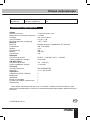 35
35
Hyundai H-CCR4702M Black/White Руководство пользователя
- Категория
- Видеосистемы для автомобилей
- Тип
- Руководство пользователя
Задайте вопрос, и я найду ответ в документе
Поиск информации в документе стал проще с помощью ИИ
на других языках
Похожие модели бренда
-
Hyundai H-CMD4028 Руководство пользователя
-
Hyundai H-CMD4028 Руководство пользователя
-
Hyundai H-CMD4034 Black/W Руководство пользователя
-
Hyundai H-CMD4050G Руководство пользователя
-
Hyundai H-CMD4050G Руководство пользователя
-
Hyundai H-CMMD4059 Руководство пользователя
-
Hyundai H-CCR2702M Руководство пользователя
-
Hyundai H-CMD4050G Руководство пользователя
-
Hyundai H-CCR2701G Руководство пользователя
-
Hyundai H-CCR4701M Black Руководство пользователя