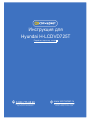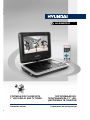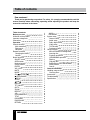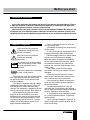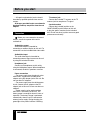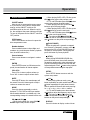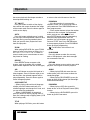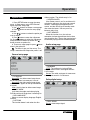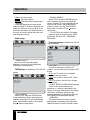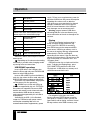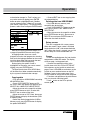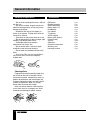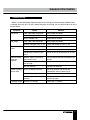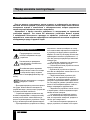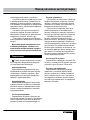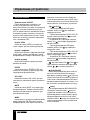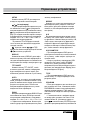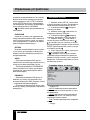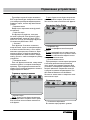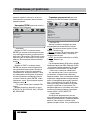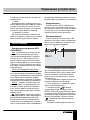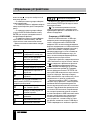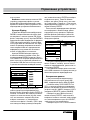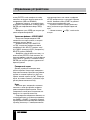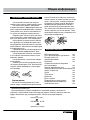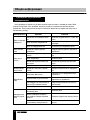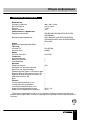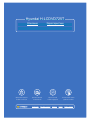Hyundai H-LCDVD725T Руководство пользователя
- Категория
- Проигрыватели DVD
- Тип
- Руководство пользователя

лчиттничюнльтцию.
глтчн.Бзвыдны
www.sotmarket.ru
дбняинфмциятв,
тзывы,бзыиы
Инструкция для
Hyundai H-LCDVD725T
Перейти в карточку товара
8 800 775 98 98

ПОРТАТИВНЫЙ DVD-
ПРОИГРЫВАТЕЛЬ С 7” LED-
ДИСПЛЕЕМ И ТВ-ТЮНЕРОМ
PORTABLE DVD PLAYER WITH
7” LED DISPLAY AND TV TUNER
Руководство по эксплуатации Instruction manual
H-LCDVD725T

2
Table of contents
Dear customer!
Thank you for purchasing our product. For safety, it is strongly recommended to read this
manual carefully before connecting, operating and/or adjusting the product and keep the
manual for reference in the future.
8
8
9
9
9
9
10
10
10
11
11
11
11
12
12
13
13
13
13
14
14
14
14
15
16
Table of contents
Before you start
Utilization of the product
Important safeguards
Connection
Operation
Control elements
Main controllers
Right panel
Left panel
Remote controller
Changing the battery
Joystick
Button functions
ON/OFF switch
OPEN button
Number buttons
Cursor buttons
ENTER
VOL+/VOL-
MUTE
MODE
CH-/
and CH+/
(PLAY/PAUSE)
(STOP)
SETUP
and
DISPLAY
TFT ON/OFF
GOTO
ZOOM
REPEAT
A-B
COPY/SUBTITLE
TITLE
PROGRAM
DVD/SD/USB
RETURN
2
3
3
3
4
5
5
5
5
6
6
6
6
7
7
7
7
7
7
7
7
7
7
7
7
7
7
7
8
8
8
8
8
8
8
8
8
8
AUDIO
PBC/MENU
System setup
General setup
Audio setup
Dolby digital setup
Video setup
TV/FM setup
Preference setup
Other functions
MP3/JPEG/MPEG4 background
Inserting disc
Playback operations
USB/SD/MMC operation
Ripping
Copying data
Deleting data from USB/SD/MMC
Rotary screen
Games
General information
Handling compact discs
Cleaning discs
Accessories
Troubleshooting
Specification

3
Before you start
If you want to dispose this product, do not mix it with general household waste. There is
a separate collection system for used electronic products in accordance with legislation
that requires proper treatment, recovery and recycling.
Please contact your local authorities for the correct method of disposal. By doing so, you
will ensure that your disposed product undergoes the necessary treatment, recovery and
recycling and thus prevent potential negative effects on the environment and human health.
Utilization of the product
Important safeguards
Alerts the user to the presence
of dangerous voltage within the
product’s enclosure.
Alerts the user to the presence
of important operating
instructions.
To reduce the risk of electric shock
or fire, do not open the cover. Refer
servicing to qualified service
personnel.
This mark indicates this unit belongs
to class 1 laser product.
• To prevent the risk of fire or electric shock,
don’t allow water to come into contact with
the device and don’t use the device in high
humidity conditions.
• The device is equipped with high voltage
components and a laser system, hence you
shall not open the device and repair it by
yourself. The laser beam is dangerous to eyes
when the housing is removed. Don’t look at it.
• When the device is moved from cold
premises to the warm room or vice versa,
condensate may form on the laser head and
the device may not operate properly. In this
case please turn the device on for 1-2 hours
without disc before playback to heat it to a
proper operation temperature.
• Don’t try to manually open or close the
disc tray to load discs.
• Disconnect the receiver only when there is
no disc therein.
• If you are not going to use the device for a
long time disconnect it from the wall outlet.
• Before turning the device on, please make
sure that you have connected it properly,
adjust the volume of speakers and amplifiers
of your radio system to the minimum. Adjust
the volume as necessary only after normal
playback has started to avoid damage of your
audio system.
• Use supply sources of rated voltage,
otherwise the unit may not function or may be
damaged.
• Place the unit on a horizontal surface.
Keep the unit ventilated. Don’t block the heat
hole. Overheat may cause malfunction.
• Do not place any objects on the player’s
cover, this may make it function improperly
(incorrect playback).
• Please place the device in a dry and
well-aired area. Do not place it near heating
units or expose it to direct sunlight, mechanical
vibration, humidity or excessive dust.
• If using power plug and appliance coupler
as a cutting-connecting device, it should be
operated easily.
• Never use liquid detergents, abrasives or
organic compounds (alcohol, gasoline, etc) to
clean the unit body.
W a rning
RISK OF ELECTRIC SHOCK
DO NOT OPEN

4
Before you start
• All repairs and technical service should
be made by qualified specialist from service
centers.
All images provided herein are schematic
drawings and they may differ from the real
objects.
Connection
Before you start connection of external
devices, ensure that power of the unit is
switched off.
Audio/video output
Audio-video output is intended for
connecting an external display to this unit. For
connection use the included audio-video cable.
Audio/video input
The audio-video input is intended for
connecting external signal sources to this unit
by using the included AV cable.
Headphone jack
Connect your headphones to this unit by
using the headphone output. When headphone
is connected, the built-in speakers are mute.
Power connection
• For power supply from the electric mains
outlet 220 V, connect the included power
adaptor to the DC adaptor jack of this unit. Do
not use other DC adaptors.
• For power supply from the vehicle power
circuit, connect the car adaptor to the DC
adaptor jack of this unit. Do not use other car
adaptors.
• Power supply can be performed from
the built-in Li-Ion battery of this unit. The
battery power is enough for about 2 hours of
operation. The battery charge is performed
automatically when the unit is connected to
external power supply. During charging, the
green light of the power indicator is blinking.
TV antenna jack
Connect the included TV antenna to the TV
antenna jack for reception of TV signal.
Joystick sockets
Connect the included joysticks to the
GAME1/GAME joystick sockets of this unit
to play the games contained in the included
disc. Do not use other joysticks to ensure good
performance and safety.

5
Operation
Control elements
Main controllers
1 2
3
4
5
6
7
8
9
10
11
12
13
14
15
16
17
Right panel
18 19 20 21 22 23 24
Left panel
25 26
1. Disc compartment cover
2. OPEN button
3. PLAY/PAUSE button
4. DVD/USB/SD button
5.
button
6. OK button
7. MENU button
8. VOL- button
9. TFT OFF/ON button
10. STOP button
11. MODE button
12. button
13.
button
14. button
15. SETUP button
16. VOL+ button
17. AUDIO button
18. USB port
19. SD/MMC memory card slot
20. Headphone jack
21. AV output
22. AV input
23. ON/OFF switch
24. DC adaptor jack 12 V
25. GAME1/GAME2 joystick sockets
26. TV antenna jack
Not indicated: power indicator (on the front
side)

6
Operation
Remote controller
1
2
3
4
5
6
7
8
9
10
11
12
13
14
15
16
17
18
19
20
21
22
23
1. DVD/SD/USB button
2. TFT ON/OFF button
3. Number buttons
4. RETURN button
5. COPY/SUBTITLE button
6. SETUP button
7. Cursor buttons/ENTER button
8.
button
9. / buttons
10. MODE button
11. PROGRAM button
12. DISPLAY button
13. MUTE button
14. TITLE button
15. REPEAT button
16. A-B button
17. PBC MENU button
18. VOL+/VOL- buttons
19. AUDIO button
20.
button
21. CH-/ and CH+/ buttons
22. ZOOM button
23. GOTO button
Changing the battery
1. Remove the battery compartment cover
on the back of the RC.
2. Insert 2 x AAA (1.5 V) batteries into the
battery compartment making sure that the
correct polarity is observed.
3. Install the cover back.
• The RC should be pointed at remote
sensor within 8 meters and within 30 degrees
at the left or the right side.
• Take the battery out of the RC if it is not
used for a long time.
• Do not mix new and used batteries or
different types of batteries. Weak batteries can
leak and severely damage the RC.
• Do not expose the RC to shock, liquids,
and do not place it in an area with high humidity.
Joystick
1 2 3 4 5 6 7
1. Cursor
2. MODE button
3. START button
4. A button
5. C button
6. B button
7. D button

7
Operation
Button functions
ON/OFF switch
After the unit is connected to power source
or if you want to use the built-in accumulator
energy, set the ON/OFF switch to ON
positionto switch on the unit. When the unit is
on, the red light of the power indicator will light.
To turn off the power set the ON/OFF switch to
OFF position.
OPEN button
Press OPEN button on the unit to open the
disc compartment cover.
Number buttons
Press number buttons to input digits and
numbers (e.g. track/chapter number, playback
time, channel numbers etc.).
Cursor buttons
Press cursor buttons to navigate in various
menus.
ENTER
Press ENTER button (or OK button on the
panel) for confirmation of chosen options.
VOL+/VOL-
Press VOL+ button to adjust volume up.
Press VOL- button to adjust volume down.
MUTE
Press MUTE button; the sound output will
be muted. Press this button again or adjust
volume to resume the sound.
MODE
Press this button repeatedly to switch
between TV, FM, DVD and AV input modes.
Media mode selection is available only if the
corresponding storage is inserted into the unit.
CH-/ and CH+/
• When playing DVD disc, press CH-/
button to go to the previous chapter.
• When playing SVCD, VCD, CD disc, press
CH-/
button to go to the previous track.
• In TV and FM modes press CH-/
button
to go to the previous channel/station.
• When playing DVD disc, press CH+/
button to go to the next chapter.
• When playing SVCD, VCD, CD disc, press
CH+/
button to go to the next track.
• In TV and FM modes press CH+/
button
to go to the next channel/station.
Functions of CH-/ and CH+/
buttons on the RC correspond to functions of
and
buttons on the panel correspondingly.
(PLAY/PAUSE)
When the playback is paused or stopped,
or a file/track is selected in a menu, press
button on the RC or PLAY/PAUSE button on
the panel to start playback. During playback
press this button to pause playback.
(STOP)
When playing DVD/SVCD/VCD/CD disc,
press this button once, the unit will memorize
the previous ending point; when afterwards you
play the same disc, playback will start from the
memorized point. Press button twice, playback
will stop without memorizing the stop point.
SETUP
Press SETUP button to enter or exit the
system setup menu.
and
• When playing video or music, press
button repeatedly for quick rewind search. Press
button repeatedly for quick forward search.
Search speed will increase with each pressing:
2x => 4x => 8x => 16x => 32x => normal.
• In TV and FM modes press these buttons
repeatedly to adjust the frequency step by step.
Functions of and buttons on
the RC correspond to functions of and
buttons on the panel correspondingly.
DISPLAY
Press this button to display various info on

8
Operation
the current playback: title/chapter number or
time elapsed/remaining, etc.
TFT ON/OFF
Press this button to switch off the display;
there will be dark screen instead of the image
of the current mode. Press the button again to
switch on the display.
GOTO
Press this button to display menu in which
you can input track/chapter/title number or disc
playback time by pressing number buttons.
After you input the data, playback will start
from the input point.
ZOOM
When playing DVD/VCD disc, press ZOOM
button to zoom in the picture as follows: 2x =>
3x => 4x => 1/2 => 1/3 => 1/4 => normal. In
zoom in mode, press cursor buttons to move
the picture for viewing.
REPEAT
Press REPEAT button to repeat a title,
chapter, track or the whole disc (available
repeat modes depend of the disc and file type).
A-B
Press A-B button to set the initial point of a
video fragment. Press A-B button again to set
the final point; the selected fragment will be
played repeatedly. Press this button again to
cancel framgent playback.
COPY/SUBTITLE
• When playing a disc with multi-language
subtitle, press this button continually, the
subtitle languages are changed in a circle, and
you can select the needed one.
• When a USB/SD/MMC is connected,
press this button to access Copying menu (if
data disc is being used) or Ripping menu (if CD
disc is being used).
TITLE
When playing a DVD disc, press this button
to return to the main title menu of the disc.
PROGRAM
• If the disc contains 2 or more tracks,
chapters or titles, set up the playing order to
your preference. Press PROGRAM button to
enter program menu.
• Press number buttons to input the number
of the track, title or chapter. If programmed
tracks are over ten, select
item and
press ENTER button to go on programming.
Maximum 20 programmable items are
possible. Use cursor buttons to move the
cursor to START item. Press ENTER button
to start program playback. Press PROGRAM
button to cancel programming.
For MP3 disc, this function is not
available.
DVD/SD/USB
Press this button to select disc, memory
card or USB playback, when these storages
are connected to the unit.
RETURN
Press this button to return to disc menu while
playback. Press again to resume playback.
AUDIO
• When playing DVD with more than one
audio stream, press this button to select the
needed language.
• When playing CD/VCD/MPEG, press this
button to select audio channel (left mono/right
mono/mix-mono/stereo).
PBC/MENU
• When playing a VCD disc, press this
button to turn on or off Playback Control (PBC)
function.
• When playing a DVD/USB/SD, press this
button to go to the root menu.

9
Operation
System setup
1. Press SETUP button to enter the setup
menu. In Setup menu, press SETUP button
again to quit the setup page.
2. Use / buttons to choose a setup page.
3. Press button to enter the setup page
selected.
4. Use / buttons to select the option you
want to adjust.
5. Press button to enter the adjustment
list. Use / buttons to select the adjustment
and press ENTER button to confirm and
button to return to options list.
6. To return to setup page list press button
when in the option list.
The items in gray can’t be set up. The
setup is memorized and kept after power is off.
General setup page
General setup page
TV display
Angle mark
OSD lang
Captions
Screen saver
Last memory
• TV DISPLAY
Normal/PS: the wide-screen image shows
on the full screen, but some part is cut off.
Normal/LB: the wide-screen image shows
and black bars appear on the top and bottom
of screen.
Wide: Use this item for wide-screen image.
• ANGLE MARK
It will show the angle mark when playing
DVD disc with multi-angle view if selecting On.
• OSD LANGUAGE
Select on-screen display language: English,
Russian.
• CAPTIONS
This function doesn’t work when the disc
without caption. The default setup is On.
• SCREEN SAVER
If the Screen saver is set On and the unit is
switched on without a disc playing for several
minutes, a moving picture appears on the
screen, and the unit will go to standby mode
after several minutes. You can press any
button to wake it up.
• LAST MEMORY
When this function is on, the unit can
memorize the time elapsed from the last time
you played the disc. Then at the next playing, it
will resume playing from the memorized time.
Audio setup page
Audio setup page
Downmix
• DOWNMIX
LT/RT: The audio out is Left and Right
channels format even if the original sound is
5.1CH format.
Stereo: The audio out format is stereo even
if the original sound is 5.1CH format.
Dolby digital setup
Dolby Digital Setup
Dual mono
Dynamic
• DUAL MONO
Stereo: stereo output signal,

10
Operation
L-Mono: left output signal,
R-Mono: right output signal,
Mix-Mono: left/right output average signal.
• DYNAMIC
If watching large dynamic scope movie
program at night, to select this mode you can
reduce the volume to a very low level, at the
same time, to keep the fine details sounds. In
this case, this doesn’t disturb the family and
keep the quality sounds.
Video setup
Video Setup Page
Panel quality
• PANEL QUALITY
You can set the level of Sharpness,
Brightness, Contrast, Hue and Saturation
according to your preference.
TV/FM setup (available only in TV and FM
modes)
TV Page
Auto search
Manual search
TV system
• AUTO SEARCH
Select START and press ENTER button
to start automatical search and saving of all
available strong-signal TV or FM (depending
on the current mode) stations in the memory.
Press
button to stop search.
• MANUAL SEARCH
Select START and press ENTER button to
start automatical search and saving for the
nearest available TV or FM (depending on the
current mode) station. After finding the first
station the search will stop. Press ENTER
button again to continue. Press
button to
stop search..
• TV SYSTEM (not available in FM mode)
Select the color and sound system: NTSC
M, PAL D/K, PAL B/G, PAL I, SECAM-BG,
SECAM-DK.
Preference setup (available only after full
stop of playback)
Preference Page
TV type
Audio
Subtitle
Disc menu
Parental
Password
Default
• TV TYPE
This unit is suitable for all kinds of TV
systems. You can select one of the PAL, NTSC
or Auto.
AUTO: the TV system is auto switched
according to the disc system.
NTSC: this system is used in USA, Taiwan,
Japan etc.
PAL: this system is used in China, Europe,
Hong Kong etc.
• AUDIO, SUBTITLE, DISC MENU language
These are the initial settings by your
preference. If a setting is supported by disc
content, it will work. Otherwise the disc default
value works. And these settings can be
changed respectively by pressing AUDIO and
COPY/SUBTITLE buttons when playing.
• PARENTAL
The control level is for parental to control
playing content and protect your children from
violence and erotic. The disc, the level of which

11
Operation
following interface will be displayed:
1 2 3
1. Playback info window - shows current
playback time, track number, volume level,
playback status (stop/play/pause) etc.
2. Address window - shows directory
address at which the currently played file is
found.
3. Directory window - shows the currently
selected directory.
Use
/ buttons to select the directory
you want and press ENTER button to enter it.
Select a file and press ENTER button to start
its playback. For more playback operations
please refer to “Button functions“ chapter.
JPEG playback notes:
• While a file playback, press button, 8
thumbnails will be shown on the screen.
• Press cursor buttons to select the desired
picture.
• Press number buttons to input directly the
number of the desired picture.
• Use cursor buttons to select SLIDE SHOW
item, then press ENTER button to start slide
show.
• Use cursor buttons to select MENU item,
then press ENTER button to enter button
function menu.
The button function menu is as follows:
Button Function
PROGRAM
Select slideshow transition
effect
Entering thumbnail mode
is higher than the setting level can not be played.
• PASSWORD
Change the password. The initial factory
password is 0000. You can set your own
password. If you forget your own password,
you can use 0000 as general password.
• DEFAULT
Reset to the initial factory setups (except
Parental and Password items).
Other functions
MP3/JPEG/MPEG4 background
MP3 - generally adopted standard of audio
compression, compressing audio data to 1/12
of their size. One CD disc mat store more than
600 minutes of music (170 songs). And the
quality of MP3 disc approximates to an audio
CD disc quality.
JPEG (Joint Photographic Expert Group) -
image compression algorithm, used all over the
world and providing high level of compression
of the source data. Any graphics editor may
edit images of this format and their size in 15-
20 times less then the original images.
MPEG4 - standard for transmitting audio and
video data via channels with low capacity. This
format is very popular since it made possible
to place full-length movies with good enough
resolution in one CD.
Manufacturer guarantees regular
playback of licensed discs only. Some AVI files
cannot be played due to their parameters and
recording conditions. Video files more than 2 Gb
having AVI extension can be played partially.
Inserting disc
Press OPEN button on the unit to open the
disc compartment cover. Put a disc onto the
spindle and press on the center until it is fixed.
Close the compartment cover.
Playback operations
When a disc, a USB or a memory card
containing files of these formats is inserted,

12
Operation
Next picture
Previous picture
To play picture
Invert image
Mirror image
Select CONTINUE item and press ENTER
button to go to the second menu page:
Rotate 90 degrees
anticlockwise
Rotate 90 degrees clockwise
ZOOM Change zoom mode
Zoom out
Zoom in
/ / /
Move the zoomed image
Select EXIT MENU item and press ENTER
button to exit.
Depending on file volume and encoding,
some delay is possible when changing modes
or passing to the next menu item.
USB/SD/MMC operations
Insert a USB drive in the USB port, then
select the Disc mode and press DVD/SD/USB
button to select USB playback.
Insert an SD or MMC card into the Memory
card slot, then select the Disc mode and press
DVD/SD/USB button to select card playback.
Operations with USB/SD/MMC file playback
are the same as file disc operations.
SD/MMC up to 16 Gb and USB up to
500 Gb are supported by this unit. FAT/FAT32
file systems are supported. Please use USB
devices and memory cards of famous brands;
some models of USB devices or memory
cards cannot be supported by this unit due to
incompatibility.
According to the USB 1.1/2.0 Standard,
usage of a USB device with power current
consumption exceeding 500 mA is not
recommended without supplementary power
supply. Failure to use supplementary power for
connected USB drives with power consumption
exceeding this value as well as defective
USB drives may cause mechanical or thermal
changes of elements of this unit as well as
failure of internal elements of the USB port.
Such damages are not warrantee cases.
Warning: usage of external USB drives
containing BIN files in the root directory may
cause malfunction of the unit or damage to the
software.
Ripping
This unit has Ripping function making it
handy and quick to copy audio files (e.g.
music) from CDs. RIPPING is converting
from CDDA format to the compressed MP3
format onto a USB drive or memory card. In
the course of copying, ID3 tags are generated
automatically in Russian and English,
depending on the source. If the disc does not
contain such information in CD-text format, ID3
tags will be written as “Unknown artist” and
“Unknown album”.
RIPPING function has a simple and intuitive
menu. To display the Ripping menu, press
COPY/SUBTITLE button on the RC while
CD playback. A USB-drive or a memory card
should be connected to the unit.
Create ID3 Yes
For navigation in the menu use cursor
buttons and press ENTER button to confirm
your option. In “Options” column you may set
speed and bit rate for ripping, confirm or cancel
ID3-tag creation, select USB or memory card

13
Operation
as destination storage. In “Track” column you
may select tracks for ripping (press ENTER
button to select a highlighted track). Besides,
you can select all tracks (“Select all”) or cancel
your choice (“Select none”). To start converting
process, select “Start” and press ENTER button.
Summary
After the CD ripping procedure begins, the
system will proceed to the next menu page.
In Ripping window, there are a track
progress bar and a total progress bar showing
how much the ripping procedure for the current
track has been done and how much the total
task has been finished respectively.
During ripping, the option Cancel is
highlighted, so whenever you want to cancel
ripping, just press ENTER button.
The ripped tracks from CD or HDCD discs
will be stored in a folder created automatically
by the system in the destination storage.
Copying data
• Play data disc or USB/SD/MMC containing
MP3/JPG/DivX files.
• Press COPY/SUBTITLE button on RC,
the COPY menu will appear with option of ALL
SELECT/ALL UNSEL/COPY/DELETE/EXIT.
• Move the cursor to the target file or folder,
press ENTER button to tick it, or select ALL
SELECT item to select all the data.
• Move the cursor to COPY item, then press
ENTER button to display the destination (USB
or Memory card).
• Select the desired target device (USB or
Memory card), press ENTER button to display
the option BACK/NEXT.
• Choose NEXT item to start copying data
the selected device.
Deleting data from USB/SD/MMC
• Play USB device or memory card
containing the desired data.
• Press COPY/SUBTITLE button to get the
menu of ALL SELECT/ALL UNSEL/COPY/
DELETE/EXIT.
• Move the cursor to the target file or folder,
press ENTER button to tick it, then move to
DELETE item and press ENTER button to
delete the data from the device.
Rotary screen
This unit is equipped with a rotary screen.
When the screen is open, rotate is with both
hands clockwise (180
0
) and counterclockwise
(90
0
). When the screen is rotated, you can fold
the unit body for a more comfortable use.
Games
• Insert the supplied game disc into the disc
compartment, select Disc mode. The display
will show page 1 of the game bank.
• Connect the supplied joysticks to the
joystick slots of this unit. Press LEFT/RIGHT
cursor buttons on the joystick to select bank
pages. Press UP/DOWN cursor buttons on the
joystick or press number buttons on the RC
to select a game in the current page. Press
START button on the joystick to start the game.
• Functions and operation of joystick buttons
may vary for each individual game.
• Press
button on the RC to quit the
current game.

14
General information
Handling compact discs
• Do not insert anything other than a CD into
the disc tray.
• Do not use cracked, chipped, warped, or
otherwise damaged discs as they may cause
damage to the player.
• Handle the disc only by the edges (as
shown in the picture). To keep discs clean do
not touch its surface.
• Store discs in their cases when not in use.
• Do not expose discs to direct sunlight, high
humidity, high temperature or dust.
• Prolonged exposure to extreme
temperature can wrap a disc.
• Do not attach labels, write on or apply
chemicals to the surface of the discs.
• Do not touch the recorded surface of the
discs.
• Use 12-cm CDs. Use only conventional,
fully circular discs. Do not use irregularly
shaped discs.
Cleaning discs
Fingerprints should be carefully wiped from
the surface of disc with a soft cloth. Unlike
conventional records, compact discs have no
grooves to collect dust and macroscopic dirt,
so gently wiping them with a soft cloth should
remove must panicles. Wipe in a straight
motion from the center to the edge.
Never use thinner benzine, record cleaner
or anti static spray on a compact disc. Such
chemicals can damage its plastic surface.
Accessories
DVD player 1 pc
Remote controller 1 pс
Audio-video cable 1 pc
Battery AAA/1.5V 2 pcs
Headphones 1 pc
Car adaptor 1 pc
TV antenna 1 pc
AC/DC adaptor 1 pc
Battery pack (built-in) 1 pc
Protective bag 1 pc
Joystick 2 pcs
Game disc 1 pc
Consumer information 1 pc
Warranty card 1 pc
Instruction manual 1 pc

15
General information
Troubleshooting
Below is a table describing simple measures that can help you eliminate most problems likely
to emerge when this unit is in use. If below measures do not help, turn to a service center or to the
nearest dealer.
Symptom Cause Solution
No sound Poor audio cable connection Make proper connection
Disc dirty or damaged Clean the disc
MUTE function is on Disable MUTE function
No image Poor video cable connection Make proper connection
Incorrect setting of your TV set Correct the settings of your TV set
Disc cannot be
read
Disc not inserted Insert the disc
Disc inserted incorrectly Install the disc with the label side facing up
Condensate on the unit laser
head
Switch the unit on without disc for an hour
Remote control
does not
operate
Remote control is incorrectly
directed at the unit
Use the remote controller according to the
manual
Distance and angle to the unit
are too large
Decrease the distance and angle
Run out batteries Replace both batteries
Some functions
do not work
Disc is recorded incorrectly Wait 5-10 seconds and the unit will
automatically return to normal style
Incorrect key sequence Repeat the operation one more time
Static voltage on the unit
housing
Switch the unit off for 1-2 minutes and then
switch it on again
Unstable image Incorrect TV settings Correct the TV settings

16
General information
Specifications
Appearance
Unit dimensions 208 mm x 160 mm x 45 mm
Net/Gross weight 0.78 kg/1.66 kg
Display 7” TFT LED
Display format 16:9
Compatibility
Supports DVD/DVD±R/DVD±RW/CD/CD-R/CD-RW/USB/SD/MMC
Formats of playback DVD-video/DVD-audio/SVCD/VCD/HDCD/CDDA/MP3/
Kodak Picture CD/JPEG/MPEG4 (DivX/XviD)
Audio
Built-in Dolby Digital decoder +
Video
Color system NTSC/PAL
TV-tuner
TV system PAL/SECAM
Sound system DK/BG/I
Connectors
Audio-video out +
Earphone jack +
Audio-video in +
Functions
Children lock +
Rotary screen 270
0
Russian and English OSD +
Audio CD ripping in MP3 format to
USB flash drive/SD card +
Copy function from data discs to
USB flash drive/SD card +
Games +
Power
AC/DC adaptor +
Car adaptor +
Battery Li-ion +
Nominal voltage 12 V, 1.5 A
Nominal power consumption 18 W
Specifications are subject to change without notice. Dimensions are approximate.

17
Содержание
Уважаемый покупатель!
Благодарим Вас за покупку нашего изделия. Чтобы понять, как правильно и безо-
пасно пользоваться приобретенным устройством, рекомендуется тщательно изучить
настоящее руководство перед подключением и эксплуатацией изделия. Сохраняйте
руководство для использования в будущем.
24
24
24
24
24
25
25
25
26
26
27
27
27
27
28
29
29
30
30
30
31
31
31
31
32
33
Содержание
Перед началом эксплуатации
Утилизация изделия
Меры предосторожности
Подключение
Управление устройством
Элементы управления
Основные органы управления
Правая панель
Левая панель
Пульт дистанционного управления
Установка батареек
Джойстик
Функции кнопок
Переключатель ON/OFF
Кнопка OPEN
Кнопки с цифрами
Кнопки курсора
ENTER
VOL+/VOL-
MUTE
MODE
CH-/
и CH+/
(PLAY/PAUSE)
(STOP)
SETUP
и
DISPLAY
TFT ON/OFF
GOTO
ZOOM
REPEAT
A-B
COPY/SUBTITLE
TITLE
PROGRAM
DVD/SD/USB
17
18
18
18
19
20
20
20
20
21
21
21
21
22
22
22
22
22
22
22
22
22
22
22
22
23
23
23
23
23
23
23
23
23
23
23
24
RETURN
AUDIO
PBC/MENU
Настройка системы
Страница общих настроек
Страница аудио установок
Настройки Dolby Digital
Страница установки видео
Настройки ТВ/FM
Настройка предпочтений
Прочие операции
Воспроизведение файлов MP3/JPEG/
MPEG4
Загрузка диска
Воспроизведение
Операции с USB/SD/MMC
Функция Ripping
Копирование данных
Удаление файлов с USB/SD/MMC
Поворотный экран
Игры
Общая информация
Обращение с компакт-дисками
Чистка дисков
Комплект поставки
Руководство по устранению
неисправностей
Технические характеристики

18
Перед началом эксплуатации
Если вы желаете утилизировать данное изделие, не выбрасывайте его вместе с
обычным бытовым мусором. Существует отдельная система сбора использованных
электронных изделий в соответствии с законодательством, которая предполагает
соответствующее обращение, возврат и переработку.
Обращайтесь в органы местного управления за инструкциями по правильной
утилизации продукта. Тем самым Вы обеспечите утилизацию Вашего изделия
с соблюдением обязательных процедур по обработке, утилизации и вторичной
переработке и, таким образом, предотвратите потенциальное негативное воздействие
на окружающую среду и здоровье людей.
Утилизация изделия
Меры предосторожности
Предупреждение о наличии
высокого напряжения внутри
устройства.
Напоминание о проведении
всех действий в соответствии
с инструкциями.
Во избежание риска поражения
электрическим током или пожара
не открывайте корпус изделия.
Обращайтесь к квалифицированному пер-
соналу.
Изделие принадлежит к лазерной
продукции 1 класса.
• Для предотвращения риска возгорания
или удара током избегайте попадания в
устройство воды и эксплуатации устройства
в условиях высокой влажности.
• Устройство содержит компоненты под
высоким напряжением и лазерную систему,
поэтому не пытайтесь самостоятельно от-
крывать и ремонтировать устройство. Лазер-
ный луч опасен при снятой крышке корпуса.
• При перемещении устройства из холод-
ного места в теплое и наоборот на лазер-
ной головке может образоваться конденсат
и устройство не будет работать должным
образом. В этом случае перед началом вос-
произведения включите устройство на 1-2
часа без диска для прогрева до комнатной
температуры.
• Не пытайтесь открывать или закрывать
лоток для загрузки дисков вручную.
• Отключайте питание устройства только
при отсутствии диска.
• Выключайте устройство из розетки,
если Вы не собираетесь использовать его в
течение долгого времени.
• Перед включением устройства убе-
дитесь, что оно подключено правильно,
установите на минимум уровень громкости
усилителя и динамиков Вашей аудиосисте-
мы. Регулируйте уровень громкости только
после начала воспроизведения, чтобы из-
бежать повреждения аудиосистемы.
• Подключайте устройство только к сети
с параметрами, соответствующими напря-
жению питания аппарата.
• Устанавливайте устройство горизон-
тально; обеспечивайте хорошую вентиля-
цию, не закрывайте отверстия, предназна-
ченные для отвода тепла.
• Не ставьте посторонние предметы на
корпус устройства; это может стать причи-
W a rning
RISK OF ELECTRIC SHOCK
DO NOT OPEN

19
Перед началом эксплуатации
ной некорректной работы устройства.
• Устройство должно находиться в сухом
и проветриваемом месте. Исключайте на-
хождение устройства вблизи нагреватель-
ных приборов, не подвергайте воздействию
солнечного света, механической вибрации,
влажности и пыли.
• Не используйте для чистки корпуса
устройства жидкие чистящие средства,
абразивные материалы или органические
соединения (алкоголь, бензин и др.).
• Для ремонта и технического обслужи-
вания устройства обращайтесь в сервисные
центры.
Все иллюстрации, приведенные в на-
стоящем руководстве, являются схе-
матическими изображениями, которые
могут отличаться от реальных объектов.
Подключение
Перед началом подключения устрой-
ства к другому оборудованию убедитесь,
что электропитание отключено.
Аудиовидеовыход
Аудио/видеовыход предназначен для
подсоединения дополнительного внешне-
го монитора к данному устройству. Для
подсоединения используйте входящий в
комплект аудиовидеокабель
Аудиовидеовход
Аудиовидеовход предназначен для под-
ключения данного устройства к внешнему
источнику сигнала; подсоединение выпол-
няется с помощью входящего в комплект
аудиовидеокабеля.
Разъем для наушников
Подсоедините наушники к разъему для
наушников данного устройства. При подклю-
ченных наушниках звук через встроенный
динамик устройства не воспроизводится.
Питание устройства
• Дли питания от электросети 220 В под-
соедините входящий в комплект сетевой
адаптер к разъему для адаптера данного
устройства. Не используйте адаптеры, не
входящие в комплект поставки.
• Для питания от бортовой сети авто-
мобиля подсоедините автомобильный
адаптер, входящий в комплект поставки, к
разъему для адаптера данного устройства.
• Возможно питание от встроенной
батареи. Заряда батареи хватает при-
близительно на 2 часа работы устройства.
Зарядка батареи происходит автоматиче-
ски при подключении устройства к внешней
сети питания. При первом использовании
батарея будет заряжена не полностью, это
не является дефетом. Время зарядки бата-
реи зависит от степени ее разряжености.
Во время зарядки батареи мигает зеленая
лампа индикатора питания.
Разъем для ТВ-антенны
Подсоедините входящую в комплект ТВ-
антенну к разъему для ТВ-антенны данного
устройства для получения ТВ-сигнала.
Разъемы для джойстиков
Подсоедините входящие в комплект
джойстики к разъемам GAME1/GAME
данного устройства; с помощью джойсти-
ков вы можете играть в игры, доступные
на входящем в комплект диске с играми.
Не используйте джойстики, не входящие в
комплект поставки.
Страница загружается ...
Страница загружается ...
Страница загружается ...
Страница загружается ...
Страница загружается ...
Страница загружается ...
Страница загружается ...
Страница загружается ...
Страница загружается ...
Страница загружается ...
Страница загружается ...
Страница загружается ...
Страница загружается ...
Страница загружается ...
Страница загружается ...
-
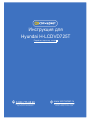 1
1
-
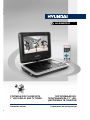 2
2
-
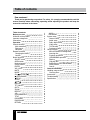 3
3
-
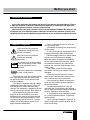 4
4
-
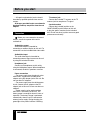 5
5
-
 6
6
-
 7
7
-
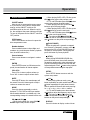 8
8
-
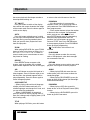 9
9
-
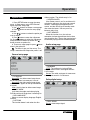 10
10
-
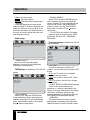 11
11
-
 12
12
-
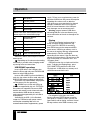 13
13
-
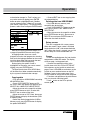 14
14
-
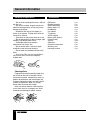 15
15
-
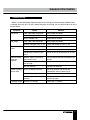 16
16
-
 17
17
-
 18
18
-
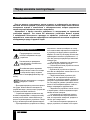 19
19
-
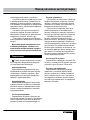 20
20
-
 21
21
-
 22
22
-
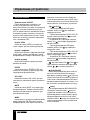 23
23
-
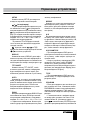 24
24
-
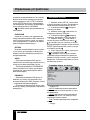 25
25
-
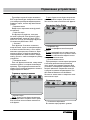 26
26
-
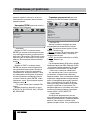 27
27
-
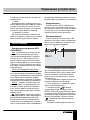 28
28
-
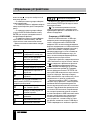 29
29
-
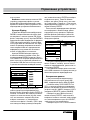 30
30
-
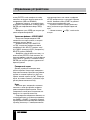 31
31
-
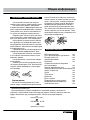 32
32
-
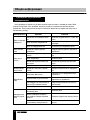 33
33
-
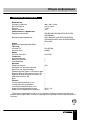 34
34
-
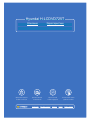 35
35
Hyundai H-LCDVD725T Руководство пользователя
- Категория
- Проигрыватели DVD
- Тип
- Руководство пользователя
Задайте вопрос, и я найду ответ в документе
Поиск информации в документе стал проще с помощью ИИ
на других языках
- English: Hyundai H-LCDVD725T User manual
Похожие модели бренда
-
Hyundai H-LCDVD904 Руководство пользователя
-
Hyundai H-LCDVD723 Руководство пользователя
-
Hyundai H-LCDVD725T Silver Руководство пользователя
-
Hyundai H-LCDVD908T Silver Руководство пользователя
-
Hyundai H-MS1101 Руководство пользователя
-
Hyundai H-LCDVD906T Black Руководство пользователя
-
Hyundai H-HT5114-N Руководство пользователя
-
Hyundai H-HT5114-N Руководство пользователя
-
Hyundai H-DVD5062 Руководство пользователя
-
Hyundai H-DVD5068 Руководство пользователя