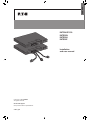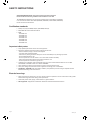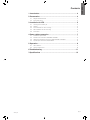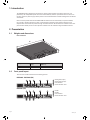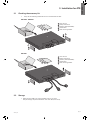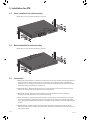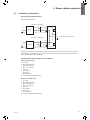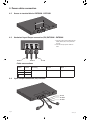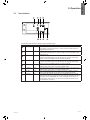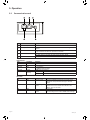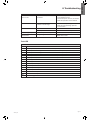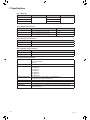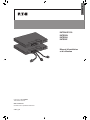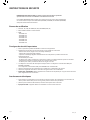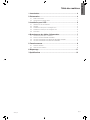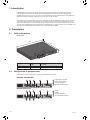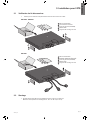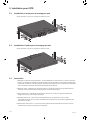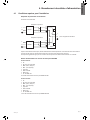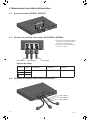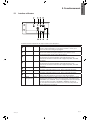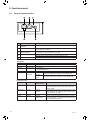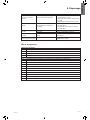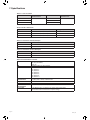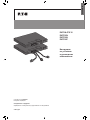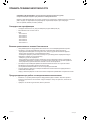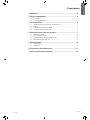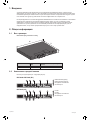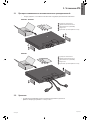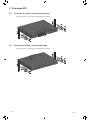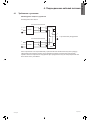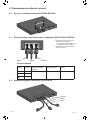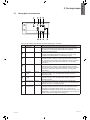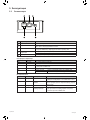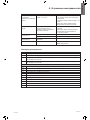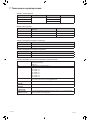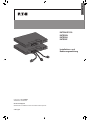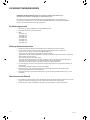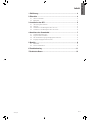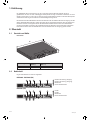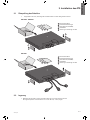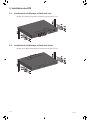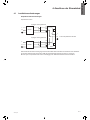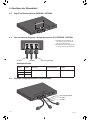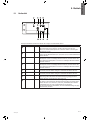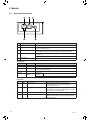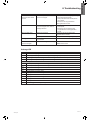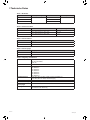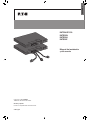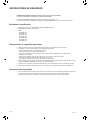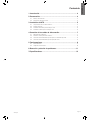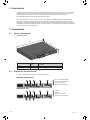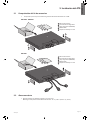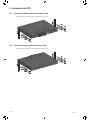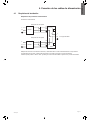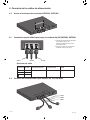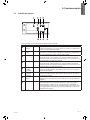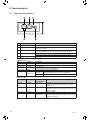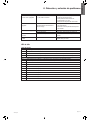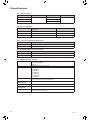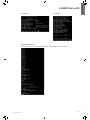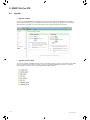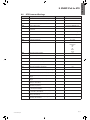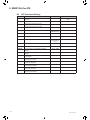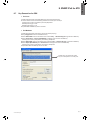ENGLISH
EATON ATS 30
EATS30N
EATS30H
EATS30P
Installation
and user manual
Copyright © 2014 EATON
All rights reserved.
Service and support:
Call your local service representative
ATS-01_EN

Page 2
ATS-01_EN
SAVE THESE INSTRUCTIONS. This manual contains important instructions
that should be followed during installation and maintenance of the ATS.
The EATON ATS models that are covered in this manual are intended for installation
in an environment within 40°C/104°F (EATS30H, EATS30P) and 35°C/95°F (EATS30N),
free of conductive contaminant.
Certication standards
• Safety: UL (US) (UL 60950) CE (EU) (IEC 60950) PSE (JP)
• EMI: CISPR 22 Class A and FCC Class A
• EMS:
- IEC 61000-4-2
- IEC 61000-4-3
- IEC 61000-4-4
- IEC 61000-4-5
- IEC 61000-4-6
- IEC 61000-4-8
- IEC 61000-4-11
Important safety notes
• Onlyqualiedpersonnelcanservicethisequipment.
• Follow the following precautions when working on this unit.
- Remove watches, rings, or other metal objects.
- Use tools with insulated handles.
- Examine the packing container. Notify the carrier immediately if any damage is present.
- Do not disassemble the unit.
- Do not operate the unit near water or in an area with excessive humidity.
- Keep liquid and foreign objects from getting inside the unit.
-Donotoperatetheunitclosetogasorre.
• Upstream circuit breaker must be added for each input. The recommended breaker is D curve 30A
for EATS30H - EATS30P and D curve 32A for EATS30N.
• Verify whether the branch circuit breaker or fuse on service feed is correct.
• Verify line voltage requirements and the supplied line voltage prior to installation.
• RTC Battery "CAUTION: Risk of Explosion if Battery is replaced by an Incorrect Type. Dispose of Used
Batteries According to the Instructions."
Electrical warnings
• When servicing this equipment, you may need to remove its protective covers and connect utility power.
Please observe great caution during these procedures.
• Check that power cords, plugs, and outlets are in good condition.
• RAL equipment: "Equipment intended for installation in Restricted Access Location".
SAFETY INSTRUCTIONS

Page 3
ATS-01_EN
ENGLISH
Contents
1. Introduction ....................................................................................... 4
2. Presentation ...................................................................................... 4
2.1 Weights and dimensions ...............................................................................................4
2.2 Front panel layout ...........................................................................................................4
3. Installation for ATS ........................................................................... 5
3.1 Checking the accessory kit ............................................................................................5
3.2 Storage ..........................................................................................................................5
3.3 Front installation for rack mounting ..............................................................................6
3.4 Rear installation for rack mounting ...............................................................................6
3.5 Instructions ...................................................................................................................6
4. Power cables connection ................................................................. 7
4.1 Installation requirements ...............................................................................................7
4.2 Access to terminal blocks EATS30N - EATS30H ............................................................8
4.3 Hardwired Input/Output connection (EU) EATS30N - EATS30H ....................................8
4.4 Input/Output connection (US) EATS30P ........................................................................8
5. Operation........................................................................................... 9
5.1 User interface ................................................................................................................9
5.2 Communication card .................................................................................................... 10
6. Troubleshooting ...............................................................................11
7. Specications .................................................................................. 12

Page 4
ATS-01_EN
1. Introduction
The EATON ATS 30 is designed to guarantee the uninterrupted operation of sensitive equipment. It is
powered by two independent power sources and automatically makes a rapid switch form one source to
theotherwhenthepowersupplyusedtopoweritsconnectedloadfails.ThisATSisdesignedtobeefcient
and reliable.
UserscanknowpowerowandtheEATONATS30'sstatusfromtheuser-friendlyfrontpanel.Besides,
the unit has a network interface for users to read and write parameters. The network interface can be
implemented via the Ethernet protocol through an RJ45 connector. All information is available on the front
panel and the LOCAL port on the front panel is available over the network through the RJ45 connector.
2. Presentation
2.1 Weights and dimensions
Rack installation
D
H
W
Description Weights
(lb/kg)
Dimensions H x W x D
(inch/mm)
EATS30N - EATS30H 10.6 / 4.8 1.7 x 17.4 x 15.4 / 43 x 440 x 390
EATS30P 17 / 7. 7 1.7 x 17.4 x 15.4 / 43 x 440 x 390
2.2 Front panel layout
There are two models. Please see the following pictures.
EATS30N - EATS30H (EU)
41 21 3
1
Cable gland (input)
2
Cable gland (output)
3
User interface
4
Communication card
EATS30P (US)
41 21 3
1
L6-30P
2
L6-30R
3
User interface
4
Communication card

Page 5
ATS-01_EN
ENGLISH
3. Installation for ATS
3.1 Checking the accessory kit
• Verify that the following additional items are included with the ATS:
EATS30N - EATS30H
4
5
5
2
1 3
1
User manual
2
Safety instructions
3
Warranty sheet (EATS30H)
4
ATS module
5
Rack mounting bracket
EATS30P
4
2
1 3
1
User manual
2
Safety instructions
3
Warranty sheet (EATS30H)
4
ATS module
5
Rack mounting bracket
3.2 Storage
• Please store the ATS in its original package and in a dry place.
Keep the storage temperature between -15°C and +50°C (5 to 122°F).

Page 6
ATS-01_EN
3. Installation for ATS
3.3 Front installation for rack mounting
Follow steps 1 to 3 for module mounting on the rails.
3.4 Rear installation for rack mounting
Follow steps 1 to 3 for module mounting on the rails.
3.5 Instructions
1. Elevated Operating Ambient - If installed in a closed or multi-unit rack assembly, the operating ambient
temperature of the rack environment may be greater than room ambient. Therefore, consideration
should be given to installing the equipment in an environment compatible with the maximum ambient
temperature(Tma)speciedbythemanufacturer.
2. ReducedAirFlow-Installationoftheequipmentinarackshouldbesuchthattheamountofairow
required for safe operation of the equipment is not compromised.
3. Mechanical Loading - Mounting of the equipment in the rack should be such that a hazardous
condition is not achieved due to uneven mechanical loading.
4. Circuit Overloading - Consideration should be given to the connection of the equipment to the supply
circuit and the effect that overloading of the circuits might have on overcurrent protection and supply
wiring. Appropriate consideration of equipment nameplate ratings should be used when addressing this
concern.
5. Reliable Earthing - Reliable earthing of rack-mounted equipment should be maintained. Particular
attention should be given to supply connections other than direct connections to the branch circuit (e.g.
use of power strips).

Page 7
ATS-01_EN
ENGLISH
4. Power cables connection
4.1 Installation requirements
Recommended protective devices
Recommended protection
2 poles circuit breaker
L
N
L1
N2
L2
N2
L
UPS S1
ATS
N
L
UPS S2
N
S1
S2
2 poles circuit breaker
to the sensitive equipment
After power connection, the Eaton ATS will automatically perform power-on self-test. After the test, the
Eaton ATS will start supplying power to its connected equipment. You can also press the ‘Test Button’ to
force the Eaton ATS to execute self-test.
Recommended Input and Output cord for EATS30H
Input power supply cord:
• UL Listed
• Non-detachable type
• Max. 4.5m (14.76 ft.)
• Min. 1.5 m (4.92 ft.)
• Type SJT
• SVT or SPT-2
• 300 V min.
• No. 10 AWG/3C.
One end terminates in NEMA L6-30P.
Output power supply cord:
• UL Listed
• Non-detachable type
• Max. 4.5m (14.76 ft.)
• Min. 1.5 m (4.92 ft.)
• Type SJT
• SVT or SPT-2
• 300 V min.
• No. 10 AWG/3C.
One end terminates in NEMA L6-30R.

Page 8
ATS-01_EN
4. Power cables connection
4.2 Access to terminal blocks EATS30N - EATS30H
4.3 Hardwired Input/Output connection (EU) EATS30N - EATS30H
To loadTo UPS 2To UPS 1
1. Connect input power cables to two
UPSs (UPS1 (S1) is the preferred
source).
2. Connect output power cable to
load.
Cable cross sections
Terminal
position
Wire
function
Terminal wire
size rating
Minimum input
wire size
Tightening
torque
L1 / L2 Phase 32A 10 AWG 14Kgf-cm
N1 / N2 Neutral
Ground
4.4 Input/Output connection (US) EATS30P
To load
To UPS 2
To UPS 1

Page 9
ATS-01_EN
ENGLISH
5.1 User interface
The following table shows the indicator status and description:
N° Indicator Status Description
1
Test button - Use this button to test the Eaton ATS. Press this button, the Eaton ATS
will transfer to the 2nd source for 1 minute and then transfer back to
original preferred source.
2
Test LED Green If you press the test button, the Eaton ATS will be under test conditions
and the Test LED will flash (on: 0.5s; off: 0.5s). In normal operation, this
LED will be off.
3
S1 LED Green This LED indicates the condition of input source 1. If the input source 1
is within acceptable range, this LED will light up as green. If the input
source 1 is out of acceptable range, this LED will be off.
4
S2 LED Green This LED indicates the condition of input source 2. If the input source 2
is within acceptable range, this LED will light up as green. If the input
source 2 is out of acceptable range, this LED will be off.
5
S1_ON LED Green If the Eaton ATS uses input source 1 to supply power to the output, this
LED will light up as green. If not, this LED will be off.
6
S2_ON LED Green If the Eaton ATS uses input source 2 to supply power to the output, this
LED will light up as green. If not, this LED will be off.
7
O/P LED Green This LED indicates the output condition (voltage is > 60Vac). If there is
output, this LED will light up as green. If not, this LED will be off.
8
Fault LED Red If the Eaton ATS has any internal fault, this LED will light up as red. If
the Eaton ATS has any environmental fault, this LED will flash (ON: 0.5s;
OFF: 0.5s). Via the "NETWORK" port, fault messages will be sent to a
connected PC. From the PC, you can see error codes as follows in the
troubleshooting in page 11 .
5. Operation

Page 10
ATS-01_EN
5.2 Communication card
N° Indicator Description
1
NETWORK port
Connects to the Ethernet Network
2
LOCAL port Connects to a workstation with an RJ45 to DB9 cable to configure the
system.
3
RESET button Resets InsightPower SNMP IPv6 for ATS (hereafter referred to as SNMP
IPv6). This does not affect the operation of the ATS
4
LED indicators NET LED (green) indicates network communication status
ATS LED (yellow) indicates the ATS’s communication status.
5
DIP switch
Sets up operation mode
LED indicators
LED Condition Meaning
NET LED OFF Ethernet is unlinked.
NET LED Green Ethernet is linked.
ATS LED OFF 1. Initialization
2. SNMP IPv6 abnormality
ATS LED Amber SNMP IPv6 abnormality
ATS LED
Blinking
Every second Poor connection between the ATS and the SNMP IPv6
Every 50 ms Normal connection between the ATS and the SNMP IPv6
DIP switch
DIP 1 DIP 2 Operation mode Description
OFF OFF Normal mode The built-in SNMP IPv6 provides the ATS’s status
information and parameters through a network
system.
OFF ON Pass through
mode
The built-in SNMP IPv6 stops polling the ATS but
transfers the communication data between the
"LOCAL" port and the ATS.
ON OFF - Invalid state
ON ON Configuration
mode
In this mode, users can login through the "LOCAL"
port and configure the built-in SNMP IPv6’s settings.
5. Operation

Page 11
ATS-01_EN
ENGLISH
6. Troubleshooting
Problem Possible cause Action
All LEDs on the front
panel are off
The power sources, S1 and S2, are
both absent
1. Check the output
(overload/short-circuit)
2. Check both power sources, S1 and S2
3. Reset the upstream circuit breakers
S1 or S2 LED is off The corresponding power source
is absent or out of range
1. Check the corresponding power source
2. Reset the corresponding upstream
circuit breaker
Fault LED flashes Output overload Reduce the connected load
Over temperature Check the environment temperature
Fault LED lights up Internal component damage Please contact service personnel
Can not communicate
with the ATS
Wrong setting or malfunction Refer to the user manual of
"SNMP IPv6 for ATS"
Fault LED
Environmental fault
E01
Output overload
E02
Over temperature (due to detection of ambient temperature)
E03
Over temperature warning (due to detection of S1 heat-sink temperature)
E04
Over temperature warning (due to detection of S2 heat-sink temperature)
Internal fault
E11
Over temperature (due to detection of S1 heat-sink temperature)
E12
Over temperature (due to detection of S2 heat-sink temperature)
E13
Auxiliary power 1 circuit is fail
E14
Auxiliary power 2 circuit is fail
E21
Input relay of S1 is open
E22
Input relay of S1 is short
E23
Input relay of S2 is open
E24
Input relay of S2 is short
E25
Input SCR of S1 is open
E27
Input SCR of S2 is open
E29
Firmware upgrade is fail

Page 12
ATS-01_EN
7. Specifications
Table 1. Model list
Model Operating voltage Current rating Operating frequency
EATS30N 180V to 264V 30A for CE 45Hz to 65Hz
EATS30H 24A for UL
EATS30P 24A for UL
Table 2. Weights and dimensions
Model Dimensions H x W x D (inch/mm) Weight (lb/kg)
EATS30N
1.7 x 17.4 x 15.4 / 43 x 440 x 390 10.6 / 4.8
EATS30H
1.7 x 17.4 x 15.4 / 43 x 440 x 390 10.6 / 4.8
EATS30P
1.7 x 17.4 x 15.4 / 43 x 440 x 390 17 / 7. 7
Table 3. Electrical input connections
Model Input connection
EATS30N - EATS30H
Hardwired
EATS30P
L6-30P
Table 4. Electrical output connections
Model Output connection
EATS30N - EATS30H
Hardwired
EATS30P
L6-30R
Table 5. Environmental and safety
Safety UL (US) (UL 60950) (EATS30H - EATS30P)
CE (EU) (IEC 60950)
PSE (JP)
EMI CISPR22 Class A and FCC Class A
EMS IEC 61000-4-2
IEC 61000-4-3
IEC 61000-4-4
IEC 61000-4-5
IEC 61000-4-6
IEC 61000-4-8
IEC 61000-4-11
Operating temperature 0 to 35°C (32°F to 95°F) @30A input (EATS30N only)
0 to 40°C (32°F to 104°F) @25.6A input
Storage temperature -15 to 50°C / 5 to 122°F
Relative humidity 5 to 95% RH (no condensing)
Operating altitude 0 to 2000 meters (0 to 6252 ft)
Audible noise < 45 dBA measured at a distance of 1 meter in front of the ATS under
full-load condition

FRANÇAIS
EATON ATS 30
EATS30N
EATS30H
EATS30P
Manuel d'installation
et d'utilisation
Copyright © 2014 EATON
Tous droits réservés.
SAV et assistance:
Contacter votre représentant SAV local
ATS-01_FR

Page 2
ATS-01_FR
ENREGISTREZ CES INSTRUCTIONS. Ce manuel contient des instructions importantes
qui doivent être suivies lors de l'installation et la maintenance de l'ATS.
LesmodèlesEATONATSfaisantl'objetdecemanuelsontconçuspourêtreinstallésdans
un environnement compris entre 40°C/104°F (EATS30H, EATS30P) et 35°C/95°F (EATS30N)
exempt de contaminants conducteurs.
Normes de certication
• Sécurité:UL(US)(UL60950)CE(EU)(IEC60950)PSE(JP)
• EMI:CISPR22classeAetFCCclasseA
• EMS:
- IEC 61000-4-2
- IEC 61000-4-3
- IEC 61000-4-4
- IEC 61000-4-5
- IEC 61000-4-6
- IEC 61000-4-8
- IEC 61000-4-11
Consignes de sécurité importantes
• Seulunpersonnelqualiéesthabilitéàentretenircetéquipement.
• Respectez les précautions qui suivent lorsque vous travaillez sur cette unité.
- Retirez toute montre, bague et tout autre objet métallique.
-Utilisezdesoutilsàpoignéesisolantes.
-Inspectezl'emballage.Signalezimmédiatementautransporteurlaprésenced'éventuels
endommagements.
-Nedémontezpasl'unité.
-N'utilisezpasl'unitéàproximitéd'unpointd'eaunidansunendroitfortementexposéàl'humidité.
-Empêcheztoutliquideouobjetétrangerdes'introduiredansl'unité.
-N'utilisezpasl'unitéàproximitéd'unesourcedegazoudufeu.
• Undisjoncteurenamontdoitêtreajoutéàchaqueentrée.UndisjoncteuràcourbeDde30Apour
EATS30H - EATS30P
etundisjoncteuràcourbeDde32ApourEATS30Nsontrecommandés.
• Vériezsiledisjoncteurdebranchementoulefusiblepourl'alimentationestcorrect.
• Vériezlesexigencesdetensionetlatensiondelignefournieavantl'installation.
• Batterie RTC "ATTENTION:Risqued'explosionsilabatterieestremplacéeparuntypeincorrectJetezles
piles usagées selon les instructions".
Avertissements électriques
• Pourentretenircetéquipement,vouspouvezêtreamenéàretirersesprotectionsetàleconnecterau
réseaupublic.Veuillezfairepreuved'unegrandeprudencelorsdecesprocédures.
• Vériezquelescordonsd'alimentation,leschesetlesprisessontenbonétat.
• Équipements RAL:"Appareildestinéàl'installationenzoneàaccèsrestreint".
INSTRUCTIONS DE SÉCURITÉ

Page 3
ATS-01_FR
FRANÇAIS
Table des matières
1. Introduction ....................................................................................... 4
2. Présentation ...................................................................................... 4
2.1 Poids et dimensions .......................................................................................................4
2.2 Congurationdupanneauavant ....................................................................................4
3. Installation pour l'ATS ...................................................................... 5
3.1 Véricationdukitd'accessoires .....................................................................................5
3.2 Stockage ........................................................................................................................5
3.3 Installationàl'avantpourlemontageenrack ...............................................................6
3.4 Installationàl'arrièrepourlemontageenrack .............................................................6
3.5 Instructions ....................................................................................................................6
4. Branchement des câbles d'alimentation ........................................ 7
4.1 Conditionsrequisespourl'installation ...........................................................................7
4.2 AccèsauxborniersEATS30N-EATS30H ......................................................................8
4.3 Connexiond'entrée/desortiecâblée(UE)EATS30N-EATS30H ...................................8
4.4 Connexiond'entrée/desortie(États-Unis)EATS30P .....................................................8
5. Fonctionnement................................................................................ 9
5.1 Interface utilisateur ........................................................................................................9
5.2 Carte de communication .............................................................................................. 10
6. Dépannage .......................................................................................11
7. Spécications .................................................................................. 12

Page 4
ATS-01_FR
1. Introduction
L'EATONATS30estconçupourgarantirlefonctionnementininterrompud'unéquipementsensible.
Ilestalimentépardeuxsourcesd'alimentationindépendantesetpermetdebasculerrapidementet
automatiquementd'unesourceàuneautreencasdedéfaillancedel'alimentationélectriqueutiliséepour
alimentersachargeconnectée.L'ATSestconçupourêtreefcaceetable.
Lesutilisateurspeuventconnaîtrelacirculationd'énergieetl'étatdel'EATONATS30àl'aidedupanneau
avantconvivial.Parailleurs,l'unitédisposed'uneinterfaceréseaupermettantauxutilisateursdelireet
d'écriredesparamètres.L'interfaceréseaupeutêtremiseenœuvrevialeprotocoleEthernetparlebiais
d'unconnecteurRJ45.TouteslesinformationssontdisponiblessurlepanneauavantetleportLOCALsurle
panneau avant est disponible via le réseau par le biais du connecteur RJ45.
2. Présentation
2.1 Poids et dimensions
Position rack
D
H
W
Description Poids
(kg/lb)
Dimensions H x L x P
(mm/inch)
EATS30N - EATS30H 4,8/10,6 43 x 440 x 390/1,7 x 17,4 x 15,4
EATS30P 7, 7 /17 43 x 440 x 390/1,7 x 17,4 x 15,4
2.2 Conguration du panneau avant
Il existe deux modèles. Veuillez vous reporter aux illustrations suivantes.
EATS30N - EATS30H (UE)
41 21 3
1
Presse-étoupe (entrée)
2
Presse-étoupe (sortie)
3
Interface utilisateur
4
Carte de communication
EATS30P (États-Unis)
41 21 3
1
L6-30P
2
L6-30R
3
Interface utilisateur
4
Carte de communication

Page 5
ATS-01_FR
FRANÇAIS
3. Installation pour l'ATS
3.1 Vérication du kit d'accessoires
• Vérifiezquelesélémentscomplémentairessuivantssontinclusavecl'ATS:
EATS30N - EATS30H
4
5
5
2
1 3
1
Manueld'utilisation
2
Instructions de sécurité
3
Fiche de garantie (EATS30H)
4
Module ATS
5
Supports de montage en rack
EATS30P
4
2
1 3
1
Manueld'utilisation
2
INSTRUCTIONS DE SÉCURITÉ
3
Fiche de garantie (EATS30P)
4
Module ATS
5
Supports de montage en rack
3.2 Stockage
• Veuillezstockerl'ATSdanssonemballaged'origineetdansunendroitsec.
Maintenezlatempératuredestockageentre-15°Cet+50°C(5à122°F).

Page 6
ATS-01_FR
3. Installation pour l'ATS
3.3 Installation à l'avant pour le montage en rack
Suivezlesétapes1à3pourlemontagedumodulesurrails.
3.4 Installation à l'arrière pour le montage en rack
Suivezlesétapes1à3pourlemontagedumodulesurrails.
3.5 Instructions
1.Températureambiantedefonctionnement-S'ilestinstallédansunrackferméouunrackavecplusieurs
produits,latempératureambiantedefonctionnementpeutêtresupérieureàlatempératureambiantede
lapièce.Parconséquent,ilfaudraitenvisagerd'installerl'équipementdansunenvironnementcompatible
aveclatempératureambiantemaximale(Tma)spéciéeparlefabricant.
2. Débitd'airréduit-Installationdel'équipementdansunrackdoitêtretellequelaquantitédeuxd'air
nécessaireaubonfonctionnementdel'équipementnesoitpascompromise.
3. Chargemécanique–L’installationdel'équipementdansleracknedoitpasinduiredesituationsde
dangerliéeàunemauvaisechargemécanique.
4.Surchargedescircuits-L'effetd’unesurchargeélectriquesurlesprotectionetsurlescâbles
d'alimentationdoitêtreprisencompte.L’évaluationdel’équipementetdesaplaquesignalétiquedoit
êtremenéeàceteffet.
5.Fiabilitédelamiseàlaterre–Lamiseàlaterredel’équipementdoitêtreableetcontinue.Ilfauten
particulierfaireattentionàl’utilisationdemultiprises.

Page 7
ATS-01_FR
FRANÇAIS
4. Branchement des câbles d'alimentation
4.1 Conditions requises pour l'installation
Dispositifs de protection recommandés
Protection recommandée
Disjoncteur bipolaire
L
N
L1
N2
L2
N2
L
UPS S1
ATS
N
L
UPS S2
N
S1
S2
Disjoncteur bipolaire
pourl'équipementsensible
Aprèsleraccordementélectrique,l'EatonATSeffectueautomatiquementunautotestdemisesoustension.
Unefoisletestterminé,l'EatonATScommenceàalimentersonéquipementconnecté.
Vouspouvezégalementappuyersurleboutondetestpourforcerl'EatonATSàexécuterunautotest.
Entrée recommandée et le cordon de sortie pour EATS30H
Cordon d'entrée:
• UL
• de type non-amovible
• Max. 4,5 m (14,76 pi.)
• Min. 1,5 m (4,92 pi.)
• Type SJT
• SVT ou SPT-2
• 300 V min.
• N ° 10 AWG / 3C.
L’une des extrémités se termine par NEMA L6-30P.
Cordon de sortie :
• UL
• de type non-amovible
• Max. 4,5 m (14,76 pi.)
• Min. 1,5 m (4,92 pi.)
• Type SJT
• SVT ou SPT-2
• 300 V min.
• N ° 10 AWG / 3C.
L'unedesextrémitéssetermineparNEMAL6-30R.

Page 8
ATS-01_FR
4. Branchement des câbles d'alimentation
4.2 Accès aux borniers EATS30N - EATS30H
4.3 Connexion d'entrée/de sortie câblée (UE) EATS30N - EATS30H
Vers la chargeVers onduleur 2Vers onduleur 1
1.Connectezlescâblesd'alimentation
d'entréeàdeuxonduleurs(UPS1
(S1) est la source privilégiée).
2.Connectezlecâbled'alimentation
desortieàlacharge.
Sections de câbles
Position
du bornier
Fonction
du câble
Section
du fil terminal
Calibre minimal
du fil d'entrée
Couple
de serrage
L1 / L2 Phase 32 A 10 AWG 14Kgf-cm
N1 / N2 Neutre
Terre
4.4 Connexion d'entrée/de sortie (États-Unis) EATS30P
Vers la charge
Vers onduleur 2
Vers onduleur 1
Страница загружается ...
Страница загружается ...
Страница загружается ...
Страница загружается ...
Страница загружается ...
Страница загружается ...
Страница загружается ...
Страница загружается ...
Страница загружается ...
Страница загружается ...
Страница загружается ...
Страница загружается ...
Страница загружается ...
Страница загружается ...
Страница загружается ...
Страница загружается ...
Страница загружается ...
Страница загружается ...
Страница загружается ...
Страница загружается ...
Страница загружается ...
Страница загружается ...
Страница загружается ...
Страница загружается ...
Страница загружается ...
Страница загружается ...
Страница загружается ...
Страница загружается ...
Страница загружается ...
Страница загружается ...
Страница загружается ...
Страница загружается ...
Страница загружается ...
Страница загружается ...
Страница загружается ...
Страница загружается ...
Страница загружается ...
Страница загружается ...
Страница загружается ...
Страница загружается ...
Страница загружается ...
Страница загружается ...
Страница загружается ...
Страница загружается ...
Страница загружается ...
Страница загружается ...
Страница загружается ...
Страница загружается ...
-
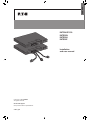 1
1
-
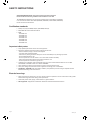 2
2
-
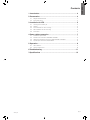 3
3
-
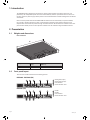 4
4
-
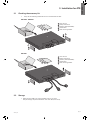 5
5
-
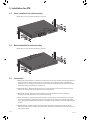 6
6
-
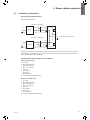 7
7
-
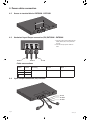 8
8
-
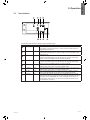 9
9
-
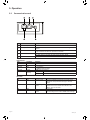 10
10
-
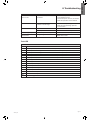 11
11
-
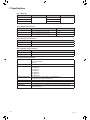 12
12
-
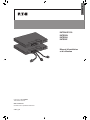 13
13
-
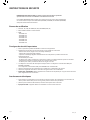 14
14
-
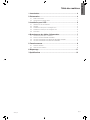 15
15
-
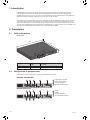 16
16
-
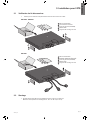 17
17
-
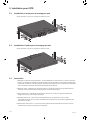 18
18
-
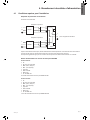 19
19
-
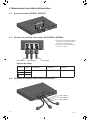 20
20
-
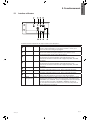 21
21
-
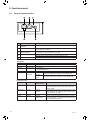 22
22
-
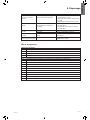 23
23
-
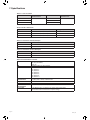 24
24
-
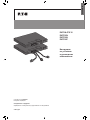 25
25
-
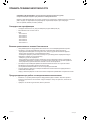 26
26
-
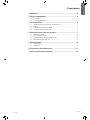 27
27
-
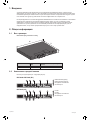 28
28
-
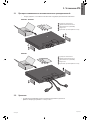 29
29
-
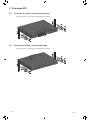 30
30
-
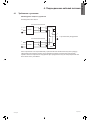 31
31
-
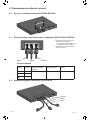 32
32
-
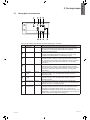 33
33
-
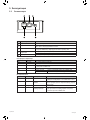 34
34
-
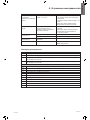 35
35
-
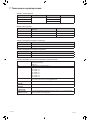 36
36
-
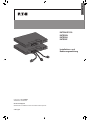 37
37
-
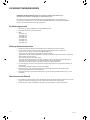 38
38
-
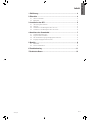 39
39
-
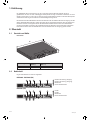 40
40
-
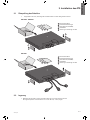 41
41
-
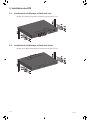 42
42
-
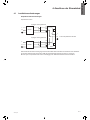 43
43
-
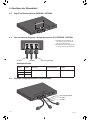 44
44
-
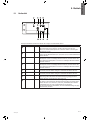 45
45
-
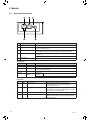 46
46
-
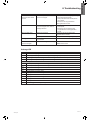 47
47
-
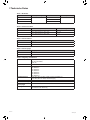 48
48
-
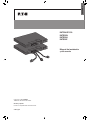 49
49
-
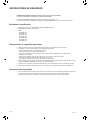 50
50
-
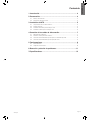 51
51
-
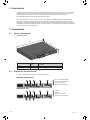 52
52
-
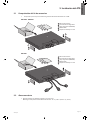 53
53
-
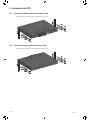 54
54
-
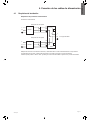 55
55
-
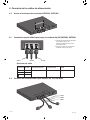 56
56
-
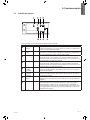 57
57
-
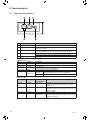 58
58
-
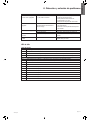 59
59
-
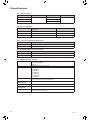 60
60
-
 61
61
-
 62
62
-
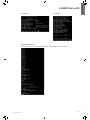 63
63
-
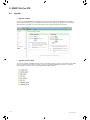 64
64
-
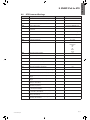 65
65
-
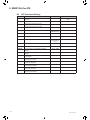 66
66
-
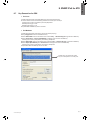 67
67
-
 68
68
Eaton EATS30P Installation and User Manual
- Тип
- Installation and User Manual
Задайте вопрос, и я найду ответ в документе
Поиск информации в документе стал проще с помощью ИИ
на других языках
- English: Eaton EATS30P
- français: Eaton EATS30P
- español: Eaton EATS30P
- Deutsch: Eaton EATS30P
Похожие модели бренда
Модели других брендов
-
Tripp Lite Single-Phase ATS/Monitored PDU Инструкция по применению
-
Tripp Lite Automatic Transfer Switch PDU Инструкция по применению
-
Focal Performance DSA 500 RT Руководство пользователя
-
Tripp Lite SRCOOL60KCW Инструкция по применению
-
Tripp Lite Owner's Manual Single-Phase Rack-Mount Online UPS Инструкция по применению
-
Tripp Lite Owner's Manual SmartOnline® Single-Phase Rack-Mount Online UPS Инструкция по применению