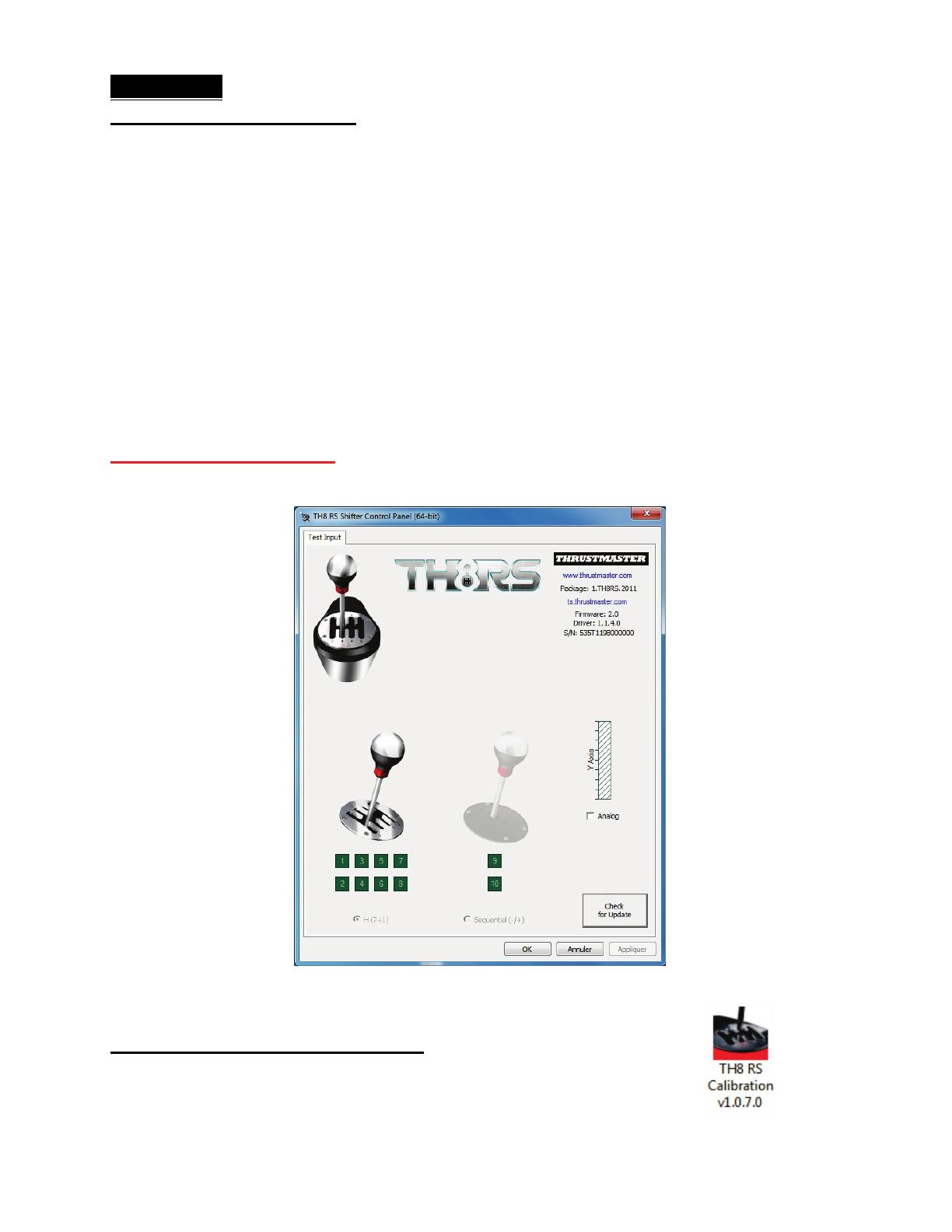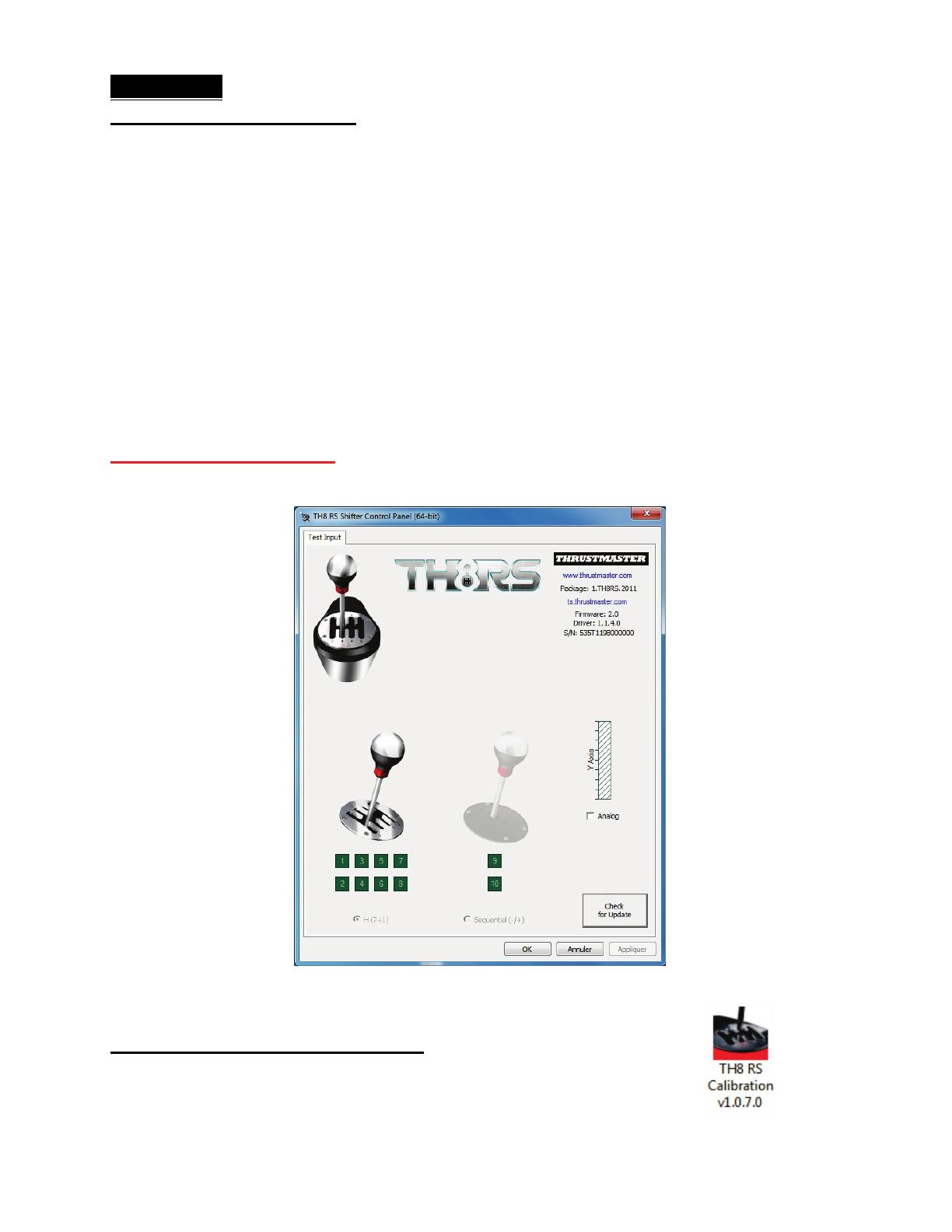
DEUTSCH: TH8 RS Tool v1.0.7.0 Kalibrierungssoftware
(Windows XP / Vista / 7)
Diese erweiterte Kalibrierungssoftware versetzt Sie in die Lage den elektronischen
Gangschaltungshub zu justieren und die Gangschaltung gegebenenfalls zu
rekalibrieren.
Nachdem Sie diesen Instruktionen gefolgt sind, klicken Sie auf Schließen, um die
Software zu beenden. Entfernen Sie die Gangschaltung vom USB-Anschluß und
schließen diese erneut an.
Alle Ihre Einstellungen werden automatisch im internen Speicher Ihrer
Gangschaltung gespeichert und funktionieren sowohl auf dem PC als auch auf der
PlayStation® 3.
Anmerkung: Sie können jeden Schritt durch klicken auf den SKIP Button überspringen.
Beide Gangschaltplatten – d. h. H-Schaltung (7 + 1) und sequenziell (-/+) – können
voneinander unabhängig kalibriert werden.
Wichtige Anmerkung:
Um Konflikte zu vermeiden, MUSS die TH8 RS Bedienkonsole (Control Panel) vor
dem Start der Kalibrierungssoftware geschlossen werden.
Um die Applikation zu starten:
(Doppel-) klicken Sie einfach auf das TH8 RS Calibration v1.0.7.0 Icon