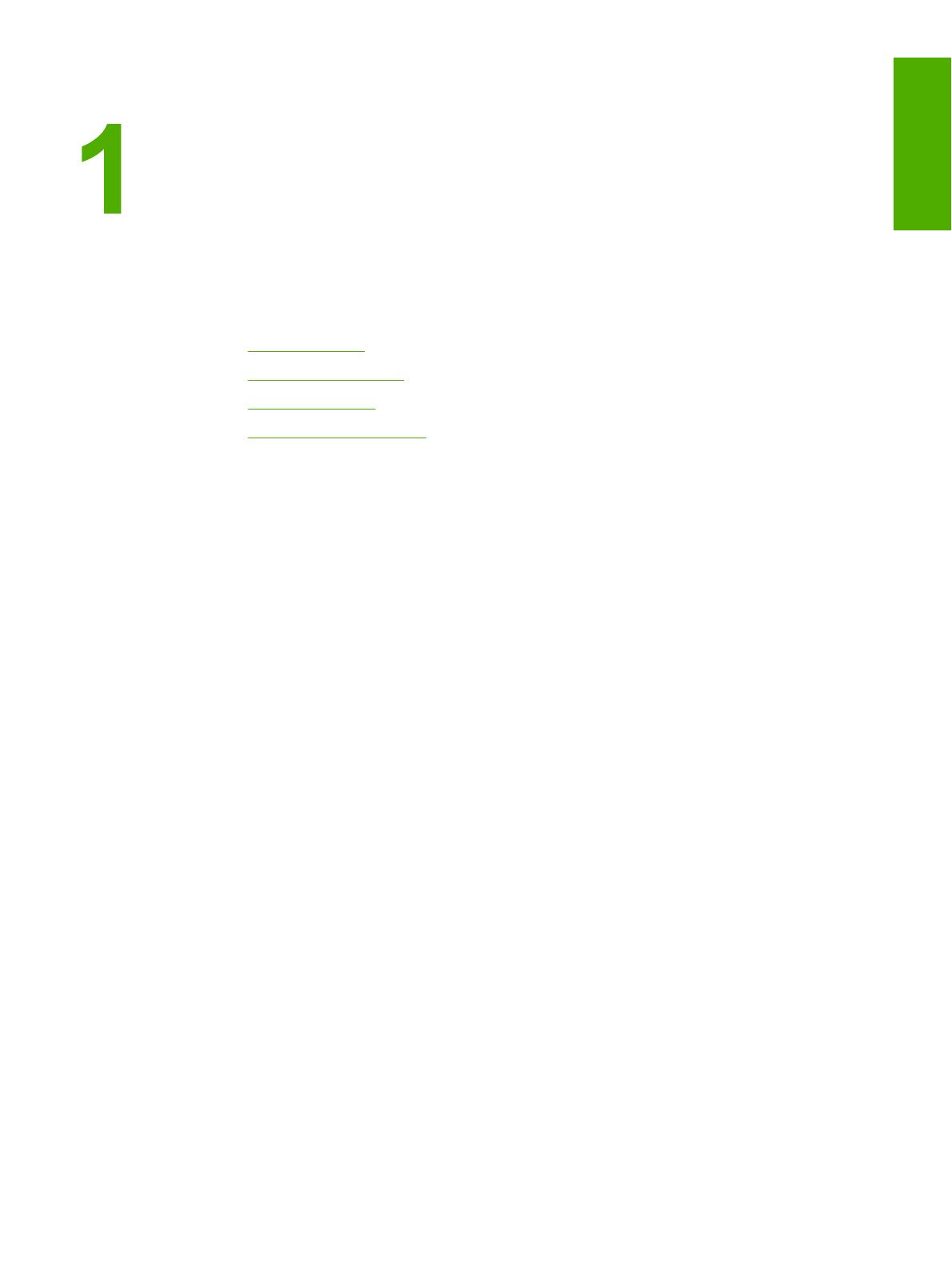Страница загружается...

HP LaserJet 1022nw
Wireless Printer
Getting Started Guide
Guide de démarrage
Leitfaden zur Inbetriebnahme
Guida rapida
Guía de puesta en marcha
Opsætningsvejledning
Installatiegids
Guia de primeiros passos
Lea esto primero

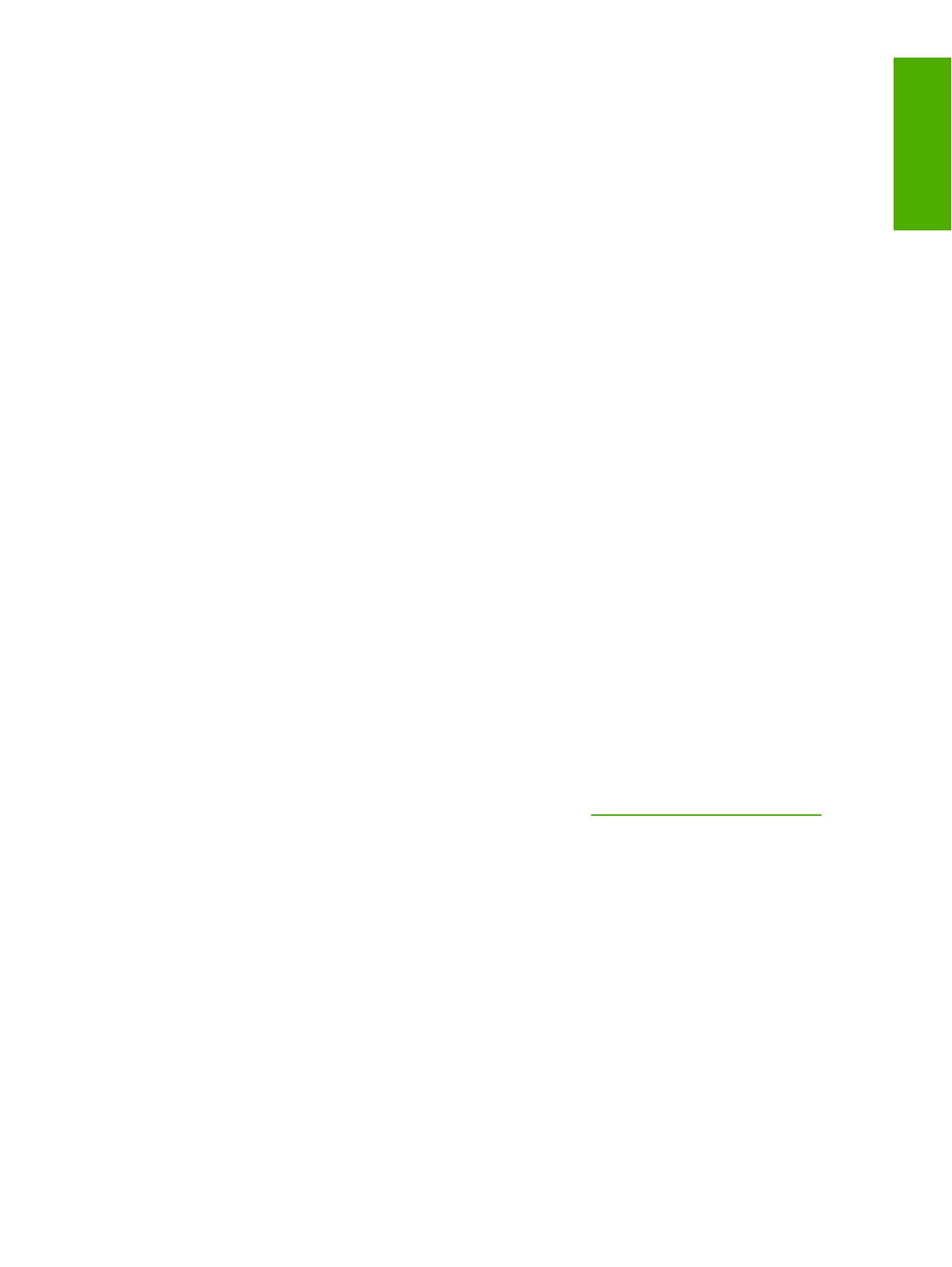
HP LaserJet 1022nw Wireless Printer
Getting Started Guide
English
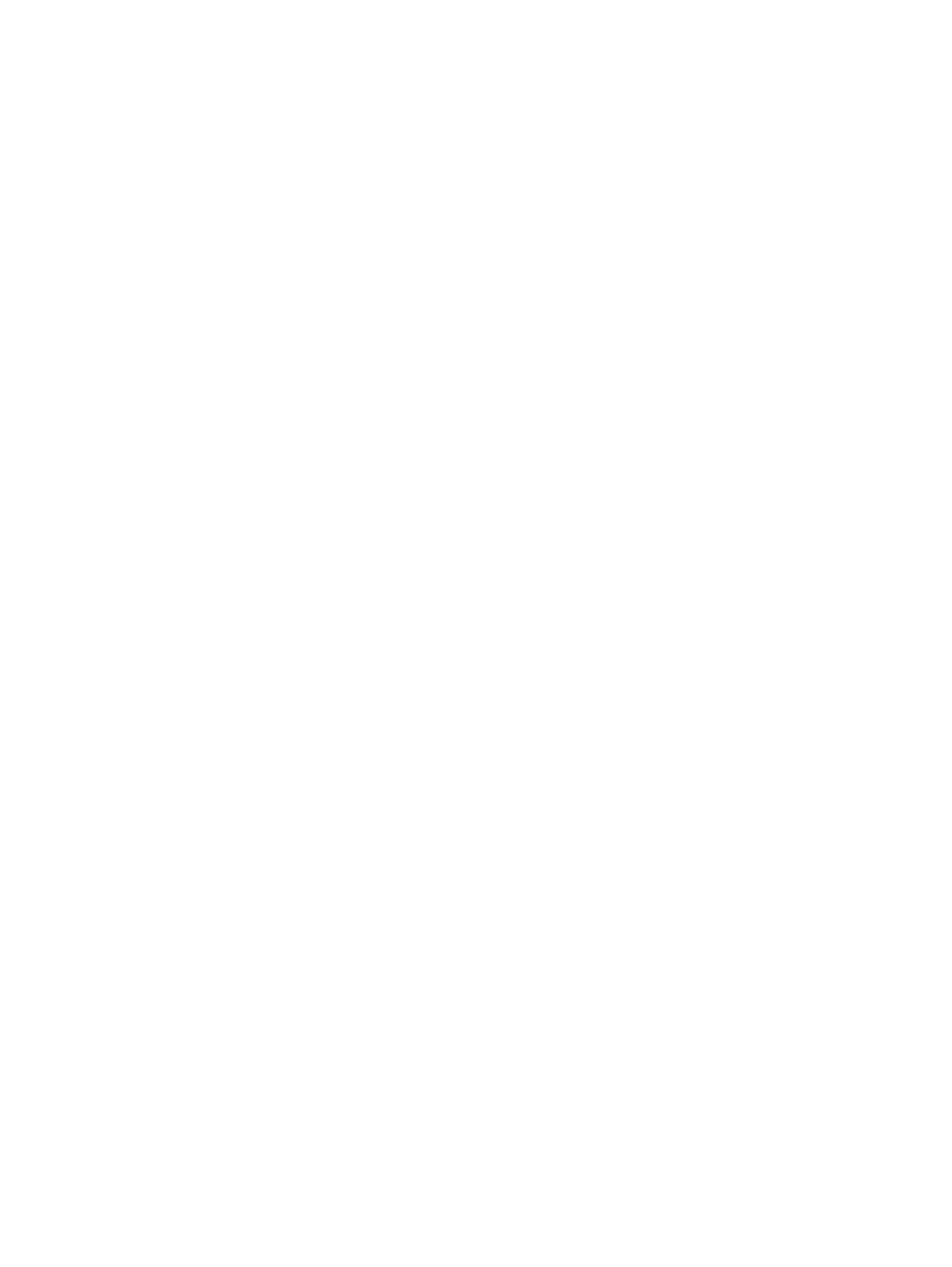
Copyright and License
© 2005 Copyright Hewlett-Packard
Development Company, L.P.
Reproduction, adaptation, or translation
without prior written permission is
prohibited, except as allowed under the
copyright laws.
The information contained herein is subject
to change without notice.
The only warranties for HP products and
services are set forth in the express
warranty statements accompanying such
products and services. Nothing herein
should be construed as constituting an
additional warranty. HP shall not be liable
for technical or editorial errors or omissions
contained herein.
Part number: Q5914-90918
Edition 1, 2/2005
FCC Regulations
This equipment has been tested and found
to comply with the limits for a Class B
digital device, pursuant to Part 15 of the
FCC rules. These limits are designed to
provide reasonable protection against
interference when the equipment is
operated in a residential installation. This
equipment generates, uses, and can
radiate radio frequency energy and, if it is
not installed and used in accordance with
the instructions, it may cause harmful
interference to radio communications.
However, there is no guarantee that
interference will not occur in a particular
installation. If this equipment does cause
harmful interference to radio or television
reception, which can be determined by
turning the equipment off and on, the user
is encouraged to try to correct the
interference by one or more of the following
measures:
Reorient or relocate the receiving antenna.
Increase separation between the
equipment and receiver.
Connect equipment into an outlet on a
circuit different from that to which the
receiver is connected.
Consult your dealer or an experienced
radio/TV technician.
Any changes or modifications to the printer
that are not expressly approved by HP
could void the user's authority to operate
the equipment.
Use of a shielded interface cable is
required to comply with the Class B limits
of Part 15 of FCC rules.
This device complies with Part 15 of FCC
Rules. Operation is subject to the following
two conditions: (1) this device may not
cause harmful interference, and (2) this
device must accept any interference
received, including interference that may
cause undesired operation.
Trademark Credits
Microsoft®, Windows®, and Windows NT®
are U.S. registered trademarks of Microsoft
Corporation.
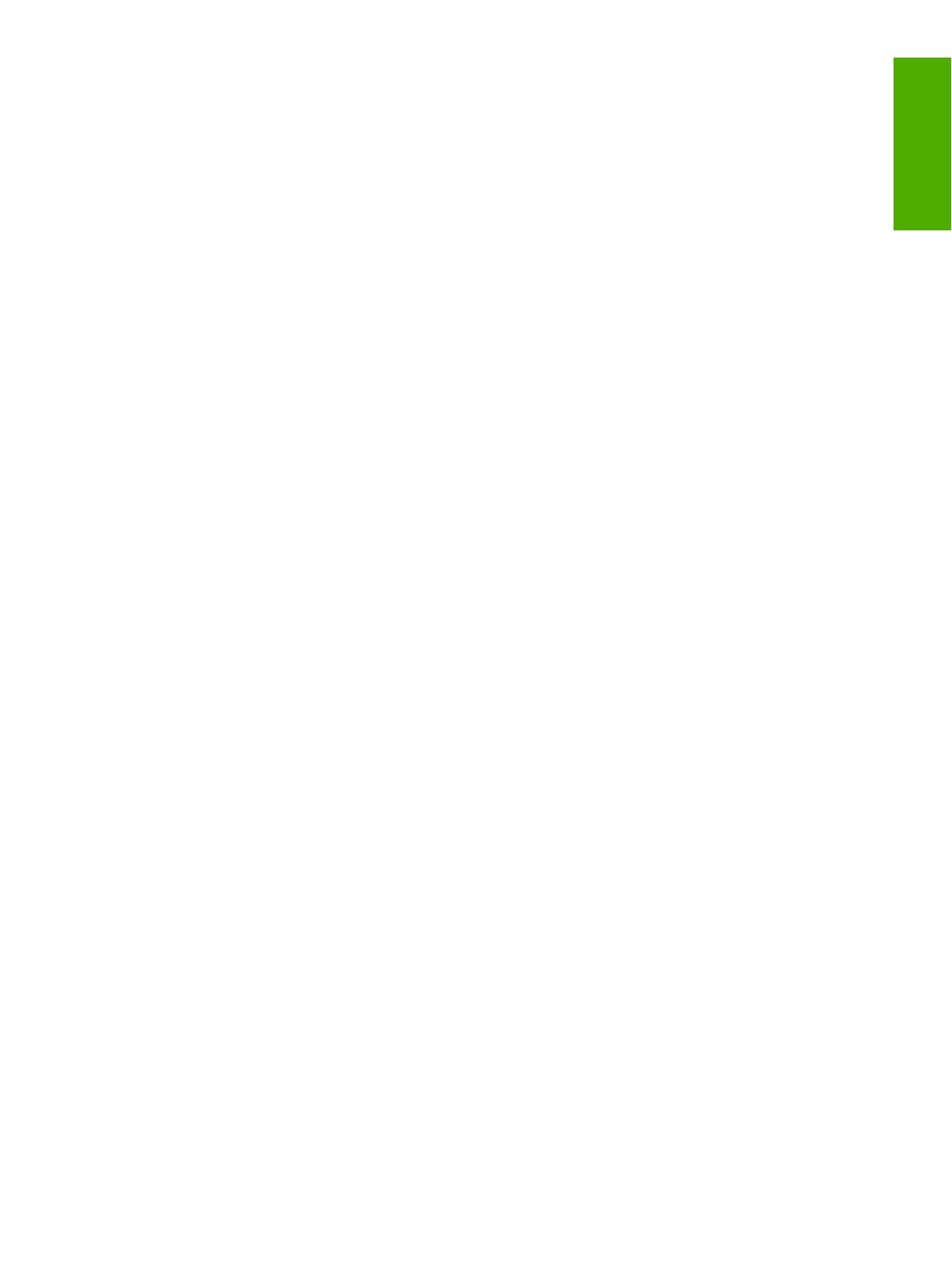
Table of contents
1 Introduction
Device overview .......................................................................................................................2
Preparing the location ..............................................................................................................3
Package contents ....................................................................................................................4
Locating the device parts .........................................................................................................5
2 Setting up the printer
Remove the tape ......................................................................................................................8
Prepare the print cartridge .......................................................................................................9
Load the 250-sheet main input tray .......................................................................................11
Select a connection method ...................................................................................................12
Connect the printer to a wired network ..................................................................................13
Connect the printer to a wireless only network ......................................................................15
Networking information and components ........................................................................15
Networking components for a Windows infrastructure installation ..................................16
Procedure for a Windows infrastructure network installation ...........................................17
Network components for a Windows ad-hoc (peer-to-peer) network installation ............19
Procedure for a Windows ad-hoc (peer-to-peer) network installation .............................19
Connecting to a wireless network (Macintosh) ................................................................20
Direct connect using the USB port .........................................................................................24
ENWW Table of contents iii
English

iv ENWW
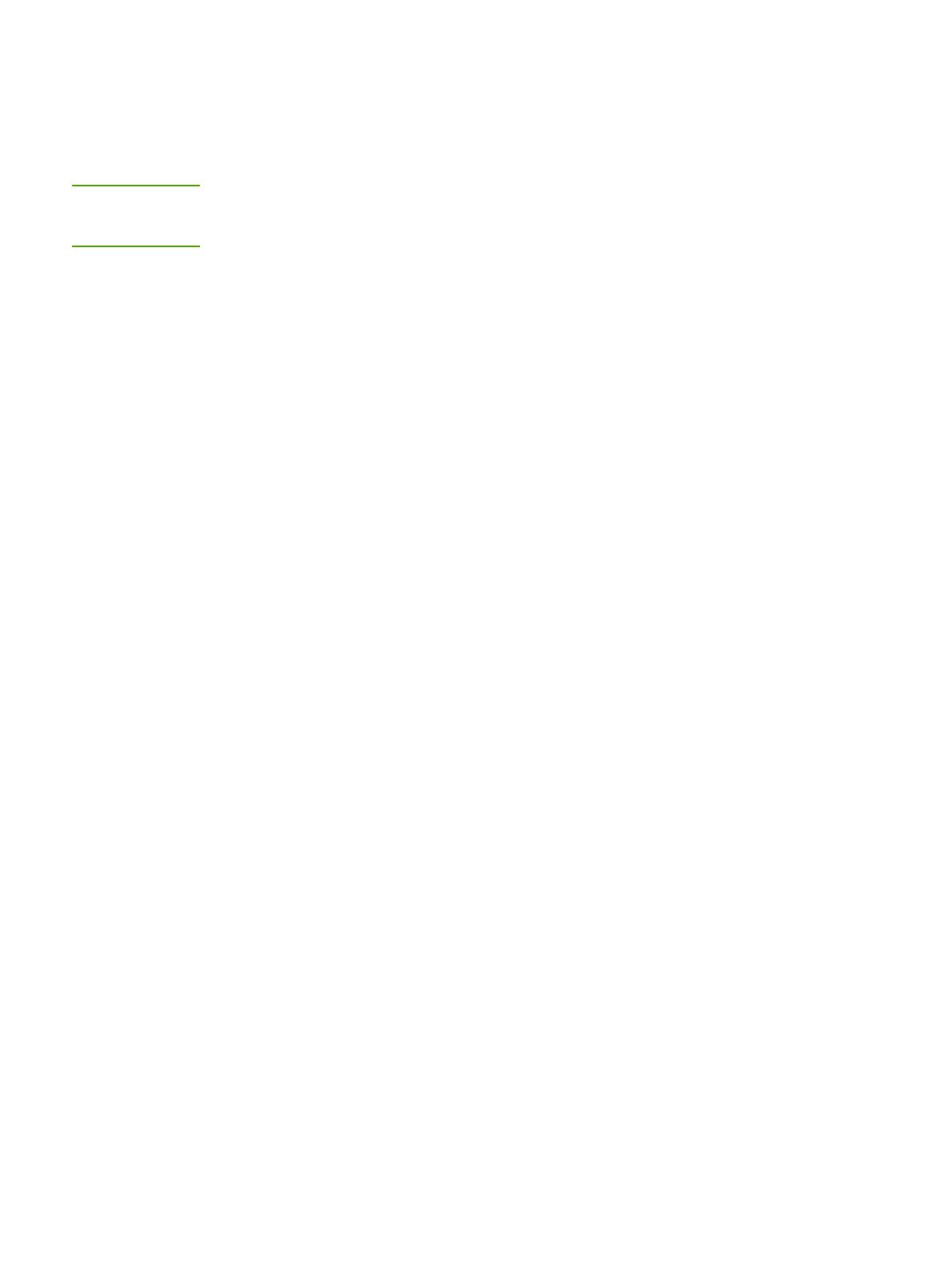
Device overview
NOTE
The HP LaserJet 1022nw printer is part of the HP LaserJet 1022 series printer family. For
information about using the printers in this series, see the HP LaserJet 1022 User Guide
located on the CD-ROM.
The HP LaserJet 1022nw printer contains all the features of the HP LaserJet 1022 printer. In
addition, the HP LaserJet 1022nw printer includes integrated 802.11b/g wireless connectivity
and an internal network port.
2 Chapter 1 Introduction ENWW
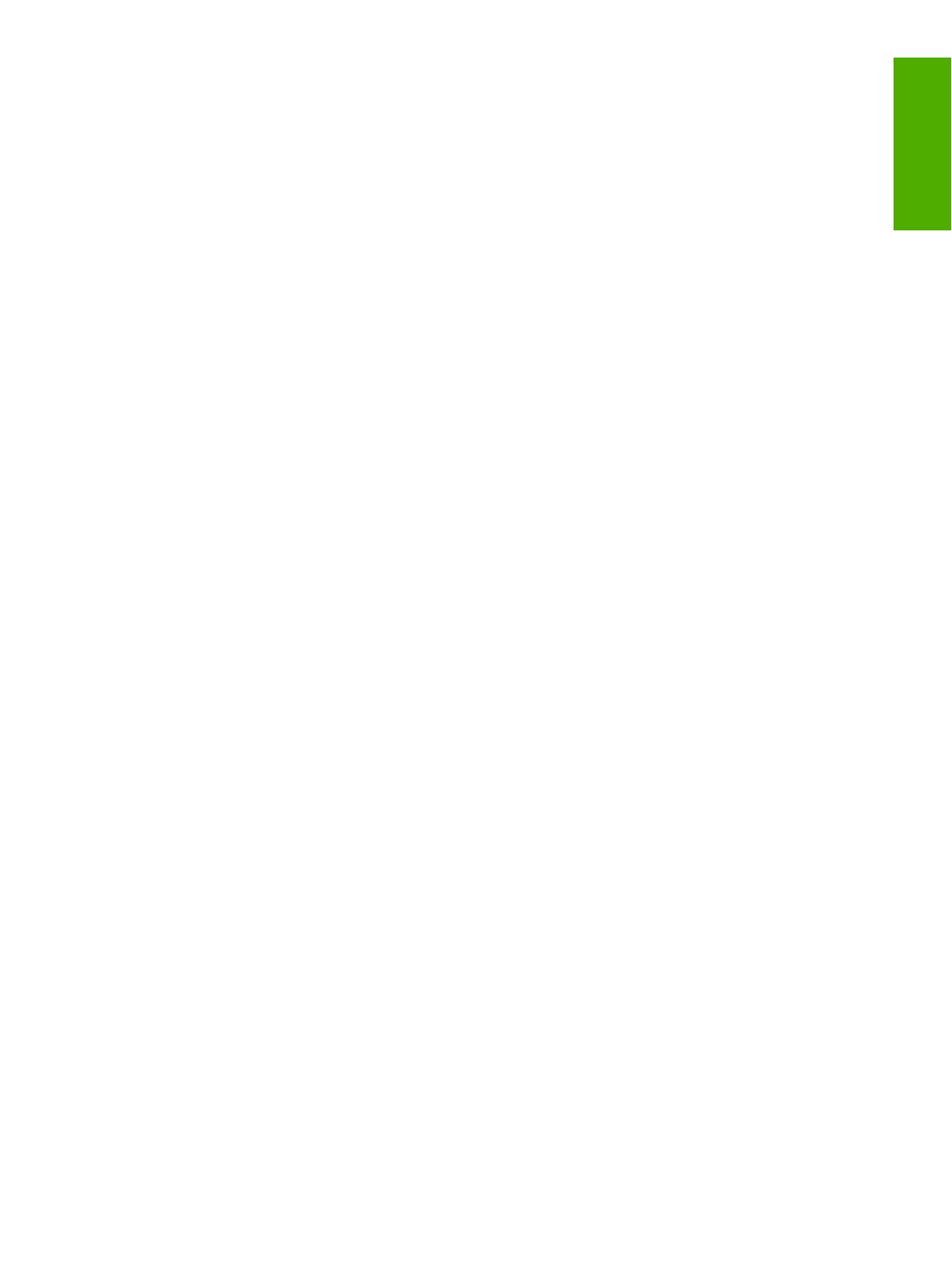
Preparing the location
Place the printer on a sturdy, level surface in a well-ventilated area. Make sure there is
enough space around the printer to allow air to flow through the vents.
Do not place the printer in direct sunlight or in an area that has abrupt temperature and
humidity changes. The recommended temperature range is 10°C to 32.5°C (50°F to 90.5°F).
ENWW Preparing the location 3
English
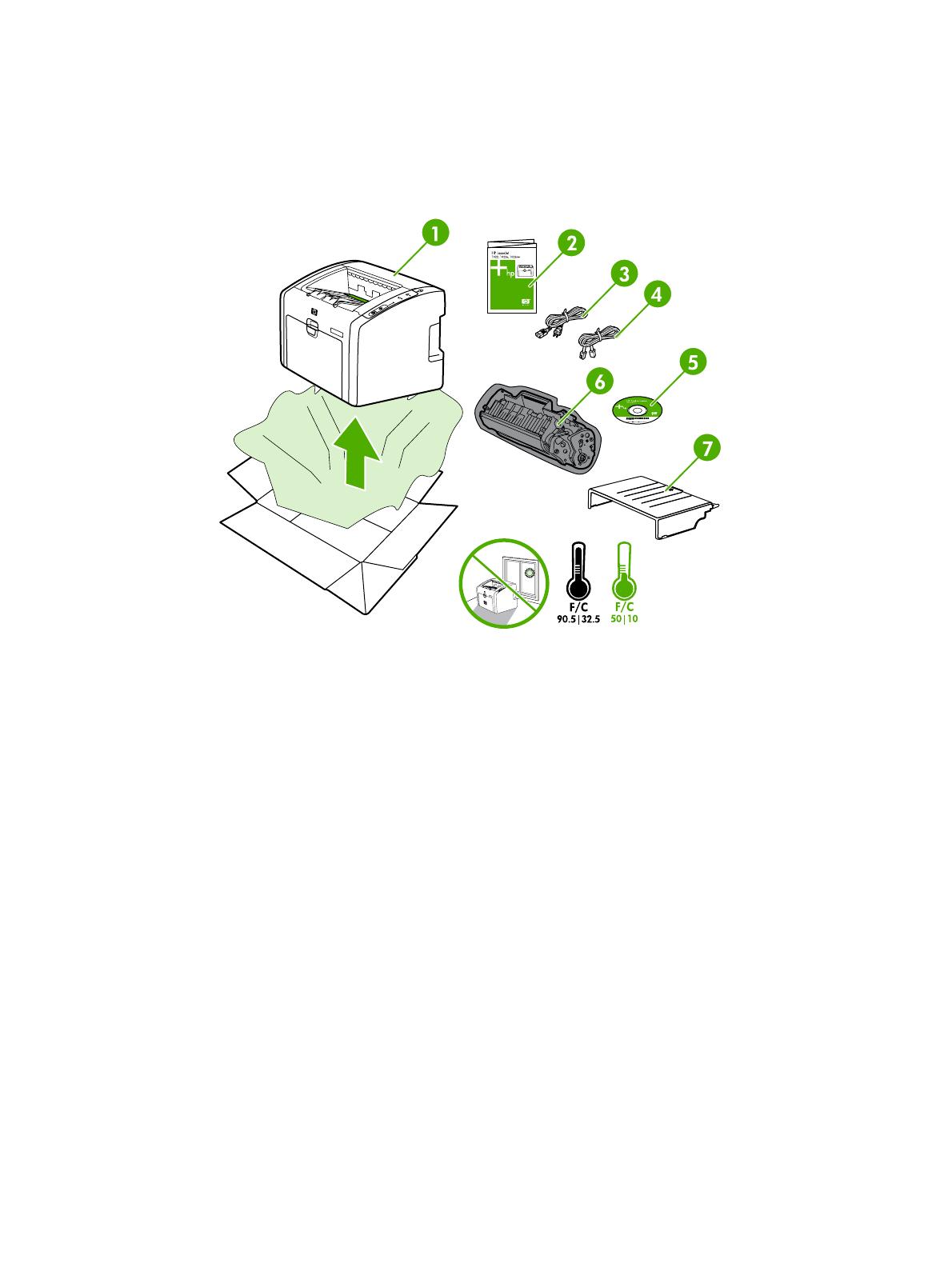
Package contents
The printer package contains the following hardware, software, and documentation.
1 HP LaserJet 1022nw printer
2 Documentation (this manual)
3 Power cord
4 Network cable
5 CD-ROM containing the installation software and the HP LaserJet 1022nw printer Wireless User
Guide
6 Print cartridge
7 Input tray cover
4 Chapter 1 Introduction ENWW
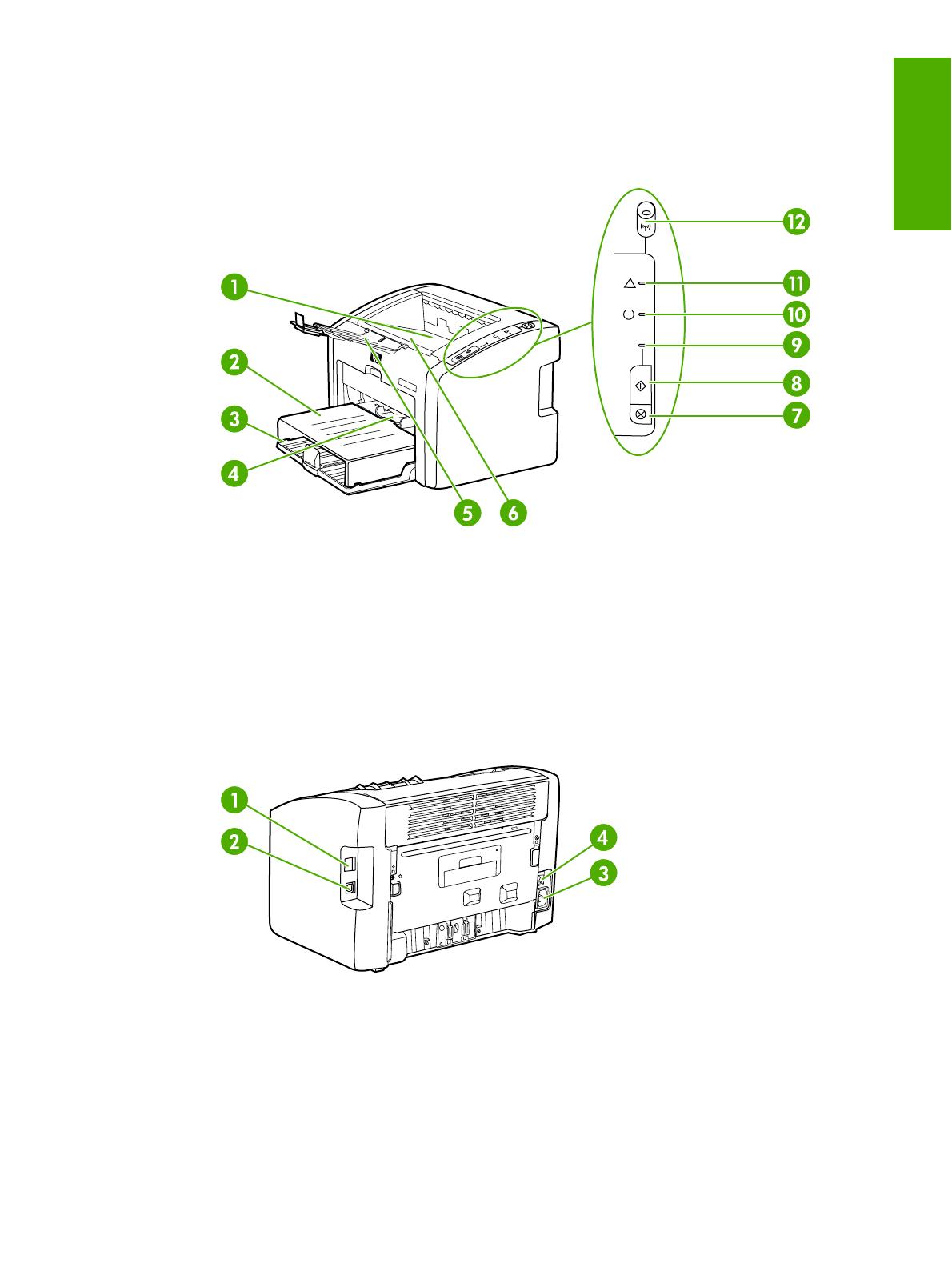
Locating the device parts
1 Output bin
2 Input tray cover
3 250-sheet main input tray
4 Priority feed slot
5 Output media storage
6 Print cartridge door
7 C
ANCEL
button
8 G
O
button
9 Go light
10 Ready light
11 Attention light
12 Wireless light
1 Internal network port
2 USB port
3 Power receptacle
4 On/Off switch
ENWW Locating the device parts 5
English
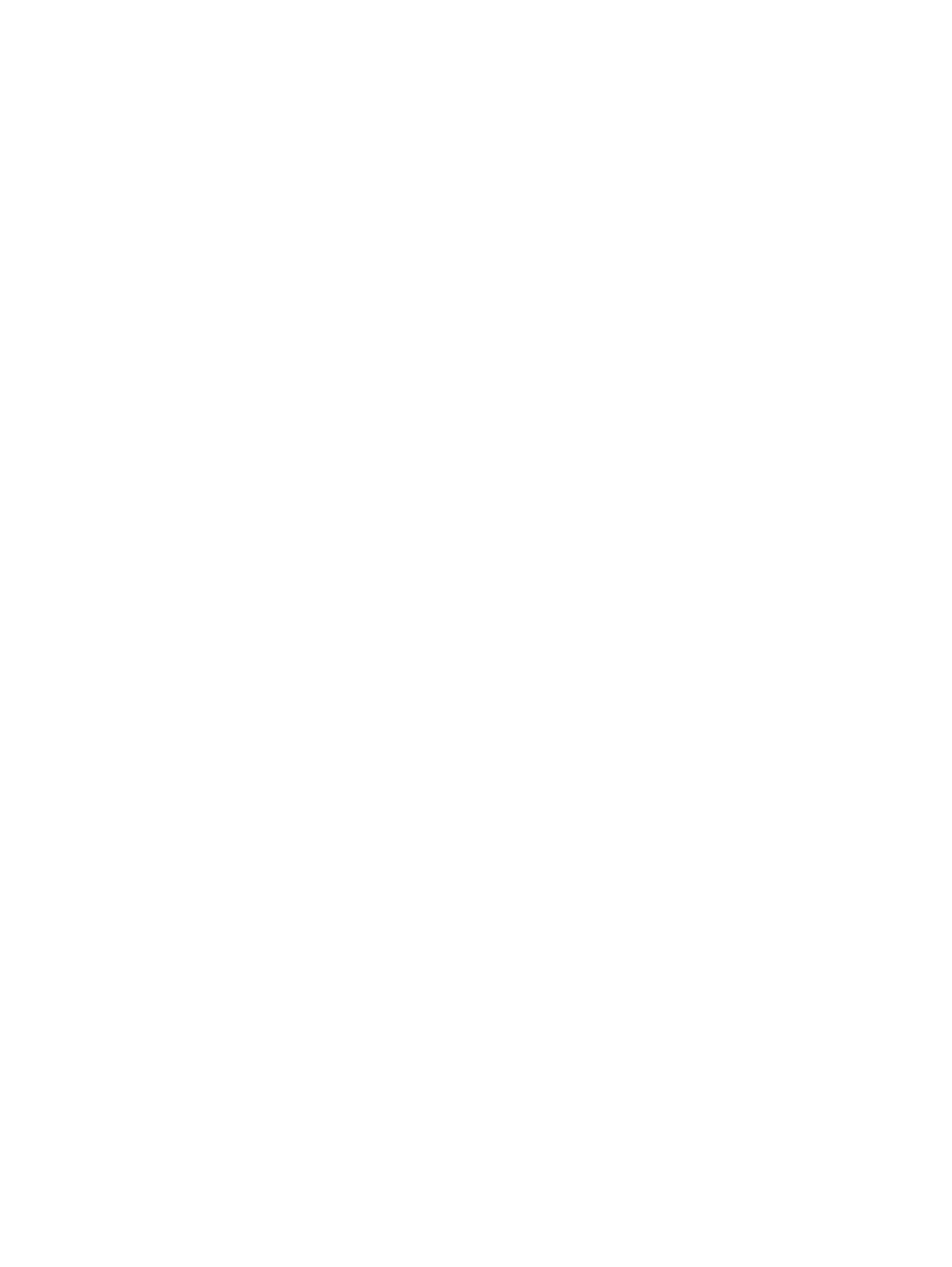
6 Chapter 1 Introduction ENWW
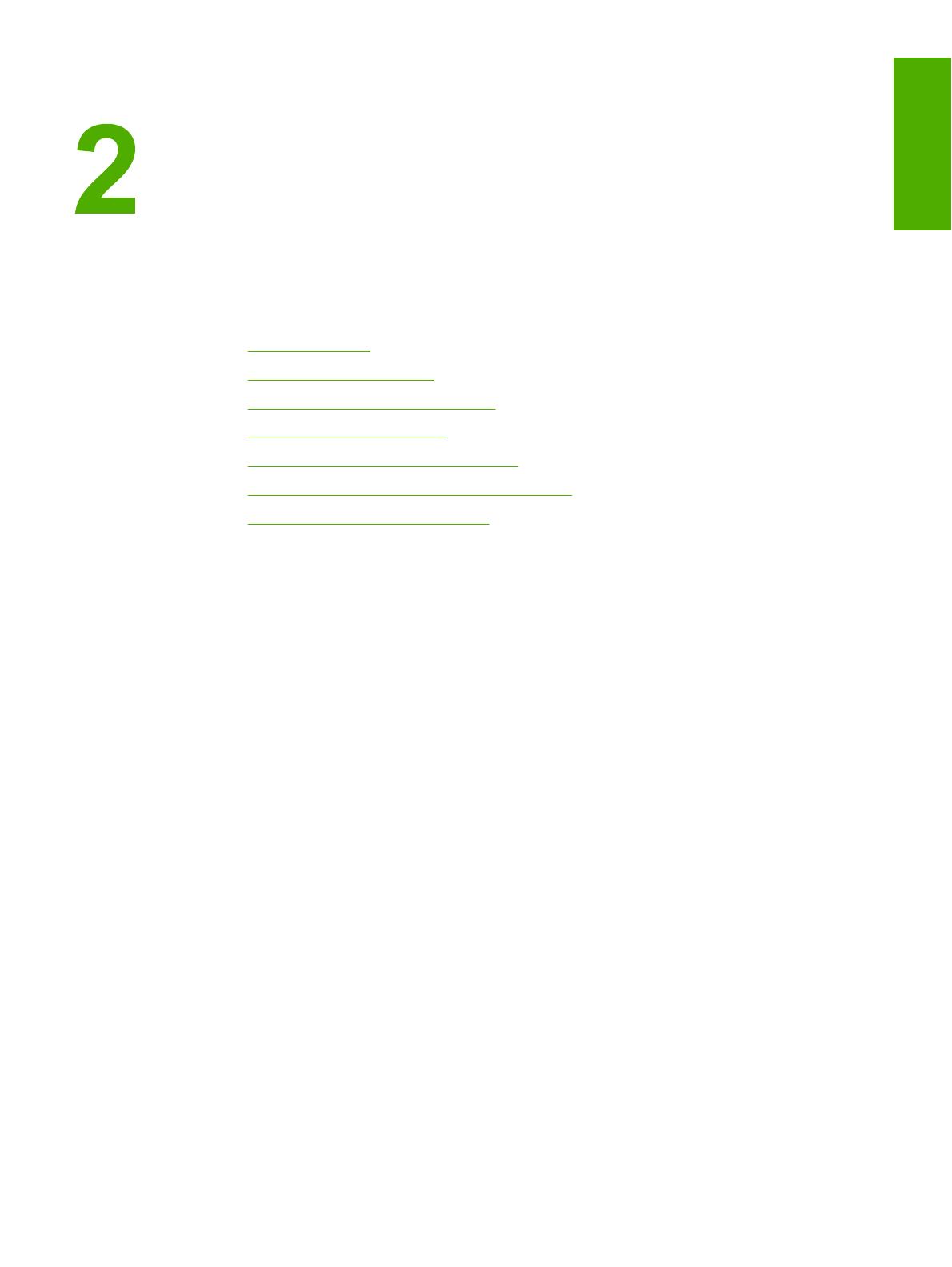
Setting up the printer
This chapter contains the following sections:
●
Remove the tape
●
Prepare the print cartridge
●
Load the 250-sheet main input tray
●
Select a connection method
●
Connect the printer to a wired network
●
Connect the printer to a wireless only network
●
Direct connect using the USB port
ENWW 7
English
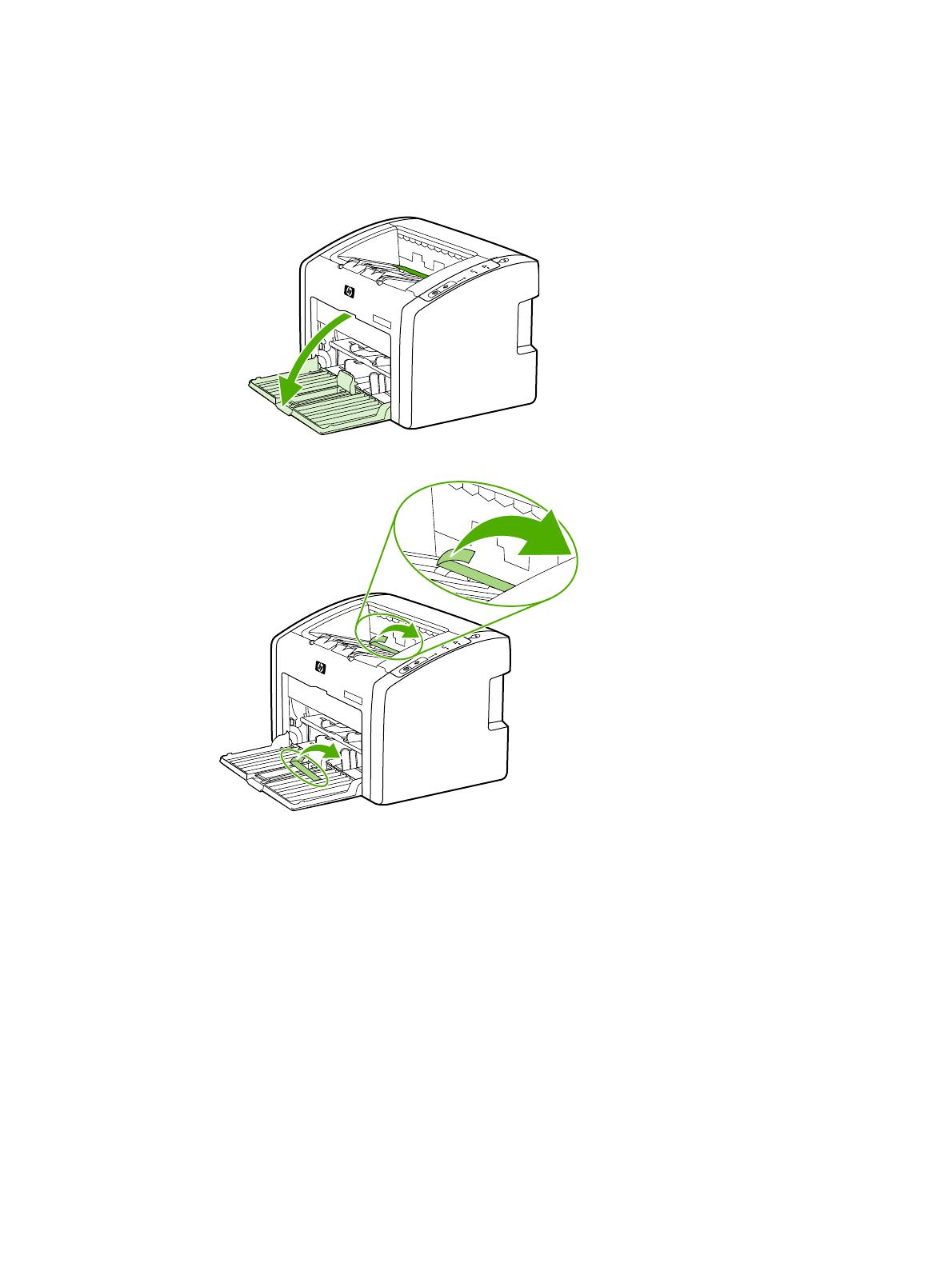
Remove the tape
1. Open the main input tray.
2. Remove the orange tape from the printer.
8 Chapter 2 Setting up the printer ENWW
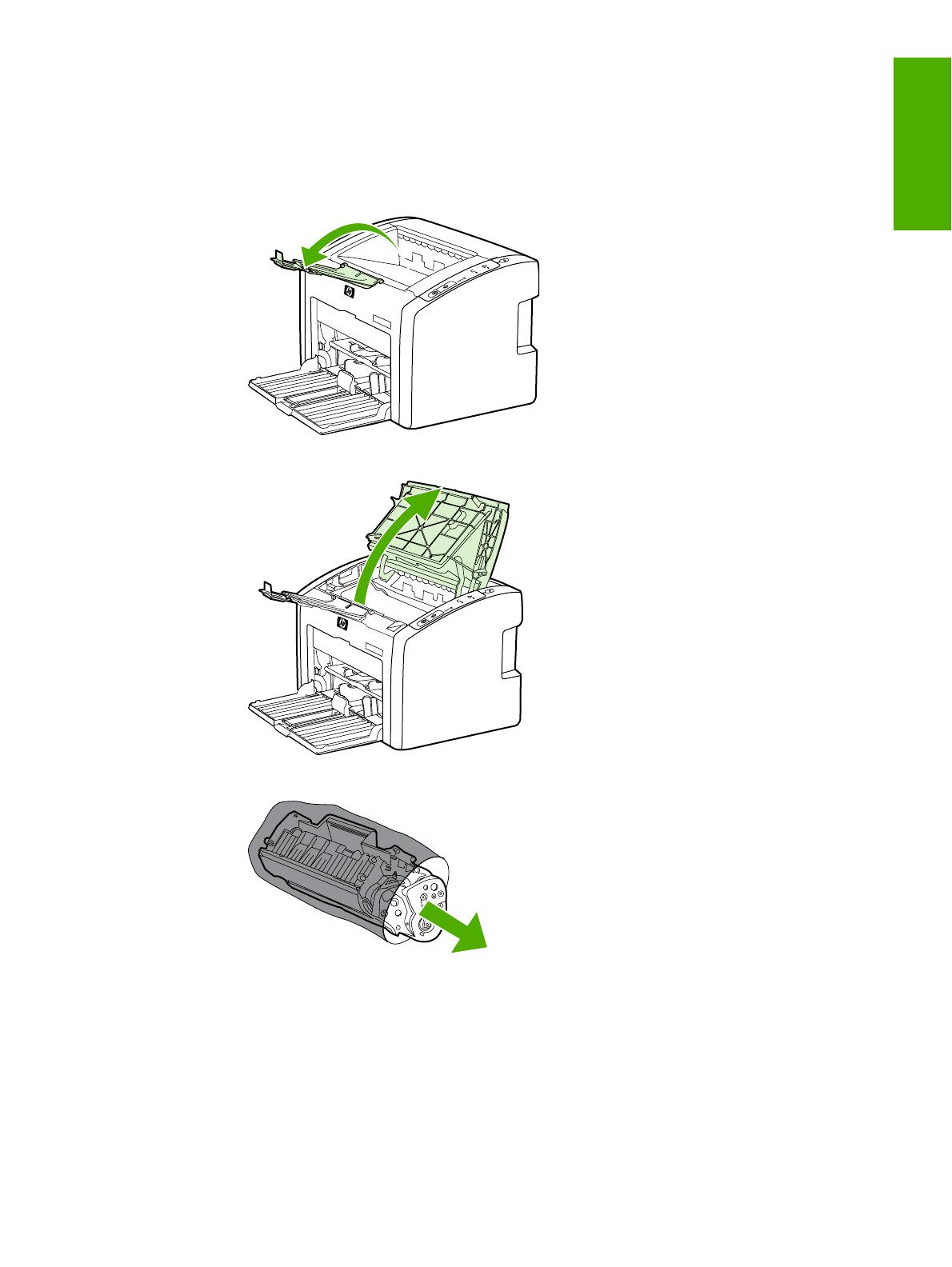
Prepare the print cartridge
1. Open the output media storage tray.
2. Open the print cartridge door.
3. Remove the print cartridge from the wrapping.
ENWW Prepare the print cartridge 9
English
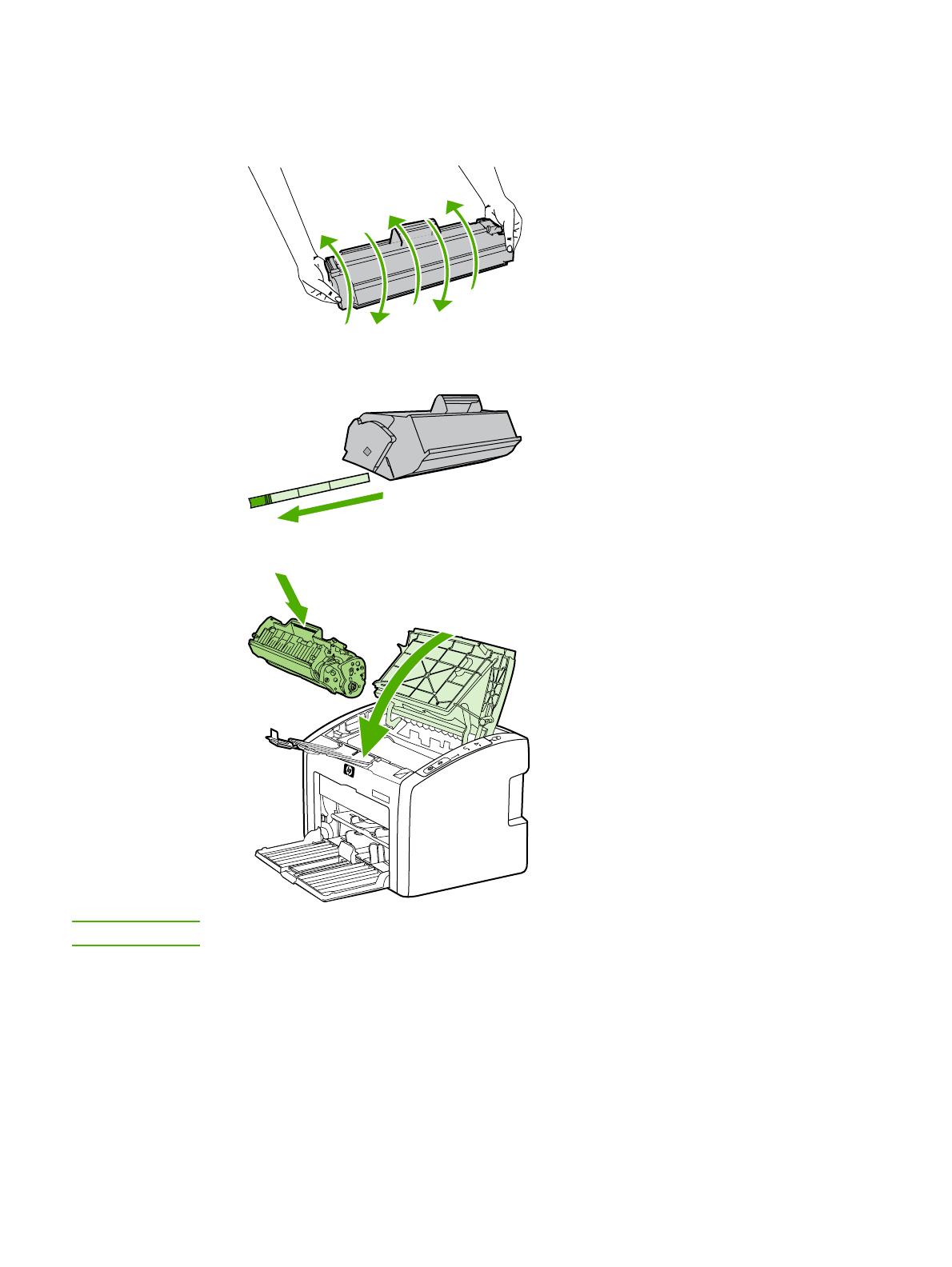
4. Grasp both sides of the cartridge and gently rock the cartridge forward and backward
five times. This action distributes the toner.
5
x
5. Remove the inside sealing tape by breaking the tab on the end of the cartridge and
pulling the tape completely out.
6. Insert the print cartridge and close the print cartridge door.
NOTE
To prevent damage to the print cartridge, minimize its exposure to direct light.
10 Chapter 2 Setting up the printer ENWW
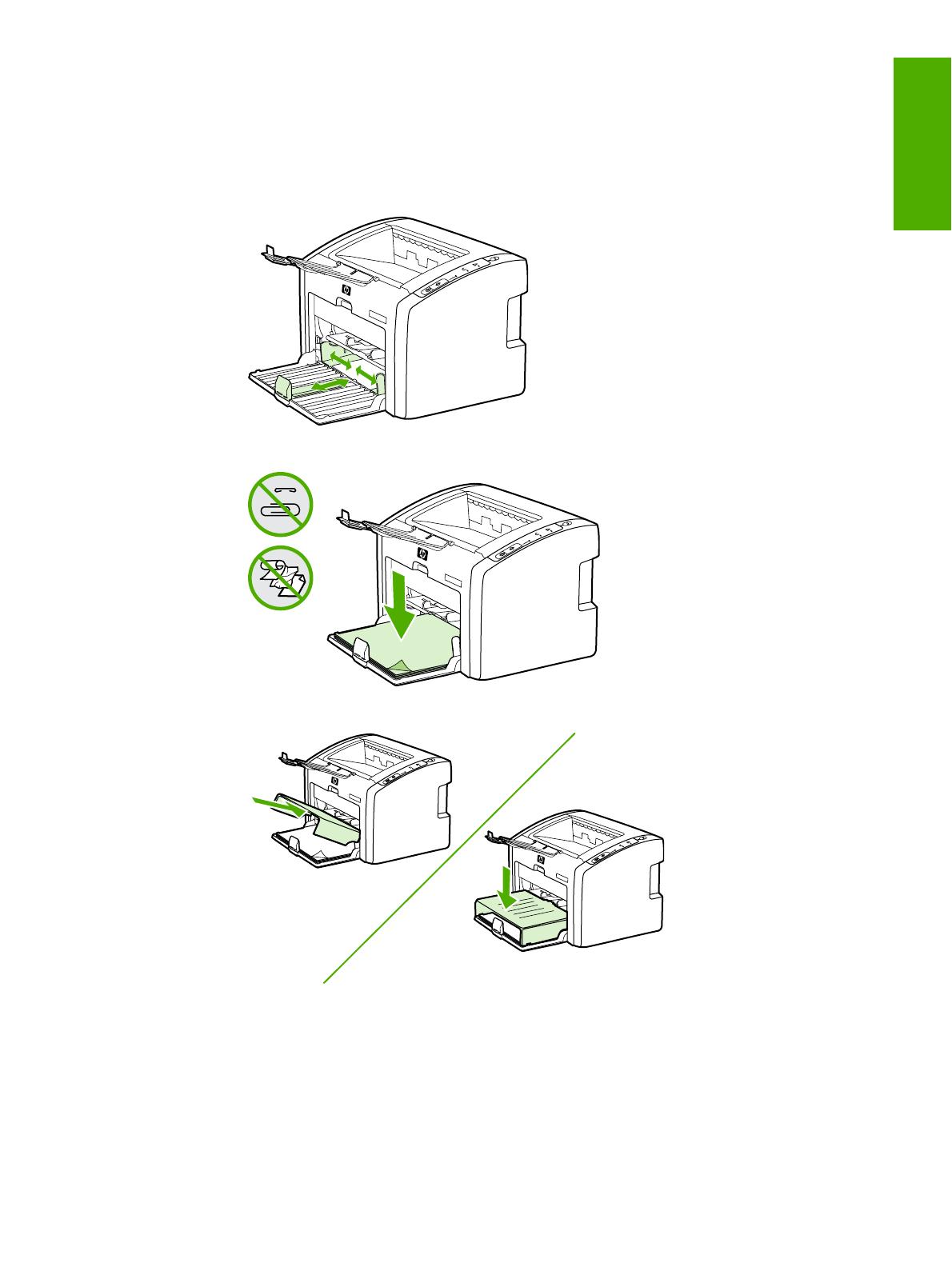
Load the 250-sheet main input tray
1. Adjust the media guides to the correct media size settings.
2. Insert the paper with the top forward and the side to be printed facing down.
3. Insert the input tray cover.
ENWW Load the 250-sheet main input tray 11
English
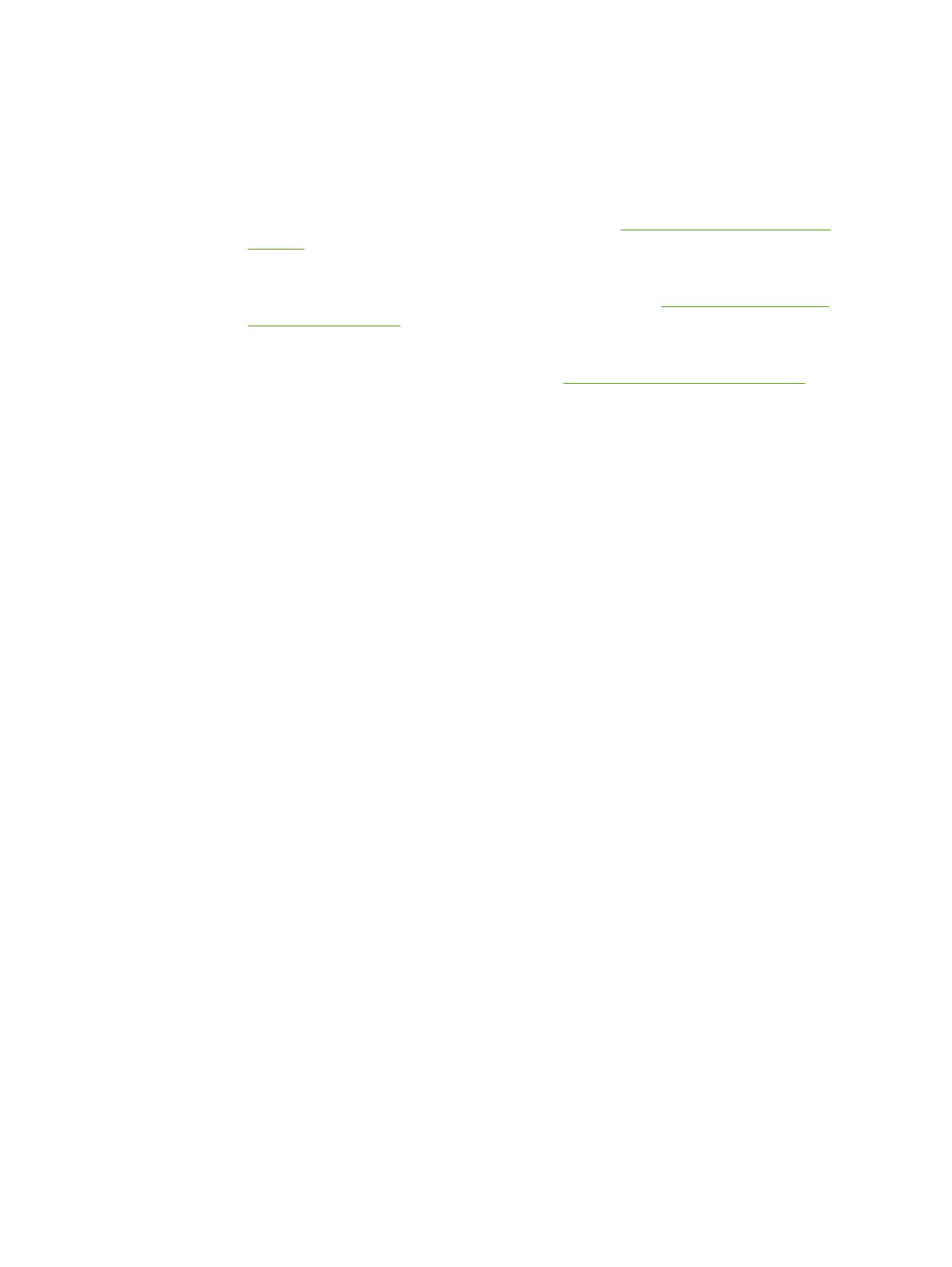
Select a connection method
Select one of the following methods for connecting the printer:
● Wired network: To connect to a wired network, see
Connect the printer to a wired
network
-or-
● Wireless network: To connect to a wireless network, see
Connect the printer to a
wireless only network
-or-
● USB: To perform a USB direct connect, see
Direct connect using the USB port
12 Chapter 2 Setting up the printer ENWW
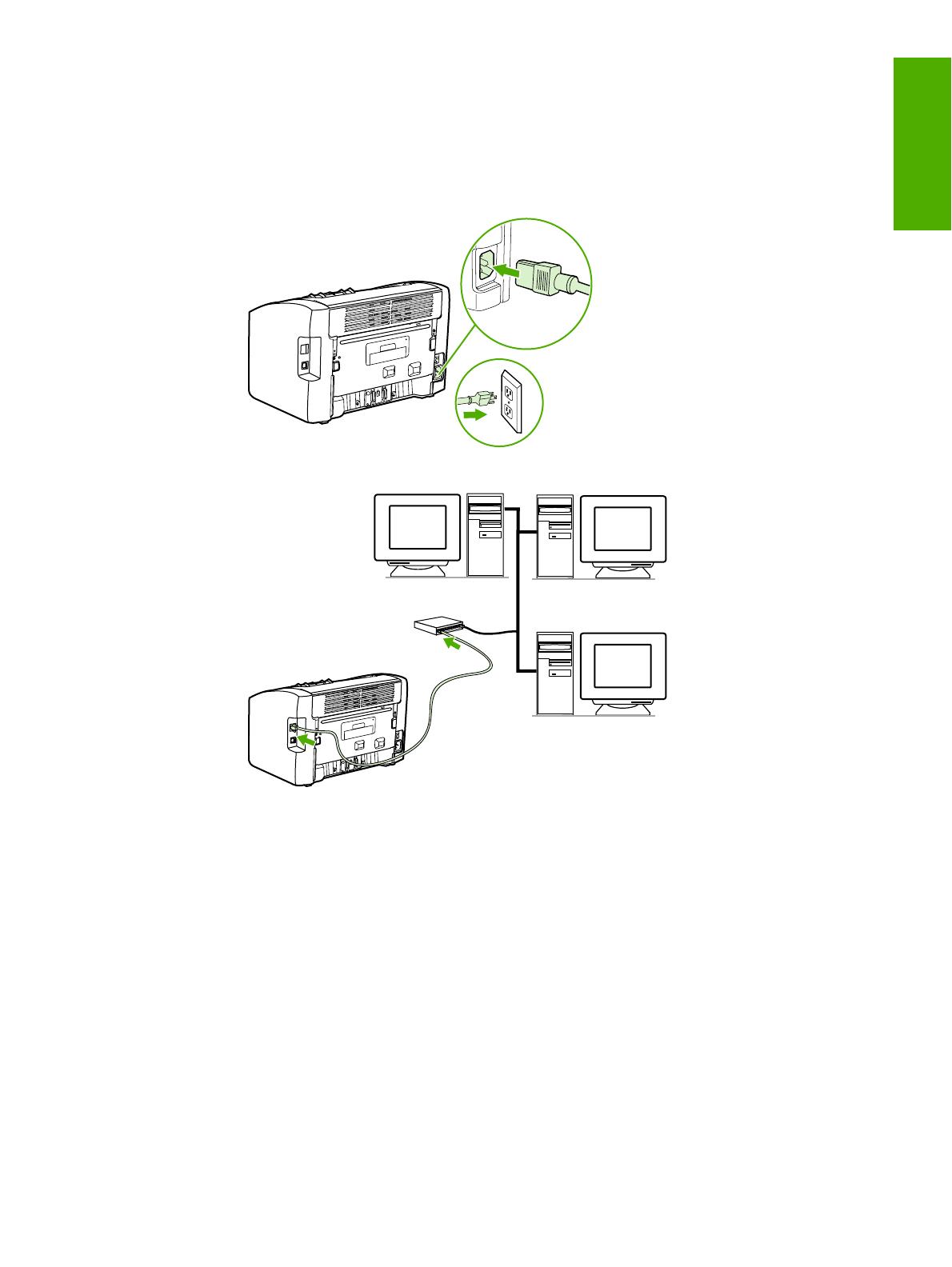
Connect the printer to a wired network
1. Plug the power cord into the printer and then plug the cord into the power outlet.
2. Connect the network cable between the network port on the printer and the network hub.
ENWW Connect the printer to a wired network 13
English
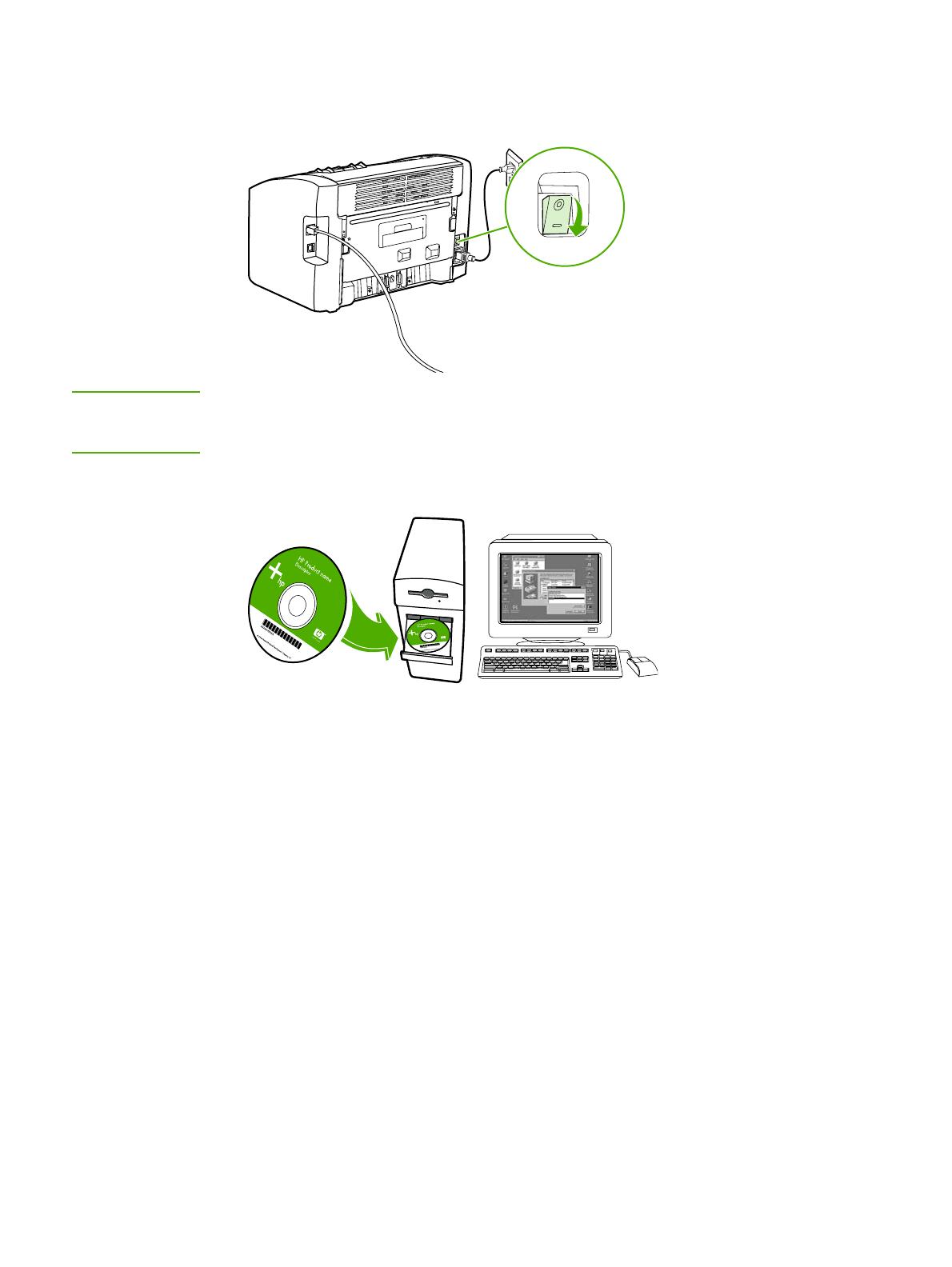
3. Turn the printer on.
NOTE
To obtain additional information about the network configuration settings, print a
configuration page. When the printer is in the Ready state, press and hold the G
O
button
until the Ready light starts blinking.
4. Insert the software CD into the computer CD-ROM drive. Follow the on-screen
installation instructions.
14 Chapter 2 Setting up the printer ENWW
/