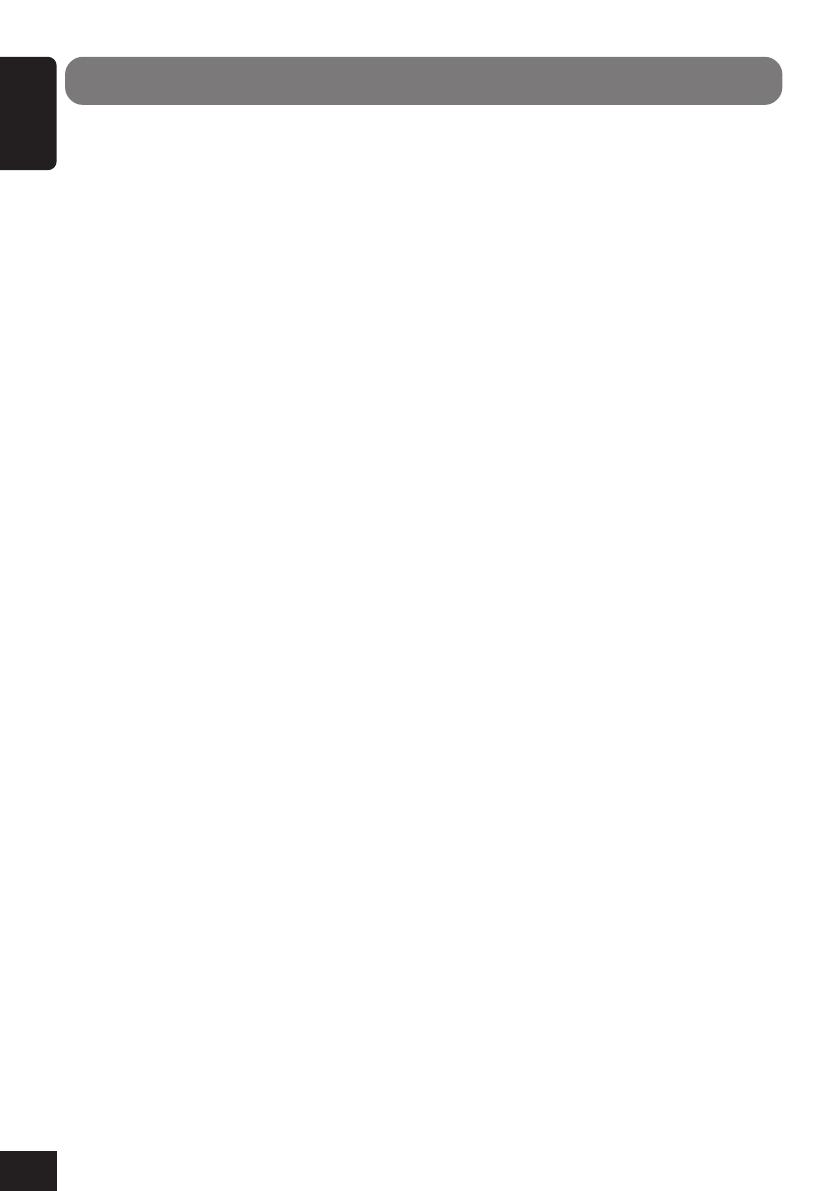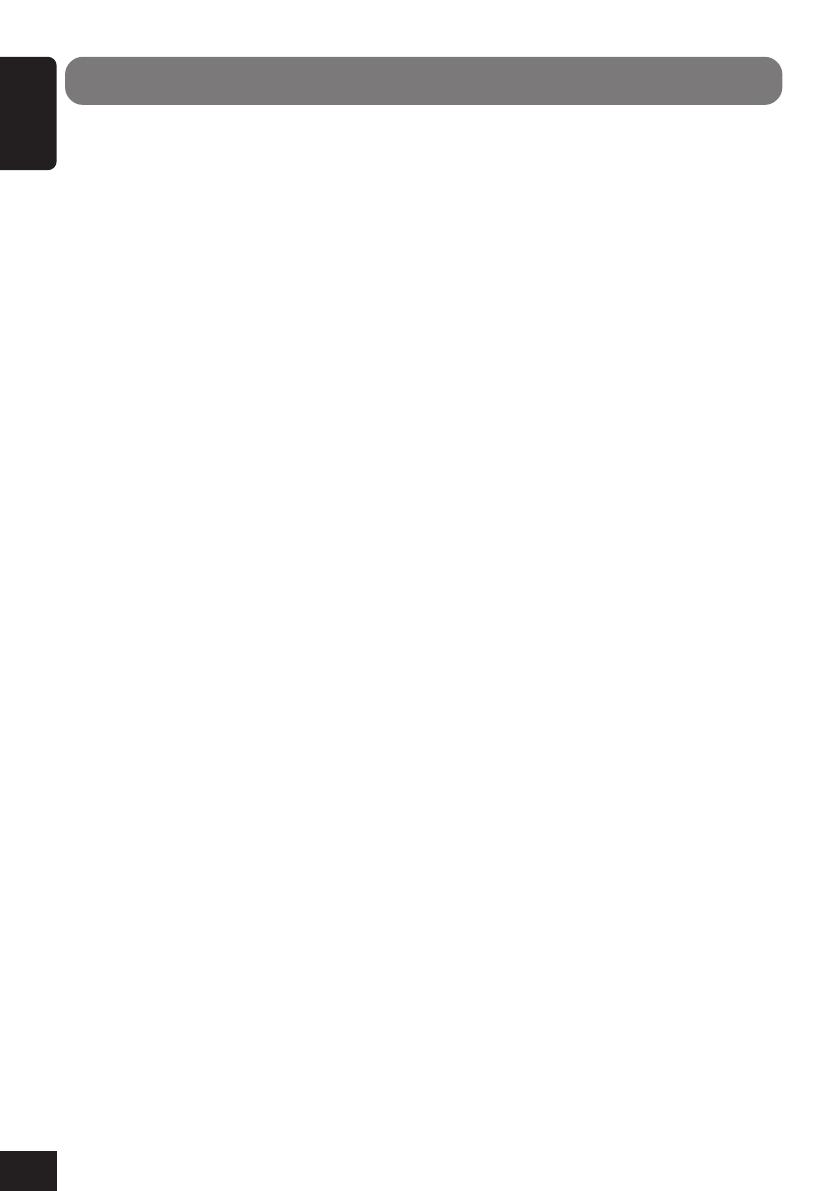
4
ENGLISH
Contents
How to reset your unit ..................................... 2
Important! (How to read this manual) ............. 3
Introduction—Playable Discs ....................... 5
Quick Guide—How to Use the Controls ...... 6
Remote controller ............................................ 6
Main unit (front) .............................................. 8
Preparation (Remote Controller—
RM-RK220) .................................................... 9
Operation Methods ...................................... 10
Basic Operations .......................................... 12
Setting the clock ............................................ 13
Changing the source ...................................... 14
Changing the graphic screen ......................... 14
Changing the touch panel color ..................... 14
Displaying the level meter ............................. 15
Radio Operations ......................................... 16
Listening to the Radio ................................. 17
Storing stations in memory ............................ 18
Displaying the preset list ............................... 19
Searching for your favorite programme—
PTY Search ............................................. 20
Using the Standby Reception ........................ 21
RDS Setup—RDS SET ................................ 23
DVD/VCD Operations ................................. 25
CD/MP3 Operations .................................... 26
Basic Disc Operations ................................. 27
Changing the aspect ratio .............................. 29
Prohibiting disc ejection ................................ 29
Selecting MP3 folders ................................... 29
Operating the disc menu ................................ 30
Replaying the previous scenes ....................... 31
Zooming in .................................................... 31
Selecting subtitles .......................................... 32
Selecting audio languages ............................. 32
Selecting multi-angle views .......................... 33
Locating a folder/track using the list ............. 34
Displaying the disc text information ............. 35
Displaying the time information .................... 35
Selecting playback modes ............................. 35
Searching for scenes or songs ........................ 36
Dual Mode Operations ................................ 38
Selecting the sources ..................................... 38
Adjusting AV OUTPUT volume.................... 39
Surround Mode Operations........................ 40
Introducing surround/DSP mode ................... 41
Turning on and off the surround/DSP mode .... 42
Sound Modes (iEQ) Operations ................. 44
Selecting preset sound modes ........................ 45
Storing your own sound modes ..................... 45
Other Sound Adjustments .......................... 46
Monitor Adjustments .................................. 47
Initial Setup—DVD MENU ........................ 48
Initial Setup—MONITOR .......................... 50
Initial Setup—ON SCREEN ....................... 52
Initial Setup—AUDIO MENU/PSM .......... 54
Other Main Functions ................................. 58
Assigning titles to the sources ....................... 58
Changing the monitor position/angle ............ 60
Removing the monitor ................................... 60
CD Changer Operations ............................. 61
Basic CD Changer Operations ................... 62
Advanced CD Changer Operations ........... 63
Selecting disc/folders/tracks .......................... 63
Locating a disc/folder/track using the list ..... 63
Displaying the disc text information ............. 64
Selecting playback modes ............................. 65
Searching for songs ....................................... 66
External Component Operations ............... 67
TV Tuner Operations .................................. 68
Watching TV programs ................................. 69
Storing stations in memory ............................ 69
Displaying the preset list ............................... 71
DAB Tuner Operations ............................... 72
Listening to the DAB Tuner ........................ 73
Selecting ensembles and services .................. 74
Storing services in memory ........................... 74
Displaying the preset list ............................... 75
Displaying the DAB text ............................... 76
Using the Standby Reception ........................ 76
Using Announcement Standby Reception ..... 77
DAB Setup—DAB SET ............................... 78
Maintenance ................................................. 80
More about This Receiver ........................... 81
Troubleshooting ........................................... 86
Additional Information ............................... 88
Specifications ................................................ 90
02-07_KD-AV7001[EE]f.p65 4/27/05, 10:52 AM4