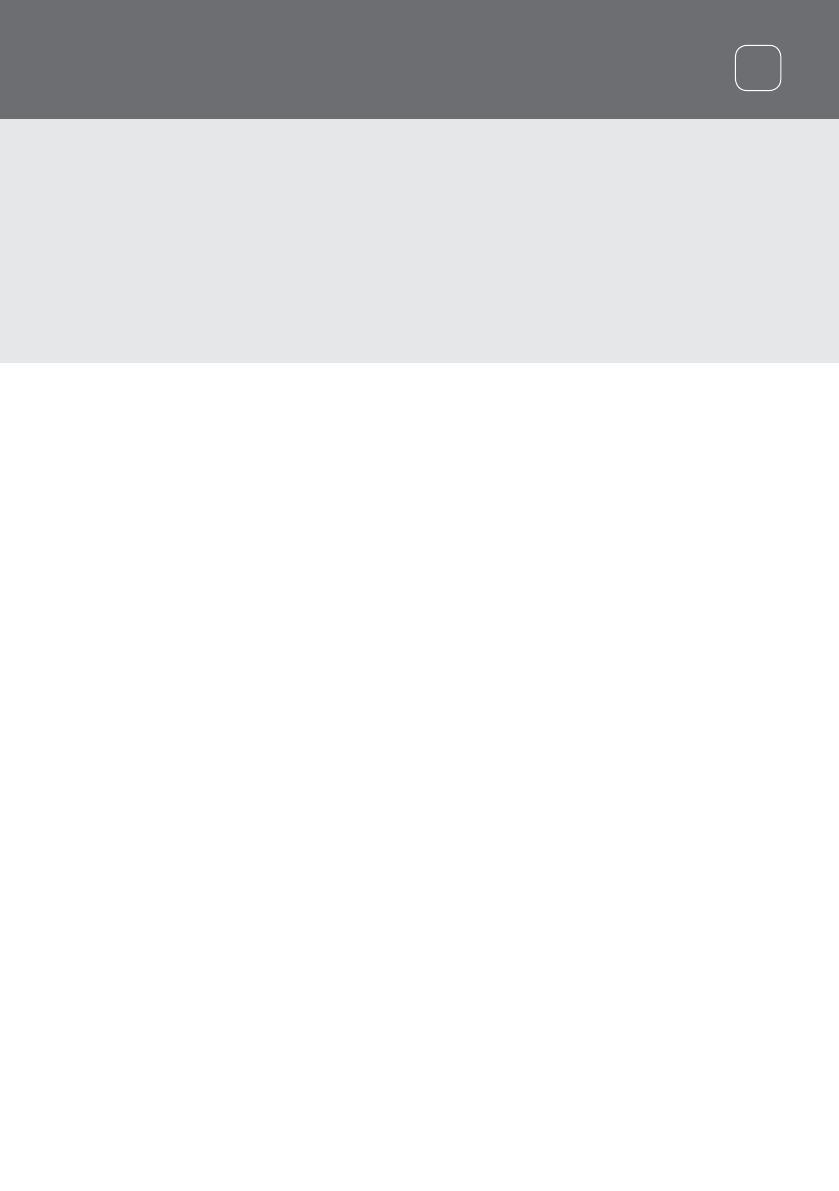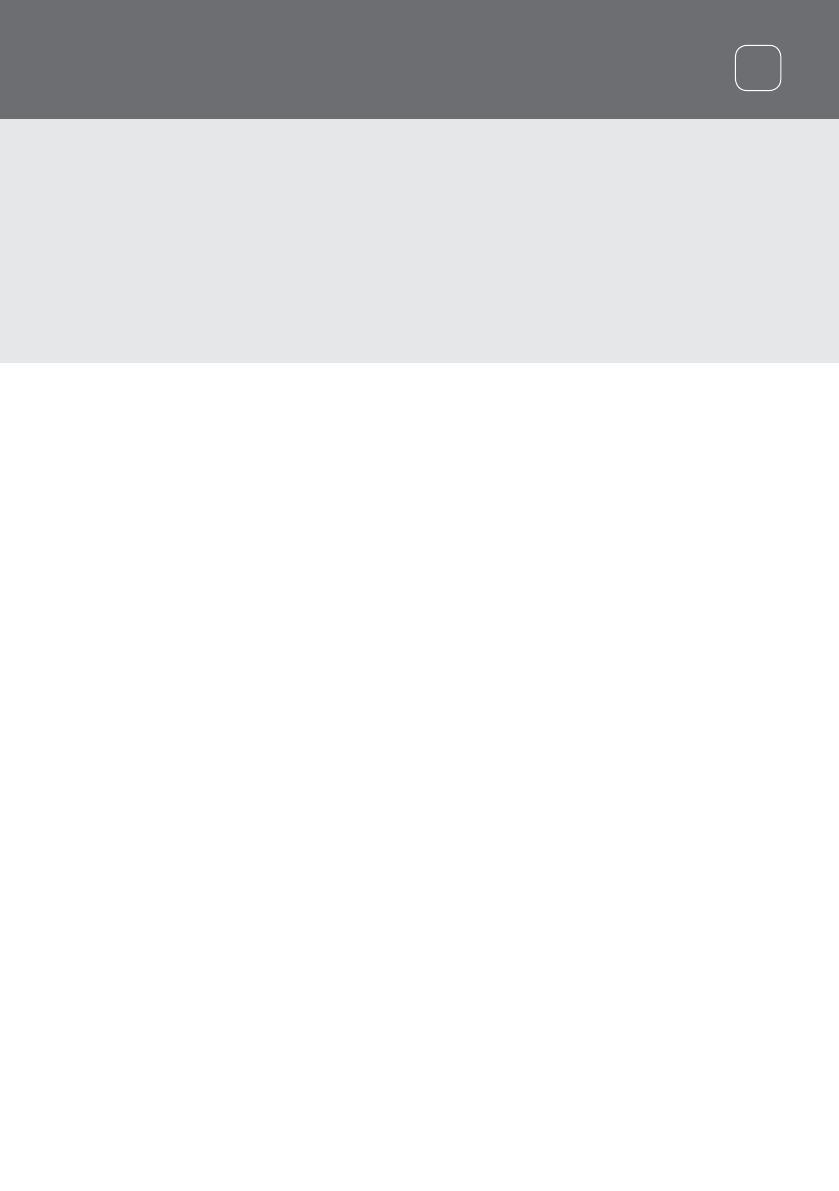
ES
PRECAUCIÓN
Se prohíbe el uso de este aparato por parte de niños menores de 8 años.
Este aparato puede ser utilizado por niños que tengan al menos 8 años de edad y por personas con
capacidades físicas o mentales reducidas y que han sido supervisados o instruidos acerca del uso del
aparato de una manera segura y, además, entiendan los riesgos implicados.
Los niños no pueden limpiar o realizar la manutención del usuario sin supervisión.
CUMPLIMIENTO DE LAS NORMAS
ESTE DISPOSITIVO CUMPLE CON LA PARTE 15 DE LAS
NORMAS DE LA FCC. LA OPERACIÓN ESTÁ SUJETA A LAS
DOS CONDICIONES SIGUIENTES: (1) ESTE DISPOSITIVO NO
PUEDE CAUSAR INTERFERENCIAS PERJUDICIALES Y (2) ESTE
DISPOSITIVO DEBE ACEPTAR CUALQUIER INTERFERENCIA
RECIBIDA, INCLUYENDO LAS INTERFERENCIAS QUE PUEDAN
CAUSAR UN FUNCIONAMIENTO NO DESEADO.
Información al Usuario (Parte 15.105 de la FCC)
NOTA: Los Dispositivos de Clase B
Este equipo ha sido probado y cumple con los límites
para un dispositivo digital de Clase B, según la parte 15
de las Normas de la FCC. Estos límites están diseñados
para proporcionar una protección razonable contra las
interferencias perjudiciales en una instalación residencial.
Este equipo genera, utiliza y puede irradiar energía de
radiofrecuencia y, si no se instala y utiliza de acuerdo con
las instrucciones, puede causar interferencias perjudiciales
en las comunicaciones de radio. Sin embargo, no hay
garantía de que no se produzcan interferencias en una
instalación en particular. Si este equipo causa interferencias
perjudiciales en la recepción de radio o televisión, lo cual
puede determinarse apagándolo y encendiéndolo, se
recomienda al usuario que intente corregir la interferencia
mediante una o más de las siguientes medidas:
• Reorientar o reubicar la antena de recepción
• Aumentar la separación entre el equipo y el receptor
• Conectar el equipo a una toma de corriente en un
circuito diferente de aquel al que está conectado el
receptor
• Consultar al distribuidor o a un técnico de radio y TV con
experiencia para obtener ayuda
FRECUENCIA
El detector está configurado para operar a una frecuencia
fundamental de 3.675 kHz.
SOFTWARE
Ciertos componentes de la aplicación de software
XChange2 para PC y su uso en conjunción con el Detector
GPZ 7000 de Minelab están sujetos a la Licencia Pública
General GNU, Versión 2 (‘GPLv2’, www.gnu.org/copyleft/
gpl.html), u otro código abierto de licencias (“Software de
Código Abierto”). En cumplimiento de los términos de estas
licencias de Software de Código Abierto, el Software de
Código Abierto que Minelab utiliza, modifica y distribuye
se pondrá a disposición del público, en forma de código
fuente en www.minelab.com/open-source. Los detalles
completos de las licencias correspondientes se pueden
descargar desde este sitio web, y también se pueden
encontrar en el CD de instalación del software que se
incluye en la caja con el detector GPZ 7000.
DESCARGO DE RESPONSABILIDAD
El detector de metales de Minelab discutido en este manual
de instrucciones se ha diseñado y fabricado expresamente
como un detector de metales de calidad y se recomienda
su uso para la detección de oro en ambientes no peligrosos.
Este detector de metal no ha sido diseñado para su uso
como un detector de minas o como una herramienta de
detección de municiones y explosivos.
TENGA EN CUENTA
Dado que puede haber una variedad de opciones
disponibles para este detector, el equipo puede variar
según el modelo o artículos pedidos con su detector.
Algunas descripciones e ilustraciones pueden diferir
también (en este manual) desde el modelo exacto que
usted compró. Además, Minelab se reserva el derecho a
responder a los avances técnicos en curso mediante la
introducción de cambios en el diseño, en el equipamiento y
en las características técnicas en cualquier momento.
Minelab®, GPZ 7000®, ZVT™, Super-D™, Wi-Stream™, GPSi™, FindPoint®, GeoHunt™, GeoStore™, GeoTrail™,
XChange Your Detecting Connection™, PRO-SWING 45® son marcas comerciales de Minelab Electronics Pty. Ltd. Google
Maps es una marca comercial de Google Inc.
15