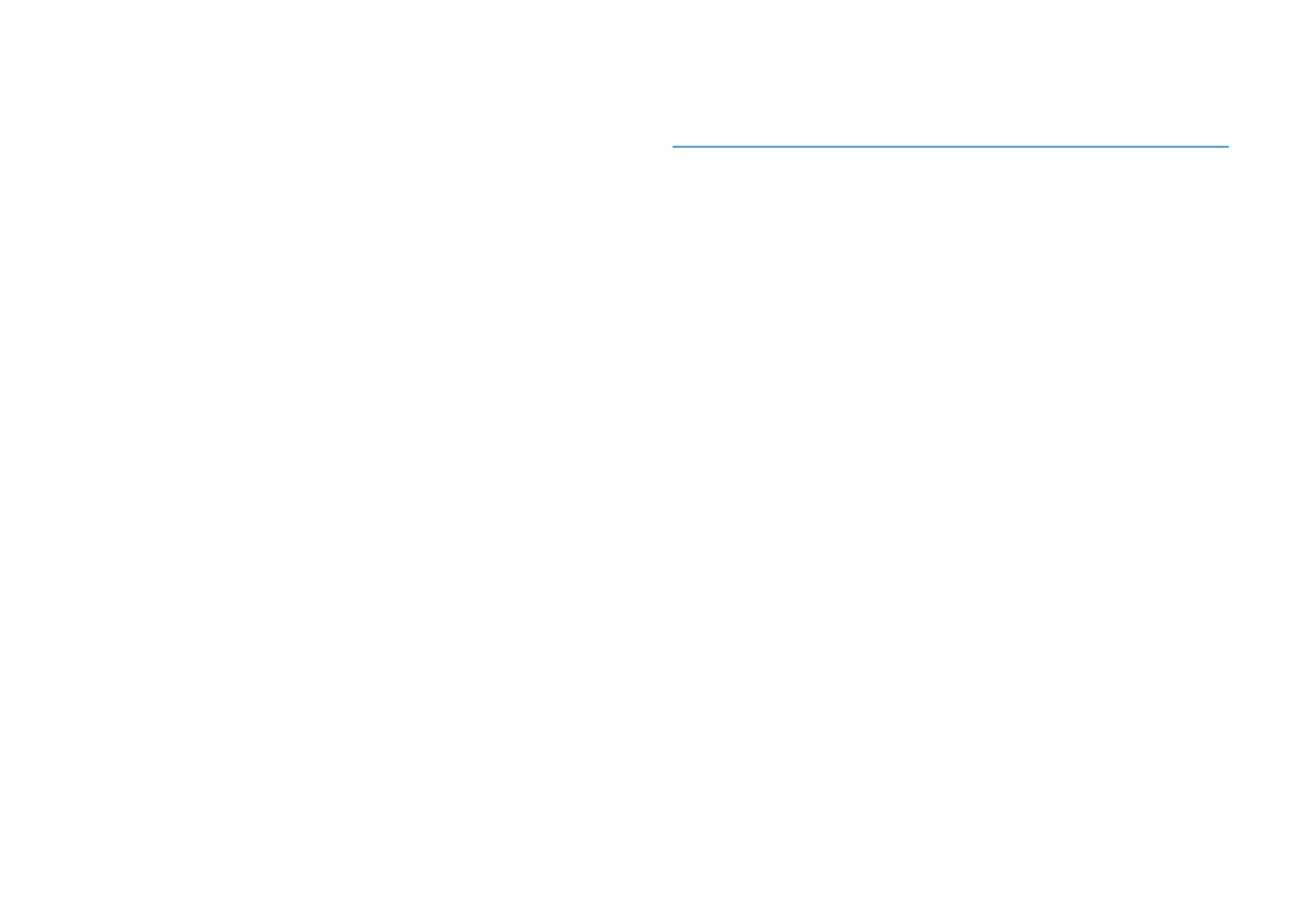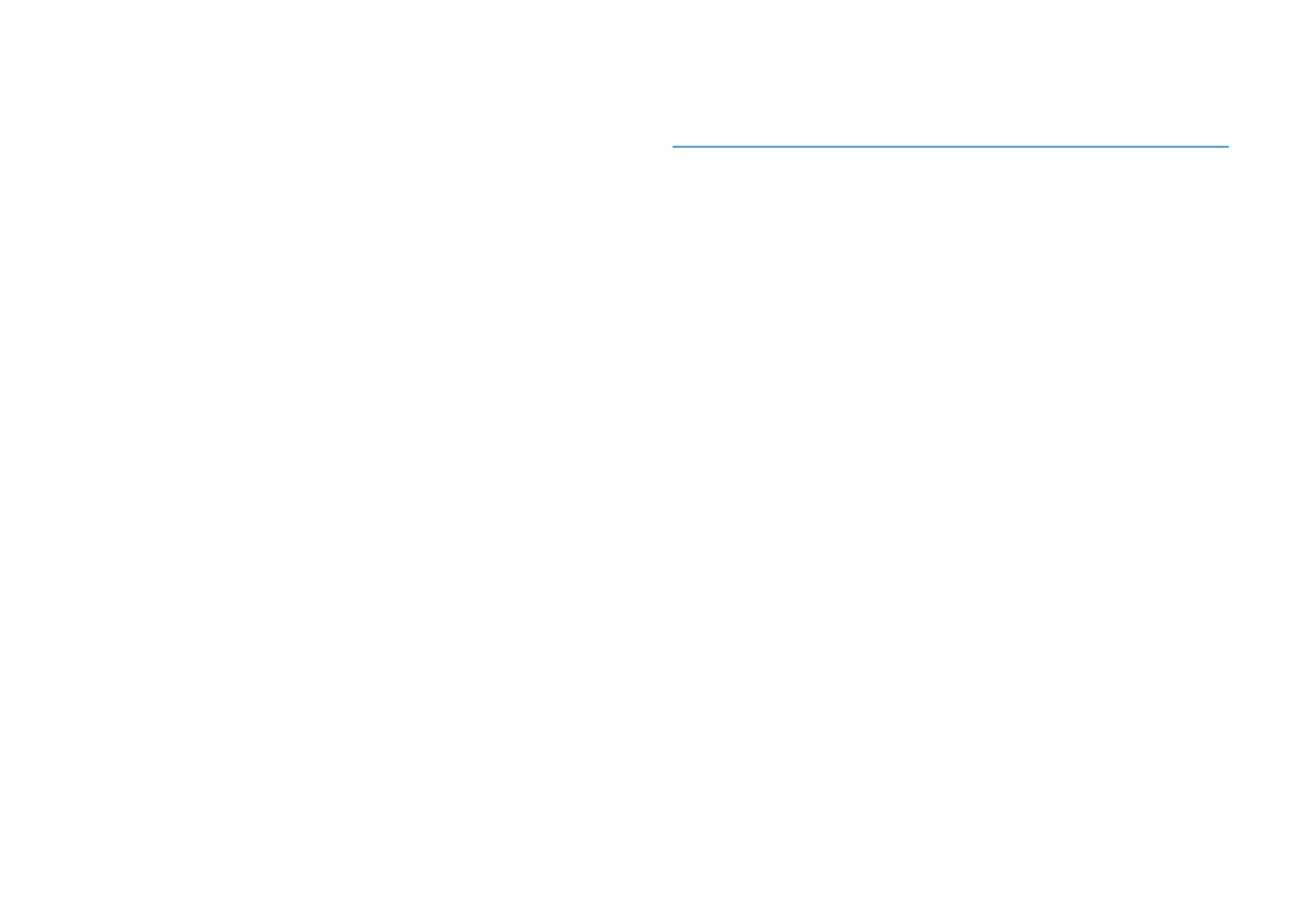
En 3
Playing back digitally compressed formats (such as MP3, etc.) with enriched sound
(Compressed Music Enhancer) .................................................................................................................... 82
Listening to FM/AM radio ..............................................................83
Setting the frequency steps......................................................................................................................... 83
Selecting a frequency for reception............................................................................................................ 84
Registering favorite radio stations (presets) .............................................................................................. 84
Radio Data System tuning ........................................................................................................................... 85
Operating the radio on the TV ..................................................................................................................... 87
Playing back music via Bluetooth ..................................................88
Playing back Bluetooth device music on the unit ...................................................................................... 88
Enjoying audio using Bluetooth speakers/headphones ............................................................................ 89
Playing back music stored on a USB storage device.........................90
Connecting a USB storage device ............................................................................................................... 90
Playback of USB storage device contents .................................................................................................. 91
Playing back music stored on media servers (PCs/NAS) ...................94
Media sharing setup..................................................................................................................................... 94
Playback of PC music contents ................................................................................................................... 95
Listening to Internet radio ............................................................98
Playback of Internet radio ........................................................................................................................... 98
Registering favorite Internet radio stations (bookmarks) ....................................................................... 100
Playing back iTunes/iPod music with AirPlay................................ 101
Playback of iTunes/iPod music contents.................................................................................................. 101
Playing back videos/audio in multiple rooms (multi-zone) ............ 103
Multi-zone configuration examples .......................................................................................................... 103
Preparing the multi zone system .............................................................................................................. 104
Controlling Zone2, Zone3 or Zone4 .......................................................................................................... 108
Registering favorite items (shortcut) ........................................... 110
Registering an item .................................................................................................................................... 110
Recalling a registered item........................................................................................................................ 110
Controlling the unit from a web browser (web control) ................. 111
Top menu screen........................................................................................................................................ 112
Control screen ............................................................................................................................................ 112
Settings screen........................................................................................................................................... 113
Viewing the current status .......................................................... 114
Switching information on the front display.............................................................................................. 114
Viewing the status information on the TV................................................................................................. 114
Configuring playback settings for different playback sources
(Option menu)........................................................................... 115
Option menu items.....................................................................................................................................115
CONFIGURATIONS....................................................................... 120
Configuring input sources (Input menu)....................................... 120
Input menu items .......................................................................................................................................121
Configuring the SCENE function (Scene menu) ............................. 122
Scene menu items ......................................................................................................................................123
Configuring sound programs/surround decoders
(DSP Program menu) ................................................................. 124
DSP Program menu items ..........................................................................................................................125
Configuring various functions (Setup menu) ................................ 127
Setup menu items.......................................................................................................................................128
Speaker (Manual Setup) .............................................................................................................................131
Sound ..........................................................................................................................................................136
Video............................................................................................................................................................139
HDMI ............................................................................................................................................................140
Network.......................................................................................................................................................142
Bluetooth ....................................................................................................................................................144
Multi Zone ...................................................................................................................................................145
Function ......................................................................................................................................................147
ECO ..............................................................................................................................................................150
Language.....................................................................................................................................................150
Viewing information about the unit (Information menu) ............... 151
Types of information ..................................................................................................................................151
Configuring the system settings (ADVANCED SETUP menu)............ 153
ADVANCED SETUP menu items ..................................................................................................................153
Changing the speaker impedance setting (SPEAKER IMP.) ......................................................................154
Turning on/off the remote control sensor (REMOTE SENSOR) ................................................................154
Selecting the remote control ID (REMOTE CON AMP)...............................................................................154
Changing the FM/AM tuning frequency setting (TUNER FRQ STEP).........................................................154
Switching the video signal type (TV FORMAT)...........................................................................................155
Removing the limitation on HDMI video output (MONITOR CHECK) .......................................................155
Selecting the HDMI 4K signal format (4K MODE).......................................................................................155
DTS Format Notification Setting (DTS MODE)...........................................................................................155
Backing up/recovering the settings (RECOV./BACKUP)............................................................................156