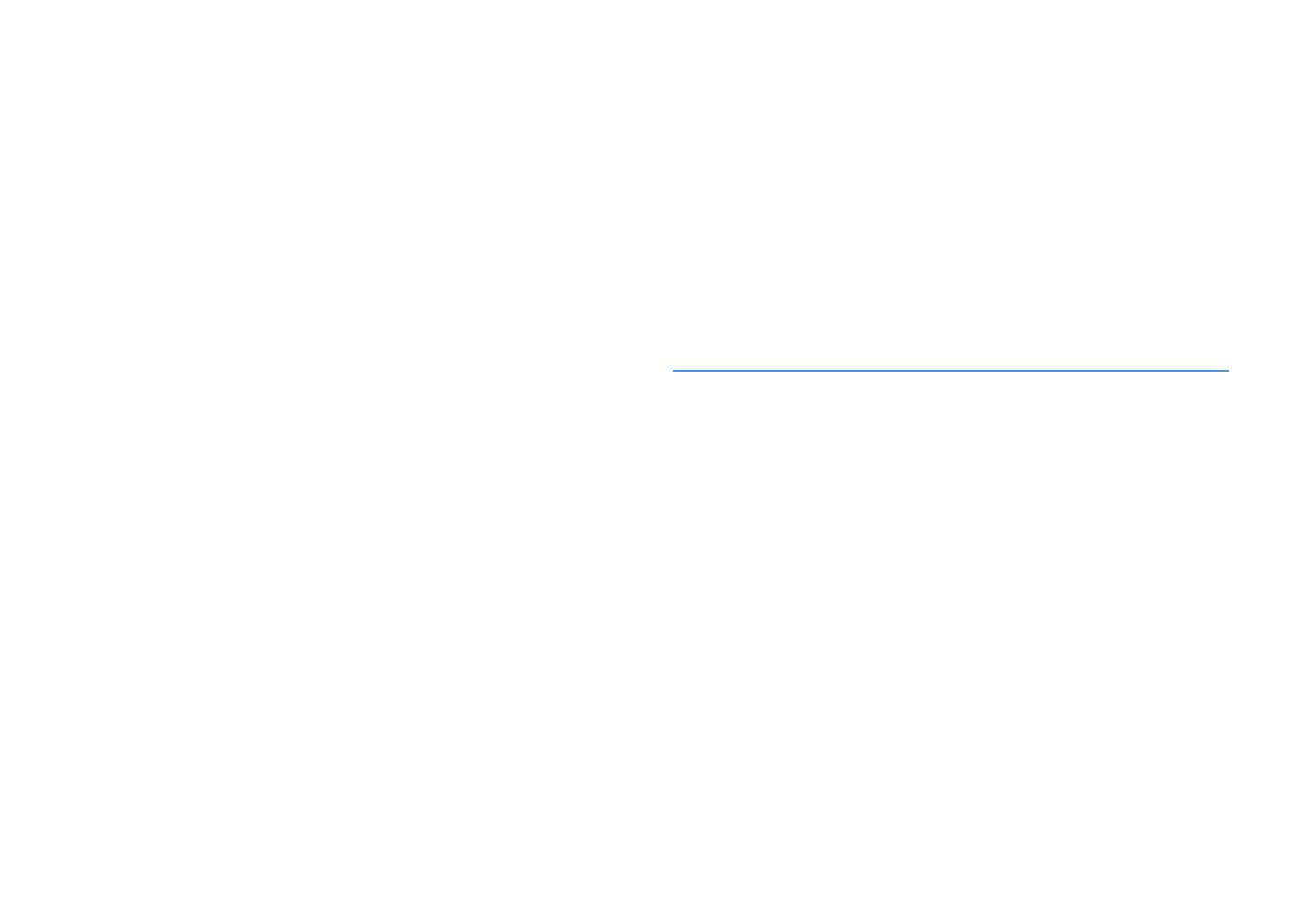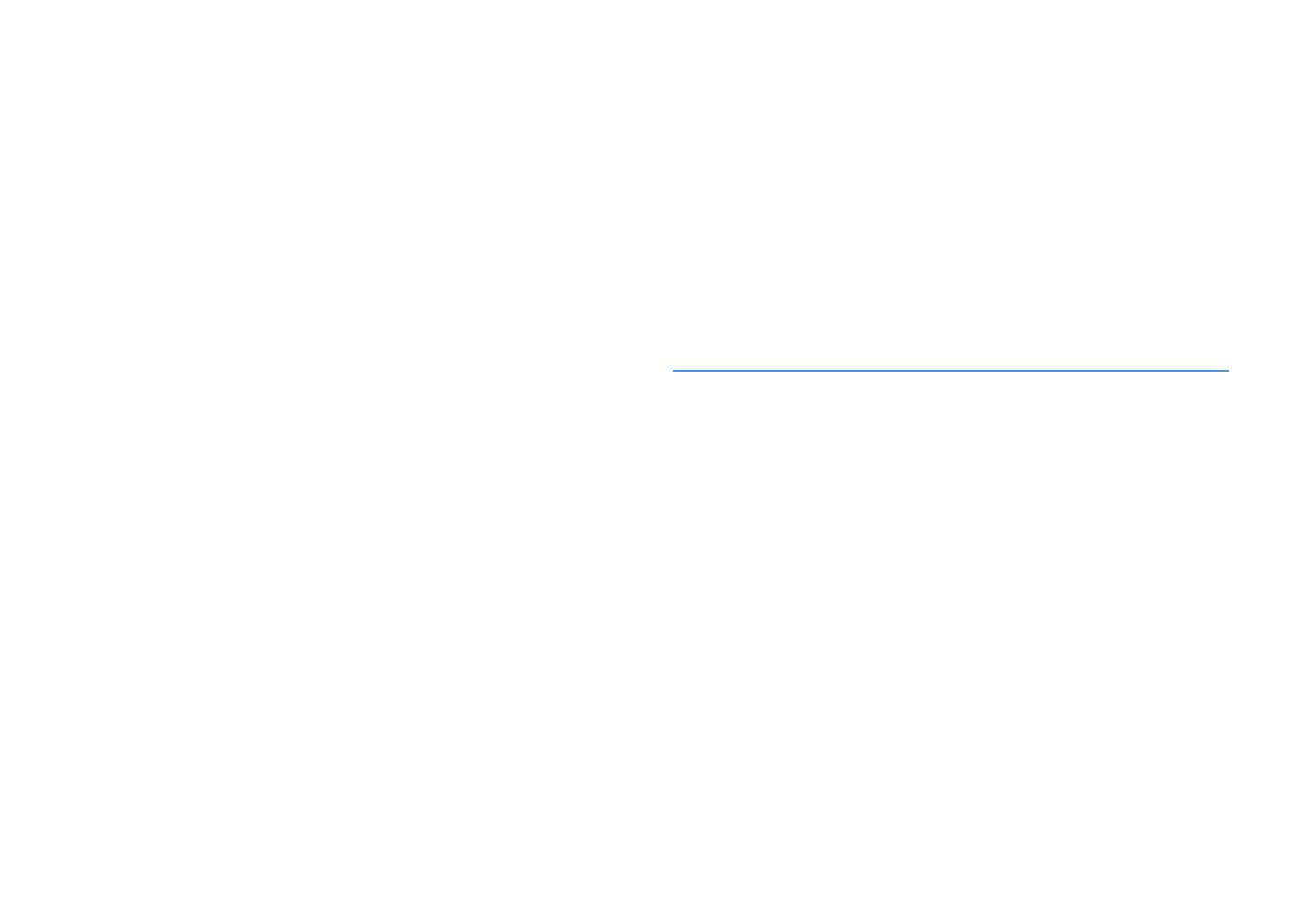
En 3
Playing back digitally compressed formats (such as MP3, etc.) with enriched sound
(Compressed Music Enhancer) .................................................................................................................... 62
Listening to FM/AM radio
(Except for Australia and Russia models) .......................................63
Setting the frequency steps......................................................................................................................... 63
Selecting a frequency for reception............................................................................................................ 63
Registering favorite radio stations (presets) .............................................................................................. 64
Operating the radio on the TV ..................................................................................................................... 65
Listening to DAB radio (Australia and Russia models) ......................66
Preparing the DAB tuning ............................................................................................................................ 66
Selecting a DAB radio station for reception................................................................................................ 66
Registering favorite DAB radio stations (presets)....................................................................................... 67
Displaying the DAB information .................................................................................................................. 68
Checking reception strength of each DAB channel label ...........................................................................69
Listening to FM radio (Australia and Russia models)........................70
Selecting a frequency for reception............................................................................................................ 70
Registering favorite FM radio stations (presets)......................................................................................... 71
Radio Data System tuning ........................................................................................................................... 72
Operating the radio on the TV ..................................................................................................................... 73
Playing back music via Bluetooth ..................................................74
Playing back Bluetooth device music on the unit ...................................................................................... 74
Enjoying audio using Bluetooth speakers/headphones ............................................................................ 75
Playing back music stored on a USB storage device.........................76
Connecting a USB storage device ............................................................................................................... 76
Playback of USB storage device contents .................................................................................................. 76
Playing back music stored on media servers (PCs/NAS) ...................79
Media sharing setup..................................................................................................................................... 79
Playback of PC music contents ................................................................................................................... 80
Listening to Internet radio ............................................................83
Playback of Internet radio ........................................................................................................................... 83
Registering favorite Internet radio stations (Favorites)............................................................................. 85
Playing back iTunes/iPhone music with AirPlay ..............................86
Playback of iTunes/iPhone music contents................................................................................................ 86
Playing back music in multiple rooms (multi-zone).........................88
Preparing Zone2........................................................................................................................................... 88
Controlling Zone2 ........................................................................................................................................ 90
Registering favorite items (shortcut) .............................................92
Registering an item.......................................................................................................................................92
Recalling a registered item...........................................................................................................................92
Controlling the unit from a web browser (web control) ...................93
Top menu screen ..........................................................................................................................................94
Control screen...............................................................................................................................................94
Settings screen..............................................................................................................................................95
Viewing the current status............................................................96
Switching information on the front display ................................................................................................96
Viewing the status information on the TV ...................................................................................................96
Configuring playback settings for different playback sources
(Option menu).............................................................................97
Option menu items.......................................................................................................................................97
CONFIGURATIONS 101
Configuring input sources (Input menu)....................................... 101
Input menu items .......................................................................................................................................101
Configuring the SCENE function (Scene menu) ............................. 103
Scene menu items ......................................................................................................................................104
Configuring sound programs/surround decoders
(DSP Program menu) ................................................................. 106
DSP Program menu items ..........................................................................................................................107
Configuring various functions (Setup menu) ................................ 109
Setup menu items.......................................................................................................................................110
Speaker (Manual Setup) .............................................................................................................................113
Sound ..........................................................................................................................................................116
Video............................................................................................................................................................118
HDMI ............................................................................................................................................................119
Network.......................................................................................................................................................121
Bluetooth ....................................................................................................................................................123
Multi Zone ...................................................................................................................................................124
Function ......................................................................................................................................................126
ECO ..............................................................................................................................................................128
Language.....................................................................................................................................................129
Viewing information about the unit (Information menu) ............... 129
Types of information ..................................................................................................................................130