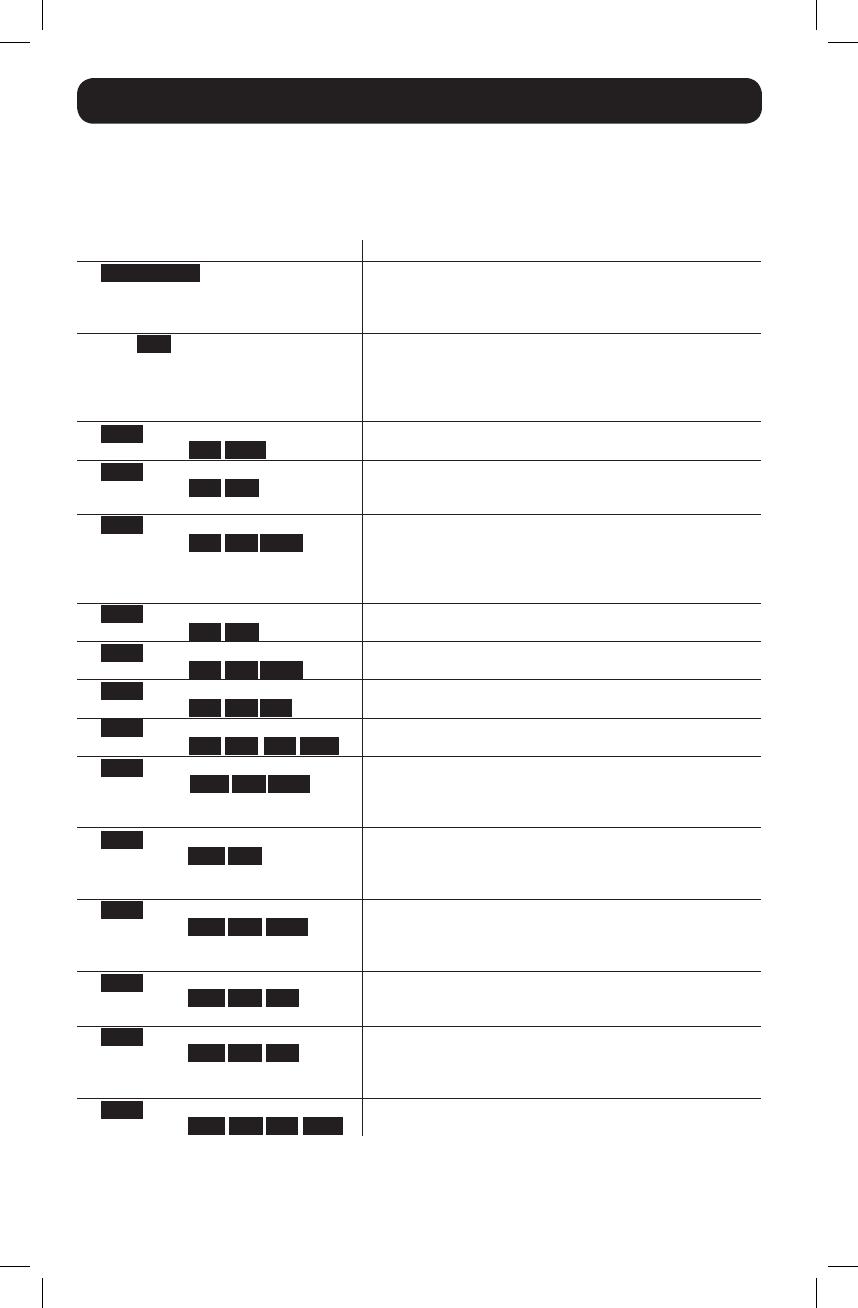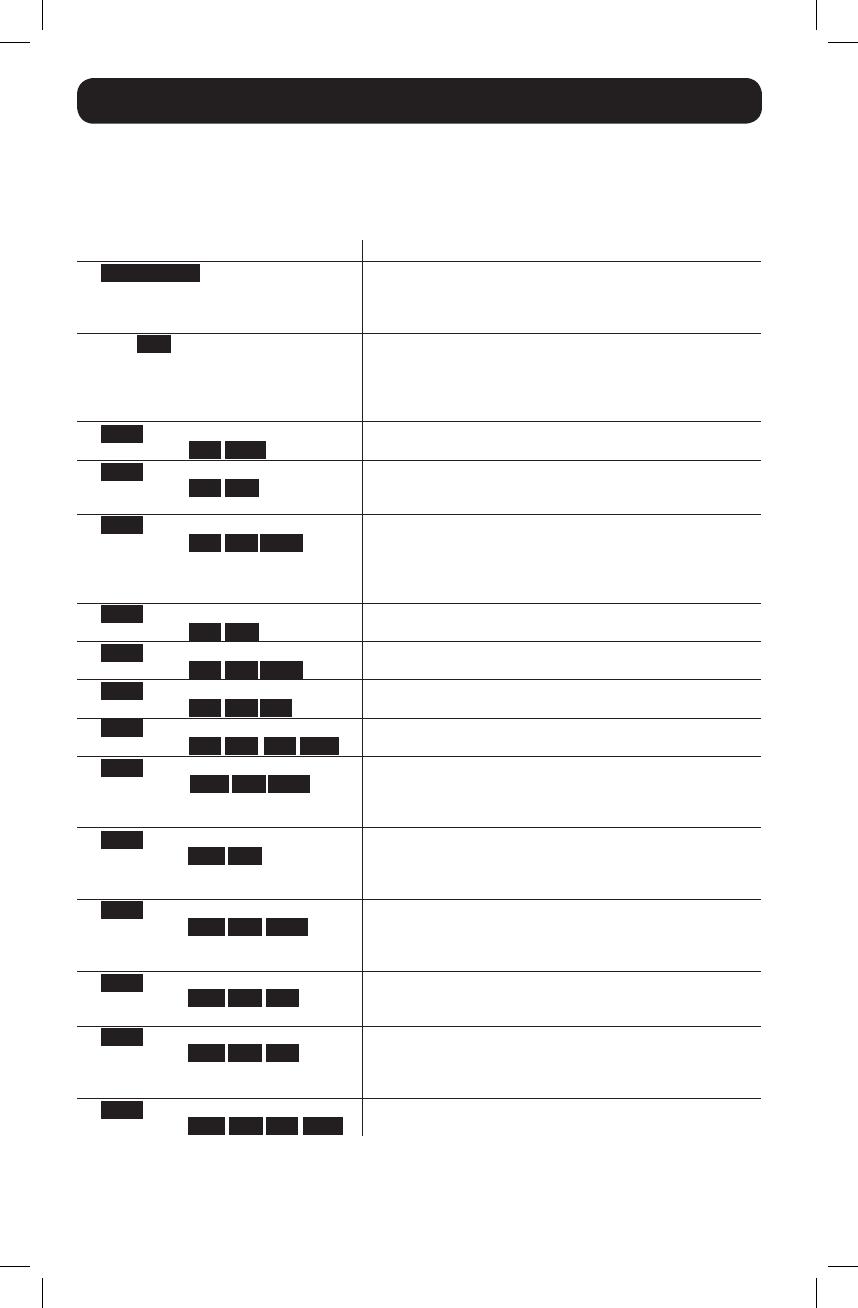
18
The UPS system control panel LEDs will illuminate in the sequences listed below to indicate
operational problems.
Note: If the “FAULT” LED illuminates, determine the specific fault condition by activating the error code LEDs. To
activate the error code LEDs, press the “ON/TEST” button until the UPS system beeps, then release the button.
The error code LEDs will illuminate for 5 seconds.
Illuminated LEDs Condition and Solution
On: REPLACE BATT
Error Code LEDs: Not Applicable
Replace Battery: Allow the UPS system to charge for at least
12 hours and perform a UPS system self-test as described in
Section 5.1: Front Panel Switches. If the LED remains on,
contact Tripp Lite for service.
Flashing: LINE
Error Code LEDs: Not Applicable
Input Abnormal: Utility power voltage or frequency is too high
or too low for the UPS system to operate in BYPASS mode. If
an inverter failure occurs, the UPS system will not pass through
utility power to the outlets and any connected equipment will
turn off.
On: FAULT
Error Code LEDs: 50% 100%
Battery Weak: Allow the UPS system to charge for 12 hours. If
the LED remains on, contact Tripp Lite for service.
On: FAULT
Error Code LEDs: 25% 50%
Inverter Over-Current: Reduce the load supported by the UPS
system by unplugging some equipment. Restart the UPS system.
If the problem persists, contact Tripp Lite for service.
On: FAULT
Error Code LEDs: 25% 75% 100%
Internal Temperature Too High: Confirm that adequate space
exists for air to circulate near the UPS system’s vents. Confirm
the UPS system’s fan is working properly. Confirm the ambient
temperature does not exceed recommended levels. Restart the
UPS system.
On: FAULT
Error Code LEDs: 25% 75%
Inverter Overload: Reduce the load supported by the UPS
system by unplugging some equipment.
On: FAULT
Error Code LEDs: 25% 50% 100%
Charger Out of Order: Restart the UPS system. If the problem
persists, contact Tripp Lite for service.
On: FAULT
Error Code LEDs: 25% 50% 75%
Fan Out of Order: Restart the UPS system. If the problem
persists, contact Tripp Lite for service.
On: FAULT
Error Code LEDs: 25% 50% 75% 100%
Bypass Phase Can’t Lock: Restart the UPS system. If the
problem persists, contact Tripp Lite for service.
On: FAULT
Error Code LEDs: BATT 75% 100%
Wiring Fault: Check the utility line for wiring problems such as
reversed line and neutral or a missing ground. The UPS system
will detect some (but not all) wiring faults. Contact an electrician
to verify the AC input wiring.
On: FAULT
Error Code LEDs: BATT 25%
Utility Voltage Low and Battery Disconnected at
Initialization: Shut down the UPS system. Check the internal
battery connections. Correct the AC input voltage. Restart the
UPS system. If the problem persists, contact Tripp Lite for service.
On: FAULT
Error Code LEDs: BATT 25% 100%
Utility Voltage Low and Battery Disconnected in On-Line
Mode: Shut down the UPS system. Check the internal battery
connections. Correct the AC input voltage. Restart the UPS
system. If the problem persists, contact Tripp Lite for service.
On: FAULT
Error Code LEDs: BATT 25% 75%
Input Over-Current: Reduce the load supported by the UPS
system by unplugging some equipment. Restart the UPS system.
If the problem persists, contact Tripp Lite for service.
On: FAULT
Error Code LEDs: BATT 25% 50%
Bypass Overload: Reduce the load supported by the UPS
system by unplugging some equipment. Either wait for the UPS
system to recognize the load reduction or restart the UPS system.
If the problem persists, contact Tripp Lite for service.
On: FAULT
Error Code LEDs: BATT 25% 50% 100%
Battery Voltage Too High: Restart the UPS system. If the
problem persists, contact Tripp Lite for service.
Note: All other error codes may indicate internal fault conditions. Restart the UPS system. If the problem
persists, contact Tripp Lite for service.
6. Troubleshooting
17-04-283-933652.indb 18 5/1/2017 1:18:25 PM