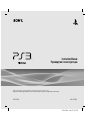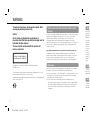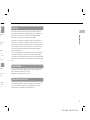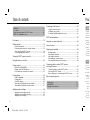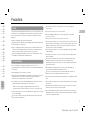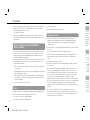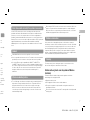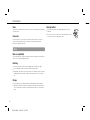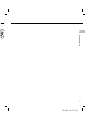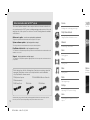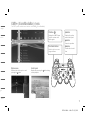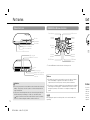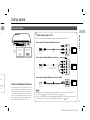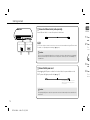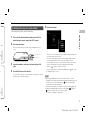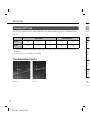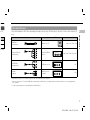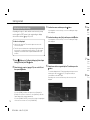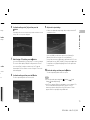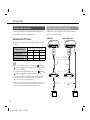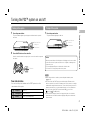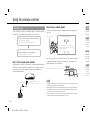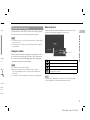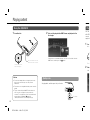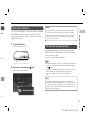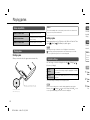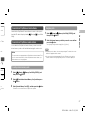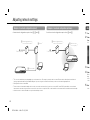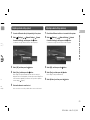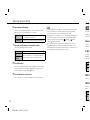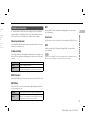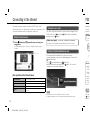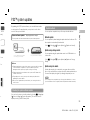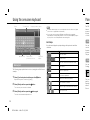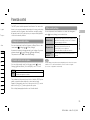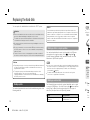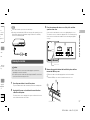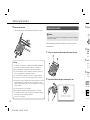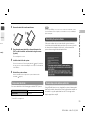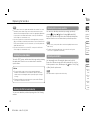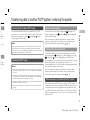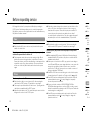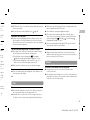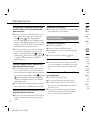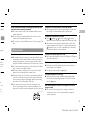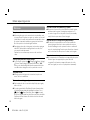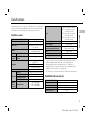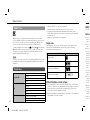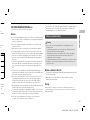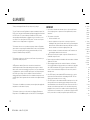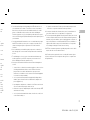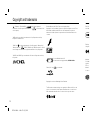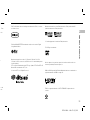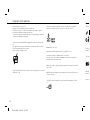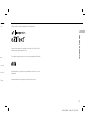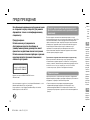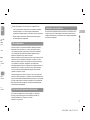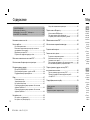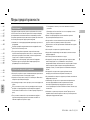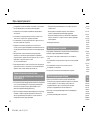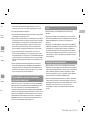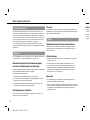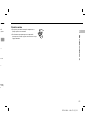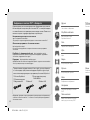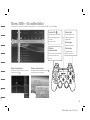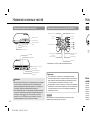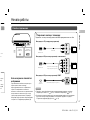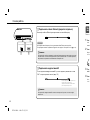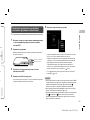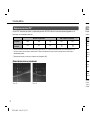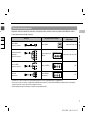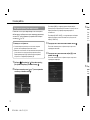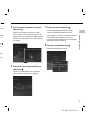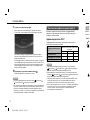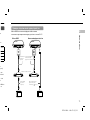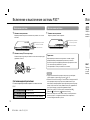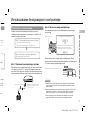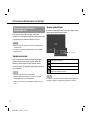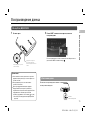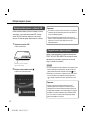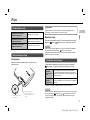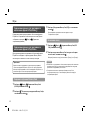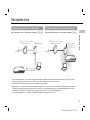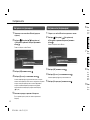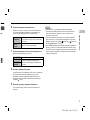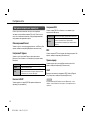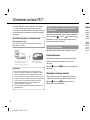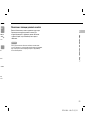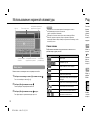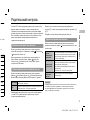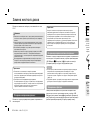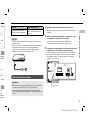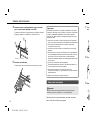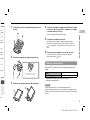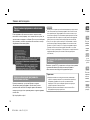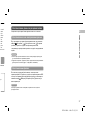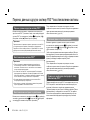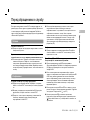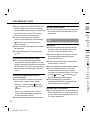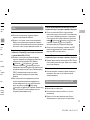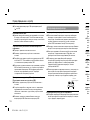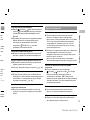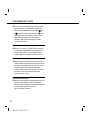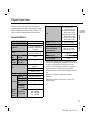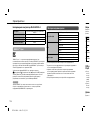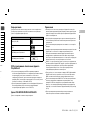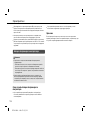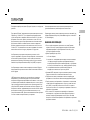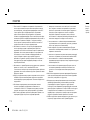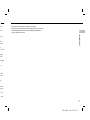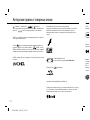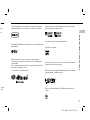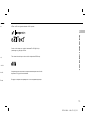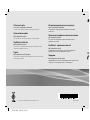Sony 320GB (CECH-2508B) + LittleBigPlanet 2 Руководство пользователя
- Категория
- Видеоигры и игровые приставки
- Тип
- Руководство пользователя
Это руководство также подходит для
- 160GB (CECH-2508A)
- 320GB (CECH-2508B) + FIFA 11
- 320GB (CECH-2508B) + Gran Turismo 5
- 320GB (CECH-2508B) + InFamous 2
- 320GB (CECH-2508B)+MotorStorm PR+Ratchet & Clank
- 320GB (CECH-2508B)+Motorstorm:Pac.Rift+Uncharted2
- CECH-2508B (320 GB) + Battlefield 3
- CECH-2508B (Slim 320 GB) + Medal of Honor
- PS3 160Gb + Killzone 3
- PS3 160Gb + MtStApoc

CECH-2508A 4-209-275-21(1) GB
4-209-275-21(1)
CECH-2508A
Instruction Manual
Руководство по эксплуатации
Before using this product, carefully read all product documentation and retain it for future reference.
Перед использованием продукта внимательно прочтите документацию и сохраните ее для дальнейшего использования.

2
CECH-2508A 4-209-275-21(1) GB
WARNING
To avoid electrical shock, do not open the cabinet. Refer
servicing to qualified personnel only.
Caution
Use of controls or adjustments or performance of
procedures other than those specified herein may result in
hazardous radiation exposure.
The use of optical instruments with this product will
increase eye hazard.
CLASS 1 LASER PRODUCT
LASER KLASSE 1 PRODUKT
This appliance is classified as a CLASS 1 LASER product under
IEC60825-1:2007.
The manufacturer of this product is Sony Computer Entertainment Inc., 2-6-21
Minami-Aoyama, Minato-ku Tokyo, 107-0062 Japan.
Distributed by Sony Computer Entertainment Europe Ltd, 10 Great Marlborough
Street, London, W1F 7LP.
Seizures induced by light stimulation (Photosensitive
Epilepsy)
If you have an epileptic condition or have had seizures, consult your doctor prior
to playing. Some individuals may experience eye soreness, altered vision,
migraine, muscle twitching, convulsion, blackout, loss of awareness or
disorientation when exposed to flashing or flickering lights or other light
stimulation on a television screen or while playing video games. If you experience
any of the above symptoms while playing, discontinue use immediately and
consult your doctor.
Stop playing immediately when you experience the following symptoms
In addition to the above symptoms, whilst playing if you have a headache,
dizziness, nausea, fatigue, similar symptoms to motion sickness, or if you feel a
discomfort or pain in any body part such as eyes, ears, hands, arms, feet,
discontinue use immediately. If the condition persists, seek medical attention.
Radio waves
Radio waves may affect electronic equipment or medical devices (for example,
pacemakers), which may cause malfunctions and possible injuries.
If you use a pacemaker or other medical device, consult your physician or the
manufacturer of your medical device before using the wireless networking
feature (Bluetooth
®
and wireless LAN).
Do not use the wireless networking feature in the following locations:
– Areas where wireless network use is prohibited, such as in hospitals. Abide
by medical institution regulations when using the system on their premises.
– Areas near fire alarms, automatic doors and other types of automated
equipment.
3D im
Some peo
nausea) w
3D televis
discontin
Generall
y
system a
playing s
of neces
s
are long e
persist, c
The vision
developm
young ch
should su
above.
Syste
The Syste
from Sony
http://www
Abou
This prod
must com
applicabl

3
WARNING
CECH-2508A 4-209-275-21(1) GB
GB
ve
tor prior
n,
perience
nd
ms
e,
feel a
t,
tion.
ample,
n or the
ing
Abide
mises.
d
3D images
Some people may experience discomfort (such as eye strain, eye fatigue, or
nausea) while watching 3D video images or playing stereoscopic 3D games on
3D televisions. If you experience such discomfort you should immediately
discontinue use of your television until the discomfort subsides.
Generally we recommend that you avoid prolonged use of your PlayStation
®
3
system and take 15 minutes breaks during each hour of play. However, when
playing stereoscopic 3D games or watching 3D video, the length and frequency
of necessary breaks may vary from person to person – please take breaks that
are long enough to allow any feelings of discomfort to subside. If symptoms
persist, consult your doctor.
The vision of young children (especially those under six years old) is still under
development. Consult with your child’s doctor or optometrist before allowing
young children to watch 3D video images or play stereoscopic 3D games. Adults
should supervise young children to ensure they follow the recommendations listed
above.
System software
The System Software included within this product is subject to a limited licence
from Sony Computer Entertainment Inc. Refer to
http://www.scei.co.jp/ps3-eula for further details.
About national export control
This product may fall within the scope of national export control legislation. You
must comply fully with the requirements of such legislation and of all other
applicable laws of any jurisdiction in relation to this product.

4
CECH-2508A 4-209-275-21(1) GB
Prec
Safe
This prod
electrical
shock or
guidelin
e
Obser
v
Regul
a
the pow
Stop u
s
any oth
produc
Conta
c
found w
Use
Use in
Avoid
p
hour of
Avoid
p
Stop u
s
discom
Contro
If you
e
system
– Dizzi
– Disc
Keep t
h
reach o
Do not
(powe
r
Part names ............................................................................... 12
Getting started .......................................................................... 13
Connection methods ......................................................................13
Performing initial setup of the system software ..............................15
Video output on the PS3™ system ................................................16
Connecting digital audio devices ...................................................20
Turning the PS3™ system on and off ....................................... 21
Using the wireless controller ..................................................... 22
Playing content ......................................................................... 24
Blu-ray Disc (BD)/DVD/CD .............................................................24
Playing content on USB devices .................................................... 25
File formats that can be played or viewed ......................................25
Playing games .......................................................................... 26
Game compatibility ........................................................................26
Playing games ...............................................................................26
Controller settings ..........................................................................26
Saved data for PlayStation
®
3 format software ............................... 27
Saved data for PlayStation
®
format software ................................. 27
Adjusting network settings ........................................................ 28
Adjusting network settings (wired) .................................................29
Adjusting network settings (wireless) .............................................29
Adjusting custom settings ..............................................................31
Connecting to the Internet ........................................................ 32
Using the Internet browser ............................................................. 32
Viewing the user’s guide ................................................................32
Creating a PlayStation
®
Network account .......................................32
PS3™ system updates ............................................................. 33
Using the on-screen keyboard .................................................. 34
Parental control ........................................................................ 35
Replacing the hard disk ............................................................ 36
Backing up data .............................................................................36
Removing the hard disk .................................................................37
Replacing the hard disk .................................................................38
Reinstalling the system software ...................................................39
Restoring data that has been backed up .......................................40
Transferring data to another PS3™ system /
restoring the system ................................................................. 41
Transferring data to another PS3™ system ...................................41
Restoring the PS3™ system .......................................................... 41
Before disposing of or transferring the PS3™ system ...................41
Before requesting service ......................................................... 42
Table of contents
WARNING ......................................................................................... 2
Precautions ....................................................................................... 5
Online information about the PS3™ system ................................... 10
XMB
™
(XrossMediaBar) menu ....................................................... 11
Specifications .................................................................................. 47
GUARANTEE .................................................................................. 50
Copyright and trademarks ............................................................... 52

5
Precautions
CECH-2508A 4-209-275-21(1) GB
Precautions
GB
Safety
This product has been designed with the highest concern for safety. However, any
electrical device, if used improperly, has the potential for causing fire, electrical
shock or personal injury. To help ensure accident-free operation, follow these
guidelines:
Observe all warnings, precautions and instructions.
Regularly inspect the AC power cord for damage and for dust build-up around
the power plug or electrical outlet.
Stop use, unplug the AC power cord from the electrical outlet and disconnect
any other cables immediately if the device functions in an abnormal manner,
produces unusual sounds or smells or becomes too hot to touch.
Contact the appropriate PlayStation
®
customer service helpline which can be
found within every PlayStation
®
3 software manual.
Use and handling
Use in a well-lit area and keep a safe distance from the TV screen.
Avoid prolonged use of the PS3™ system. Take a 15-minute break during each
hour of play.
Avoid playing when you are tired or need sleep.
Stop using the system immediately if you begin to feel tired or if you experience
discomfort or pain in your hands or arms while operating the Wireless
Controller. If the condition persists, consult a doctor.
If you experience any of the following health problems, discontinue use of the
system immediately. If symptoms persist, consult a doctor.
– Dizziness, nausea, fatigue or symptoms similar to motion sickness
– Discomfort or pain in a part of the body, such as eyes, ears, hands or arms
Keep the system and accessories, including cable ties and fasteners, out of the
reach of small children.
Do not connect cables other than a USB cable while the system is turned on
(power indicator lit solid green).
Do not touch the system or connected cables or accessories during an
electrical storm.
Do not use the system or accessories near water.
Do not allow liquid, small particles or other foreign objects to get into the
system or accessories.
Do not touch the connectors of the system or accessories.
Do not expose the system or accessories to dust, smoke or steam. Also, do not
place the system in an area subject to excessive dust or cigarette smoke. Dust
build-up or cigarette smoke residue on the internal components (such as the
lens) may cause the system to malfunction.
Do not expose the system or accessories to high temperatures, high humidity
or direct sunlight.
Do not place the system or accessories on surfaces that are unstable, tilted or
subject to vibration.
Do not set the system other than in the vertical or horizontal position. When
setting the system in the vertical position, use the vertical stand (sold
separately) for this model of the system. Also, do not change the position while
the system is turned on.
Be careful when carrying the system. If you do not have a good grip, the
system may drop causing potential damage or injury.
Do not move or change the position of the system with a disc inserted. The
vibration may result in scratching of the disc or the system.
Do not turn off the system while data is being saved on or loaded from the hard
disk.
Do not stand on or put objects on the system, and do not stack the system with
other devices.
Do not place the system and connected accessories on the floor or in a place
where they may cause someone to trip or stumble.
Do not allow bodily contact with the system or air from the system vents for an
extended period of time while in use. Extended contact under these conditions
may cause low-temperature burns.
....... 32
.........32
.........32
.........32
....... 33
....... 34
....... 35
....... 36
.........36
.........37
.........38
.........39
.........40
....... 41
.........41
.........41
.........41
....... 42
..... 47
..... 50
..... 52

6
Precautions
CECH-2508A 4-209-275-21(1) GB
When connecting the system to a plasma or projection* TV, do not leave a still
image on the TV screen for an extended period of time, as this may leave a
faint image permanently on the screen.
* Except LCD screen types
Parents are encouraged to monitor children in online activities to ensure safe
and responsible Internet usage. Refer to http://www.ps-playsafeonline.com for
further details.
Notes on safety when using the DUALSHOCK
®
3
Wireless Controller*
Do not use the vibration function if you have any ailment or injury to the bones,
joints or muscles of your hands or arms. If you have an ailment or an injury, do
not play such titles using the DUALSHOCK
®
3 Wireless Controller unless you
have set the vibration function to [Off].
When using the motion sensor function of the Wireless Controller, be cautious of
the following points. If the controller hits a person or object, this may cause
accidental injury or damage.
– Before using the motion sensor function, make sure you have enough space
to move around.
– Firmly grip the Wireless Controller to prevent it from slipping out of your grasp
and causing damage or injury.
– When using the Wireless Controller with a USB cable, ensure that the cable
cannot hit a person or any object, and do not pull the cable out of the PS3™
system whilst playing.
* These notes also apply to other controllers.
Vents
Do not block any vents. To maintain good ventilation, follow the guidelines below:
Place the system at least 10 cm away from a wall surface.
Do not place on a carpet or rug with long fibres.
Do not place in a narrow or cramped space.
Do not cover with cloth.
Do not allow dust to build up on the vents.
AC power cord use
To help ensure safe operation, regularly inspect the AC power cord. If
damaged, stop use immediately and contact the appropriate PlayStation
®
customer service helpline which can be found within every PlayStation
®
3
software manual.
Do not use a power cord other than the supplied AC power cord. Do not modify
the cord.
Do not touch the plug of the AC power cord with wet hands.
Protect the AC power cord from being walked on or pinched particularly at
plugs, expansion receptacles and the point where the cord exits from the
system.
Do not place heavy items on the cord.
Do not place the AC power cord near heating equipment and do not expose
the cord to heat.
Do not allow dust or foreign matter to build up around the AC IN connector.
Before connecting or plugging in the AC power cord, check that there is no
dust or foreign matter in or on the power plug or connecting end of the cord,
the electrical outlet or the AC IN connector on the system rear. If the plug or
connector becomes dirty, wipe off with a dry cloth before connecting.
Unplug the AC power cord from the electrical outlet before cleaning or moving
the system, or when you do not intend to use the system for an extended period
of time. When disconnecting, grasp the power cord by the plug and pull
straight out of the electrical outlet. Never pull by the cord and do not pull out at
an angle.
Do not connect the AC power cord to a voltage transformer or inverter.
Connecting the AC power cord to a voltage transformer for overseas travel or
an inverter for use in an automobile may cause heat to build up in the system
and may cause burns or a malfunction.
Neve
Use the P
product d
system o
provided
warranty.
supplied
Addition
a
shock.
Netw
A broa
User i
s
provide
Use o
n
1000BA
line or
of cor
d
through
malfun
Wire
The 2.
4
this pro
design
Howe
v
connec
termina

7
Precautions
CECH-2508A 4-209-275-21(1) GB
GB
on
®
®
3
ot modify
y at
he
xpose
ctor.
is no
cord,
ug or
moving
ed period
ull
ull out at
avel or
system
Never disassemble or modify the system or accessories
Use the PS3™ system and accessories according to the instructions in the
product documentation. No authorisation for the analysis or modification of the
system or accessories, or the analysis and use of its circuit configurations, is
provided. Unauthorised modification of the system or accessories will void your
warranty. There are no user serviceable components inside the PS3™ system (the
supplied hard disk may be removed but not disassembled or modified).
Additionally, there is a risk of exposure to laser radiation as well as to electrical
shock.
Network
A broadband Internet connection is required to connect to a network.
User is responsible for Internet service fees. For details, refer to the information
provided in your service contract or contact your Internet service provider.
Use only an Ethernet cable compatible with 10BASE-T, 100BASE-TX or
1000BASE-T networks. Do not use a cord for a standard residential telephone
line or cables of types other than those mentioned here. Using the wrong type
of cord or cable can cause more electrical current than necessary to flow
through the LAN connector, which may lead to heat build-up, fire or
malfunction.
Wireless networking feature
The 2.4 GHz range of radio waves used by the wireless networking feature of
this product is a range shared by various devices. This product has been
designed to minimise the effect of other devices using the same range.
However, in some cases interference from other devices may reduce the
connection speed, shorten the signal range or cause the connection to be
terminated unexpectedly.
When using the PS3™ system’s scan function to select a wireless LAN access
point, access points that are not intended for public use may be displayed.
Only connect to an access point that you are authorised to use, or one that is
available through a public wireless LAN or hotspot service.
Moisture condensation
If the system or disc is brought directly from a cold location to a warm one,
moisture may condense on the lens inside the system or on the disc. Should this
occur, the system may not operate properly. In this case, remove the disc and
turn off and unplug the system. Do not put the disc back in until the moisture
evaporates (this may take several hours). If the system still does not operate
properly, contact the appropriate PlayStation
®
customer service helpline which
can be found within every PlayStation
®
3 software manual.
Cleaning
For safety reasons, before cleaning the system or connected accessories,
disconnect the AC power cord from the electrical outlet.
Exterior surfaces (plastic cover of system and Wireless
Controller)
Follow the instructions below to help prevent the product exterior from
deteriorating or becoming discoloured.
Wipe with a soft, dry cloth.
Do not apply insecticides or other volatile substances.
Do not place any rubber or vinyl materials on the product exterior for an
extended period of time.
Do not use solvents or other chemicals. Do not wipe with a chemically-treated
cleaning cloth.

8
Precautions
CECH-2508A 4-209-275-21(1) GB
Vents
When dust accumulates in the system vents, remove the dust with a low-powered
vacuum cleaner.
Connectors
Do not use when the connectors of the system or the AC power cord are not
clean. If used when dirty, the flow of electrical current may be obstructed.
Remove the dirt with a dry cloth.
Discs
Note on compatibility
Some media may have region or territorial restrictions and may not work with your
system. See media packaging for details.
Handling
Do not touch the disc surface when handling a disc; hold it by the edges.
Do not stick paper or tape onto discs and do not write on discs.
Fingerprints, dust, dirt or scratches on the disc can distort the picture or reduce
sound quality. Always handle carefully and check that discs are clean before
use.
Storage
Do not expose discs to high temperatures, high humidity or direct sunlight.
When discs will not be used for an extended period of time, store them in their
cases. Stacking uncased discs or storing them at an angle can cause them to
warp.
Cleaning method
Clean discs with a soft cloth, lightly wiping from the centre
outwards.
Do not use solvents, record cleaners, anti-static spray or other
chemicals as these can damage the discs.

9
Precautions
CECH-2508A 4-209-275-21(1) GB
GB

10
CECH-2508A 4-209-275-21(1) GB
Online information about the PS3™ system
This manual explains hardware features and provides basic information about how to
set up and operate the PS3™ system, including warnings and precautions for the safe
and proper use of the system. You can also access the following information available
on the Internet.
Online user’s guide access from : eu.playstation.com/manuals
This guide contains detailed information about using the PS3™ system.
System software updates http://eu.playstation.com/ps3
This site provides the latest information about system software updates.
PlayStation
®
3 official site http://eu.playstation.com/ps3
The official site for PlayStation
®
3 products provides the latest information about software titles and
hardware accessories.
Support http://eu.playstation.com/help-support
The official site for PlayStation
®
product support provides the latest questions and answers about
your product.
Friends
Chatting and exchanging messages
PlayStation
®
Network
Using PlayStation
®
Network services
Network
Connecting to the Internet
Game
Playing games
Video
Playing video
Music
Playing music
Photo
Displaying images
Settings
Adjusting PS3™ system settings
Users
Selecting users to log in to the PS3™
system
Check that you have all of the following items. If any items are missing, contact the
appropriate PlayStation
®
customer service helpline which can be found within
every PlayStation
®
3 software manual.
PlayStation
®
3 system
Printed materials
DUALSHOCK
®
3 Wireless Controller
AC Power Cord
AV Cable USB Cable
Information about system functionality and images published in this document may vary from
those for your PS3™ system, depending on the system software version in use.
XMB
The PS3
Options
Displaye
pressing

11
CECH-2508A 4-209-275-21(1) GB
sages
rvices
gs
PS3™
XMB
™
(XrossMediaBar) menu
Category
Item
The PS3™ system includes a user interface called XMB
™
(XrossMediaBar).
Directional buttons:
Used to select on-screen
categories/items
button:
Displays the options
menu/control panel
button:
Cancel an operation
button:
Confirm the selected
item
PS button :
Displays the XMB
™
menu
Turns the system on/off
Quits a game
Options menu Control panel
Displayed by selecting an icon and
pressing the button
Displayed by pressing the button during
content playback

12
CECH-2508A 4-209-275-21(1) GB
Part names Gett
System front / rear
Disc slot
Power button
Eject button
WLAN access indicator
HDD access indicator
USB connectors
Vent
AC IN connector
AV MULTI OUT connector
DIGITAL OUT (OPTICAL)
connector
LAN connector
HDMI OUT connector
DUALSHOCK
®
3 Wireless Controller
SELECT button
USB connector
L2 button
L1 button
Directional
buttons
Left stick/
L3 button*
R2 button
R1 button
button
button
button
button
Right stick/
R3 button*
Port indicators
START button
PS button
* The L3 and R3 buttons function when the sticks are pressed.
If video
If you cha
system to
video doe
turn it on
least five
video ou
t
output at
Conn
Caution
Do not use the system in a closed cabinet or other locations where heat may
build up. Doing so may cause the system to overheat and may lead to fire,
injury or malfunction.
If the system’s internal temperature becomes elevated, the power indicator
will flash alternately in red and green. In this case, turn off the system
(
page 21) and leave it unused for a while. After the system cools down,
move it to a location with good ventilation, and then resume use.
Notices
Do not place the system in an area subject to excessive dust or cigarette
smoke. Dust build-up or cigarette smoke residue on the internal
components (such as the lens) may cause the system to malfunction.
Do not move or change the position of the system while the power indicator
is lit solid green or flashing green. The vibration that occurs as a result of
moving the system may cause data loss or corruption, or damage to the
system.
Hint
When placing the system in a vertical position, use the vertical stand (sold
separately).

13
Getting started
CECH-2508A 4-209-275-21(1) GB
Getting started
GB
ector
/
ton
If video is not displayed on the screen
If you change the type of cable used to connect the
system to a TV, video may not appear on the screen. If
video does not appear, turn off the system and then
turn it on again by pressing the power button for at
least five seconds (until the system beeps twice). The
video output setting will be reset and video will be
output at standard definition (SD) resolution.
HDMI OUT
connector
AV MULTI OUT
connector
Connection methods
Connect your system to a TV
You can use any of the following methods to connect your system to a TV.
VIDEO L
-
AUDIO
-
R
AV MULTI OUT
connector
AV Cable
TV
TV
HDMI OUT
connector
HDMI Cable (sold separately)
Video output in HD (High Definition) resolution - component video
YLR
P
R
/C
R
P
B
/C
B
COMPONENT VIDEO IN AUDIO IN
Component AV Cable
(sold separately)
AV MULTI OUT
connector
TV
Video output in HD (High Definition) resolution - HDMI™
Video output in SD (Standard Definition) resolution
Hints
For details about video output cable types and supported video modes, see "Video output on the
PS3™ system" (
page 16) and "Video output cable types" ( page 17).
You can connect audio devices that support digital audio playback, such as an AV receiver for home
entertainment use. For details, see "Connecting digital audio devices" (
page 20).
rette
.
dicator
lt of
the
d

14
Getting started
CECH-2508A 4-209-275-21(1) GB
Perfo
After tur
1 Turn
mat
2 Pres
The
scre
e
3 Con
cab
4 Pres
The s
the in
LAN connector AC IN connector
Connect an Ethernet cable (sold separately)
Use an Ethernet cable to connect the system to the Internet.
Hint
You can use a wireless network connection to connect to the Internet without using an Ethernet cable.
For details, see "Adjusting network settings" (
page 28).
Caution
Do not connect a standard telephone line or other types of cords or cables that are not compatible
with the system directly to the LAN connector on the system, as this may cause heat build-up, fire
or malfunction.
Connect the AC power cord
After plugging the AC power cord into the electrical outlet, the power indicator on the
PS3™ system will light up in solid red ( page 21).
Caution
Do not plug the AC power cord for the system into an electrical outlet until you have made all other
connections.
Some regions and countries may use a
different electrical outlet plug from the
one illustrated.

15
Getting started
CECH-2508A 4-209-275-21(1) GB
GB
Performing initial setup of the system software
After turning on the system, perform initial setup.
1 Turn on the TV, and then switch the video input of the TV to
match the input connector used by the PS3™ system.
2 Press the power button.
The power indicator turns green and the picture is displayed on the TV
screen.
Power button
Power indicator
3 Connect the wireless controller to the system using a USB
cable.
4 Press the PS button on the controller.
The system will recognise the controller. After it has recognised the controller,
the initial setup screen will be displayed.
5 Perform initial setup.
Follow the on-screen instructions to enter settings for system language, time
zone, date and time, and user name.
The screen for setting up the Internet connection will be displayed. When
connecting using an Ethernet cable, basic settings will be selected
automatically if you follow the on-screen instructions. When connecting over
a wireless LAN, follow the instructions in "Adjusting network settings
(wireless)" (
page 29) to set up the connection.
After the settings have been completed, the XMB
™
menu (
page 11) will
be displayed on the TV screen.
Hints
When using an HDMI cable to connect the system to the TV, a screen for
changing the video output resolution will be displayed during initial setup. If you
select [Yes] on the screen and then press the
button, the optimal output
resolution will be selected automatically.
For details on entering text, see "Using the on-screen keyboard" (
page 34).
Settings entered during initial setup can be changed under (Settings) or
(Users). For details, refer to the online user’s guide
(access from : eu.playstation.com/manuals).
cable.
ible
ire
e
ther

16
Getting started
CECH-2508A 4-209-275-21(1) GB
Video output on the PS3™ system
The PS3™ system can output two types of resolution: HD and SD. Refer to the instruction manual for the TV in use to check which video mode is
supported.
HD
(High Definition)
SD
(Standard Definition)
Video mode *
1
1080p 1080i 720p 576p 576i *
2
Aspect ratio
16:9 16:9 16:9
16:9
4:3
16:9
4:3
*
1
This number indicates the number of scan lines. Note that "i" stands for "interlace" and "p" stands for "progressive". Using progressive results in high-quality video with
minimal flickering.
*
2
The video output setting on the system will display as [Standard (PAL)].
Screens showing the difference in resolution
HD screen SD screen
Vide
The reso
in use.
HDMI C
(sold se
Compo
n
(sold se
S VIDE
O
(sold se
AV Cabl
(supplie
*
1
Depen
*
2
Conne
video
a
*
3
The vid

17
Getting started
CECH-2508A 4-209-275-21(1) GB
GB
de is
deo with
Video output cable types
The resolution displayed on the TV varies depending on the input connectors on the TV and the type of cable in use. Select a cable to match the TV
in use.
Cable type Input connector on the TV Supported video modes*¹
HDMI Cable*²
(sold separately)
HDMI IN connector
1080p / 1080i / 720p / 576p
Component AV Cable
(sold separately)
Component VIDEO IN
connector
YLRPR/CRPB/CB
COMPONENT VIDEO IN AUDIO IN
1080p / 1080i / 720p / 576p / 576i*
3
S VIDEO Cable
(sold separately)
S VIDEO IN connector
S VIDEO L
-
AUD I O
-
R
576i*
3
AV Cable
(supplied)
VIDEO IN connector
(composite)
VIDEO L
-
AUD I O
-
R
576i*
3
*
1
Depending on the type of TV or content to be played, some video modes may not be supported.
*
2
Connect the system to the TV using an HDMI cable (sold separately). An HDMI cable can output both video and audio and enables you to enjoy digital-quality
video and audio.
*
3
The video output setting on the system will display as [Standard (PAL)].

18
Getting started
CECH-2508A 4-209-275-21(1) GB
Adjusting video output settings
Depending on the type of cables and the connectors used, you may
need to adjust the PS3™ system's video output settings to display
video at HD resolutions (
page 16) on a TV.
If video is not displayed
Switch the video input of the TV to match the input connector used to
connect to the system.
Turn off the system, and then turn it on again by pressing the power button
for at least five seconds (until the system beeps twice). The video output
setting will be reset and video will be output at standard definition (SD)
resolution.
1 Select (Settings) (Display Settings) [Video Output
Settings], and then press the button.
2 Select the input connector ( page 17) in use on the TV, and
then press the button.
If you select [HDMI], you will have the option to choose [Automatic] or
[Custom] on the next screen. In most cases, select [Automatic], and video
output settings will be completed automatically.
If you select [AV MULTI / SCART], you must choose the type of output signal
on the next screen. In most cases, select [Y Pb/Cb Pr/Cr].
3 Confirm the screen, and then press the button.
If you changed the connector in step 2, a screen for confirming the change
will be displayed.
4 Confirm the settings, select [Yes], and then press the button.
If you changed the connector in step 2, a screen for confirming the settings
will be displayed.
5 Select the resolutions supported by the TV, and then press the
button.
The resolution displayed on the TV varies depending on the input connector
and the type of cable used (
page 17). The highest resolution you
selected will be used for video output.
Depending on the connector selected in step 2, this screen may not be
displayed.
6 Con
b
Depe
in ste
7 Sele
If you
TV sc
If you
autom
will n
8 Con
The v

19
Getting started
CECH-2508A 4-209-275-21(1) GB
GB
change
button.
settings
ss the
nnector
u
be
6 Confirm the settings, select [Yes], and then press the
button.
Depending on the connector selected in step 2 and the resolutions selected
in step 5, this screen may not be displayed.
7 Select the type of TV, and then press the button.
If you selected [Standard (PAL)] or [576p] in step 5, a screen for selecting the
TV screen size will be displayed. Adjust the setting to match the TV in use.
If you selected [720p] or a higher resolution in step 5, the TV type will
automatically be set to 16:9 and the screen for selecting the TV screen size
will not be displayed.
8 Confirm the settings, and then press the button.
The video output settings will be saved on the system.
9 Adjust audio output settings.
Continue on to adjust audio output settings. Adjust settings to match the TV
or audio device in use.
If you select [HDMI], you will have the option to choose [Automatic] or
[Manual] on the next screen. In most cases, select [Automatic].
If using a cable other than an HDMI cable to output audio from the TV, select
[Audio Input Connector / SCART / AV MULTI]. If using an optical digital cable
to output audio, select [Digital Out (Optical)] and choose the output format
on the next screen.
10 Confirm the settings, and then press the button.
The audio output settings will be saved on the system.
Hints
You can adjust audio output settings under
(Settings) (Sound
Settings)
[Audio Output Settings].
If the TV in use supports 3D Stereoscopic display, a screen for setting the TV’s
screen resolution will be displayed after step 2. Follow the on-screen
instructions to adjust the settings. Connect the PS3™ system to a TV that
supports 3D Stereoscopic display using an HDMI cable.

20
Getting started
CECH-2508A 4-209-275-21(1) GB
Connecting digital audio devices
You can connect audio devices that support digital audio playback,
such as an AV receiver for home entertainment use.
Audio output on the PS3™ system
The supported channels may vary depending on the output connector
to be used.
PS3™ system output connectors
Channels that can be used for output
2 Ch. 5.1 Ch. 7.1 Ch.
AV MULTI OUT connector
DIGITAL OUT (OPTICAL) connector
HDMI OUT connector
Hints
When connecting a digital audio device to the system, go to
(Settings)
(Sound Settings) [Audio Output Settings], and then adjust the settings as
necessary for the audio device.
For simultaneous audio output from multiple connectors, go to
(Settings)
(Sound Settings) [Audio Multi-Output], and set the option to [On].
The system can output both audio and video through an HDMI cable. If both
the TV and the audio device have HDMI connectors, you can output the TV
picture to the TV through a connected audio device.
If a device is connected to the PS3™ system via an HDMI cable, do not turn off
the device while the system is turned on (power indicator is lit solid green), as
doing so may cause sound distortion or produce abnormal sounds.
Examples when connecting an audio device
An HDMI cable or optical digital cable can be used to connect an
audio device to the PS3™ system.
HDMI cable Optical digital cable
HDMI cable
(sold separately)
Digital audio device
Optical digital
cable for audio
(sold separately)
Video output cable for the
TV in use (
page 17)
HDMI cable
(sold separately)
TV TV
Страница загружается ...
Страница загружается ...
Страница загружается ...
Страница загружается ...
Страница загружается ...
Страница загружается ...
Страница загружается ...
Страница загружается ...
Страница загружается ...
Страница загружается ...
Страница загружается ...
Страница загружается ...
Страница загружается ...
Страница загружается ...
Страница загружается ...
Страница загружается ...
Страница загружается ...
Страница загружается ...
Страница загружается ...
Страница загружается ...
Страница загружается ...
Страница загружается ...
Страница загружается ...
Страница загружается ...
Страница загружается ...
Страница загружается ...
Страница загружается ...
Страница загружается ...
Страница загружается ...
Страница загружается ...
Страница загружается ...
Страница загружается ...
Страница загружается ...
Страница загружается ...
Страница загружается ...
Страница загружается ...
Страница загружается ...
Страница загружается ...
Страница загружается ...
Страница загружается ...
Страница загружается ...
Страница загружается ...
Страница загружается ...
Страница загружается ...
Страница загружается ...
Страница загружается ...
Страница загружается ...
Страница загружается ...
Страница загружается ...
Страница загружается ...
Страница загружается ...
Страница загружается ...
Страница загружается ...
Страница загружается ...
Страница загружается ...
Страница загружается ...
Страница загружается ...
Страница загружается ...
Страница загружается ...
Страница загружается ...
Страница загружается ...
Страница загружается ...
Страница загружается ...
Страница загружается ...
Страница загружается ...
Страница загружается ...
Страница загружается ...
Страница загружается ...
Страница загружается ...
Страница загружается ...
Страница загружается ...
Страница загружается ...
Страница загружается ...
Страница загружается ...
Страница загружается ...
Страница загружается ...
Страница загружается ...
Страница загружается ...
Страница загружается ...
Страница загружается ...
Страница загружается ...
Страница загружается ...
Страница загружается ...
Страница загружается ...
Страница загружается ...
Страница загружается ...
Страница загружается ...
Страница загружается ...
Страница загружается ...
Страница загружается ...
Страница загружается ...
Страница загружается ...
Страница загружается ...
Страница загружается ...
Страница загружается ...
Страница загружается ...
-
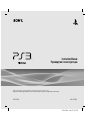 1
1
-
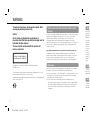 2
2
-
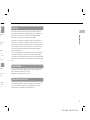 3
3
-
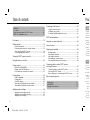 4
4
-
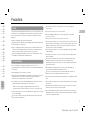 5
5
-
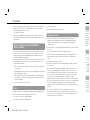 6
6
-
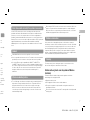 7
7
-
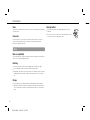 8
8
-
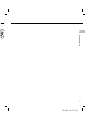 9
9
-
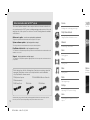 10
10
-
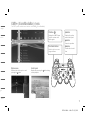 11
11
-
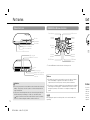 12
12
-
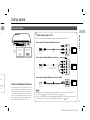 13
13
-
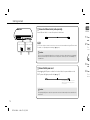 14
14
-
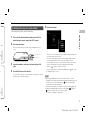 15
15
-
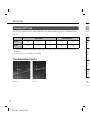 16
16
-
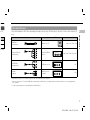 17
17
-
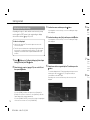 18
18
-
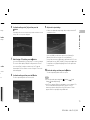 19
19
-
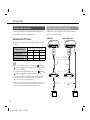 20
20
-
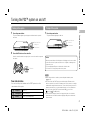 21
21
-
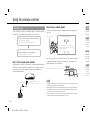 22
22
-
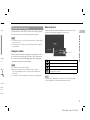 23
23
-
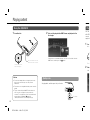 24
24
-
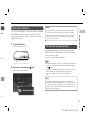 25
25
-
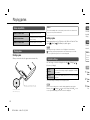 26
26
-
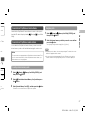 27
27
-
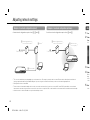 28
28
-
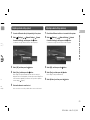 29
29
-
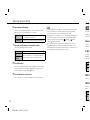 30
30
-
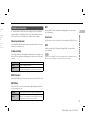 31
31
-
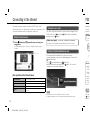 32
32
-
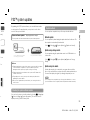 33
33
-
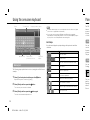 34
34
-
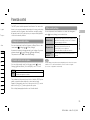 35
35
-
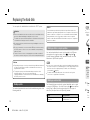 36
36
-
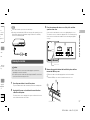 37
37
-
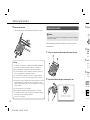 38
38
-
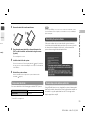 39
39
-
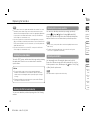 40
40
-
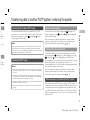 41
41
-
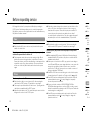 42
42
-
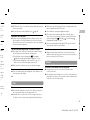 43
43
-
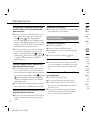 44
44
-
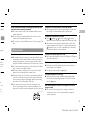 45
45
-
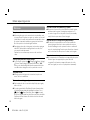 46
46
-
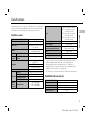 47
47
-
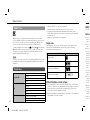 48
48
-
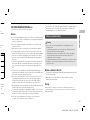 49
49
-
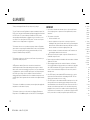 50
50
-
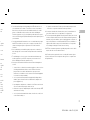 51
51
-
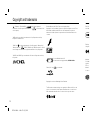 52
52
-
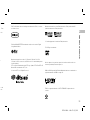 53
53
-
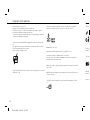 54
54
-
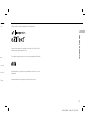 55
55
-
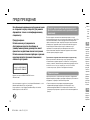 56
56
-
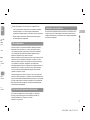 57
57
-
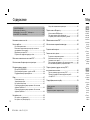 58
58
-
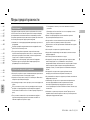 59
59
-
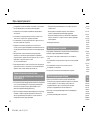 60
60
-
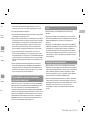 61
61
-
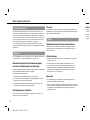 62
62
-
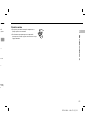 63
63
-
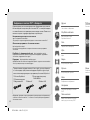 64
64
-
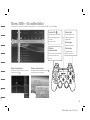 65
65
-
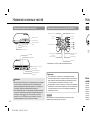 66
66
-
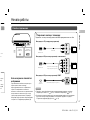 67
67
-
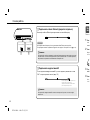 68
68
-
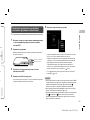 69
69
-
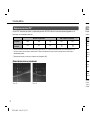 70
70
-
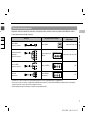 71
71
-
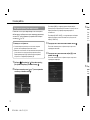 72
72
-
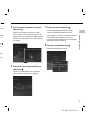 73
73
-
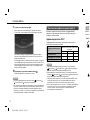 74
74
-
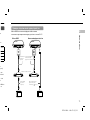 75
75
-
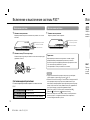 76
76
-
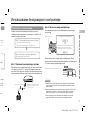 77
77
-
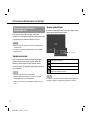 78
78
-
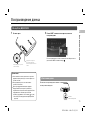 79
79
-
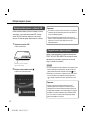 80
80
-
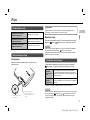 81
81
-
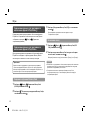 82
82
-
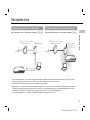 83
83
-
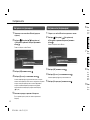 84
84
-
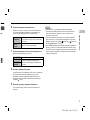 85
85
-
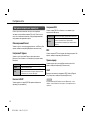 86
86
-
 87
87
-
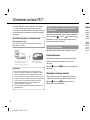 88
88
-
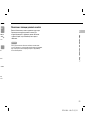 89
89
-
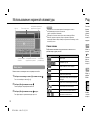 90
90
-
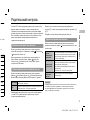 91
91
-
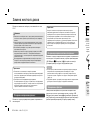 92
92
-
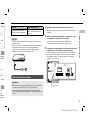 93
93
-
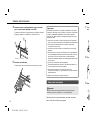 94
94
-
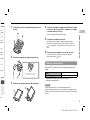 95
95
-
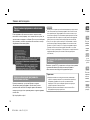 96
96
-
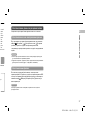 97
97
-
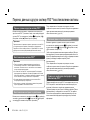 98
98
-
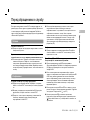 99
99
-
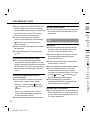 100
100
-
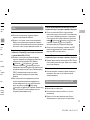 101
101
-
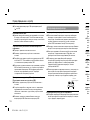 102
102
-
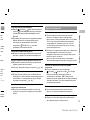 103
103
-
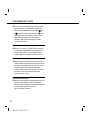 104
104
-
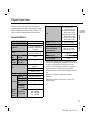 105
105
-
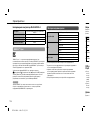 106
106
-
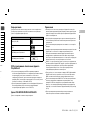 107
107
-
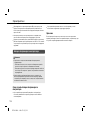 108
108
-
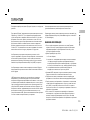 109
109
-
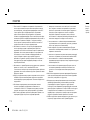 110
110
-
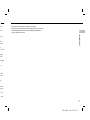 111
111
-
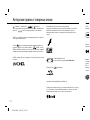 112
112
-
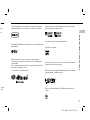 113
113
-
 114
114
-
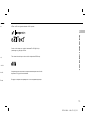 115
115
-
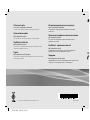 116
116
Sony 320GB (CECH-2508B) + LittleBigPlanet 2 Руководство пользователя
- Категория
- Видеоигры и игровые приставки
- Тип
- Руководство пользователя
- Это руководство также подходит для
-
- 160GB (CECH-2508A)
- 320GB (CECH-2508B) + FIFA 11
- 320GB (CECH-2508B) + Gran Turismo 5
- 320GB (CECH-2508B) + InFamous 2
- 320GB (CECH-2508B)+MotorStorm PR+Ratchet & Clank
- 320GB (CECH-2508B)+Motorstorm:Pac.Rift+Uncharted2
- CECH-2508B (320 GB) + Battlefield 3
- CECH-2508B (Slim 320 GB) + Medal of Honor
- PS3 160Gb + Killzone 3
- PS3 160Gb + MtStApoc
Задайте вопрос, и я найду ответ в документе
Поиск информации в документе стал проще с помощью ИИ
на других языках
Похожие модели бренда
-
Sony 12GB+SportsChampions 2+GranTurismo5 (CECH-4008A) Руководство пользователя
-
Sony CECH-4008A 12GB Руководство пользователя
-
Sony 500GB + Diablo 3 (CECH-4008C) Руководство пользователя
-
Sony 500GB+Праздник спорта 2+GranTurismo 6+Move/Camera Руководство пользователя
-
Sony 500GB+За гранью:Две души+Одни из нас (CECH-4208C) Руководство пользователя
-
Sony 500GB + Gran Turismo 6 + Одни из нас (CECH-4208C) Руководство пользователя
-
Sony 500GB + Gran Turismo 6 + GTA V ( CECH-4208C) Руководство пользователя
-
Sony PS3(40GB)Rus+BR Ч.Паук Руководство пользователя
-
Sony клавиатура PS719136897 Руководство пользователя
-
Sony 320GB (CECH-2508B) + Move Starter Pack Руководство пользователя