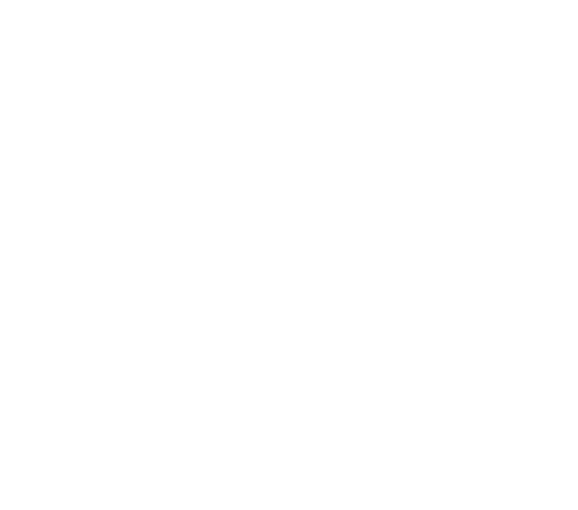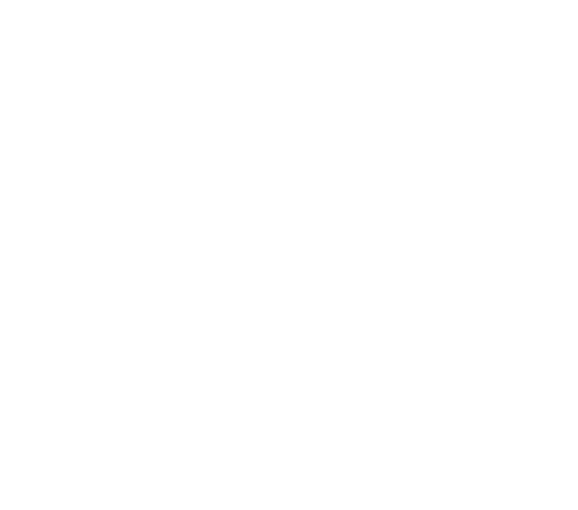
-18-
7.Photo Shooting Mode
A.When turning on the camera, you can switch to “Photo Shooting Mode” in the main menu, there
will have an icon (picture) appear on the upper left corner of the screen and the camera indicating
that photo shooting mode is set. then press “OK” to take photos.
8.File Storage and Media Reproduction
A.Switch the camera on and press mode to select “Play Mode” to reproduce the les.
B.Use a USB cable or card reader to transfer the les from the camera to the computer.
9.Lock Screen
A.When the camera is on, sliding down from the top of screen, it will enable the screen lock mode
to avoid faulty operation.
B.Touching the screen will awaken the lock mode, then there will have an unlock icon appear on
the screen. It allows to unlock the screen by clicking the icon.
10.WiFi Connection: SJ8 series
This product can be connected to a mobile phone or tablet (Andriod or iOS system) via WiFi by
following the steps below:
A.Install the APP “SJCAM Zone” on your mobile phone or tablet. Use Google Play for android
devices (China Mainland turn to 360 APP market) or APP store for Apple devices.
B.After powering on, slide down from the top of the screen, choose the WiFi icon to start WiFi
connection.
C.Enable WiFi on your mobile devices, search WiFi of SJ8 series and connect it. The initial
password is 12345678.
D.When WiFi is connected, “ WiFi Connection Ready” will display on screen.
E.Videos and images will be directly displayed on your APP.
The function of camera may be changed due to upgrading and updating of products. Please take
the specications of the actual product as the criterion.