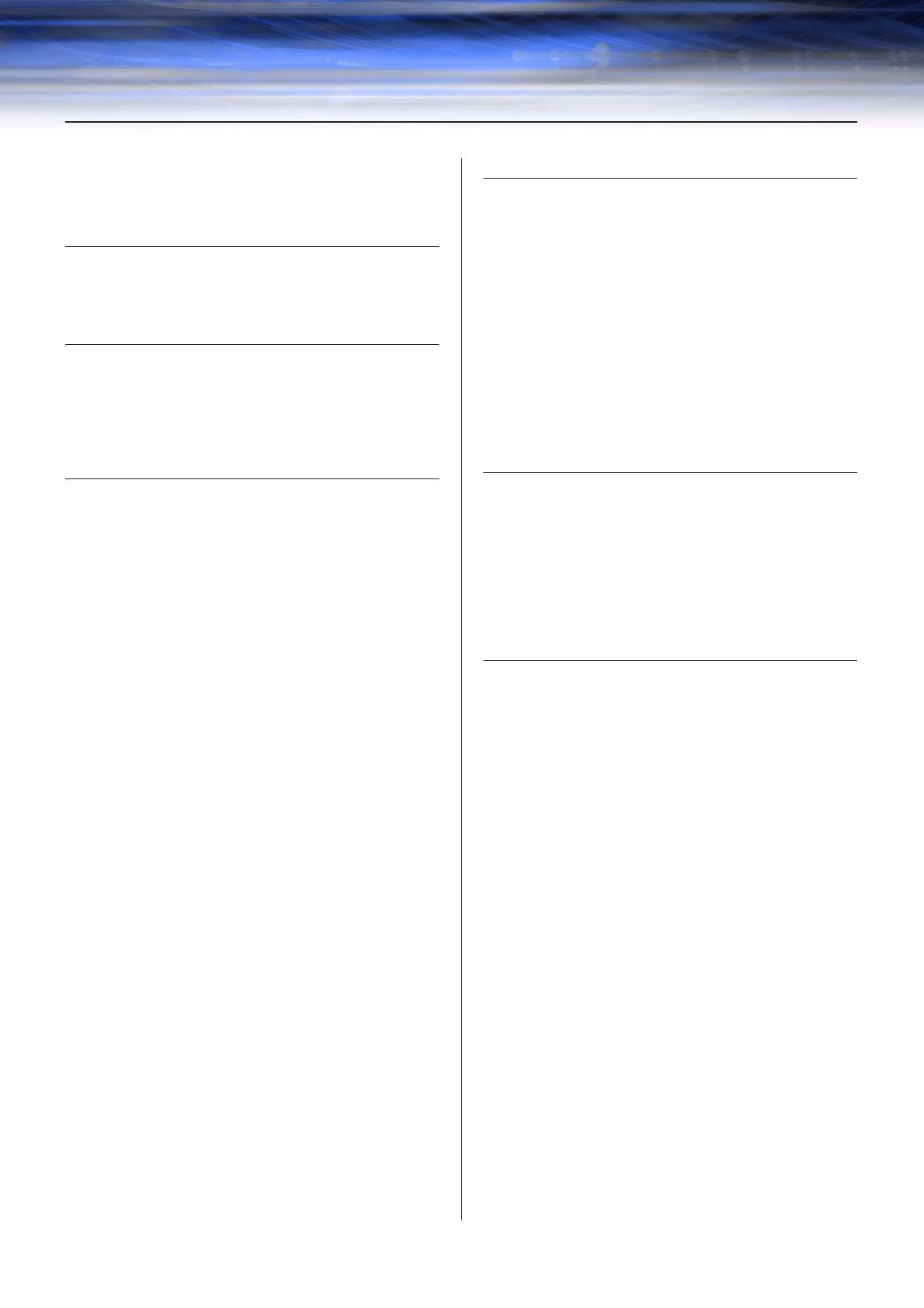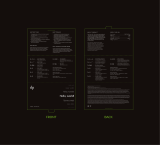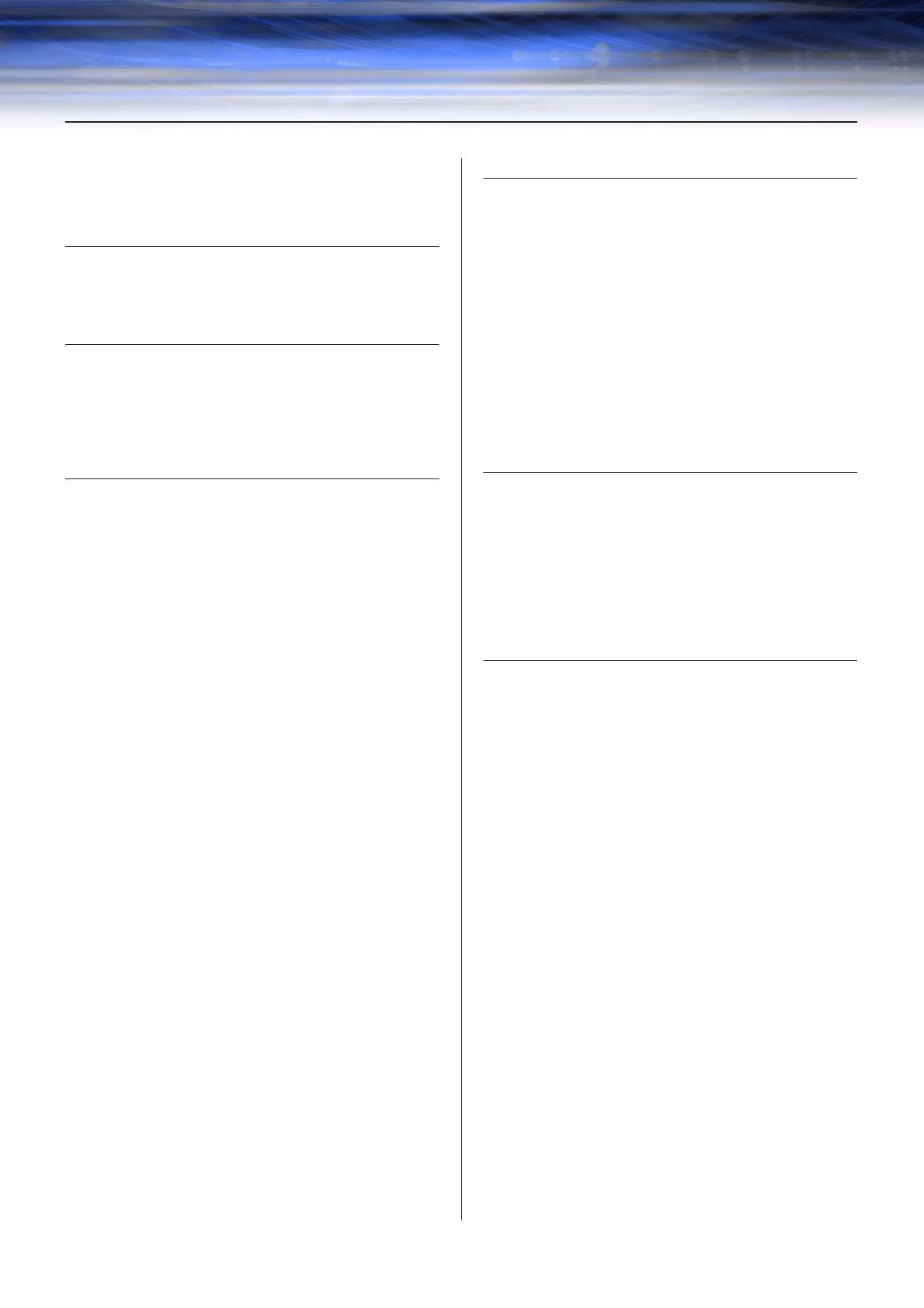
DME Designer Owner’s Manual
18
Contents
The DME Audio System Network .............................................. 3
The DME Designer Software Application .................................. 4
Data Handled by a DME Audio System..................................... 6
Chapter 1 Before Using 20
Installing DME Designer .......................................................... 20
Starting DME Designer............................................................ 20
Closing DME Designer ............................................................ 22
Chapter 2 DME Designer Overview 23
Names and Functions of the Windows .................................... 23
Users and Security .................................................................. 28
Files Used by the DME DESIGNER ........................................ 31
Configuration Creation Procedure ........................................... 46
Online ...................................................................................... 47
Chapter 3 Main Panel Window 52
Names and Functions of the Windows .................................... 52
Main Panel Window Menu....................................................... 58
DME File Storage .................................................................... 68
Preferences ............................................................................. 69
Event Logger ........................................................................... 72
Scene Manager ....................................................................... 79
User Control ............................................................................ 86
Parameter Link ........................................................................ 89
Synchronization (DME Designer and Unit Synchronization) ... 91
Event Scheduler ...................................................................... 95
Wav File Manager ................................................................. 102
GPI ........................................................................................ 106
MIDI....................................................................................... 119
User Defined Button (User Defined Parameters) .................. 126
DAW Control.......................................................................... 130
Remote Control Setup List .................................................... 133
Internal HA Control ................................................................ 135
Parameter List ....................................................................... 141
Component Lock ................................................................... 144
Scene Link Manager.............................................................. 145
SP2060 Library Manager....................................................... 147
MIDI Port Setup ..................................................................... 149
Shortcut Keys ........................................................................ 150
Security (Creating Users and Making User Settings) ............ 151
Network Setup ....................................................................... 159
Utility...................................................................................... 161
Word Clock ............................................................................ 168
Monitor Out............................................................................ 170
Clock...................................................................................... 171
Language Settings................................................................. 173
Backup................................................................................... 174
DME Firmware Update .......................................................... 175
Device Information................................................................. 178
Chapter 4 Designer 180
Editing Configurations ........................................................... 180
Designer Window .................................................................. 181
Toolkit Window ...................................................................... 186
Designer Window Menu ........................................................ 191
Objects .................................................................................. 198
Design Window Shared Settings and Operations ................. 255
Drawing and Editing Wires .................................................... 266
Adding, Deleting, and Renaming a Zone............................... 277
Changing Device Groups ...................................................... 279
Adding, Deleting, and Renaming a Configuration ................. 281
Area Window ......................................................................... 283
Zone Window......................................................................... 284
Configuration Window ........................................................... 287
User Module .......................................................................... 295
Chapter 5 Editor Window 305
Component Editor Window.................................................... 305
User Control Editor/User Module Editor ................................ 311
Operation Mode and Design Mode........................................ 344
Context Menu ........................................................................ 345
Snap ...................................................................................... 348
Library.................................................................................... 350
Creating Parameter Links...................................................... 354
Creating Component Links .................................................... 356
Chapter 6 Component Guide 357
Types of Components ........................................................... 357
Ambient Noise Compensator................................................. 365
Audio Detector....................................................................... 367
Auto Gain Control .................................................................. 368
Crossover .............................................................................. 369
Crossover Processor ............................................................. 373
Delay ..................................................................................... 385
Dynamics............................................................................... 387
Equalizer (EQ) ....................................................................... 397
Fader ..................................................................................... 401
Feedback Suppressor ........................................................... 402
Filters..................................................................................... 403
Meter ..................................................................................... 411
Miscellaneous........................................................................ 412
Mixer...................................................................................... 414
Pan ........................................................................................ 436
Room Combiner .................................................................... 443
Router.................................................................................... 444
Source Selector ..................................................................... 446
Speaker Processor ................................................................ 447
SPX ....................................................................................... 454
Slot ........................................................................................ 465
Cascade ................................................................................ 467
Analog Input and Output........................................................ 469
SP2060 Input and Output ...................................................... 470
CobraNet Input and Output ................................................... 471
EtherSound Input and Output................................................ 473
MY-Card ................................................................................ 474
Remote Controlled Head Amp............................................... 478
Component Glossary............................................................. 480