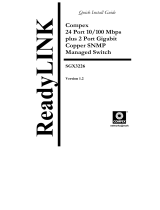Страница загружается...

NETWORK SWITCH
GIGABIT 5 PORTS
10/100/1000 MBPS
MANUAL
NI-707502


-NEDERLANDS 4/9
-ENGLISH 10/15
-FRANÇAIS 16/21
-DEUTSCH 22/27
-ESPAÑOL 28/33
-ITALIANO 34/39
-PORTUGUES 40/45
-DANSK 46/51
-SUOMI 52/57
- POLSKI 58/63
- РОССИЯ 64/69
- ΕΛΛΗΝΙΚΆ 70/75
- TÜRKÇE 76/81

NEDERLANDS
-INHOUD VAN DE VERPAKKING
-TECHNISCHE SPECIFICATIE
-TOEPASSINGSMOGELIJKHEDEN
-NETWERK INSTELLEN
-HARDWARE INSTALLATIE
-GARANTIE
4

NETWORK SWITCH
GIGABIT 5 PORTS
10/100/1000 MBPS
Allereerst hartelijk dank voor de aanschaf van de ICIDU Switch.
Als je meerdere pc’s met elkaar wilt verbinden, moeten we een apart
apparaat hebben dat de pc’s met elkaar verbindt. Hier zijn algemeen
genomen twee apparaten voor beschikbaar: de hub en de switch. Een
switch maakt onderscheid tussen de verschillende segmenten van een
netwerk. En hij optimaliseert zijn datastromen zodat, het totale netwerk
minimaal wordt belast. Met deze switch kun je snel en eenvoudig een
netwerk opzetten.
5

NEDERLANDS
INHOUD VAN DE VERPAKKING
Voor je met de installatie begint controleer of alle benodigde onderdelen aanwezig zijn. In
de verpakking dient aanwezig te zijn:
- 5 Poorts Switch
- Power adapter 9V~ 50-60Hz / 1.2A
- Handleiding
TECHNISCHE SPECIFICATIE
- Aantal poorten: 5 x 10/100/1000 Mbps RJ45-poort
- Ondersteunt: IEEE 802.3 10BASE-T, IEEE 802.3U 100BASE-TX, IEEE802.3ab 1000Base-T
- Ondersteunt: Full- en half duplex (Auto-Negotiation)
- Transfermode: Store-and-forward
- Elke poort kan als uplink worden gebruikt.
- MAC Adress Learning: Automatically learning en Update
- Netwerkprotocol: CSMA/CD
- Werktemperatuur: 0 - 40 °C
- Vochtigheid: 10 - 90%
- Besturingssysteem onafhankelijk
6

TOEPASSINGMOGELIJKHEDEN
Met deze switch kun je meerdere computers eenvoudig toegang geven
tot je ADSL verbinding en bijvoorbeeld het internet delen. Sluit het ADSL
modem aan op poort 1 van de switch, na enkele seconde zal LED 1 gaan
branden. Nu kun je de pc’s aansluiten, als de pc’s opgestart zijn, zullen
ook de desbetreffende LED’s gaan branden. Als het ADSL modem over
de functie DHCP* beschikt, zullen de deelnemende pc’s nu over internet
beschikken. Het wordt nu heel eenvoudig om mappen en/of printers
te delen.
* Het toekennen van ip-adressen aan de pc’s in het thuisnetwerk gebeurt
automatisch en wordt gedaan door de DHCP-server in je router.
Deze kijkt eerst welke ip adressen nog niet bezet zijn en kent het
eerst-volgende ip-adres dat vrij is toe.
HET INSTELLEN VAN EEN NET WERK ONDER
WINDOWS XP
Klik op ‘Start’ en kies voor ‘Mijn netwerklocaties’, je kunt deze optie
mogelijk ook benaderen via het icoon “Mijn Netwerklocaties” op je
bureaublad.
Het volgende scherm verschijnt:
7

NEDERLANDS
Dubbelklik linksboven op ‘Thuisnetwerk of een klein bedrijfsnetwerk
instellen’. De wizard netwerk wordt gestart. Deze wizard leidt je door
de stappen die nodig zijn om deze computer in je netwerk op te nemen.
Aan het einde wordt er gevraagd of er een diskette aangemaakt moet
worden. Wil je in het netwerk meerdere computers opnemen, doorloop
deze wizard dan op iedere computer. Je kunt nu mappen (directories)
delen of verbinding maken met mappen die op andere computers
gedeeld worden.
HARDWARE INSTALLATIE
Zodra je de switch op de voedingsadapter hebt aangesloten gaat de
power LED (Rood) branden en zullen link/act LED’s eenmaal oplichten.
De andere (Groen) zullen gaan branden zodra een van de UTP poorten
zijn aangesloten op de computer. Als data verstuurd wordt van een
computer naar een andere computer zullen de LED’s gaan knipperen.
8

GARANTIE
Voor alle artikelen die gevoerd worden onder de naam ICIDU geldt een garantietermijn van
2 jaar, tenzij anders vermeld. Op meegeleverde software en oplaadbare batterijen geven wij
geen support of garantie. Afhandeling van garantie vindt alleen plaats via de dealer waar het
betreffende artikel is gekocht.
Specificaties kunnen zonder berichtgeving worden gewijzigd.
Alle ICIDU producten voldoen aan geldende Europese normeringen en
wetgeving inzake veiligheid en milieu. Voor meer details, bezoek onze
website www.icidu.com
ICIDU is een geregistreerde merknaam. Alle andere merknamen en daaraan verbonden rechten zijn en
blijven eigendom van de rechtmatige eigenaar.
© Copyright 2008 ICIDU
Alle rechten worden uitdrukkelijk voorbehouden
9

ENGLISH
-PACKAGE CONTENTS
-TECHNICAL SPECIFICATIONS
-APPLICATION OPTIONS
-NETWORK SETUP
-HARDWARE INSTALLATION
-WARRANTY
10

NETWORK SWITCH
GIGABIT 5 PORTS
10/100/1000 MBPS
First of all thank you for buying the ICIDU Switch. If you wish to connect several
PCs to each other, you will require a separate device that connects the PCs
to each other. Generally, two devices are available for this purpose. the hub,
and the switch. A switch is able to distinguish between the various segments
of a network. It also optimises data fl ows to minimise the overall load on the
network. This switch enables you to set up a network quickly and easily.
11

NEDERLANDS
PACKAGE CONTENTS
Before proceeding with the installation, check that all the parts required are present. The
packaging should contain the following:
- 5 Port Switch
- Power adapter: 9V~ 50-60Hz / 1.2A
- Manual
TECHNICAL SPECIFICATIONS
- Number of ports 5 x 10/100/1000 Mbps RJ45 port
- Supports: IEEE 802.3 10BASE-T, IEEE 802.3U 100BASE-TX, IEEE802.3ab 1000Base-T
- Supports: Full and half duplex (Auto-Negotiation)
- Transfer mode: Store-and-forward- Each port can be used as an uplink.
- MAC Address Learning: Automatically learning and Update
- Network protocol: CSMA/CD- Working temperature: 0 - 40 °C
- Humidity: 10 - 90%
- Independent operating system
12

APPLICATION OPTIONS
A network switch is a distribution centre for all your network connections. It allows you to
connect several PCs within a network to each other, and to share fi les, peripheral devices
and Internet connections. This switch allows you to provide several computers with easy
access to your ADSL connection, as well as shared access to the Internet, for example. Con-
nect the ADSL modem to Port 1 of the switch and LED 1 will light up within a few seconds.
You may now connect the PCs; the related LEDs will light up after the PCs start-up. If the
ADSL modem has a DHCP* function, the PCs in the network will also be able to access the
Internet. It will now be very easy to share folders and/or printers.
* The DHCP server in your router will automatically assign IP addresses to PCs in the home
network. The DHCP server in your router will fi rst check for unassigned IP addresses and
will assign the next available IP address to the PC in question.
SETTING-UP A NETWORK UNDER WINDOWS XP
Click on ‘Start’ and select ‘My Network Places’; you may also access this option by clicking
on the ‘My Network Places’ icon on your desktop.
The following screen will appear:
13

ENGLISH
Double-click at the top, left, on ‘Set up a home or small offi ce network’. The Network Setup
Wizard will start-up. This wizard will guide you through the steps required to set up this
computer to run on the network.
At the end, you will be asked whether a diskette is to be created. If you wish to connect
several computers to your network, run this wizard on each computer. You can now share
folders (directories) or connect to shared folders located in other PCs.
HARDWARE INSTALLATION
As soon as the power adapter of the switch is connected, the power LED (Red) will light up
and the Link/Act LEDs will light-up once. The other LEDs (Green) will light-up as soon as one
of the UTP ports is connected to the computer. The LEDs will fl ash when data is transmitted
from one computer to another.
14

WARRANTY
Unless specified otherwise, all items sold under the ICIDU name are covered by a two-year
warranty. No warranty or support is provided for the software and rechargeable batteries
that are provided. Claims under warranty can be made only via the dealer from whom the
item was purchased.
Specifications can be changed without notice.
All ICIDU products comply with current European safety and environmental standards and
legislation. For further details, visit our website www.icidu.com
ICIDU is a registered trademark. All other brand names and rights in connection with them are and remain
the property of the rightful owner.
© Copyright 2008 ICIDU
All rights expressly reserved
15

FRANÇAIS
-CONTENU DE L’EMBALLAGE
-CARACTÉRISTIQUES TECHNIQUES
-OPTIONS DE L’APPLICATION
-ETABLISSEMENT D’UN RÉSEAU
-INSTALLATION DU MATÉRIEL
-GARANTIE
16

NETWORK SWITCH
GIGABIT 5 PORTS
10/100/1000 MBPS
Nous tenons tout d’abord à vous remercier pour l’achat de ce commutateur
ICIDU. Si vous souhaitez raccorder plusieurs PC les uns aux autres, vous aurez
besoin d’un périphérique distinct qui effectue cette opération. Généralement,
deux périphériques sont disponibles pour ce faire, le hub et le commutateur.
Un commutateur peut faire la distinction entre les différents segments d’un
réseau. Il optimise également les fl ux de données pour minimiser la charge
générale sur le réseau. Ce commutateur vous permet d’établir un réseau
rapidement et facilement.
17

NEDERLANDS
CONTENU DE L’EMBALLAGE
Avant de procéder à l’installation, vérifi ez si toutes les pièces requises sont présentes. Les
éléments suivants doivent être présents :
- Commutateur 5 ports
- Adaptateur de courant 9V~ 50-60Hz / 1.2A
- Manuel
CARACTÉRISTIQUES TECHNIQUES
- Nombre de ports: 5 x 10/100/1000 Mbps RJ45-poort
- Supporte : IEEE 802.3 10BASE-T, IEEE 802.3U 100BASE-TX, IEEE802.3ab 1000Base-T
- Supporte : Duplex intégral et semi-duplex (auto-négociation)
- Mode de transfert : stockage et retransmission
- Chaque port peut être utilisé comme une liaison montante
- Apprentissage adresse MAC : apprentissage et mise à jour automatique
- protocole réseau : CSMA/CD
- Température de travail : 0 - 40 °C- Humidité : 10 - 90%
- Système d’exploitation indépendant
18

OPTIONS DE L’APPLICATION
Un commutateur réseau est un centre de distribution pour toutes vos connexions réseau.
Il vous permet de connecter plusieurs PC les uns aux autres au sein d’un réseau et de
partager des fi chiers, des périphériques et des connexions Internet. Ce commutateur vous
permet de fournir à plusieurs ordinateurs un accès aisé à votre connexion ADSL, ainsi qu’un
accès partagé à Internet, par exemple. Branchez le modem ADSL au port 1 du commutateur
et la DEL 1 s’allume quelques secondes plus tard. Vous pouvez maintenant connecter les
PC, les DEL correspondantes s’allument après le démarrage des PC. Si le modem ADSL
possède une fonction DHCP*, les PC du réseau pourront également accéder à Internet. Vous
pouvez alors facilement partager des dossiers et/ou des imprimantes.
* Le serveur DHCP de votre routeur assigne automatiquement des adresses IP à vos PC
dans votre réseau privé. Le serveur DHCP de votre routeur vérifi e d’abord les adresses IP
non attribuées et attribue l’adresse IP suivante disponible au PC en question.
ETABLISSEMENT D’UN RÉSEAU SOUS WINDOWS XP
Cliquez sur ‘Démarrer’ et sélectionnez ‘Connexion réseau’; vous pouvez également accéder
à cette option en cliquant sur l’icône ‘Connexion réseau’ sur le bureau.
L’écran suivant apparaît:
19

FRANÇAIS
Double-cliquez dans le coin supérieur gauche sur ‘Assistant Confi guration du réseau’. L’
Assistant Confi guration du réseau démarre. Cet assistant vous guide étape par étape dans
la confi guration du réseau.
A la fi n, le système vous demandera si vous souhaitez créer une disquette. Si vous
souhaitez connecter plusieurs ordinateurs à votre réseau, exécutez cet assistant sur chaque
ordinateur. Vous pouvez maintenant partager les dossiers (répertoires) ou vous connecter
aux dossiers partagés situés sur d’autres PC.
INSTALLATION DU MATÉRIEL
Dès que l’adaptateur de courant du commutateur est branché, la DEL d’alimentation (rouge)
s’allume et les DEL Lien/Action s’éclairent une fois. Les autres DEL (vertes) s’allument dès
qu’un des ports UTP est connecté à l’ordinateur. Les DEL clignotent lorsque les données
sont transmises d’un ordinateur à un autre.
20
/