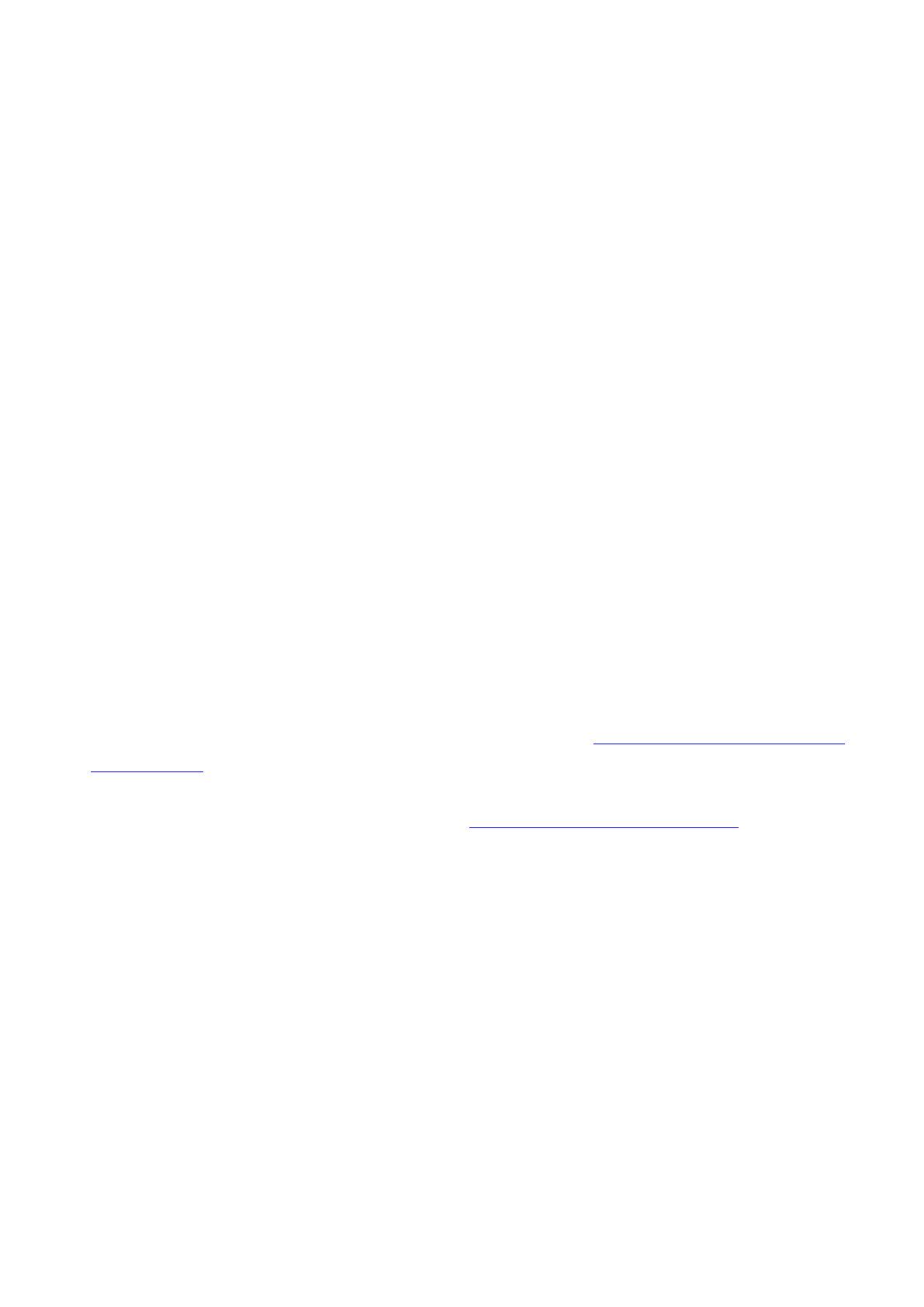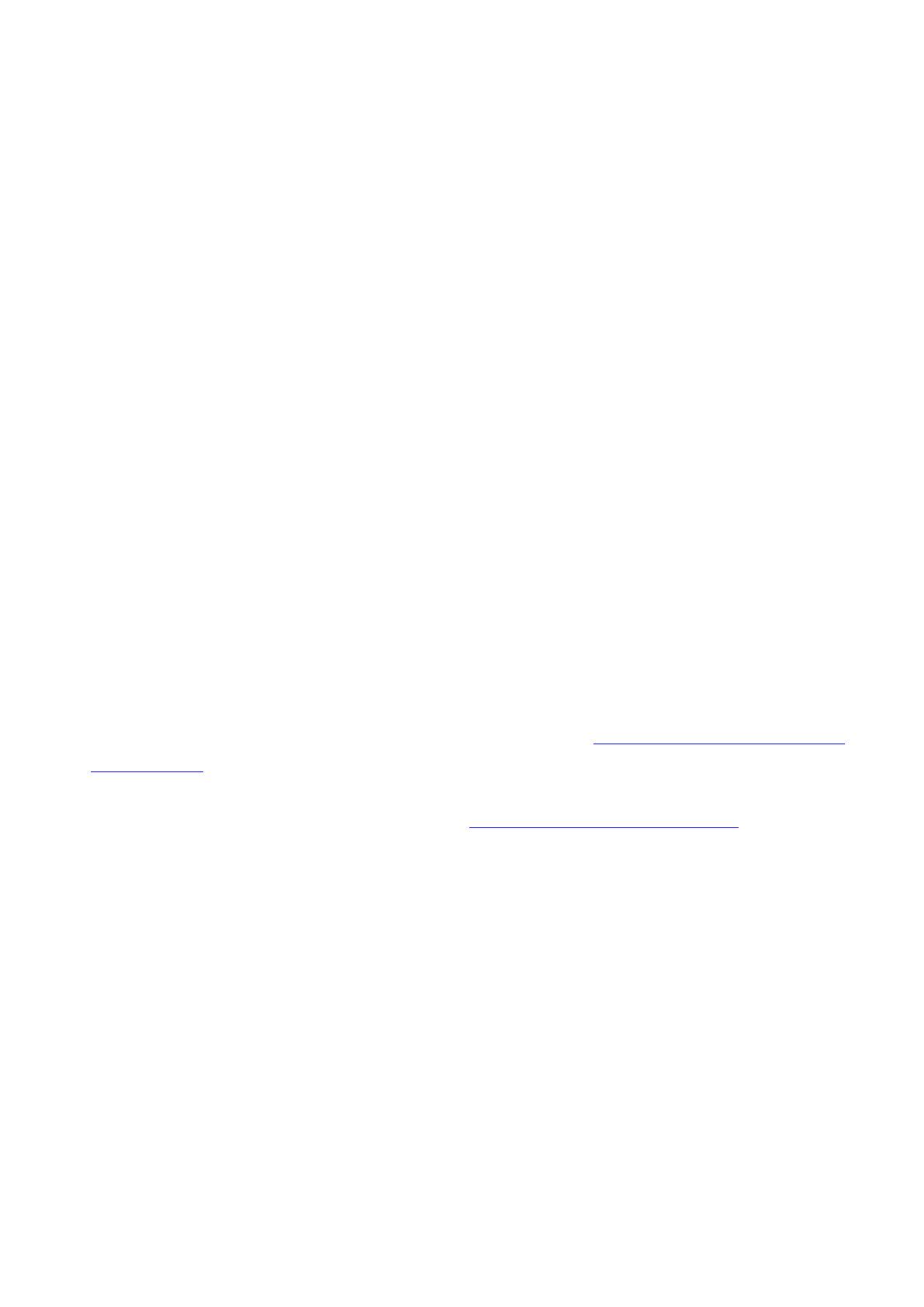
DM3/DM3 Standard Firmware Update Guide 3
■ Updating the DM3/DM3 Standard firmware
Instructions for updating the DM3/DM3 Standard firmware are given below.
The firmware file (compressed) must be downloaded, and must be extracted prior to updating.
Notes on updating Dante Firmware DM3 (with Dante module)
- During the DM3 firmware update, if a pop-up message "Dante Update Error" appears and the
Dante module firmware update does not start, please check the following -
● If the Dante module is locked by Dante Device Lock, use Dante Controller (v3.10.0.19
or later) to unlock it, then restart the DM3 unit and proceed with the update.
● If the Dante module is enrolled in a domain of Dante Domain Manager, use Dante
Domain Manager to unenroll it, then restart the DM3 unit and proceed with the update.
● If the subnet of the PRIMARY IP address and the subnet of the DM3 Device Control IP
address are different, the update will not proceed. Please change one of the IP
addresses so that the subnets match, and then restart the DM3 unit. The IP address of
the Dante PRIMARY port can be changed using Dante Controller. The IP address of the
DM3 Device Control can be changed in the "For Device Control" tab of the NETWORK
screen.
● For more information, refer to the release notes of the DM3/DM3 Standard firmware.
- The Dante module firmware will be updated automatically the next time the DM3 unit is
turned on.
- Dante firmware can also be updated using Dante Updater via the Imported Firmware Files
function. For details, refer to “Updating the Firmware” in the Dante Firmware Update Guide
(yamaha.com).
If the Dante module firmware is corrupted, see “If the Dante module update failed” (page 7).