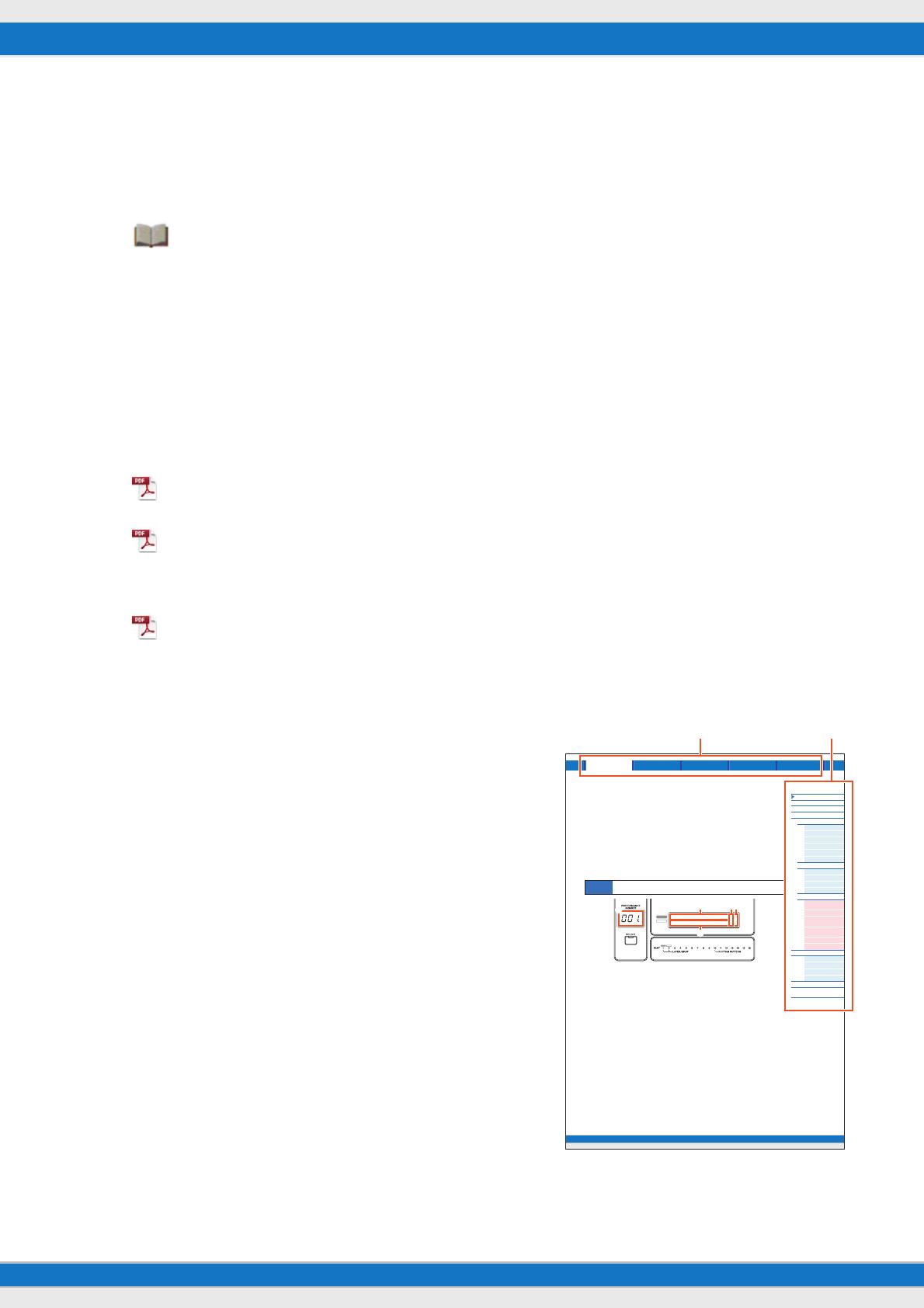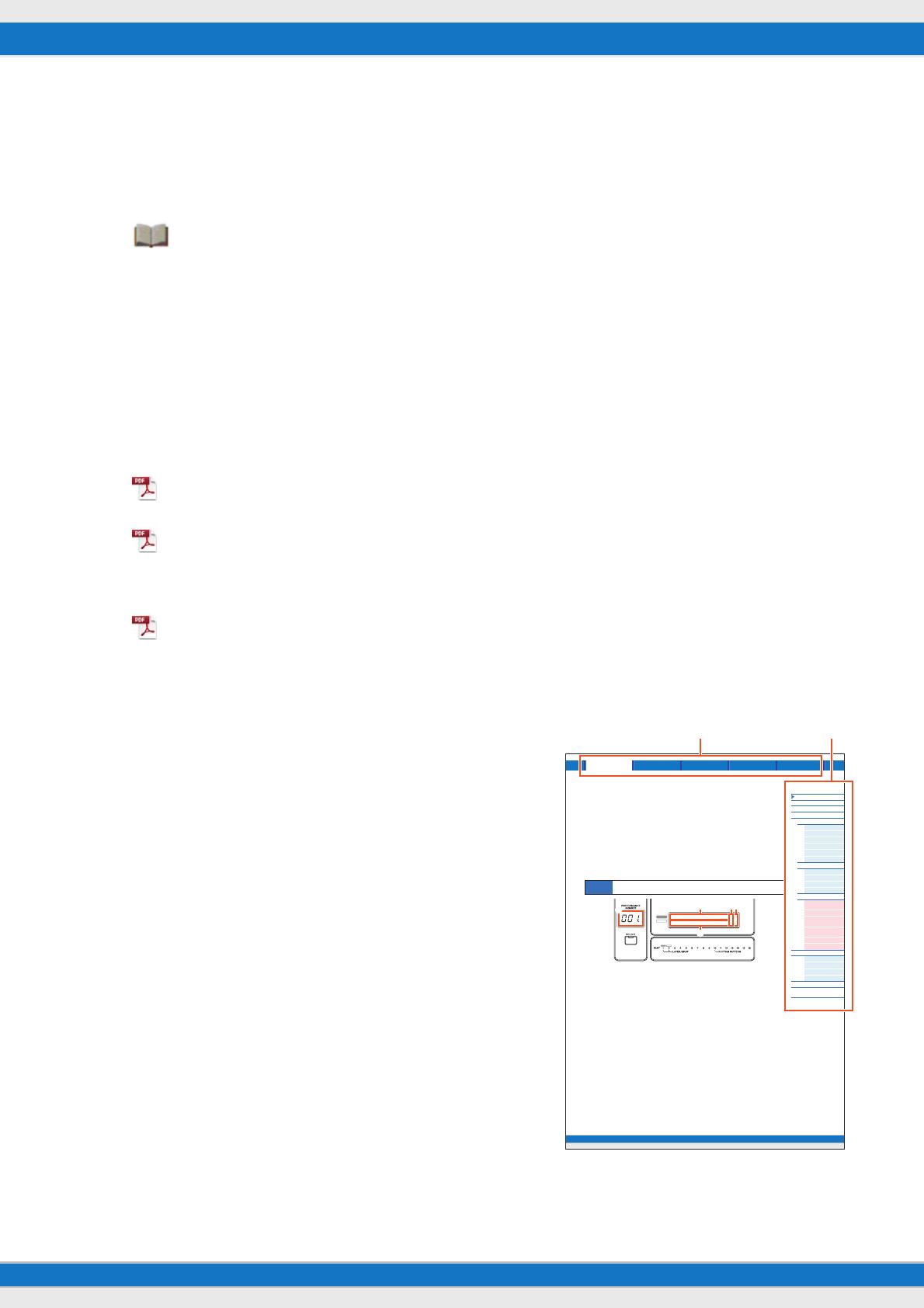
MX49/MX61 Reference Manual
2
Using the MX49/MX61 Manuals
Your MX49/MX61 synthesizer comes with four different reference guides—the Owner’s Manual, the Reference Manual (this document), the
Synthesizer Parameter Manual, and the Data List. While the Owner’s Manual is packaged together with the synthesizer as a hardcopy booklet,
this Reference Manual, Synthesizer Parameter Manual, and the Data List are provided as PDF documents on the bundled CD-ROM.
Owner’s Manual (hardcopy booklet)
Describes how to set up your MX49/MX61 and how to perform basic operations. It also has some useful, informative appendices for
the instrument. This manual explains the following operations.
Reference Manual (this PDF document)
Describes the internal design of your MX49/MX61, how to use a connected computer, and all parameters that can be adjusted and set.
Synthesizer Parameter Manual (PDF document)
Explains the voice parameters, effect types, effect parameters, and MIDI messages that are used for synthesizers incorporating the
Yamaha AWM2 sound generators. Read the Owner’s Manual and Reference Manual first and then use this parameter manual, if
necessary, to learn more about parameters and terms that relate to Yamaha synthesizers.
Data List (PDF document)
Provides lists such as the Voice List, Performance List, Arpeggio Type List, Effect Type List, as well as reference materials such as
the MIDI Implementation Chart and Remote Control Function List.
Using the Reference Manual
• Using the major function tabs along the upper part of each page from the
Reference section, you can jump to the page for parameter explanations of
the corresponding function. The list indicated at the right of each page in the
selected function is equivalent to the function tree. By clicking the desired
item from this list, you can jump to the page for the corresponding function’s
explanations.
• You can click on any page number from the Table of Contents or within
descriptive text to jump to the corresponding page.
• You can also click on desired items and topics you want to refer to in the
“Bookmarks” index to the left of the main window, and jump to the
corresponding page. (Click the “Bookmarks” tab to open the index if it is not
displayed.)
• If you want to find information on a specific topic, function or feature, select
“Find” or “Search” from the Adobe Reader “Edit” menu and enter a key word
to locate the related information anywhere in the document.
NOTE The most-recent version of Adobe Reader can be downloaded from the
following web page.
http://www.adobe.com/products/reader/
NOTE The names and positions of menu items may vary according to the version of
Adobe Reader being used.
Information
• The illustrations and LCD screens as shown in this Reference Manual are
for instructional purposes only, and may appear somewhat different from
those on your instrument.
• Windows is a registered trademark of Microsoft
®
Corporation in the United
States and other countries.
• Apple, Mac, iPhone, iPad, and iPod Touch are trademarks of Apple Inc., registered in the U.S. and other countries.
• All other trademarks are the property of their respective holders.
• Setting up
• Basic operation and displays
• Playing the Voices
• Changing the tonal qualities of the Voice with the
Controllers
• Using the Arpeggio function
• Keyboard Octave/Transpose settings
• Playing the Performances
• Playing the Rhythm Patterns
• Playing the Songs
• Creating an original Performance
• Switching Voices during live performance without the sound cutting off
• Making global System settings
• Exchanging files with USB flash memories
• Connecting external MIDI instruments
• Shift Function list
• Display messages
• Troubleshooting
• Specifications
Song/Pattern File Utility RemotePerformance
MX49/MX61 Reference Manual
Performance
Performance Play
Performance Select
Perfo rm an ce Pa r t Se lect
Performance Edit
Common Edit
Chorus Eff
Reverb Eff
Master EQ
Arp Switch
General
Name
Par t Edit
Play Mode
Filter/EG
Arp Select
RcvSwitch
Voice Edit
Voice Insert Eff /
DrumKit Insert Eff
Voice LFO
Voice Ctrl Set /
DrumKit Ctrl Set
Voice Name /
DrumKit Name
Voi ce Job
Voice Store
Performance Job
Initialize
Recall
Copy
Bulk
Performance Store
Supplementary
Information
40
Reference
Performance
A Performance is typically made up of multiple Voices, allowing you to sound them together in various ways. For
example, you can play a richly textured sound on the keyboard by combining two Voices (of Parts 1 and 2), or play
multiple Parts simultaneously by using an external sequencer or MIDI data. This section explains all the Performance
parameters, divided into six categories (Performance Play, Performance Select, Performance Part Select, Performance
Edit, Performance Job, and Performance Store).
Performance Play
This corresponds to the top or main display of the instrument. In this display, you can select/play Part 1 or Part 2, play
different Voices of Parts 1 and 2 together in a layer (Layer function), or play one Voice of Part 2 with your left hand while
you play a different Voice of Part 1 with your right (Split function).
Performance number
The selected Performance number is always displayed in this three-digit display. When editing Performance
parameters, a dot (.) is shown in the lower right of the screen. This provides a quick confirmation that the current
Performance has been modified but not yet stored. When you want to store the current status, execute the Performance
Store function (page 56).
Voic e of Pa r t 1
Voic e of Pa r t 2
Indicates/determines the Voice assigned to Parts 1 and 2 of the selected Performance. The Voice category, Voice
number, Voice name are displayed in order from left to right. User Voices are indicated by a “u” mark at the beginning of
the Voice name. When a category contains User Voices, the User Voices are listed after the Preset Voices of the
category. A cursor (
>
) is displayed between the Voice category and number of the selected Part.
(Edit) indicator
When the Voice assigned to Part 1 or Part 2 has been modified, this indicator appears to the right of the Voice name.
This gives a quick confirmation that the Voice has been modified but not yet stored. When you want to store the current
status, execute the Voice Store function (page 53).
Keyboard icon
When playing the keyboard, this icon appears to the right of the Part that is currently sounding. When the Layer function
is active, this icon appears to the right of both Parts, since both Parts will sound. When the Split function is active, the
icon appears at Part 1 when you play the right side of the keyboard (right of the Split Point; page 45), and appears at
Part 2 when you play the left side.
Operation
Call up Performance Play display by pressing [EXIT] repeatedly Select Part 1/2 with Cursor [ ]/[ ]
buttons Select Voice with [DATA] dial.
AP
STR:081:AmbmPizza
001:CncrtGrandcn2
2n
Select a major function Select a function