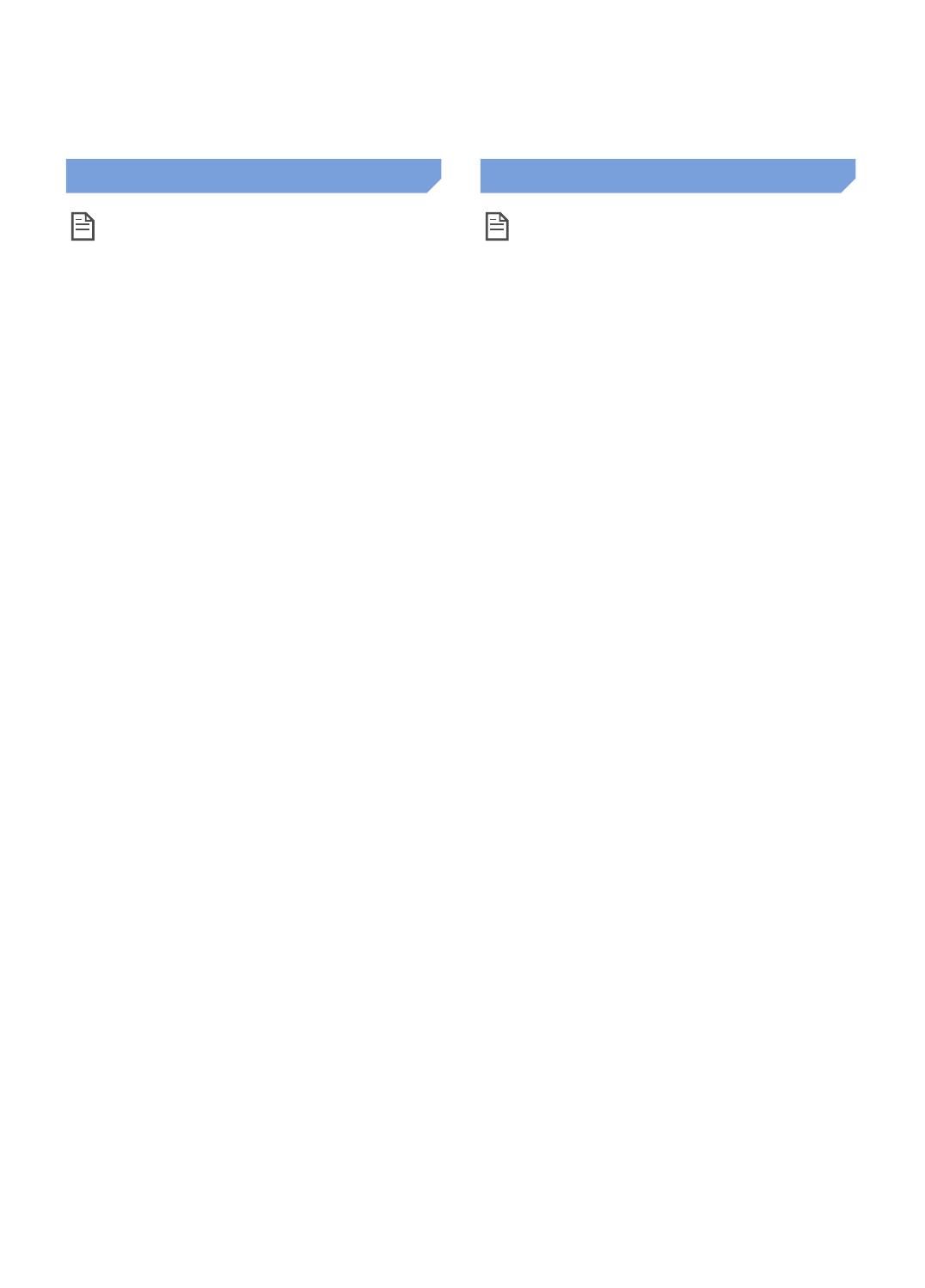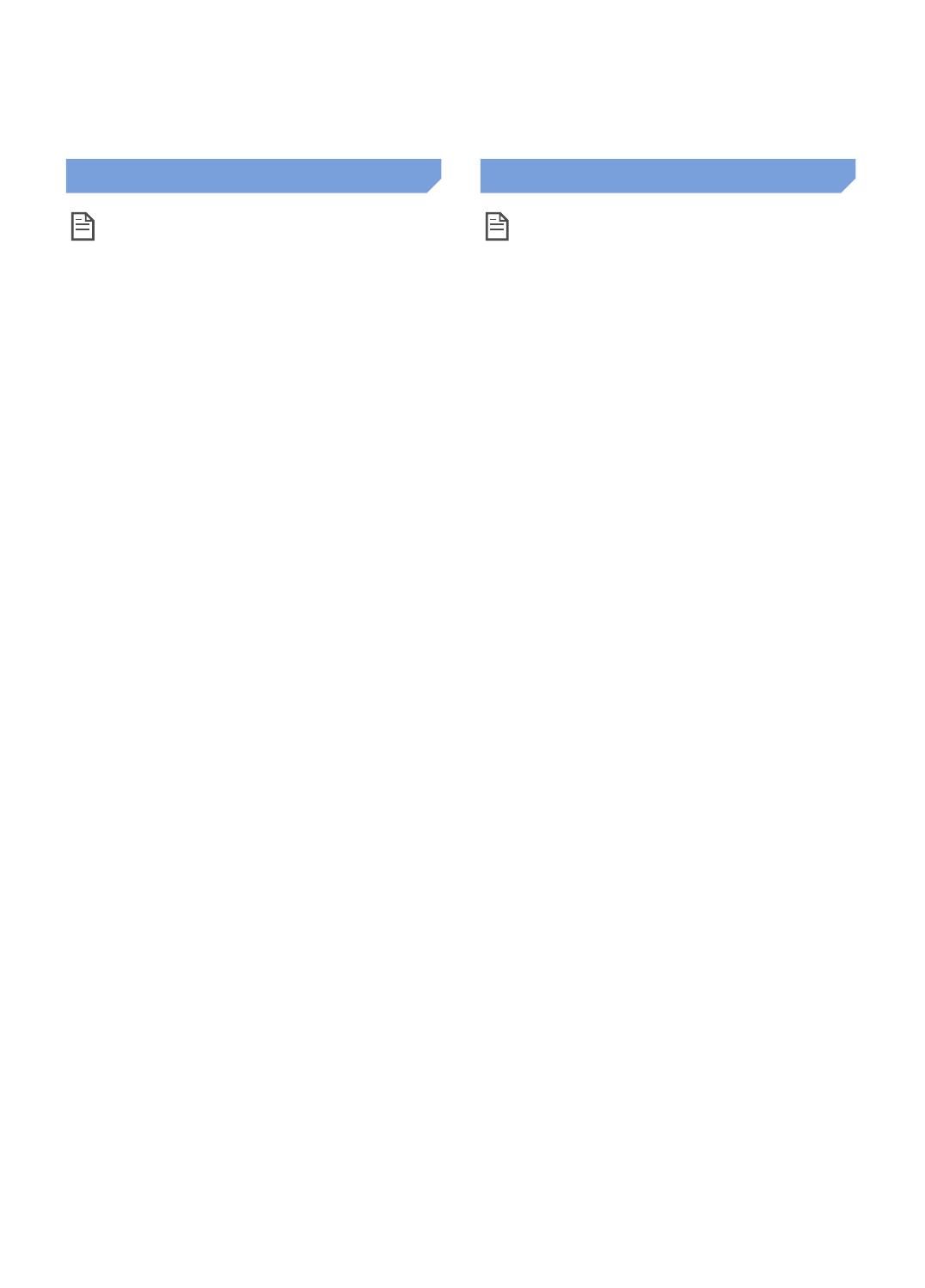
ENGLISH-18
Notes and cautions
Charging
Note
f If the battery overheats during charging, it
may take longer to charge.
f When automatic charging is not working, do
the following:
– Turn the emergency switch (on the bottom of
POWERbot) off and on again.
– Unplug the docking station's power plug and
then plug it back on.
– Unplug the docking station, and then check
whether there is any foreign matter on the
charge pins and clean POWERbot and the
charge pins of the docking station with a dry
cloth or rag.
– Check for any obstacles such as reflective
objects, chairs, etc. near the docking station.
f If POWERbot is left detached from the
docking station, the battery will drain naturally.
– Try to keep POWERbot being charged on
the docking station. (However, turn off the
emergency switch and leave the docking
station unplugged when planning to leave the
house for long periods of time by going on a
business trip or vacation, etc.)
In use
Note
f The POWERbot may get caught on
thresholds, etc. during cleaning.
– To restart operation, shut off the emergency
switch, move the POWERbot to an area where
it can move easily, and then turn on the power
again.
f The POWERbot cannot completely clean
areas it cannot enter, such as corners,
between the wall and sofa, etc.
– Please use another cleaning tool to clean them
regularly.
f The POWERbot cannot vacuum clumps of
dirt, so some may remain on the floor after
cleaning.
– Please use another cleaning tool to clean them
regularly.
f If the battery becomes low during Auto clean
mode, POWERbot will recharge and finish
cleaning the remaining area after recharging.
(Repeat cleaning frequency: 1 time)
f You cannot select and have the POWERbot
execute Spot/Manual clean mode while it is
charging.
f Do not unnecessarily move the POWERbot or
press buttons while it is in Auto clean mode. It
assumes that cleaning is complete and starts
cleaning again from the beginning.
f Close doors before cleaning with the
POWERbot. The POWERbot can enter
rooms through thresholds even though the
thresholds are below 5 cm.
f Try not to use the POWERbot at areas near
slides, indoor swing, pots, fireplaces, or
places with flame or moisture.
– If not, it may cause the loss of property.
f Do not lie down around the POWERBOT that
is running.
– Your hair may be caught in the power brush,
resulting in physical injury.
1_SR20J90@@U_EN_00740N-00_ML.indd 18 2016-07-27 오후 12:01:10