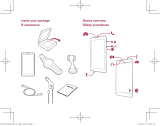Страница загружается...

Quick Guide Version 1.0
Prestigio MultiBoard Edu
PMB554K558


Contents
1. Safety precautions ................................................................................................... 1
2. Preparation .............................................................................................................. 4
Use the wall mount kit ��������������������������������������������������������������������������������������������������� 4
3. Unboxing ................................................................................................................. 5
Open your package �������������������������������������������������������������������������������������������������������� 5
Interface at a glance ������������������������������������������������������������������������������������������������������� 6
Remote control �������������������������������������������������������������������������������������������������������������� 7
4. Basic operations ....................................................................................................... 9
Power on ������������������������������������������������������������������������������������������������������������������������ 9
Signal source selection ��������������������������������������������������������������������������������������������������� 9
Menu operations ������������������������������������������������������������������������������������������������������������ 9
Use the multimedia function ��������������������������������������������������������������������������������������� 13
5. Daily care and maitenance ..................................................................................... 14
6. Technical specifications .......................................................................................... 15
PC Interfaces ���������������������������������������������������������������������������������������������������������������� 15
Software ����������������������������������������������������������������������������������������������������������������������� 15
Specifications �������������������������������������������������������������������������������������������������������������� 16


EN - 1
Quick Start Guide
Prestigio MultiBoard
EN
1. Safety precautions
Please observe all safety precautions before using your MultiBoard� Please
follow all procedures outlined in this quick start guide to correctly operate
it�
CAUTION
TO REDUCE THE RISK OF ELECTRIC SHOCK, do not attempt to open the shell or attempt
to repair, if the device or any parts are defective, please go to a Prestigio maintenance
centre for repair�
Installation and relocation
• Have the unit installed, moved and disposed of only by qualified service personnel�
• Do not place the unit where it cannot be securely positioned and would easily tilt�
• Do not lean against the screen or on the cover (lower), even if the electronic board is
mounted on the wall�
• To avoid the risk of electrical shock, do not connect or disconnect the product with wet
hands�
• Do not put drinks, other liquids or heavy items on the tray or screen�
• Do not put heavy objects on top of the unit�
• Do not use the electronic board in an excessively humid or dusty location�
• Do not place the device near a heat source or directly expose it to flame or heat�
• Do not put the unit near appliances that create magnetic fields�
• Please use the device under natural temperature, do not work under the temperature
which human body cannot adapt to�
• If the electronic board is not going to be used for an extended period of time (e�g�, during
extended holidays), turn off the power and remove the plug from the wall outlet�
• When the unit will no longer be used, in order to prevent it from falling, do not leave the
unit installed, but remove it� If the unit falls, it can cause injury
Power cord and power supply
• Please ensure that the power voltage specified on the product conforms to that of the main
power supply�
• Prior to a lightning or thunderstorm, switch the power off and disconnect the power cord�
• The included power cord is for this unit only� Do not use it with any other devices�
• Do not place the power cord near heat sources�
• Do not unplug the power cord when the device is in use�
1

EN - 2
EN
Quick Start Guide
Prestigio MultiBoard
• Please keep the power cord from physical or mechanical damage� Do not bend or pull the
power cord with force� Do not place any heavy object on the power cord�
• Please ensure that the AC power is grounded�
• Disconnect the power cord from the power socket if you will not use the unit for an
extended period of time�
Screen
• Do not use any hard or sharp object on the screen�
• Unplug the power cord before cleaning�
• Clean the screen with a soft, dustless, and dry cloth�
• Do not use water or directly spray any type of detergent on the screen�
• For a thorough cleaning, contact an authorized service centre�
• Do not display a still image with high brightness on the screen for an extended period of
time�
Viewing distance
• The optimal viewing distance is 5-7 times the diagonal length of the screen�
• The optimal viewing angle is within 178 degrees from the screen�
Temperature
• Do not place the product near any electric radiator or heating unit�
• When moving the product from a low temperature area to a high temperature area, let it
sit for a period of time to allow the condensation inside to defuse before powering it on�
• The unit's optimal operating temperature is 0 ~ 40°C, and the advised temperature for
storage is - 20 ~ 60°C�
Humidity
• Do not expose the product to the rain, or place it near the water�
• Please ensure the unit is placed in a dry and cool environment� The suitable operating
humidity level is 20 ~ 80%, while for storage it is 10 ~ 90%�
Ventilation
The vents and other openings in the cabinet are designed for ventilation�
• Do not cover or block these vents and openings, since insufficient ventilation can cause
overheating and/or shorten the life of the unit�
• Ensure that there is enough space around the unit for ventilation: the left, right and back
>10cm, the top> 20cm�

EN - 3
Quick Start Guide
Prestigio MultiBoard
EN
Battery
If batteries are not used properly, they may leak, and cause corrosion inside the remote
control, or even burst� To prevent this, always follow the precautions below:
• Dispose of the batteries in accordance with the laws and regulations in your area�
• Do not allow children to handle the batteries without adult supervision� Do not throw
batteries into fire, or place them in water�
• Always remove batteries from the remote control if they are not to be used for an
extended period of time�
• Use the same type of batteries� Do not mix different types�
• Do not mix old and new batteries�
• When inserting the batteries, always ensure the polarity is a match to that indicated on the
remote control�
• If the remote control ceases to work because of drained batteries, remove them
immediately and dispose them according to safety regulations�
• Leaving drained batteries in the remote control may result in leakage�
• Alkaline batteries cannot be recharged� Never attempt to recharge alkaline batteries�
As the Prestigio products are constantly updated and improved, your device’s
software and hardware may have a slightly different appearance or modified
functionality than presented in this User manual�
Prestigio hereby states that this MultiBoard complies to basic requirements and another
relevant regulations given by the EU directive 2004/108/EC� Full version of the declaration of
conformity is available on: www.prestigio.com/certificates�

EN - 4
EN
Quick Start Guide
Prestigio MultiBoard
2. Preparation
Use the wall mount kit
You can mount the TV on the wall by using the wall mount kit�
• This MultiBoard should be mounted on a wall only with a wall mount kit
recommended by Prestigio� The use of other wall mount kits may result in an
unstable installation and may cause serious injuries�
• Installing the MultiBoard requires special skills that should only be performed
by qualified service personnel� Customers should not attempt to do the work
themselves� Prestigio bears no responsibility for improper mounting or mounting
that results in accident or injury�
You can ask a qualified service professional about using a Prestigio recommended
kit to mount the MultiBoard to the wall�
2

EN - 5
Quick Start Guide
Prestigio MultiBoard
EN
3. Unboxing
Open your package
• Prestigio MultiBoard • Remote control
• VGA cable • USB cable • Power cable
• Handwriting pen • Batteries • Quick start guide
3

EN - 6
EN
Quick Start Guide
Prestigio MultiBoard
Interface at a glance
1 2 3 4 5 6
97 8 10 11
12 13
Number Specification Number
1
AC power cord jack
8
Component audio input
2
HDMI port
9
Video output
3
VGA connector
10
Audio output
4
Video input
11
USB port
5
Audio input
12
USB port (front frame)
6
PC audio
13
HDMI port (front frame)
7
Y, PB/CB, PR/CR Component-in

EN - 7
Quick Start Guide
Prestigio MultiBoard
EN
Remote control
1
2
3
4
5
6
9
7
8
10
11
12
16
17
14
15
13
Number Item Specification
1
Power/standby Power on/off, or enter standby mode
2
Null No function
3
Mute Turn off the sound
4
Number keys Enter the numbers
5
Sound mode Switch to sound mode
6
Image mode Switch to image mode
7
OK Confirm the selection
8
Navigation button
Up/down buttons: select the desired item
Left/rightbuttons: adjust the parameter
9
Menu Enter the main menu

EN - 8
EN
Quick Start Guide
Prestigio MultiBoard
10
Volume +/- Press to turn up or lower the volume�
11
Signal source Select the the signal source
12
INFO Display the screen information
13
Aspect ratio Set aspect ratio of the display
14
Null No function
15
Sleep Set a time span to power-off automatically
16
Color temperature Set the color temperature
17
Function keys Operations in the USB mode
Insert the batteries
1� Remove the cover on the rear of the remote control�
2� Insert two “ AAA” batteries (1�5V) and care to respect the polarities:
- + on the battery against +,- on the battery against - � Please do not mix the batteries�
3� Replace the cover by aligning the new batteries in the base of the remote control and
pressing it back into place�

EN - 9
Quick Start Guide
Prestigio MultiBoard
EN
4. Basic operations
Power on
1� Use the power cord to connect the MultiBoard to a power socket�
2� Press the "I" at the end of the power/standby key on the control panel�
3� Press the power/standby button on the remote control to turn on the
MultiBoard�
Standby
Press the power/standby button on the remote control to enter the standby state�
• After a certain time span, the MultiBoard will enter the standby mode
automatically�
• If you do not intend to use the MultiBoard for several days, we recommend that
you remove the power cord�
Signal source selection
1� Press the signal source key on the control panel or remote control�
2� Press the up/down keys on the remote control (or the program +/- keys on the control
panel) to select a signal source�
3� Press the ok key on the remote control (or the menu key on the control panel) to confirm
the selection�
Menu operations
Press the menu key on the remote control (or the menu key on the control panel) to enter
the main menu:
1� Press the left/right keys on the remote control (or the volume +/- keys on the control
panel) to select the desired options - Image, Sound, Menu or PC�
2� Press the up/down keys on the remote control (or the program +/- keys on the control
panel) to select an item�
3� Press the left/right keys on the remote control (or the volume +/- keys on the control
panel) to select a parameter�
4� Press the menu key to exit the main menu�
4

EN - 10
EN
Quick Start Guide
Prestigio MultiBoard
Image
• Select to set the Image�
Item Function Description
Image mode Set the image effect Standard, Soft, User or Bright
Contrast Set the image layering
The bigger value (0-100), the higher
layering
Brightness Set the image brightness
The bigger value (0-100), the higher
brightness
Color saturation Adjust the color depth
The bigger value (0-100), the deeper
color
Color tone Adjust the color tone
The bigger/smaller value (0-100), the
greener/purpler tone
Definition Adjust the image definition
The bigger value (0-100), the higher
definition
Aspect ratio Adjust the image display scale Full Screen, 4:3, Subtitle or Movie
Color temperature Adjust the color temperature Standard, Warm or Color
Noise reduction Set the noise reduction level Medium, High, Off or Low

EN - 11
Quick Start Guide
Prestigio MultiBoard
EN
Sound
• Select to set the Sound�
Item Function Description
Sound mode Select a sound effect Standard, Music, Movie or User
Treble Adjust the treble
The bigger value (0-100), the higher
treble
Bass Adjust the bass
The bigger value (0-100), the higher
bass
Balance
Adjust the balance between
left and right track
Slide to the left/right to increase
the left-track/right-track volume
(L50-R50)
Auto control
Control the volume
automatically
Medium, High, Off or Low
Menu
• Select to set the Menu�

EN - 12
EN
Quick Start Guide
Prestigio MultiBoard
Item Function Description
Menu language Set the language Chinese or English
Menu display time Set the menu display time 15s, 30s, 45s or 60s
Menu transparency Set the menu transparency
The bigger value (0-100), the higher
transparency
Blue screen
Set whether to enter the blue
screen if there is no signal
On or Off
Sleep timer
Set a time span for enter
standby automatically
Off, 15min, 30min, 45min, 60min,
90min, 120min or 240min
System reset Reset the system Restore to the default factory settings
PC
• Select to set the PC�
Item Function Description
Auto adjust Auto adjust the screen
Press the right key on the remote
control to auto adjust to the best
display effect�
Horizontal position Adjust the horizontal position Move the screen display left and right
Vertical position Adjust the vertical position Move the screen display up and down
Freqency Adjust the frequency
Adjust the frequency to track stability
and definition
Phase Adjust the phase
Adjust the phase of the pixel
frequency

EN - 13
Quick Start Guide
Prestigio MultiBoard
EN
Use the multimedia function
1� Connect your MultiBoard to a USB device�
2� Press the signal source button on the remote control to select the USB signal source�
3� Press the " " key�
4� Press the left/right buttons on the remote control to select a file directory - Photo, Music,
Movie or Text�
• Some USB storage devices may not be fully compatible with the MultiBoard�
• Not all the multimedia files can be played on the MultiBoard, for example some
specific formats�
• Do not remove the USB storage device while file playback, it may cause the device
or system fault�
• The systemsupports standard USB disks and mobile HDDs under USB1�1 and USB
2�0�

EN - 14
EN
Quick Start Guide
Prestigio MultiBoard
5. Daily care and maitenance
CAUTION
Always turn off the power switch and unplug the power cord before
cleaning the unit�
Cleaning
Cleaning the screen and the unit
• Gently wipe the screen and unit with a waterdampened cloth that has been thoroughly
wrung�
• Do not use thinner, benzine or any cleaner containing abrasives as this may result
in discoloration�
• Do not wipe the screen with a dry cloth as this may generate a static charge�
• Do not apply a cleaning agent that contains alcohol, solvent, or surfactant to the
screen�
• Do not spray water or detergent directly on the product�
Storage of the product when not in use
If the unit will not be used for a while, please cut off the power supply� To prevent system
failures and power supply surges, please use a power surge protector�
5

EN - 15
Quick Start Guide
Prestigio MultiBoard
EN
6. Technical specifications
PC Interfaces
PC Interface Specification
WIFI 802�11b/g/n (2�4GHz)
USB 2 x USB 2�0
Lan Port(RJ45) 1
Earphone
Output
1
Microphone
Input
1
Software
Prestigio Multiboard 55" is supplied with Windows 8�1 Professional, 64 bit� For more
information on Windows version visit Microsoft website:
http://windows.microsoft.com/en-us/windows-8/meet
Application Description
Microsoft Office
(Trial)
From home to business, from desktop to web and the devices in between,
Office delivers the tools to get work done�
Mozabook
MozaBook expands teaching tools with versatile illustration, animation
and interesting presentation possibilities� Spectacular interactive content
and built-in skill-developing, illustrative and virtual lab applications help
to arouse students' interest and help acquiring knowledge� Full and free
one year license of mozaBook will be available only for schools after
completing a form� Request via email: multiboard@prestigio�eu�
mClass (Demo)
Prestigio mClass is a classroom management platform for multimedia
interactive teaching� It enables the teacher to control and manage
the class effectively, supervise student activities and maintain good
order in class� It has the perfect functionality for teaching and learning,
communicating and collaborating with each other and between groups�
TeamViewer The All-In-One Software for Remote Support and Online Meetings�
EasiNote
EasiNote is an interactive software application offered with Prestigio
MultiBoard� The application is based on interactive touch operation and it
is suitable for smart classroom teaching�
6

EN - 16
EN
Quick Start Guide
Prestigio MultiBoard
EasiConnect
Prestigio EasiConnect is the interactive controller of the Prestigio
MultiBoard� Based on Wi-Fi network connection, it provides
interconnection and interaction between a mobile phone/tablet device
and the MultiBoard� It enables the user to control and manage the
MultiBoard remotely�
EasiMeeting
Use OneNote at home, school and work to capture thoughts, ideas and to-
do's� Find all your notes quickly in the recent view�
EasiShow
EasiShow is an interactive software application for presentations
with multi-touch technology, which offers seven types of animation�
Suitable for conferences and meetings it enhances communication and
collaboration�
EasiSign
EasiSign is an innovative signature software with a camera shot function
especially designed for signing documents, taking photos and adding
comments during meetings�
OneNote
Use OneNote at home, school and work to capture thoughts, ideas and to-
do's� Find all your notes quickly in the recent view�
Specifications
Display
Screen Size 55"
Light Source TFT-LED backlight
Aspect Ratio: 16 x 9
Display Area: 1209�66(H) x 680�4(V) mm
Resolution: 1920x1080
Response Time 8 ms (typ)
Refreshing Frequency 60 Hz
Viewing Angle 178 degree (H) / 178 degree (V)
Image Contrast: 1400:1
Image Brightness: 350 cd/m^2 nits (typ�)
Pixel Pitch 0�630 mm x 0�630 mm
Color 16�7M
Lifetime 50000 hrs
Power
Voltage AC 100-240 V, 50-60Hz
Operational ≤190W
Stand by ≤1W
/