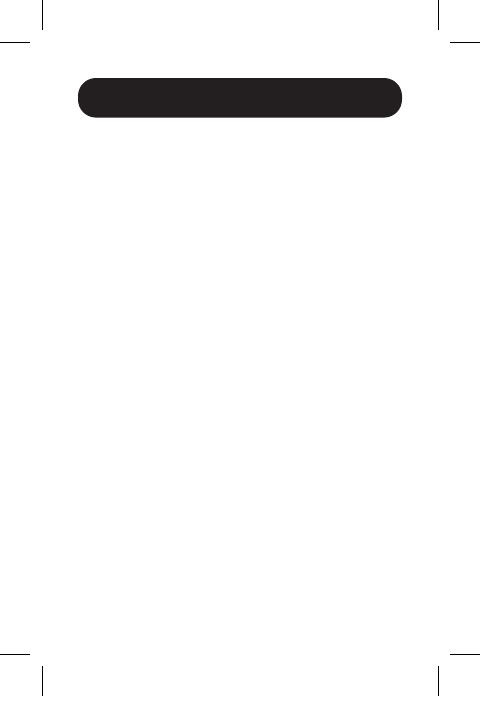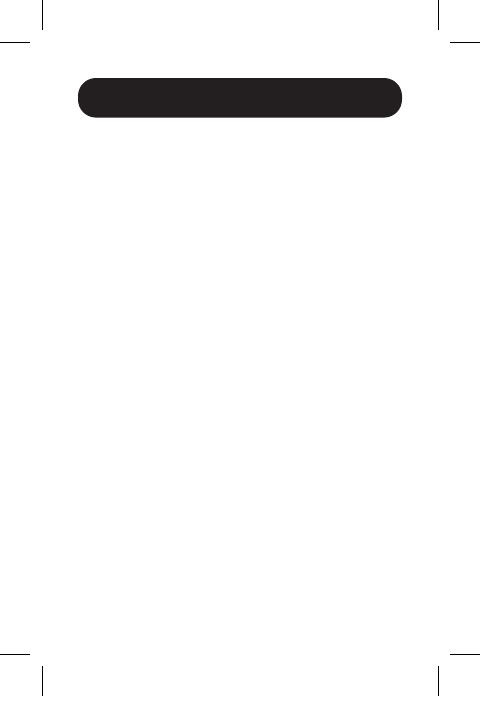
13
Warranty and Product Registration
1-Year Limited Warranty
TRIPP LITE warrants its products to be free from defects in materials and
workmanship for a period of one (1) year from the date of initial purchase.
TRIPP LITE’s obligation under this warranty is limited to repairing or
replacing (at its sole option) any such defective products. To obtain service
under this warranty, you must obtain a Returned Material Authorization
(RMA) number from TRIPP LITE or an authorized TRIPP LITE service center.
Products must be returned to TRIPP LITE or an authorized TRIPP LITE service
center with transportation charges prepaid and must be accompanied by a
brief description of the problem encountered and proof of date and place
of purchase. This warranty does not apply to equipment, which has been
damaged by accident, negligence or misapplication or has been altered or
modified in any way.
EXCEPT AS PROVIDED HEREIN, TRIPP LITE MAKES NO WARRANTIES,
EXPRESS OR IMPLIED, INCLUDING WARRANTIES OF MERCHANTABILITY
AND FITNESS FOR A PARTICULAR PURPOSE.
Some states do not permit limitation or exclusion of implied warranties;
therefore, the aforesaid limitation(s) or exclusion(s) may not apply to the
purchaser.
EXCEPT AS PROVIDED ABOVE, IN NO EVENT WILL TRIPP LITE BE LIABLE
FOR DIRECT, INDIRECT, SPECIAL, INCIDENTAL OR CONSEQUENTIAL
DAMAGES ARISING OUT OF THE USE OF THIS
PRODUCT, EVEN IF ADVISED OF THE POSSIBILITY OF SUCH DAMAGE.
Specifically, TRIPP LITE is not liable for any costs, such as lost profits or
revenue, loss of equipment, loss of use of equipment, loss of software, loss
of data, costs of substitutes, claims by third parties, or otherwise.
Use of this equipment in life support applications where failure of this
equipment can reasonably be expected to cause the failure of the life
support equipment or to significantly affect its safety or effectiveness is not
recommended. Do not use this equipment in the presence of a flammable
anesthetic mixture with air, oxygen or nitrous oxide.
PRODUCT REGISTRATION
Visit tripplite.com/warranty today to register your new Tripp Lite product.
You’ll be automatically entered into a drawing for a chance to win a FREE
Tripp Lite product!*
* No purchase necessary. Void where prohibited. Some restrictions apply.
See website for details.
21-03-130-93361A.indb 1321-03-130-93361A.indb 13 5/10/2021 2:05:23 PM5/10/2021 2:05:23 PM