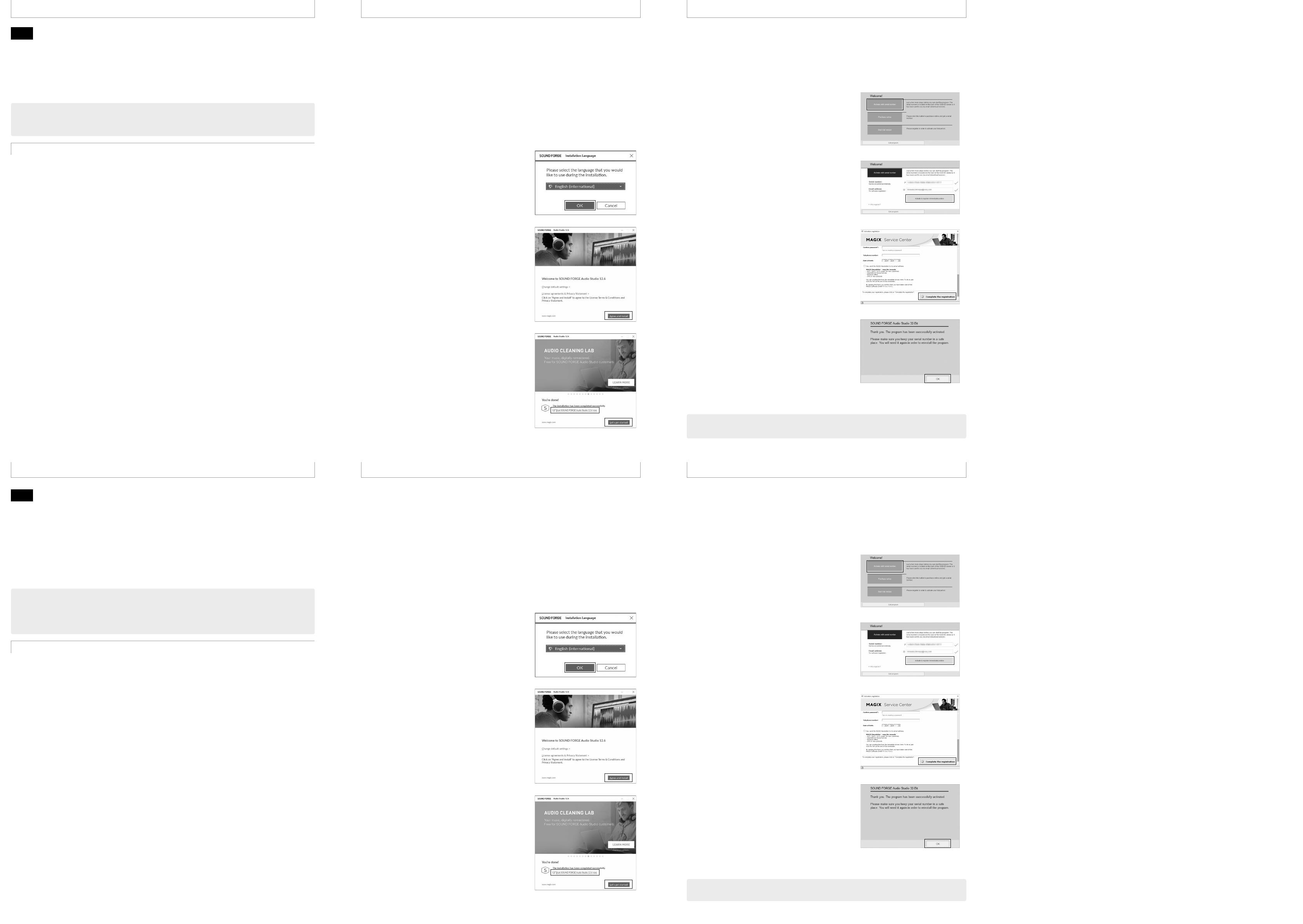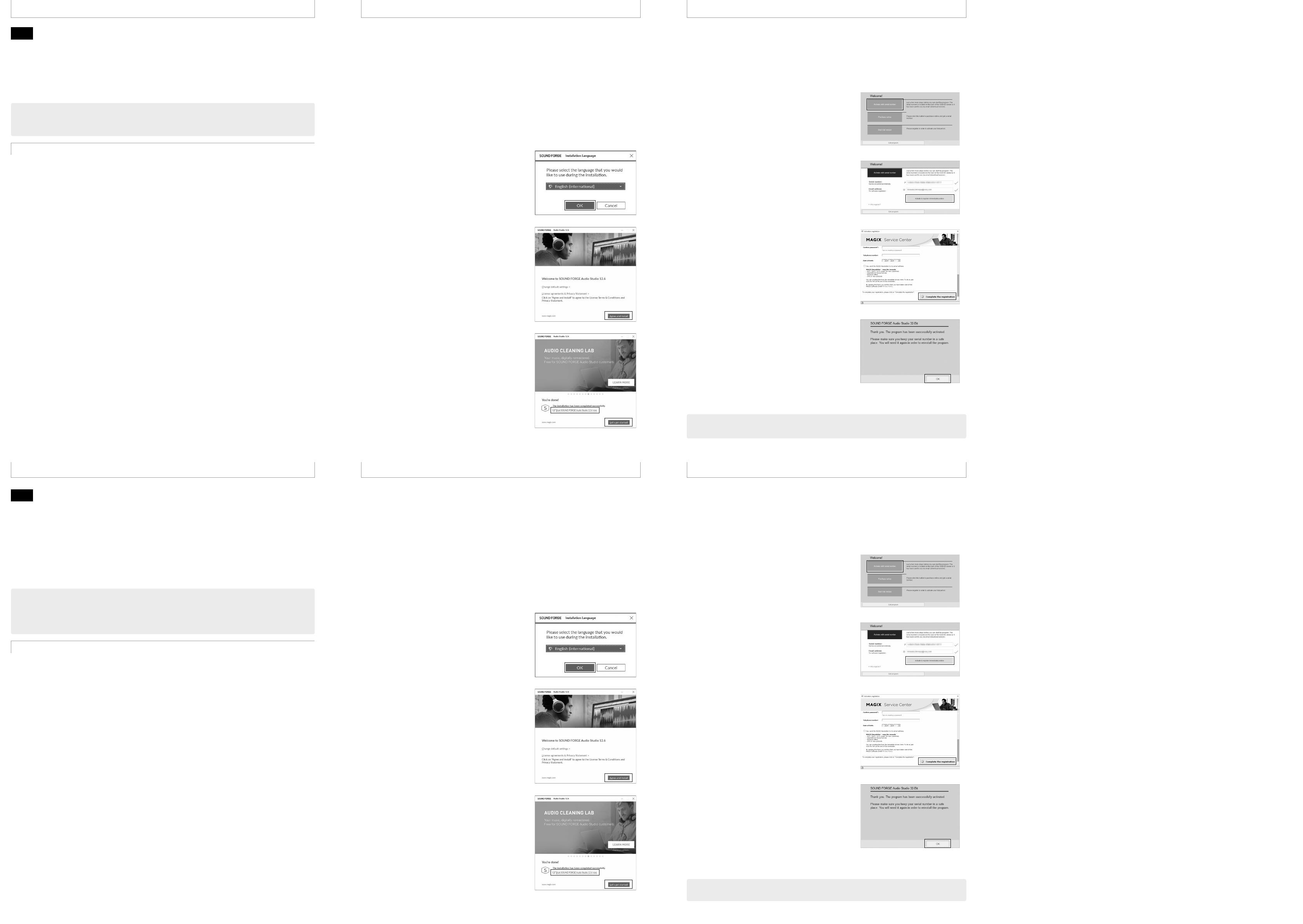
KR
SOUND FORGE Audio Studio 12로 할 수 있는 것
SOUND FORGE Audio Studio 12를 사용해서 오디오 파일(Linear PCM 레코더로 녹음한 것, 오디오 CD에서 가져온 것,
웹 사이트에서 다운로드한 것, 컴퓨터에서 복사한 것)의 재생 및 편집을 할 수 있습니다.
또 오디오 CD를 구워서 SOUND FORGE Audio Studio 12에서 다양한 기능을 즐길 수 있습니다.
SOUND FORGE Audio Studio 12를 사용하려면 소프트웨어 설치 후에 나타나는 온라인 제품 등록 창에서 사용자
등록을 해야 합니다. (이 문서의 "SOUND FORGE Audio Studio 12 시작하기"를 참조하십시오.) 사용자 등록을 통해
소프트웨어 제조업체인 MAGIX Software GmbH가 귀하의 개인 정보를 희망할 것입니다.
SOUND FORGE Audio Studio 12의 시스템 요건
운영 체제:
• Windows® 10
• Windows® 8.1
• Windows® 7 (서비스 팩 1 이상)
주의점
위의 운영 체제 중 하나가 기본적으로 미리 설치되어야 합니다. 위에 표시되지 않은 운영 체제나 업그레이드된 운영 체제 또는
멀티 부팅 환경은 지원되지 않습니다.
다음 기능을 가진 Windows 컴퓨터:
• CPU: 1.4GHz 이상
• 메모리: 512MB 이상
• 하드디스크 여유 공간: 500MB 이상
일부 Windows 버전의 경우 더 많은 하드디스크 여유 공간을 필요로 합니다.
음악 데이터를 처리하는 데 더 많은 하드디스크 여유 공간이 필요합니다.
• 화면 해상도: 1,024 x 768픽셀 이상
• USB 포트
외부 장치 또는 미디어를 사용하려면 여분의 USB 포트가 필요합니다.
• 디스크 드라이브
음악 CD를 작성하려면 CD-R/RW 드라이브가 필요합니다.
• 인터넷 연결
Sound Forge Audio Studio 12는 MAGIX Software GmbH의 등록 상표입니다.
SOUND FORGE Audio Studio 12 시작하기
1 "Welcome!" 창이 나타나면 [Activate with serial
number]를 클릭하십시오.
2 일련번호와 이메일 주소를 입력한 다음 [Activate &
register immediately online]을 클릭합니다.
이 설명서 앞면에 붙어 있는 라벨에서 일련번호를 찾을 수
있습니다.
3 온라인 제품 등록 창이 나타나면 등록 정보를 입력한
다음 [Complete the registration]을 클릭하십시오.
4 등록이 완료되고 "The program has been
successfully activated."라는 메시지가 나타나면
[OK]를 클릭합니다.
SOUND FORGE Audio Studio 12.6이 시작됩니다.
SOUND FORGE Audio Studio 12의 작동에 대한 자세한 내용은 SOUND FORGE Audio Studio 12의
도움말을 참조하십시오.
2
단계
SOUND FORGE Audio Studio 12 설치하기
1 Sony 지원 웹 사이트(https://www.sony-asia.com/support)에 액세스하여 소프트웨어
설치 프로그램을 다운로드하십시오.
다음 파일 중 하나를 두 번 클릭하고 화면의 지시를 따릅니다.
• Soundforge_Audiostudio_12.6_x64.exe (64비트 운영체제용)
• Soundforge_Audiostudio_12.6_x86.exe (32비트 운영체제용)
2 "SOUND FORGE Installation Language"
창이 나타나면 원하는 언어를 선택하고 [OK]를
클릭하십시오.
3 "Welcome to SOUND FORGE Audio Studio
12.6" 창이 나타나면 [Change default settings] 및
[License agreements & Privacy Statement]를
클릭한 다음 [Agree and Install]을 클릭하십시오.
"Installing SOUND FORGE Audio Studio 12.6" 창이
나타나고 설치가 시작됩니다.
4 "You’re done!" 창이 나타나면 [Start SOUND
FORGE Audio Studio 12.6 now] 확인란을 선택하고
[Let’s get started!]를 클릭하십시오.
1
단계
RU
SOUND FORGE Audio Studio
SOUND FORGE Audio Studio ,
PCM , CD, -
.
CD ,
SOUND FORGE Audio Studio .
SOUND FORGE Audio Studio
,
. (. “ SOUND FORGE Audio Studio ” .)
, MAGIX Software GmbH,
.
SOUND FORGE Audio Studio
Операционные системы:
• Windows®
• Windows® .
• Windows® ( )
Примечание
. -
, ,
.
Компьютеры Windows со следующими характеристиками:
• : ,
• :
• :
Windows .
.
• : x
• USB
USB.
•
CD CD-R/RW.
•
SOUND FORGE Audio Studio
MAGIXSoftwareGmbH.
SOUND FORGE Audio Studio
“Welcome!”,
[Activate with serial number].
,
[Activate & register immediately online].
.
,
,
[Complete the registration].
“The program has been successfully activated.”,
[OK].
SOUND FORGE Audio Studio . .
SOUND FORGE Audio Studio .
SOUND FORGE Audio Studio .
2
SOUND FORGE Audio Studio
- Sony (https://www.sony-asia.com/support)
.
.
• Soundforge_Audiostudio_._x.exe ( - )
• Soundforge_Audiostudio_._x.exe ( - )
“SOUND FORGE
Installation Language”,
[OK].
“Welcome to SOUND
FORGE Audio Studio .”,
, [Change default settings]
[License agreements & Privacy Statement],
[Agree and Install].
“Installing SOUND FORGE Audio
Studio .” .
“You’re done!”,
[Start SOUND FORGE
Audio Studio . now] [Let’s get
started!].
1