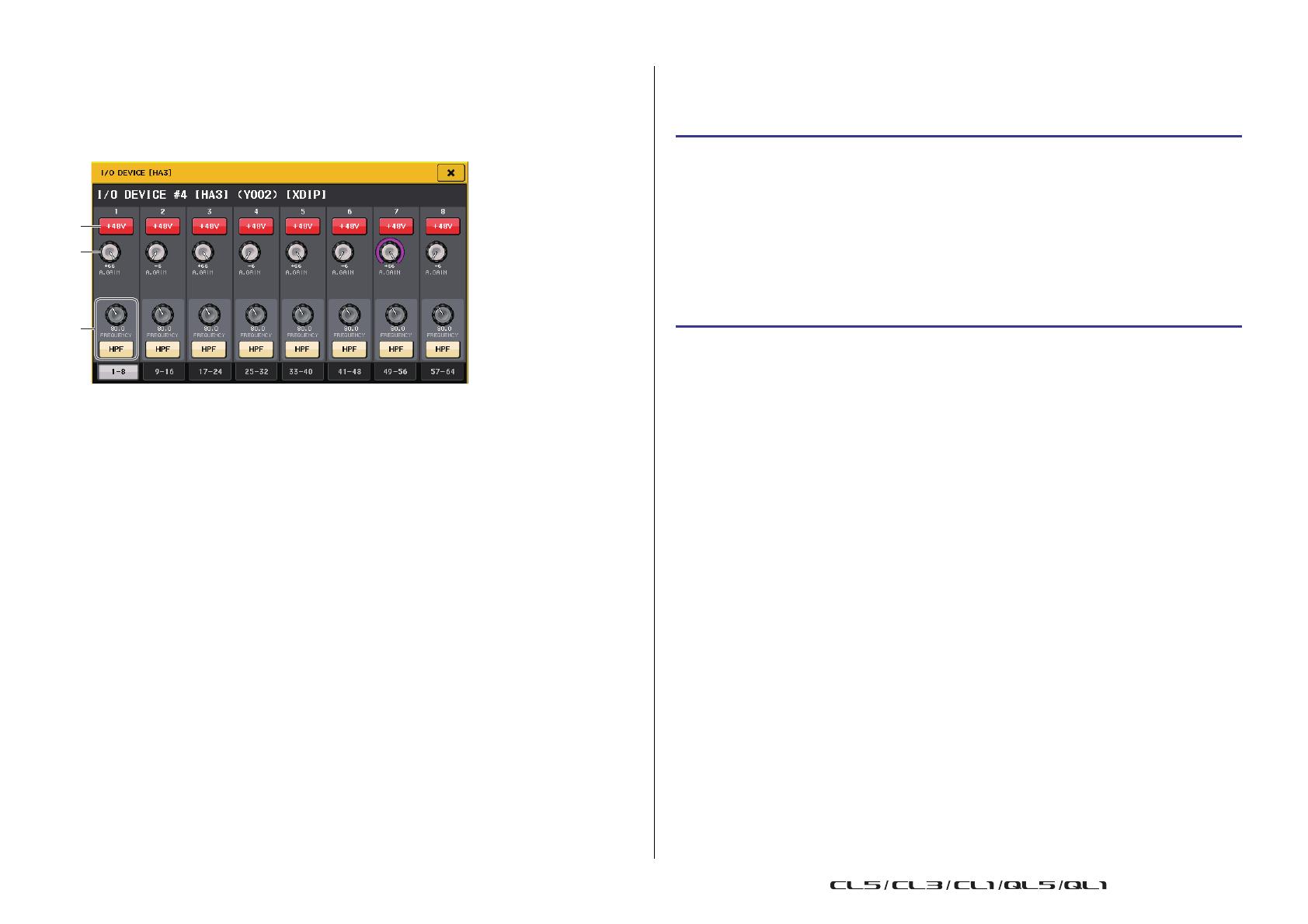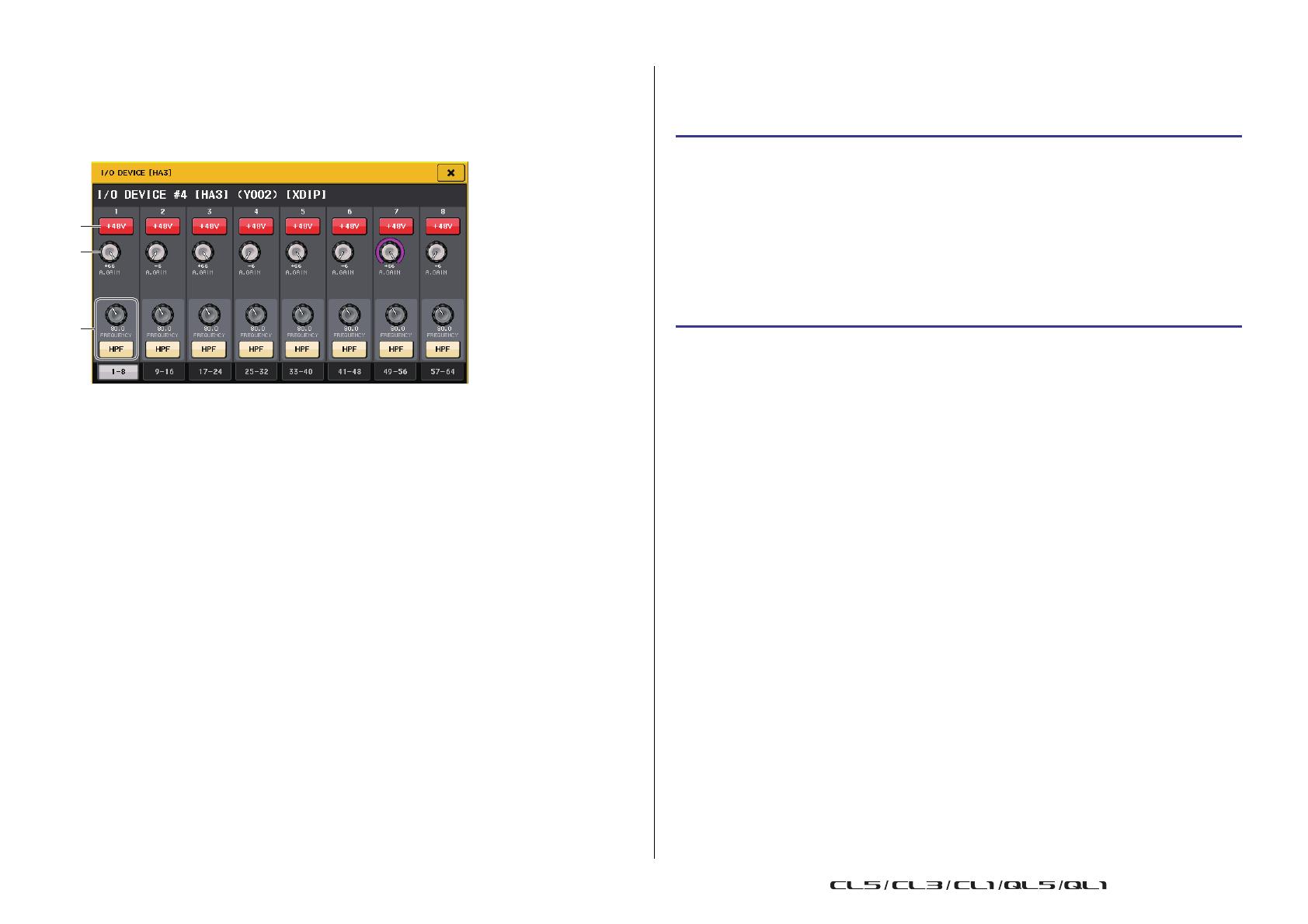
I/O devices and external head amps
V5.1 Supplementary Manual
4
I/O DEVICE HA window
This screen is displayed when you select the desired I/O device in the I/O DEVICE screen
(I/O page). You can remotely control the head amp of the I/O device.
For Stagetec NEXUS(XDIP)
1
+48V button
These switch phantom power on/off for each channel.
2 GAIN knob
Indicates the gain of the head amp on the I/O device. To adjust the value, press the knob
to select it, and use the multifunction knobs (CL series) or the TOUCH AND TURN knob
(QL series).
NOTE
For devices with a wider setting range than the CL/QL series, since some values cannot be set
from the CL/QL series. Likewise, if the value set on the connected device side is outside the CL/
QL series setting range, it will be displayed as an approximate value or limit value.
3 FREQUENCY knob/HPF button
These controllers switch on or off the high-pass filter built into the head amp of the I/O
device, and adjust its cutoff frequency. If you press the FREQUENCY knob to select it,
you will be able to adjust it using the corresponding multifunction knob (CL series) or
the TOUCH AND TURN knob (QL series).
NOTE
For devices that differ in how the setting value changes from the CL/QL series, the cutoff
frequency will be set as an approximate value.
Remote control settings
• MTX/MRX series
The following settings are necessary to control the MTX/MRX series remotely.
• Stagetec NEXUS(XDIP)
Network configuration is required to control NEXUS(XDIP) remote. For details, please contact
the Stagetec Company, or refer to the website of the Stagetec Company.
Also, in order to validate the remote control setting contents from the CL/QL series, NEXUS
must be used to properly set the internal routing of XDIP.
STEP
1. Install the MTX-MRX Editor on the computer.
2. Connect the MTX-MRX series and Editor according to the MTX-MRX Editor user
guide.
3. Set remote (RS-232C) BIT RATE: 38400 in the System menu, Remote Control
dialog of the MTX-MRX Editor.
4. Match the subnet of the CL/QL series on the NETWORK screen (FOR DEVICE
CONTROL page) with the subnet of MTX-MRX series.
5. Place the ANALOG IN component using the MRX Designer, since the MRX Series
components can be freely placed therein.