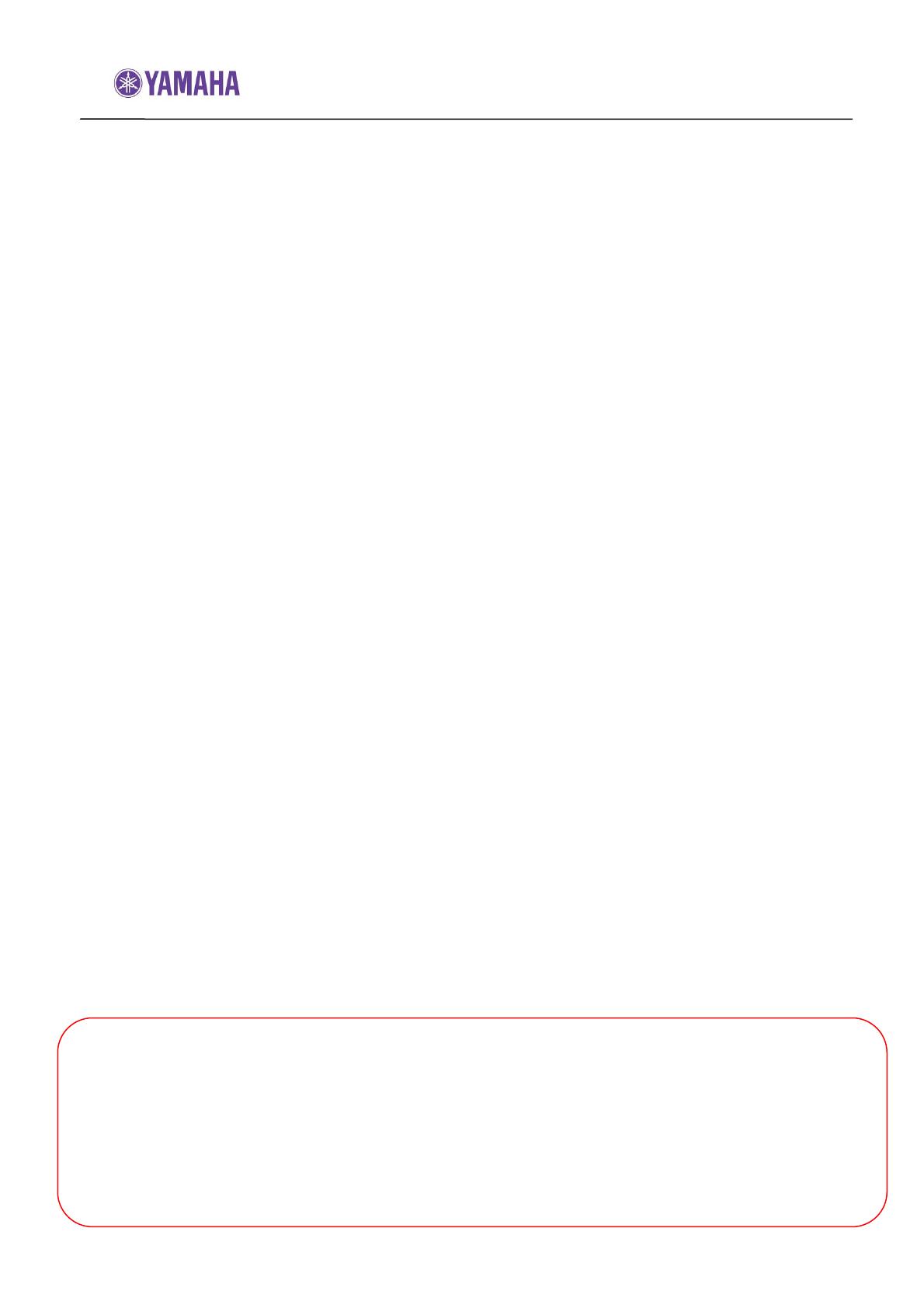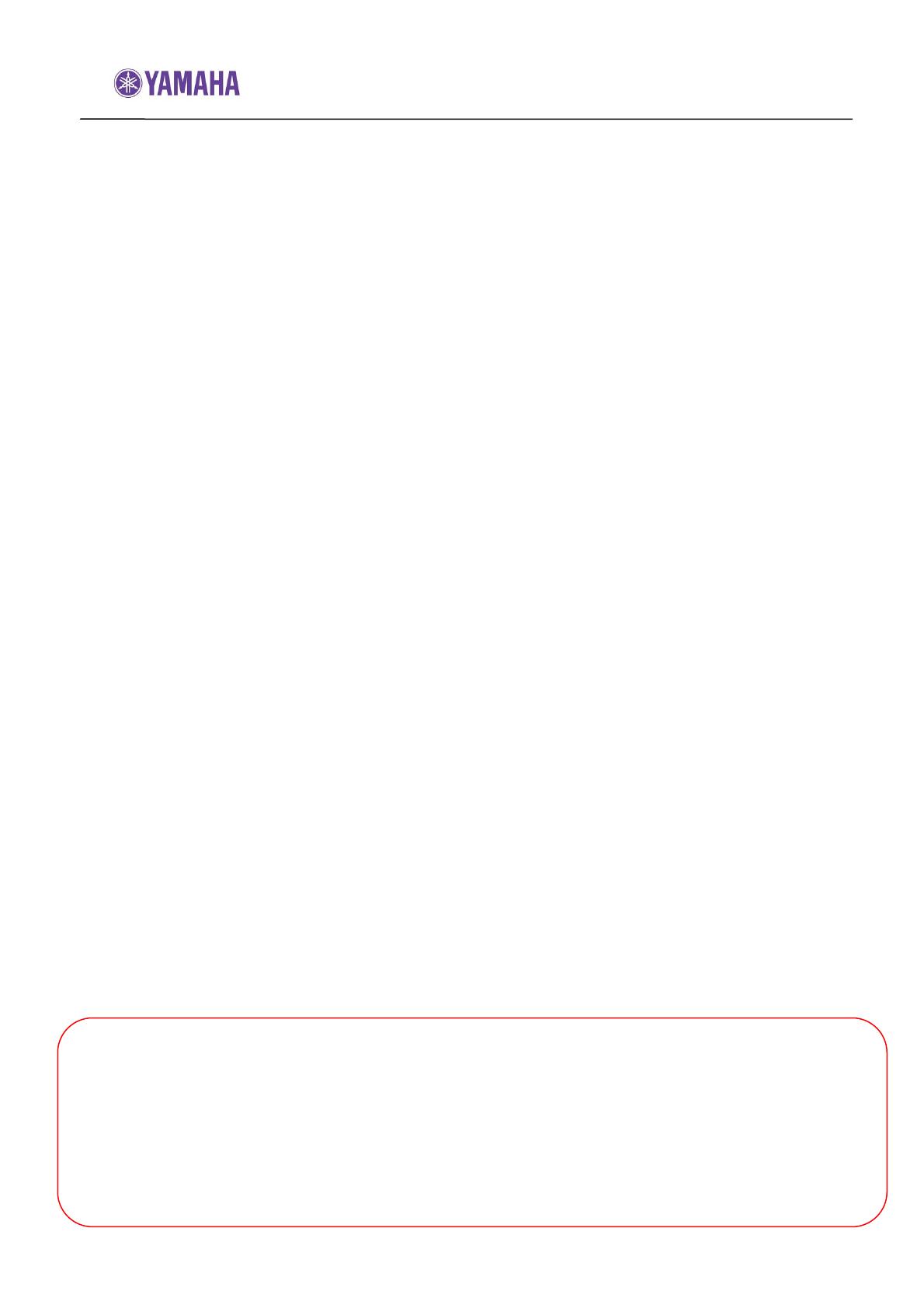
Firmware Update Procedure for RX-V367/HTR-3063
Page.1 of 5
May, 2010
Subject: RX-V367/HTR-3063 Firmware Update Version C022
Yamaha is pleased to offer the following firmware update to ensure the best possible
performance and features for your Yamaha RX-V367/HTR-3063 AV Receiver. This
firmware adds 3D video pass-through capability for the HDMI connections.
Requirements:
A personal computer capable of burning an audio CD
BD/DVD/CD player* with digital audio connection
(Optical or Coaxial, not HDMI)
*Note
CD PLAYER IS PREFERRED.
Some DVD players use digital filters, which affects the output signal of the
devices. This firmware update may not work with DVD players which use these
digital filters. CD players usually do not use these filters.
CHECK THE UNIT’S FIRMWARE VERSION PRIOR TO THIS UPDATE
The firmware version consists of a letter followed by three numbers [ex. “C022”].
If the three numbers in the firmware version are 022 or higher, you DO NOT need to
perform this update.
How to check your firmware version:
Press and hold the [STRAIGHT] button on the front panel and keep it pressed while you
press the [STANDBY/ON] button. Once the front panel displays "ADVANCED SETUP",
release the [STRAIGHT] button. Then, press and hold the [TONE CONTROL] button for
about 3 seconds until front panel display shows the firmware version.
The following pages contain the firmware update instructions for Yamaha AV receivers
RX-V367/HTR-3063. The outline of the update is as follows:
1. Create an update disc (Audio CD)
2. Connect digital audio with CD, DVD or BD player
3. Enter firmware update mode
4. Play the update disc (Reprogramming)
5. Confirm update firmware version
< IMPORTANT NOTICE >
Do not attempt to update your Yamaha receiver using any other data file except those provided
directly from the Yamaha website.
Follow the instructions carefully and do not attempt any other procedures not specified in the
instructions provided by Yamaha.
Improperly updated products may cause improper operation, and any parts or service required
to restore proper operation will not be covered under the Yamaha Limited Warranty.