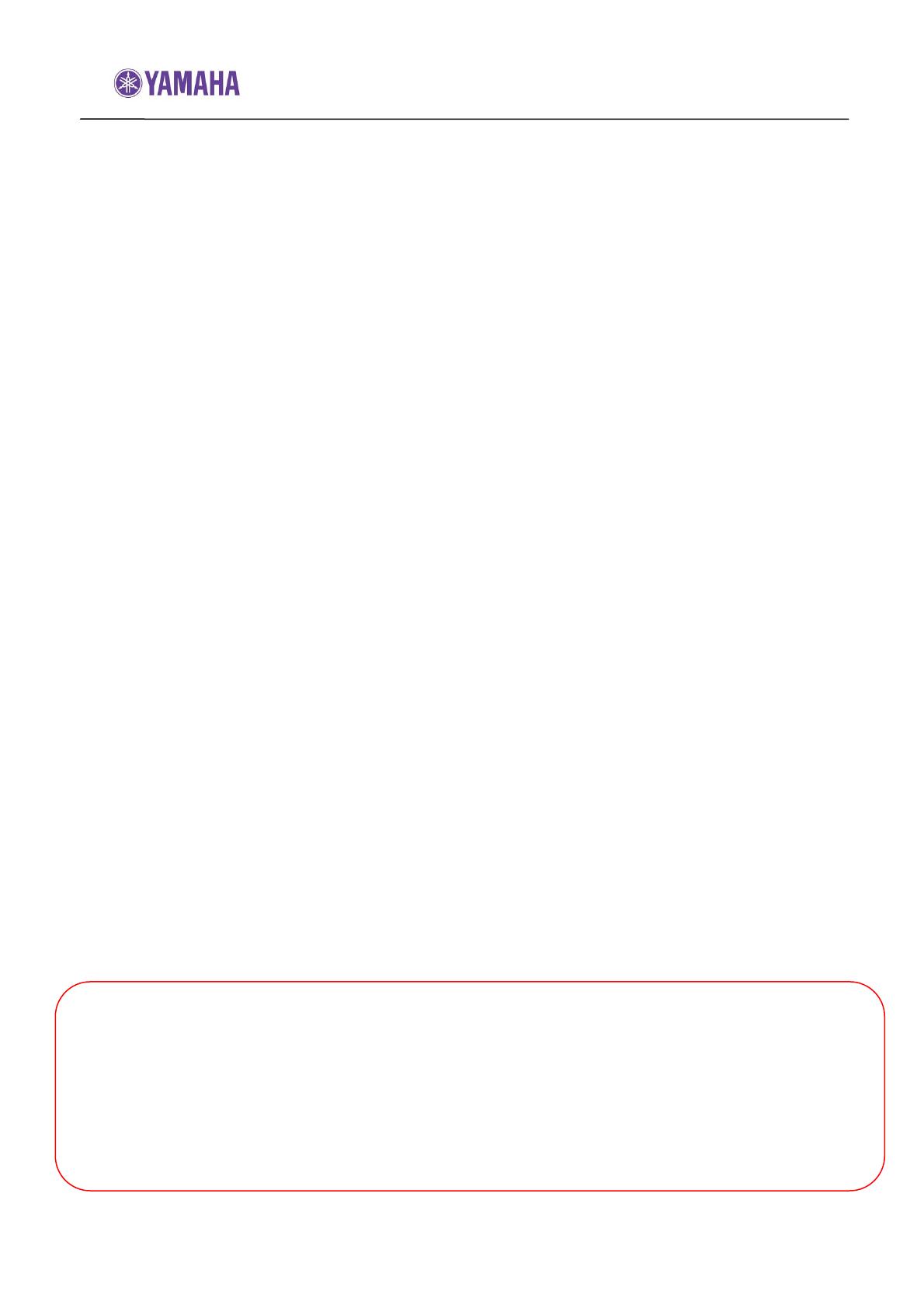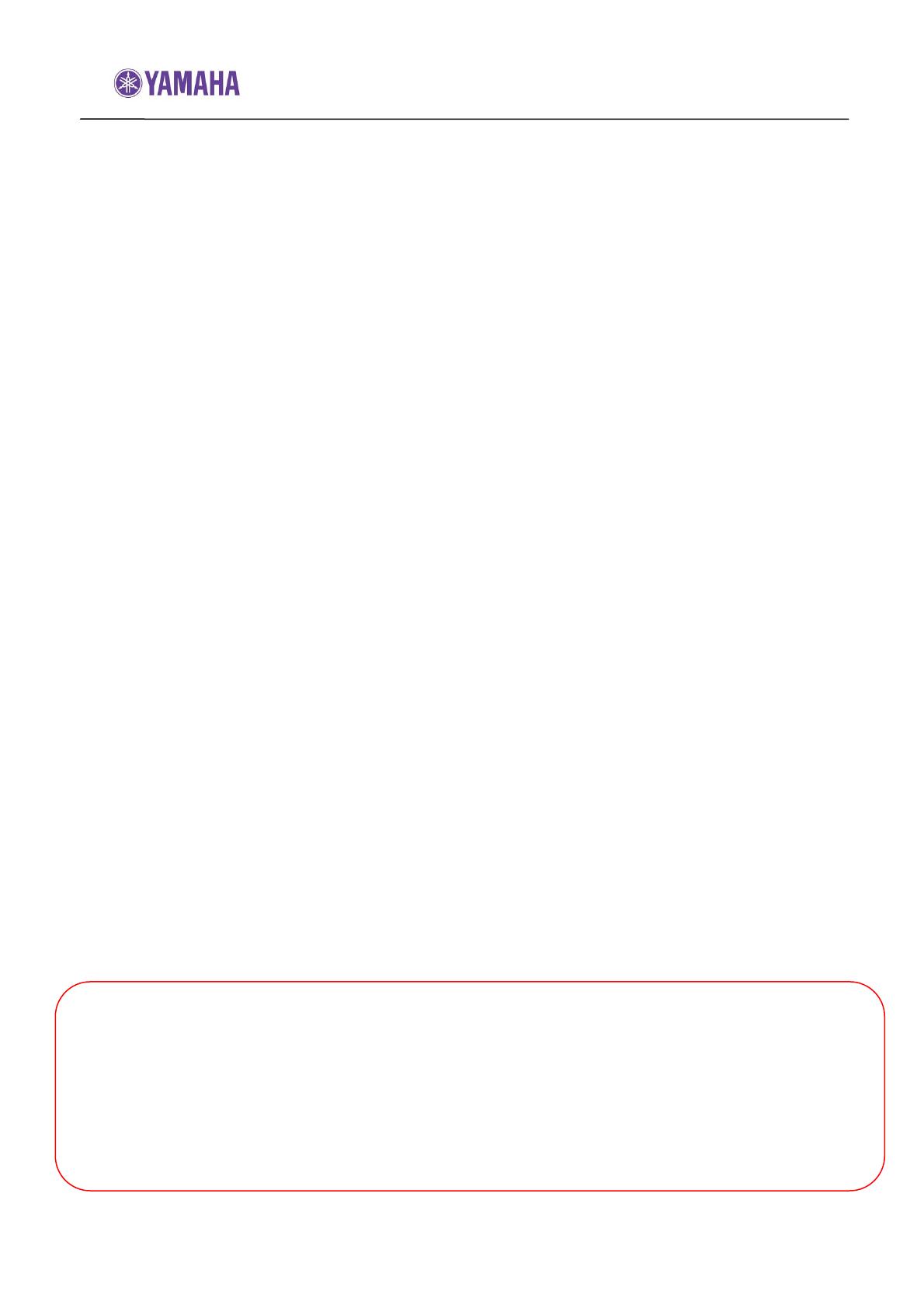
Firmware Update Procedure for SR-300
Page.1 of 5
July, 2010
Subject: SR-300 Firmware Update
(Subwoofer integrated receiver for YHT-S400)
Yamaha is pleased to offer the following firmware update to ensure the best possible
performance and features for your Yamaha Subwoofer Integrated Receiver. This firmware
adds 3D video pass-through capability for the HDMI connections.
Requirements:
A computer capable of burning an audio CD
BD/DVD/CD player* with optical digital audio connection
*Note) CD PLAYER IS PREFERRED.
Some DVD players use digital filters, which affects the output signal of the
devices. This firmware update may not work with DVD players which use these
digital filters. CD player usually does not use these filters
CHECK THE SERIAL NUMBER PRIOR TO THIS UPDATE
By checking the serial number, you’ll be able to know whether your SR-300 receiver needs
to be updated or not.
See page 2 for the exact location and list of affected serial numbers.
The following pages contain the procedures for this firmware update. The outline of the
update is as follows:
1. Create an update disc (Audio CD)
2. Connect digital audio with CD, DVD or BD player
3. Enter firmware update mode
4. Play the update disc (firmware update)
Note: Executing this update will RESET the settings including radio presets to
factory default.
< IMPORTANT NOTICE >
Do not attempt to update your Yamaha receiver using any other data file except those provided
directly from the Yamaha website.
Follow the instructions carefully and do not attempt any other procedures not specified in the
instructions provided by Yamaha.
Improperly updated products may cause improper operation, and any parts or service required
to restore proper operation will not be covered under the Yamaha Limited Warranty.