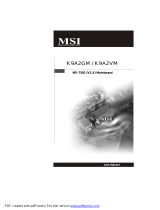Страница загружается...

i
FCC-B Radio Frequency Interference Statement
This equipment has been tested and found to comply with the limits for a class B digital device, pursuant
to part 15 of the FCC rules. These limits are designed to provide reasonable protection against harmful
interference in a residential installation. This equipment generates, uses and can radiate radio frequency
energy and, if not installed and used in accordance with the instruction manual, may cause harmful
interference to radio communications. However, there is no guarantee that interference will occur in a
particular installation. If this equipment does cause harmful interference to radio or television reception,
which can be determined by turning the equipment off and on, the user is encouraged to try to correct the
interference by one or more of the measures listed below.
4 Reorient or relocate the receiving antenna.
4 Increase the separation between the equipment and receiver.
4 Connect the equipment into an outlet on a circuit different from that to which the receiver is
connected.
4 Consult the dealer or an experienced radio/ television technician for help.
Notice 1
The changes or modifications not expressly approved by the party responsible for compliance could void
the user’s authority to operate the equipment.
Notice 2
Shielded interface cables and A.C. power cord, if any, must be used in order to comply with the emission
limits.
VOIR LA NOTICE D’NSTALLATION AVANT DE RACCORDER AU RESEAU.
Micro-Star International
MS-7309
This device complies with Part 15 of the FCC Rules. Operation is subject to the following two conditions:
(1) this device may not cause harmful interference, and
(2) this device must accept any interference received, including interference that may cause undesired
operation
G52-73091X3
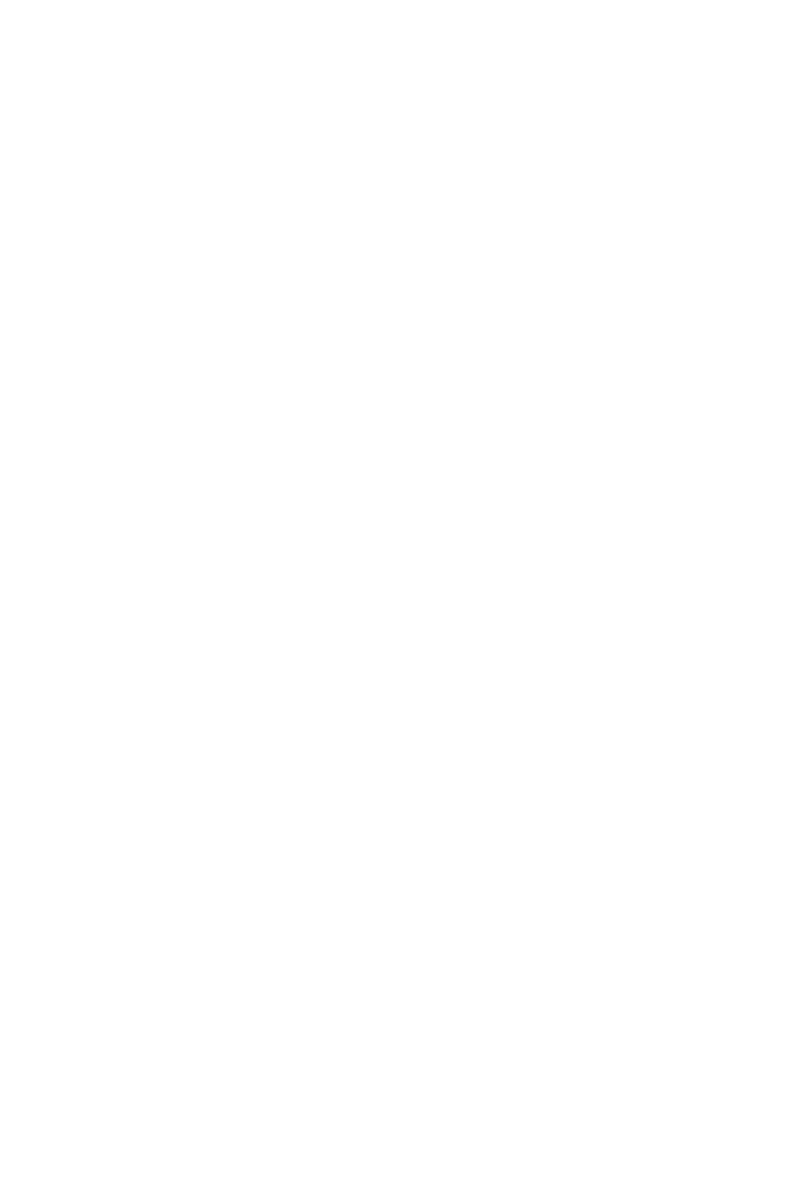
ii
Copyright Notice
The material in this document is the intellectual property of MICRO-STAR INTERNATIONAL. We take
every care in the preparation of this document, but no guarantee is given as to the correctness of its
contents. Our products are under continual improvement and we reserve the right to make changes
without notice.
Trademarks
All trademarks are the properties of their respective owners.
AMD, Athlon™ Athlon™XP, Thoroughbred™ and Duron™ are registered trademarks of AMD Corporation.
Intel
®
and Pentium
®
are registered trademarks of Intel Corporation.
PS/2 and OS
®
2 are registered trademarks of International Business Machines Corporation.
Microsoft
®
is a registered trademark of Microsoft Corporation. Windows
®
98/2000/NT/XP are registered
trademarks of Microsoft Corporation.
NVIDIA, the NVIDIA logo, DualNet, and nForce are registered trademarks or trademarks of NVIDIA
Corporation in the United States and/or other countries.
Netware
®
is a registered trademark of Novell, Inc.
Award
®
is a registered trademark of Phoenix Technologies Ltd.
AMI
®
is a registered trademark of American Megatrends Inc.
Kensington and MicroSaver are registered trademarks of the Kensington Technology Group.
PCMCIA and CardBus are registered trademarks of the Personal Computer Memory Card International
Association.
Revision History
Revision Revision History Date
V1.0 First release for PCB1.X September 2006
V1.1 Remove Clear CMOS Button, add Clear CMOS Jumper October 2006
V1.2 Change the marketing name and add Korean April 2008
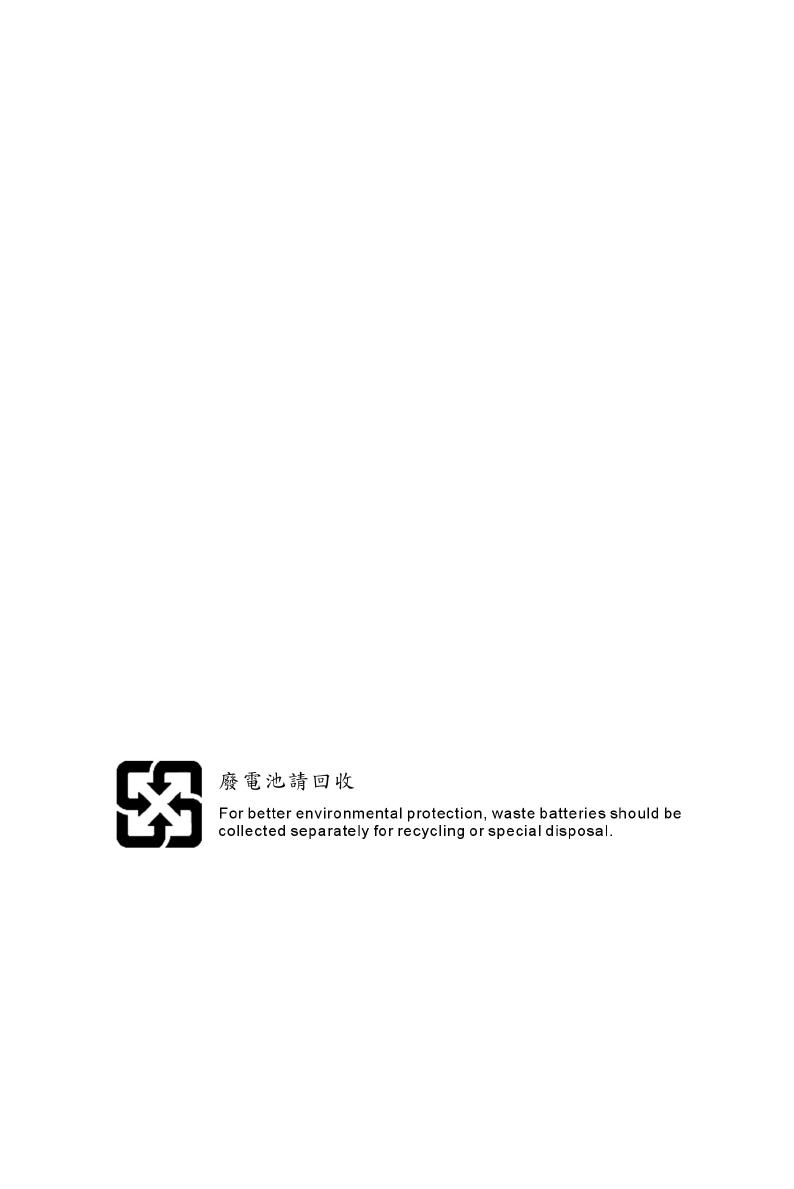
iii
Safety Instructions
1. Always read the safety instructions carefully.
2. Keep this User Manual for future reference.
3. Keep this equipment away from humidity.
4. Lay this equipment on a reliable flat surface before setting it up.
5. The openings on the enclosure are for air convection hence protects the equipment from overheating.
Do not cover the openings.
6. Make sure the voltage of the power source and adjust properly 110/220V before connecting the
equipment to the power inlet.
7. Place the power cord such a way that people can not step on it. Do not place anything over the power
cord.
8. Always Unplug the Power Cord before inserting any add-on card or module.
9. All cautions and warnings on the equipment should be noted.
10. Never pour any liquid into the opening that could damage or cause electrical shock.
11. If any of the following situations arises, get the equipment checked by a service personnel:
- The power cord or plug is damaged.
- Liquid has penetrated into the equipment.
- The equipment has been exposed to moisture.
- The equipment does not work well or you can not get it work according to User Manual.
- The equipment has dropped and damaged.
- The equipment has obvious sign of breakage.
12. Do not leave this equipment in an environment unconditioned, storage temperature above 60° C
(140°F), it may damage the equipment.
CAUTION: Danger of explosion if battery is incorrectly replaced. Replace only with the
same or equivalent type recommended by the manufacturer.
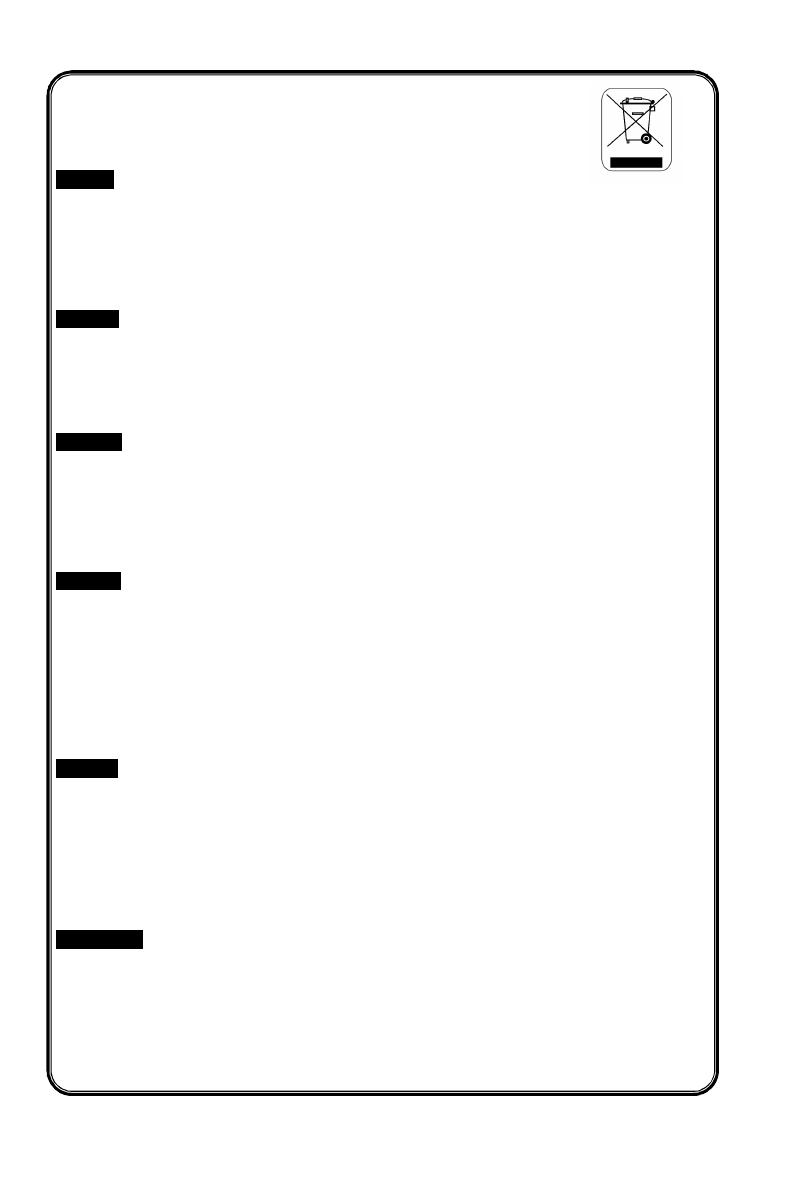
iv
WEEE Statement
English
To protect the global environment and as an environmentalist, MSI must remind you that...
Under the European Union ("EU") Directive on Waste Electrical and Electronic Equipment, Directive
2002/96/EC, which takes effect on August 13, 2005, products of "electrical and electronic equipment"
cannot be discarded as municipal waste anymore and manufacturers of covered electronic equipment will
be obligated to take back such products at the end of their useful life. MSI will comply with the product
take back requirements at the end of life of MSI-branded products that are sold into the EU. You can
return these products to local collection points.
Deutsch
Hinweis von MSI zur Erhaltung und Schutz unserer Umwelt
Gemäß der Richtlinie 2002/96/EG über Elektro- und Elektronik-Altgeräte dürfen Elektro- und
Elektronik-Altgeräte nicht mehr als kommunale Abfälle entsorgt werden. MSI hat europaweit
verschiedene Sammel- und Recyclingunternehmen beauftragt, die in die Europäische Union in Verkehr
gebrachten Produkte, am Ende seines Lebenszyklus zurückzunehmen. Bitte entsorgen Sie dieses
Produkt zum gegebenen Zeitpunkt ausschliesslich an einer lokalen Altgerätesammelstelle in Ihrer Nähe.
Français
En tant qu’écologiste et afin de protéger l’environnement, MSI tient à rappeler ceci...
Au sujet de la directive européenne (EU) relative aux déchets des équipement électriques et
électroniques, directive 2002/96/EC, prenant effet le 13 août 2005, que les produits électriques et
électroniques ne peuvent être déposés dans les décharges ou tout simplement mis à la poubelle. Les
fabricants de ces équipements seront obligés de récupérer certains produits en fin de vie. MSI prendra en
compte cette exigence relative au retour des produits en fin de vie au sein de la communauté européenne.
Par conséquent vous pouvez retourner localement ces matériels dans les points de collecte.
Русский
Компания MSI предпринимает активные действия по защите окружающей среды, поэтому
напоминаем вам, что....
В соответствии с директивой Европейского Союза (ЕС) по предотвращению загрязнения
окружающей среды использованным электрическим и электронным оборудованием (директива
WEEE 2002/96/EC), вступающей в силу 13 августа 2005 года, изделия, относящиеся к
электрическому и электронному оборудованию, не могут рассматриваться как бытовой мусор,
поэтому производители вышеперечисленного электронного оборудования обязаны принимать его
для переработки по окончании срока службы. MSI обязуется соблюдать требования по приему
продукции, проданной под маркой MSI на территории EC, в переработку по окончании срока
службы. Вы можете вернуть эти изделия в специализированные пункты приема.
Español
MSI como empresa comprometida con la protección del medio ambiente, recomienda:
Bajo la directiva 2002/96/EC de la Unión Europea en materia de desechos y/o equipos electrónicos, con
fecha de rigor desde el 13 de agosto de 2005, los productos clasificados como "eléctricos y equipos
electrónicos" no pueden ser depositados en los contenedores habituales de su municipio, los fabricantes
de equipos electrónicos, están obligados a hacerse cargo de dichos productos al termino de su período
de vida. MSI estará comprometido con los términos de recogida de sus productos vendidos en la Unión
Europea al final de su periodo de vida. Usted debe depositar estos productos en el punto limpio
establecido por el ayuntamiento de su localidad o entregar a una empresa autorizada para la recogida de
estos residuos.
Nederlands
Om het milieu te beschermen, wil MSI u eraan herinneren dat….
De richtlijn van de Europese Unie (EU) met betrekking tot Vervuiling van Electrische en Electronische
producten (2002/96/EC), die op 13 Augustus 2005 in zal gaan kunnen niet meer beschouwd worden als
vervuiling.
Fabrikanten van dit soort producten worden verplicht om producten retour te nemen aan het eind van hun
levenscyclus. MSI zal overeenkomstig de richtlijn handelen voor de producten die de merknaam MSI
dragen en verkocht zijn in de EU. Deze goederen kunnen geretourneerd worden op lokale
inzamelingspunten.
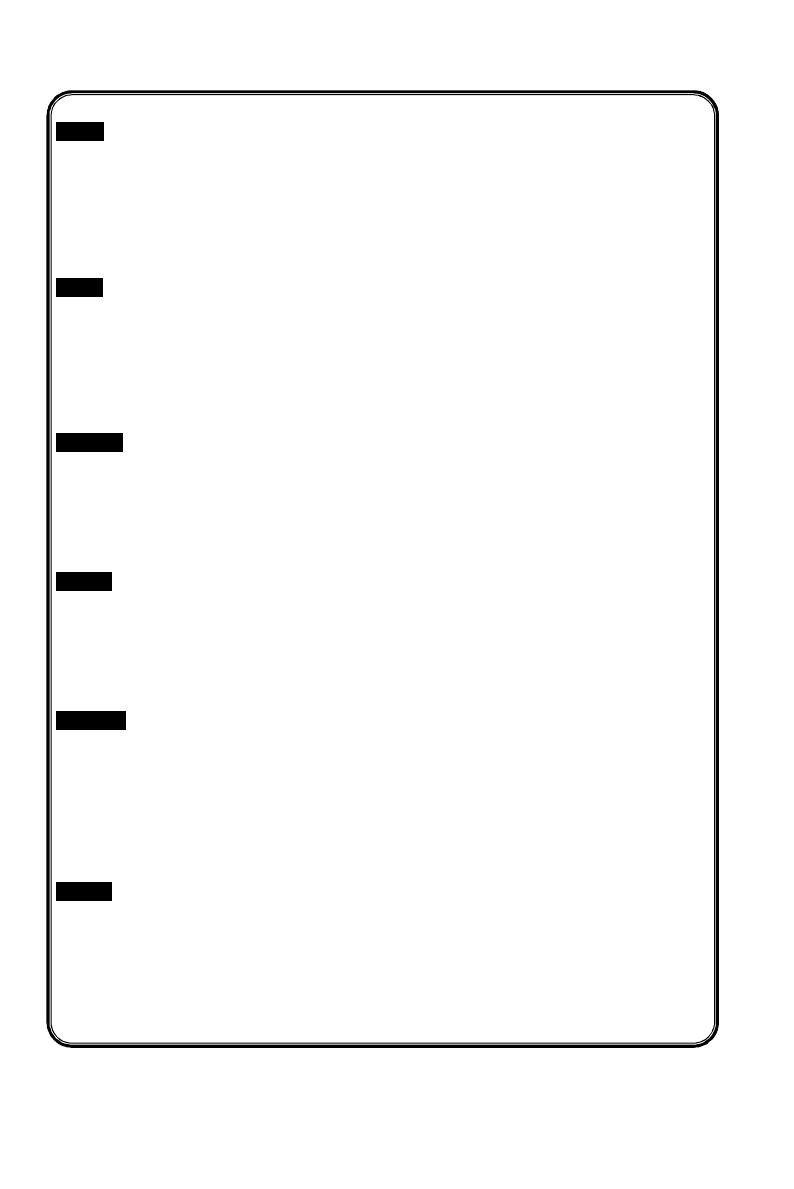
v
Srpski
Da bi zaštitili prirodnu sredinu, i kao preduzeće koje vodi računa o okolini i prirodnoj sredini, MSI mora da
vas podesti da…
Po Direktivi Evropske unije ("EU") o odbačenoj ekektronskoj i električnoj opremi, Direktiva 2002/96/EC,
koja stupa na snagu od 13. Avgusta 2005, proizvodi koji spadaju pod "elektronsku i električnu opremu" ne
mogu više biti odbačeni kao običan otpad i proizvođači ove opreme biće prinuđeni da uzmu natrag ove
proizvode na kraju njihovog uobičajenog veka trajanja. MSI će poštovati zahtev o preuzimanju ovakvih
proizvoda kojima je istekao vek trajanja, koji imaju MSI oznaku i koji su prodati u EU. Ove proizvode
možete vratiti na lokalnim mestima za prikupljanje.
Polski
Aby chronić nasze środowisko naturalne oraz jako firma dbająca o ekologię, MSI przypomina, że...
Zgodnie z Dyrektywą Unii Europejskiej ("UE") dotyczącą odpadów produktów elektrycznych i
elektronicznych (Dyrektywa 2002/96/EC), która wchodzi w życie 13 sierpnia 2005, tzw. “produkty oraz
wyposażenie elektryczne i elektroniczne " nie mogą być traktowane jako śmieci komunalne, tak więc
producenci tych produktów będą zobowiązani do odbierania ich w momencie gdy produkt jest
wycofywany z użycia. MSI wypełni wymagania UE, przyjmując produkty (sprzedawane na terenie Unii
Europejskiej) wycofywane z użycia. Produkty MSI będzie można zwracać w wyznaczonych punktach
zbiorczych.
TÜRKÇE
Çevreci özelliğiyle bilinen MSI dünyada çevreyi korumak için hatırlatır:
Avrupa Birliği (AB) Kararnamesi Elektrik ve Elektronik Malzeme Atığı, 2002/96/EC Kararnamesi altında 13
Ağustos 2005 tarihinden itibaren geçerli olmak üzere, elektrikli ve elektronik malzemeler diğer atıklar gibi
çöpe atılamayacak ve bu elektonik cihazların üreticileri, cihazların kullanım süreleri bittikten sonra ürünleri
geri toplamakla yükümlü olacaktır. Avrupa Birliği’ne satılan MSI markalı ürünlerin kullanım süreleri
bittiğinde MSI ürünlerin geri alınması isteği ile işbirliği içerisinde olacaktır. Ürünlerinizi yerel toplama
noktalarına bırakabilirsiniz.
ČESKY
Záleží nám na ochraně životního prostředí - společnost MSI upozorňuje...
Podle směrnice Evropské unie ("EU") o likvidaci elektrických a elektronických výrobků 2002/96/EC platné
od 13. srpna 2005 je zakázáno likvidovat "elektrické a elektronické výrobky" v běžném komunálním
odpadu a výrobci elektronických výrobků, na které se tato směrnice vztahuje, budou povinni odebírat
takové výrobky zpět po skončení jejich životnosti. Společnost MSI splní požadavky na odebírání
výrobků značky MSI, prodávaných v zemích EU, po skončení jejich životnosti. Tyto výrobky můžete
odevzdat v místních sběrnách.
MAGYAR
Annak érdekében, hogy környezetünket megvédjük, illetve környezetvédőként fellépve az MSI
emlékezteti Önt, hogy ...
Az Európai Unió („EU") 2005. augusztus 13-án hatályba lépő, az elektromos és elektronikus
berendezések hulladékairól szóló 2002/96/EK irányelve szerint az elektromos és elektronikus
berendezések többé nem kezelhetőek lakossági hulladékként, és az ilyen elektronikus berendezések
gyártói kötelessé válnak az ilyen termékek visszavételére azok hasznos élettartama végén. Az MSI
betartja a termékvisszavétellel kapcsolatos követelményeket az MSI márkanév alatt az EU-n belül
értékesített termékek esetében, azok élettartamának végén. Az ilyen termékeket a legközelebbi
gyűjtőhelyre viheti.
Italiano
Per proteggere l’ambiente, MSI, da sempre amica della natura, ti ricorda che….
In base alla Direttiva dell’Unione Europea (EU) sullo Smaltimento dei Materiali Elettrici ed Elettronici,
Direttiva 2002/96/EC in vigore dal 13 Agosto 2005, prodotti appartenenti alla categoria dei Materiali
Elettrici ed Elettronici non possono più essere eliminati come rifiuti municipali: i produttori di detti materiali
saranno obbligati a ritirare ogni prodotto alla fine del suo ciclo di vita. MSI si adeguerà a tale Direttiva
ritirando tutti i prodotti marchiati MSI che sono stati venduti all’interno dell’Unione Europea alla fine del
loro ciclo di vita. È possibile portare i prodotti nel più vicino punto di raccolta.
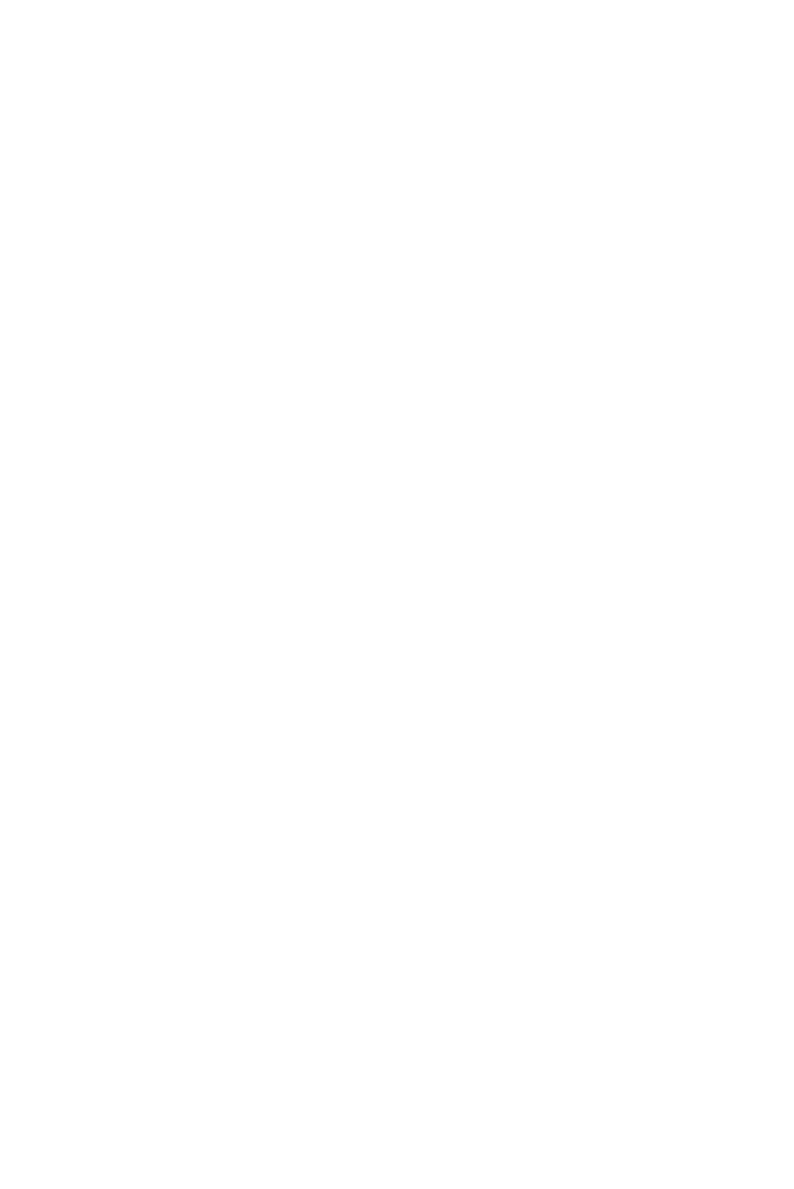
vi
Table of Content
English....................................................................1
한국어 ......................................................................13
Deutsch...................................................................25
Français..................................................................39
Русском ..................................................................51
简体中文...................................................................65
繁體中文...................................................................77
日本語 ......................................................................89
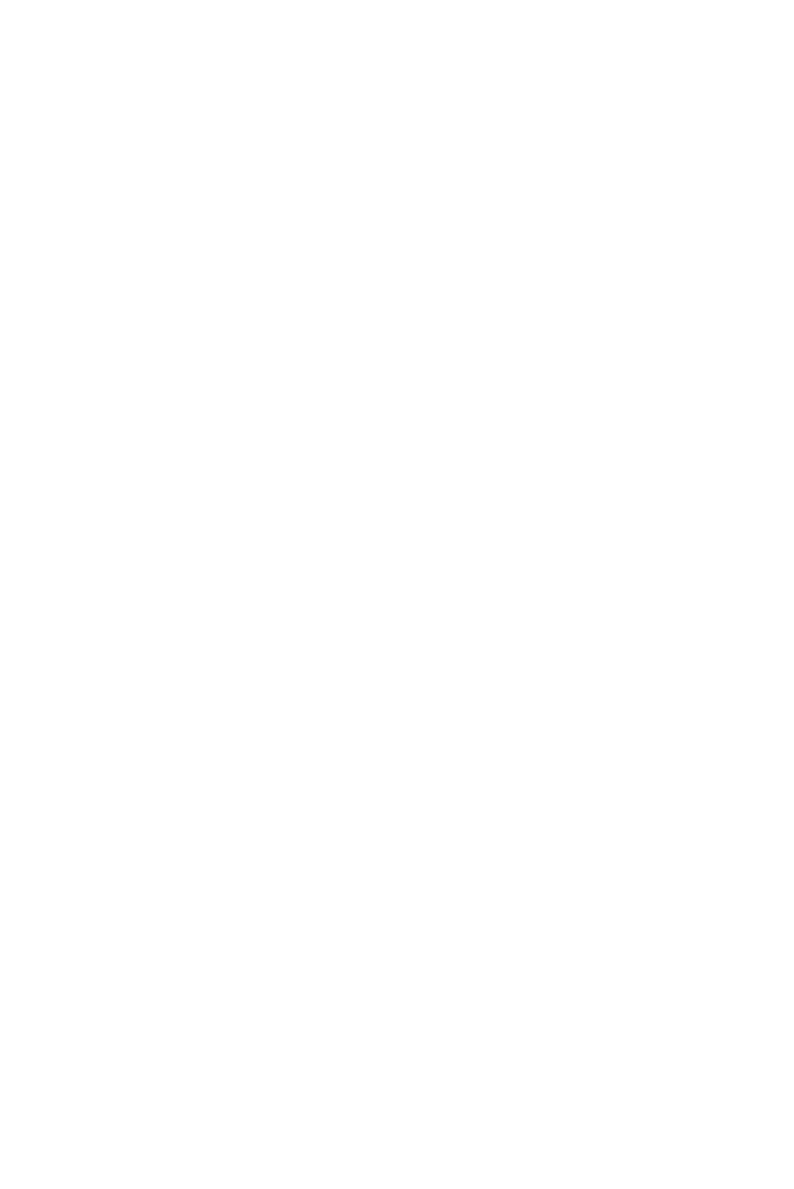
vii
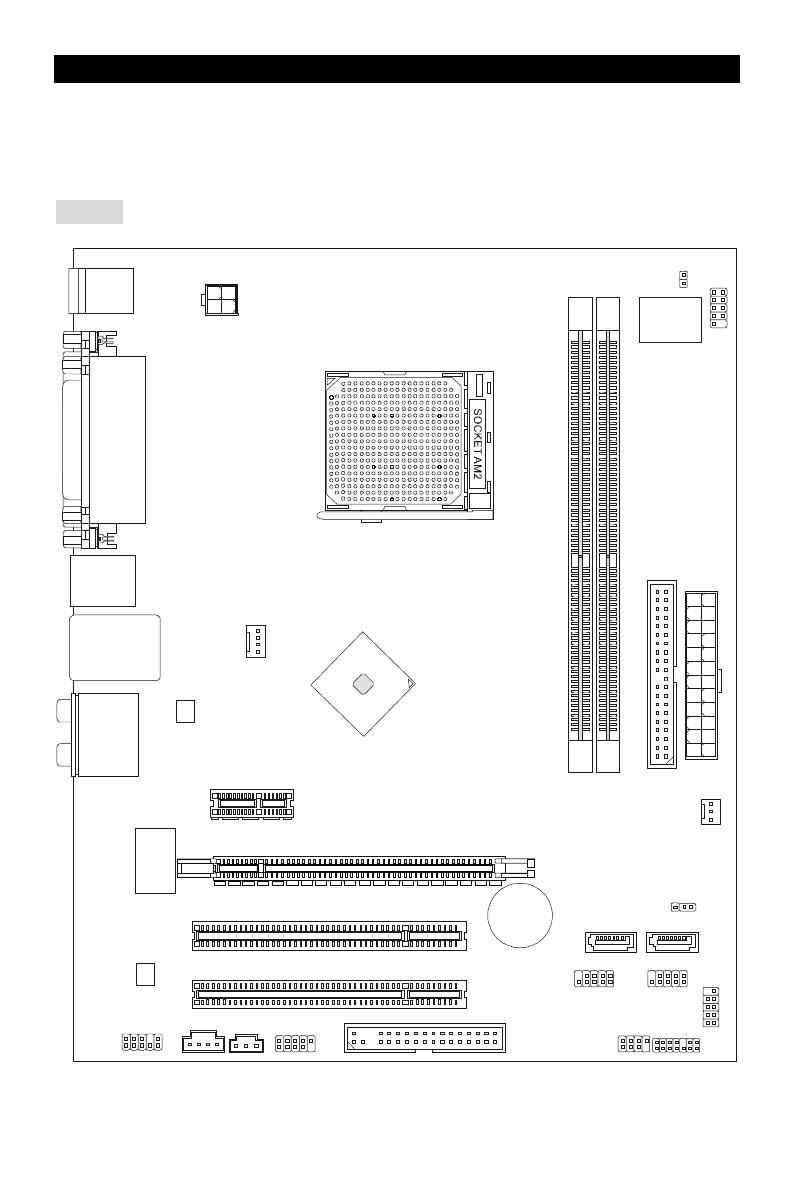
1
Introduction
Thank you for choosing the K9N6PGM2 series (MS-7309 v1.x) Micro-ATX mainboard. The
K9N6PGM2 series is design based on MCP(P)61 / MCP(S)61 / MCP(V)61 chipset for optimal
system efficiency. Supports the AMD
®
Socket-AM2 processor, the K9N6GM series delivers a
high performance and professional desktop platform solution.
Layout
I
D
E
1
JCI1
J
S
P
I
1
A
T
X
1
JAUD1
JCD1
JPW1
PCI _E1
CPUFAN1
PCI _E2(optional)
PCI2
PCI1
ALC883/861
RTL8201CL
/RT8211BL
(optional)
VIA
VT6308P
(optional)
SATA1
SATA2
JBAT1
JUSB2
JUSB1
JLPC1
J
F
P
1
JFP2
S
Y
S
F
A
N
1
D
I
M
M
2
D
I
M
M
1
SPDOUT1
J1394_1
(optional)
Top : mouse
Bottom:
keyboard
Top :
Parallel Port
Bottom:
COM 1
VGA port
Top: LAN Jack
Bottom: USB ports
Top:1394(optional)
Bottom: USB ports
T:
M:
B:
Line-In
Line-Out
Mic
T:RS-Out
M:CS-Out
B:SS-Out
BATT
+
FDD 1
nVIDIA
MCP61
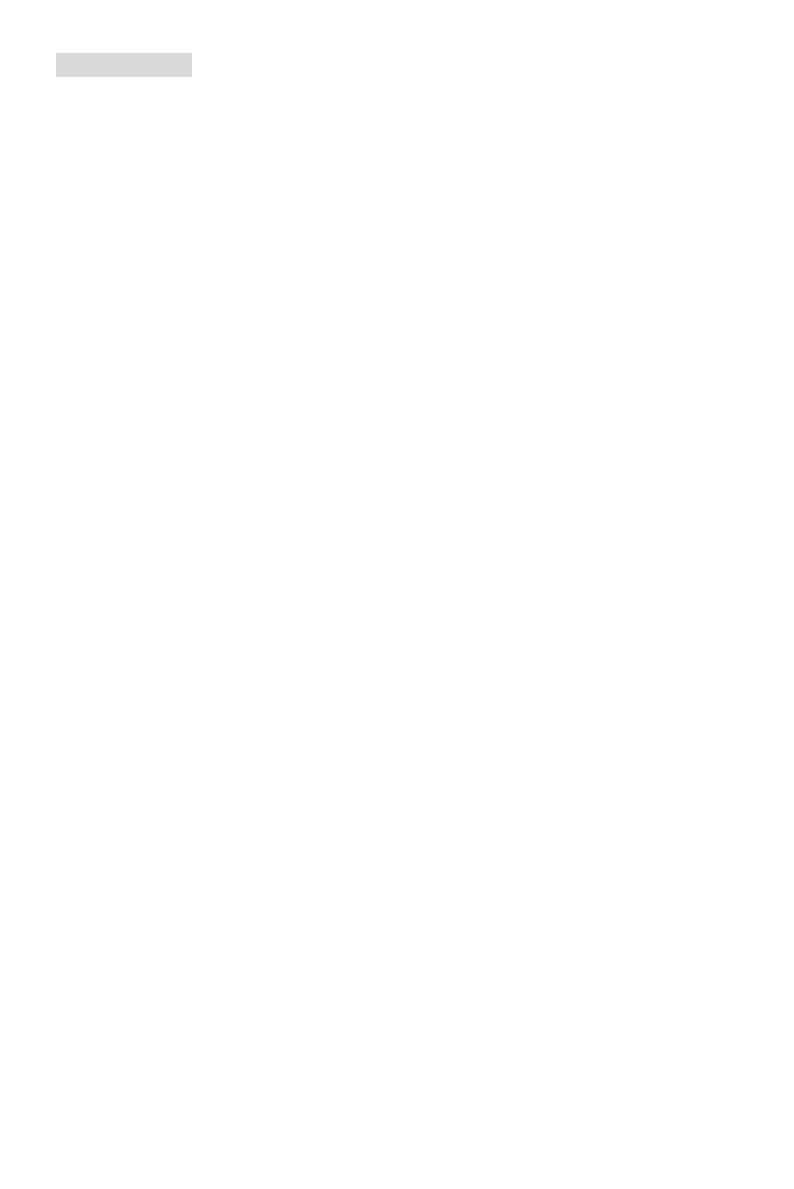
2
Specifications
Processor Support
• Supports Socket AM2 for AMD Sempron , Athlon 64 and Athlon 64 X2
• Supports Socket AM2+ 95W processor only
(For the latest information about CPU, please visit
http://global.msi.com.tw/index.php?func=cpuform )
Chipset
• nVIDIA MCP61(P) / MCP61(S) / MCP61(V)
Memory Support
• DDRII 533/667/800 SDRAM (2GB Max)
• 2 DDRII DIMMs (240pin / 1.8V)
• Dual channel
(For the updated supporting memory modules, please visit
http://global.msi.com.tw/index.php?func=testreport )
LAN
• Supports 10/100 LAN by Realtek 8201CL (K9N6SGM-V, K9N6VGM-V)
• Supports 10/100/1000 LAN by Realtek 8211BL-GR (K9N6PGM2)
Audio
• 7.1 channel audio codec Realtek ALC888 (optional)
• 7.1 channel audio codec Realtek ALC883 (optional)
• 7.1 channel audio codec Realtek ALC861 (optional)
IDE
• 1 IDE controller on the nVIDIA MCP61 chipset provides IDE HDD/ CD-ROM with PIO, Bus
Master and Ultra DMA 133/100/66 operation modes
• Can connect up to 2 IDE devices
SATA
• Supports 2 SATAII ports with up to 3Gb/s transfer rate
• Supports up to 2 SATAII HD
RAID
• Supports RAID 0, 1
Floppy
• 1 floppy port
• Supports 1 FDD with 360K, 720K, 1.2M, 1.44M and 2.88Mbytes
Connectors
• External:
- 1 x PS/2 mouse connector
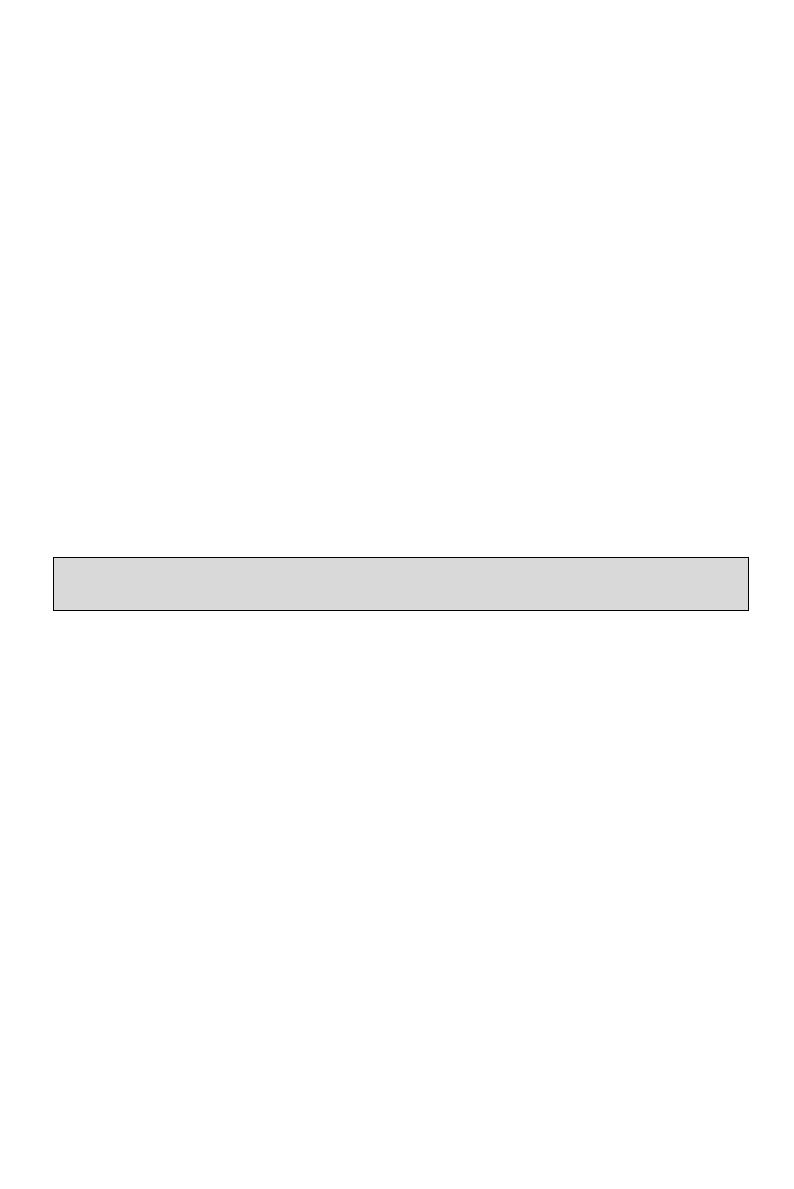
3
- 1 x PS/2 keyboard connector
- 1 x Parallel port
- 1 x COM port
- 1 x VGA port
- 4 x USB connectors
- 1 x RJ-45 connector
- 6 x Audio jack
• Internal:
- 2 x Front USB pin-head (4 ports)
- 1 x Chassis Intrusion Switch connector
- 1 x Intel® Front Audio pin-head
- 1 x CD-in connector
- 1 x SPDIF-OUT connector
Slots
• 1 PCI Express x16 slot (K9N6PGM2)
• 1 PCI Express x16 slot but only provides x8 bandwidth (K9N6SGM-V)
• 1 PCI Express x1 slot
• 2 PCI slots (support 3.3V/ 5V PCI bus Interface)
MSI Reminds You...
K9N6SGM-V does not support ATI X550, X700, X800, X850 and X1800XL series graphic cards
Form Factor
• Micro-ATX (24.4cm X 20.5cm)
Mounting
• 6 mounting holes
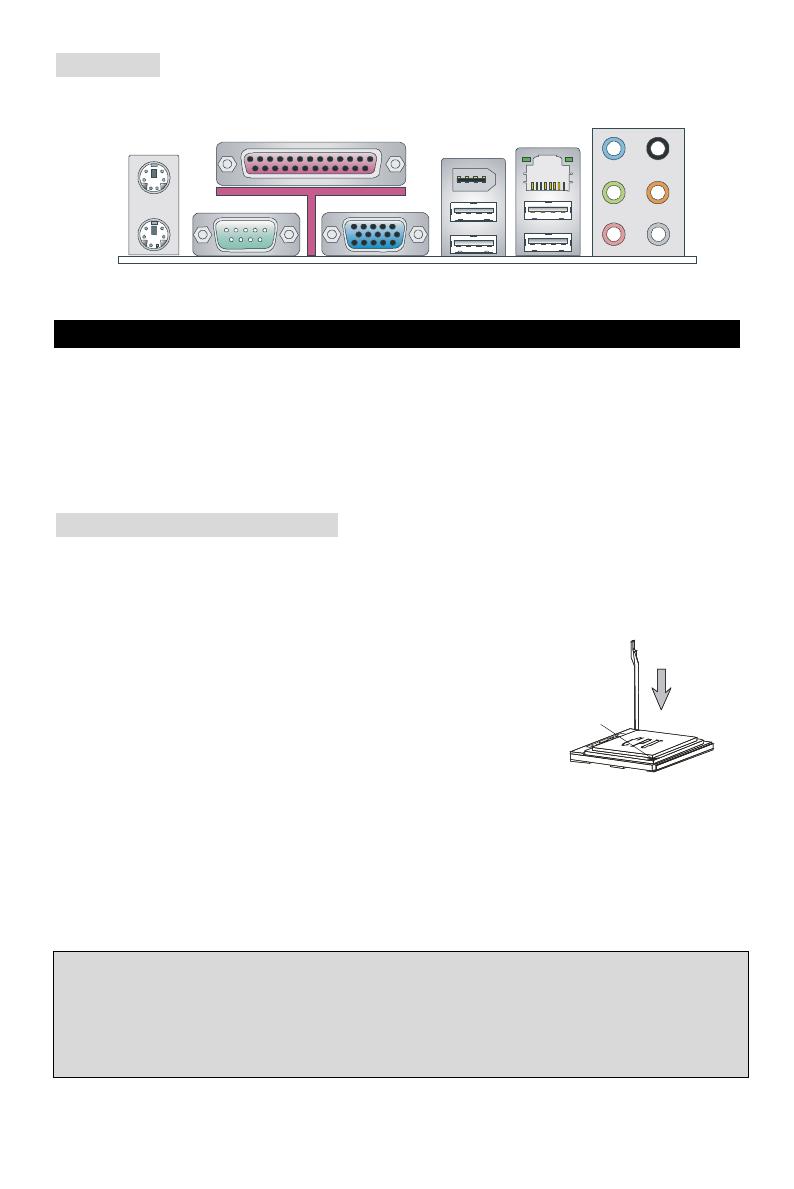
4
Gold arrow
Correct CPU
placement
Rear Panel
The rear panel provides the following connectors:
COM port
Mouse
Keyboard
USB ports
Line ln
Line Out
MIC
VGA port
Parallel
1394 port
(optional)
LAN
RS
CS
SS
Hardware Setup
This chapter tells you how to install the CPU, memory modules, and expansion cards, as well as
how to setup the jumpers on the mainboard. It also provides the instructions on connecting the
peripheral devices, such as the mouse, keyboard, etc. While doing the installation, be careful in
holding the components and follow the installation procedures.
(For the latest information about CPU, please visit:
http://global.msi.com.tw/index.php?func=cpuform)
Central Processing Unit: CPU
The mainboard supports AMD® Athlon64 X2 / Athlon64 / Sempron processors. The mainboard
uses a CPU socket called Socket AM2(940-pin) for easy CPU installation.
CPU Installation Procedures for Socket AM2
1. Please turn off the power and unplug the power cord before
installing the CPU.
2. Pull the lever sideways away from the socket. Make sure to raise
the lever up to a 90-degree angle.
3. Look for the gold arrow on the CPU. The CPU can only fit in the
correct orientation. Lower the CPU down onto the socket.
4. If the CPU is correctly installed, the pins should be completely embedded into the socket and
can not be seen. Please note that any violation of the correct installation procedures may
cause permanent damages to your mainboard.
5. Press the CPU down firmly into the socket and close the lever. As the CPU is likely to move
while the lever is being closed, always close the lever with your fingers pressing tightly on top
of the CPU to make sure the CPU is properly and completely embedded into the socket.
MSI Reminds You...
Overheating
Overheating will seriously damage the CPU and system; always make sure the cooling fan can
work properly to protect the CPU from overheating.
Overclocking
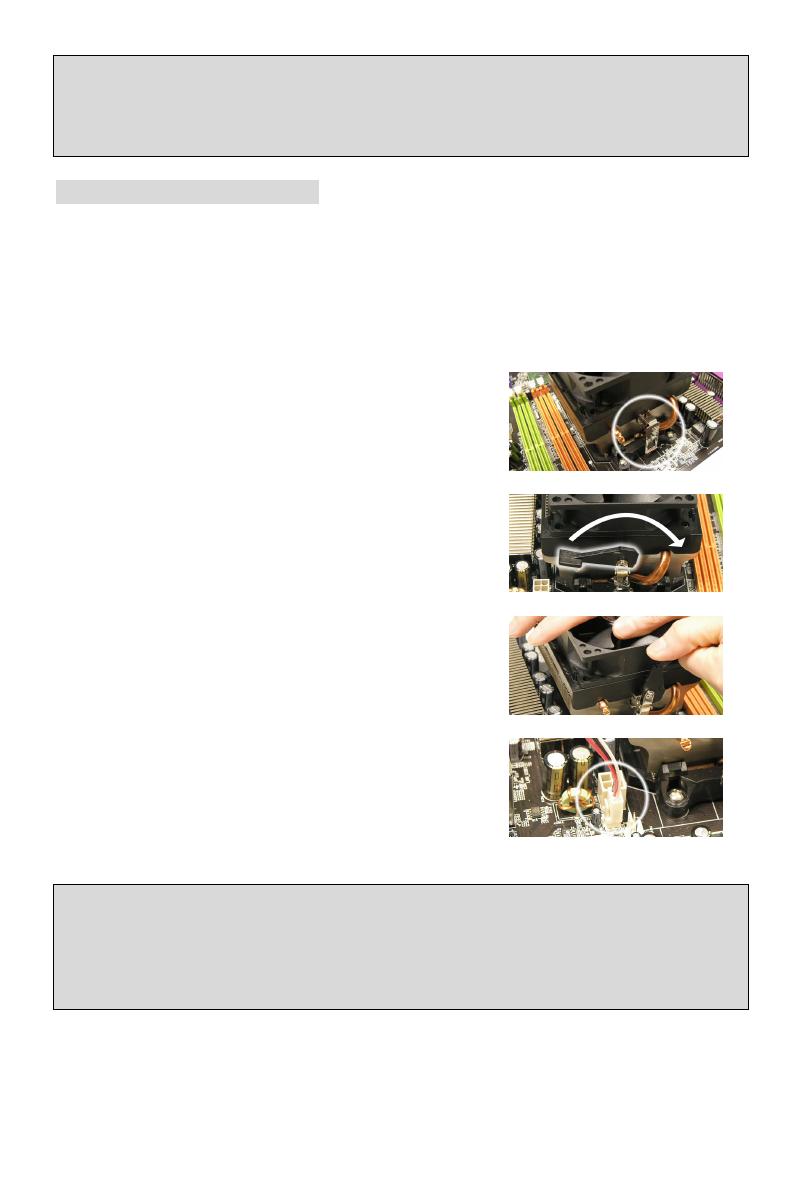
5
This motherboard is designed to support overclocking. However, please make sure your
components are able to tolerate such abnormal setting, while doing overclocking. Any attempt to
operate beyond product specifications is not recommended. We do not guarantee the damages
or risks caused by inadequate operation or beyond product specifications.
CPU and Cooler Installation
When you are installing the CPU, make sure the CPU has a cooler attached on the top to prevent
overheating. If you do not have the cooler, contact your dealer to purchase and install them
before turning on the computer. Meanwhile, do not forget to apply some silicon heat transfer
compound on CPU before installing the cooler for better heat dispersion.
Follow the steps below to install the CPU & cooler correctly. Wrong installation will cause the
damage of your CPU & mainboard.
1. Position the cooling set onto the retention mechanism.
Hook one end of the clip to hook first.
2. Then press down the other end of the clip to fasten the
cooling set on the top of the retention mechanism.
Locate the Fix Lever and lift up it.
3. Fasten down the lever.
4. Attach the CPU Fan cable to the CPU fan connector on
the mainboard.
MSI Reminds You...
1. Confirm if your CPU cooler is firmly installed before turning on your system.
2. Check the information in PC Health Status of H/W Monitor in BIOS for the CPU temperature.
3. Please note that the mating/unmating durability of the CPU is 20 cycles. Therefore we suggest
you do not plug/unplug the CPU too often.
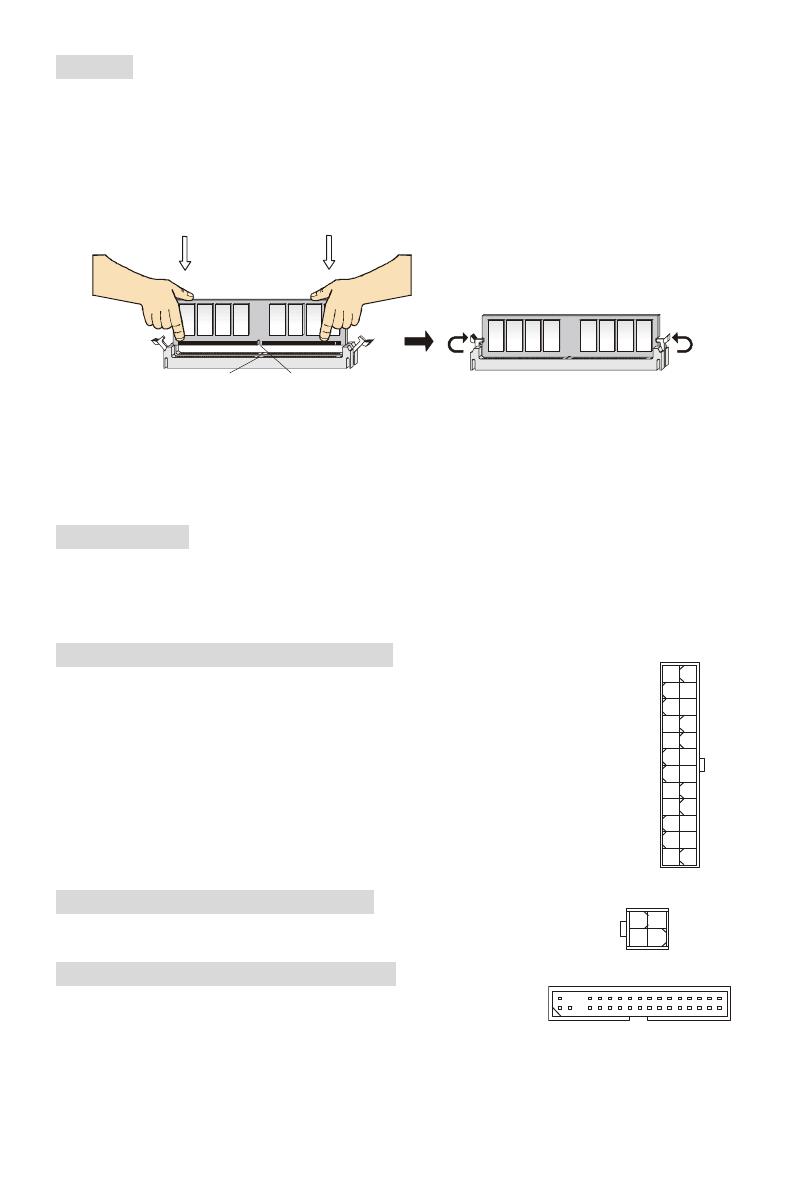
6
Memory
The mainboard provides two 240-pin DIMM slots for unbuffered DDR II 533 / 667 / 800 SDRAM
(DDR II 800 is only for Athlon 64 X2). To operate properly, at least one DIMM slot must be
installed.
Install at least one Memory module on one of the slots. Memory modules can be installed on the
slots in any order. You can install either single- or double-sided modules to meet your own needs.
Installing DDR II Modules
1. The DDR II DIMM has only one notch on the center of slot. The memory module will only fit in
the right orientation.
2. Insert the memory module vertically into the DIMM slot. Then push it in until the golden finger
on the memory module is deeply inserted in the socket.
3. The plastic clip at each side of the DIMM slot will automatically close.
Power Supply
The mainboard supports ATX power supply for the power system. Before inserting the power
supply connector, always make sure that all components are installed properly to ensure that no
damage will be caused. A 300W or above power supply is suggested.
ATX 24-Pin Power Connector: ATX1
This connector allows you to connect an ATX 24-pin power supply. To
connect the ATX 24-pin power supply, make sure the plug of the power
supply is inserted in the proper orientation and the pins are aligned. Then
push down the power supply firmly into the connector.
You may use the 20-pin ATX power supply as you like. If you’d like to use the
20-pin ATX power supply, please plug your power supply along with pin 1 &
pin 13. There is also a foolproof design on pin 11, 12, 23 & 24 to avoid wrong
installation.
ATX 12V Power Connector: JPW1
This 12V power connector is used to provide power to the CPU.
Floppy Disk Drive Connector: FDD1
The mainboard provides a standard floppy disk drive connector that
supports 360K, 720K, 1.2M, 1.44M and 2.88M floppy disk types.
Notch
Volt
GND
GND
+12V
+12V
GND
GND
GND
PS-ON#
GND
+3.3V
-12V
+3.3V
+3.3V
+3.3V
+5V
+5V
+5V
+5V
+5V
Res
PWR OK
GND
GND
GND
GND
5VSB
+12V
+12V
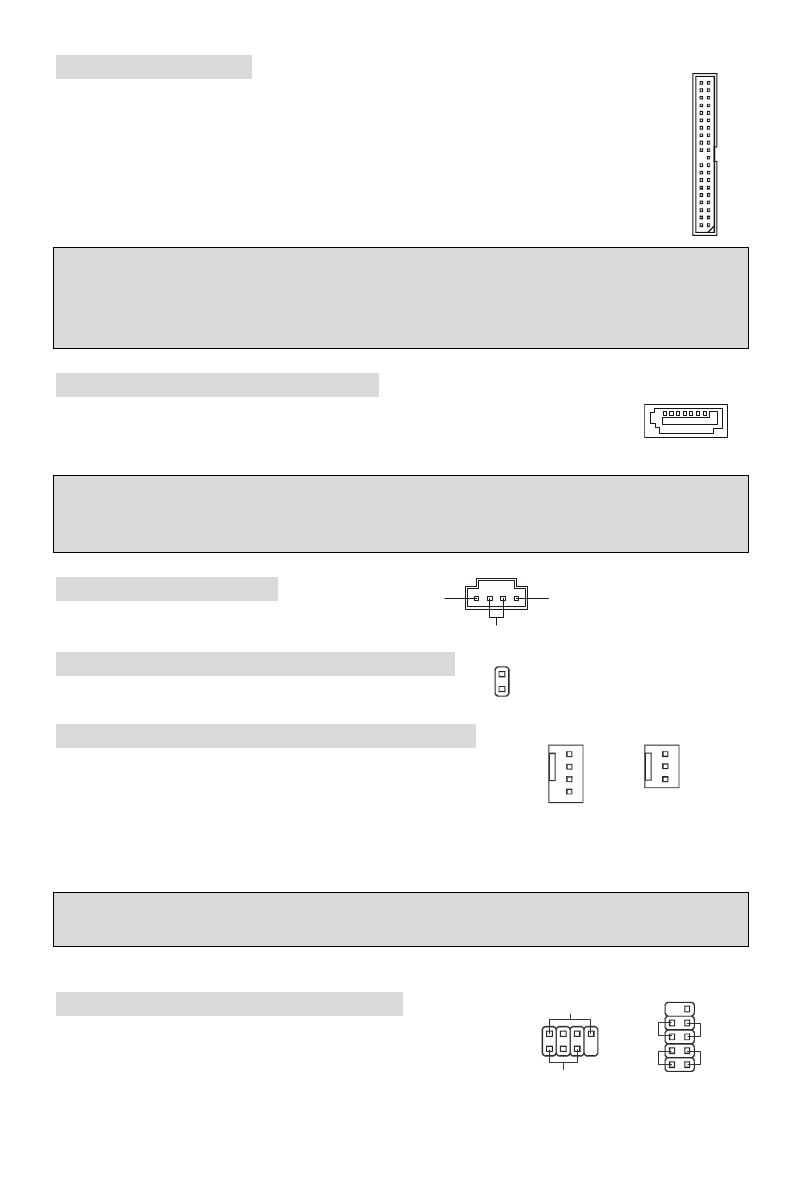
7
IDE Connector: IDE1
The mainboard has dual Ultra DMA 66/100/133 controller that provides PIO mode 0~4,
Bus Master, and Ultra DMA 66/100/133 function. You can connect up to two hard disk
drives, CD-ROM, 120MB Floppy and other devices.
The first hard drive should always be connected to IDE1. IDE1 can connect a Master
and a Slave drive. You must configure second hard drive to Slave mode by setting the
jumper accordingly.
MSI Reminds You...
If you install two hard disks on one cable, you must configure the second drive to Slave mode by
setting its jumper. Refer to the hard disk documentation supplied by hard disk vendors for jumper
setting instructions.
Serial ATAII Connectors: SATA1~2
SATA 1, 2 are dual high-speed Serial ATA interface ports. Each supports 2nd
generation serial ATA data rates of 300 MB/s. All connectors are fully compliant
with Serial ATA 2.0 specifications. Each Serial ATAII connector can connect to 1 hard disk device.
MSI Reminds You...
Please do not fold the serial ATA cable in a 90-degree angle, which will cause the loss of data
during transmission.
CD In Connector: JCD1
The connector is for CD-ROM audio connector.
Chassis Intrusion Switch Connector: JCI1
This connector is connected to a 2-pin chassis switch.
Fan Power Connectors: CPUFAN1/SYSFAN1
The 4-pin CPUFAN1 (processor fan) and 3-pin SYSFAN1 (system
fan) support system cooling fan with +12V. When connecting the
wire to the connectors, always take note that the red wire is the
positive and should be connected to the +12V, the black wire is Ground and should be connected
to GND. If the mainboard has a System Hardware Monitor chipset on-board, you must use a
specially designed fan with speed sensor to take advantage of the CPU fan control.
MSI Reminds You...
Always consult the vendors for the proper CPU cooling fan.
Front Panel Connectors: JFP1, JFP2
The mainboard provides a front panel connector for electrical
connection to the front panel switches and LEDs. JFP1 is
compliant with Intel
®
Front Panel I/O Connectivity Design Guide.
L
R
GND
CINTRU
1
GND
2
GND
+12V
Sensor
GND
+12V
Sensor
Control
Power LED
Speaker
2
8
1
7
JFP2
HDD
LED
Reset
Switch
Power
Switch
Power
LED
1
9
10
2
+
+
+
-
-
-
JFP1
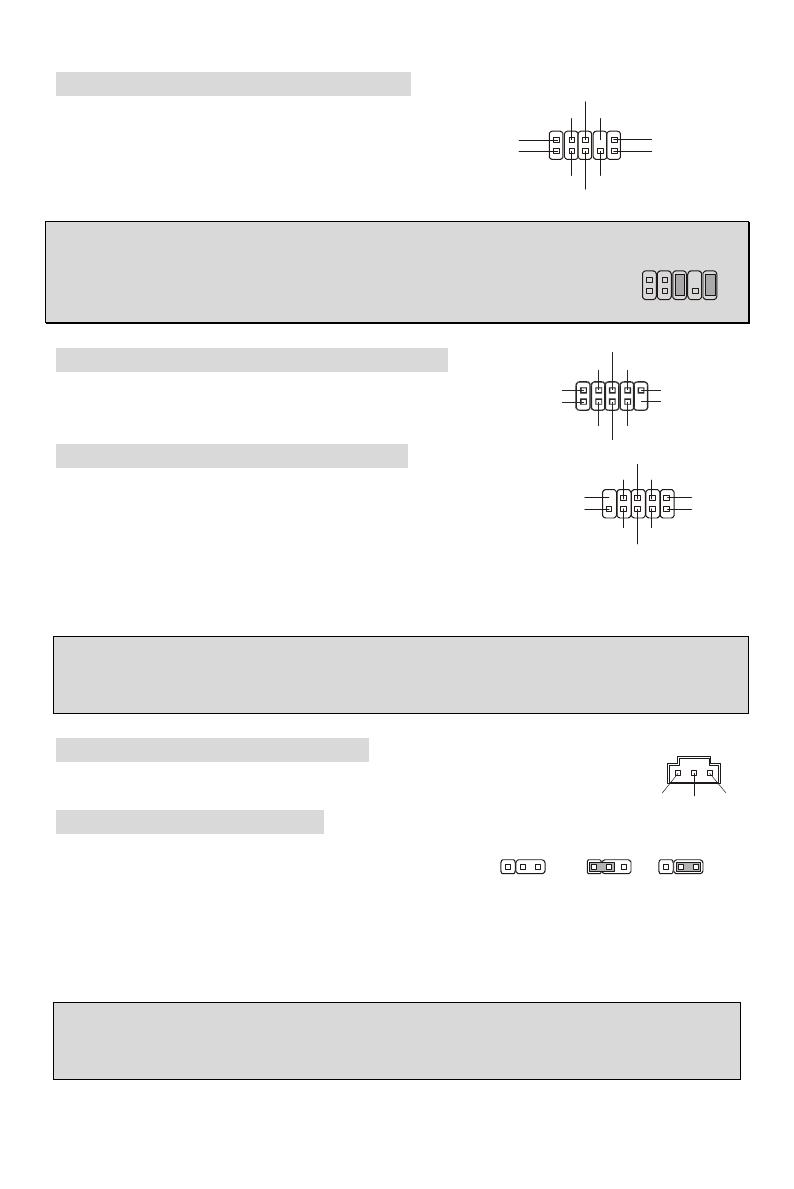
8
Front Panel Audio Connector: JAUD1
The front panel audio connector allows you to
connect to the front panel audio and is compliant
with Intel
®
Front Panel I/O Connectivity Design
Guide.
MSI Reminds You...
If you do not want to connect to the front audio header, pins 5 & 6, 9 & 10 have
to be jumpered in order to have signal output directed to the rear audio ports.
Otherwise, the Line-Out connector on the back panel will not function.
IEEE 1394 Connector: J1394_1 (Optional)
The 1394 pin header allows you to connect IEEE 1394 ports
via an external IEEE1394 bracket (optional)
Front USB Connector: JUSB1/JUSB2
The mainboard provides three standard USB 2.0 pin headers
JUSB1 and JUSB2. USB2.0 technology increases data
transfer rate up to a maximum throughput of 480Mbps, which
is 40 times faster than USB 1.1, and is ideal for connecting
high-speed USB interface peripherals such as USB HDD, digital cameras, MP3 players, printers,
modems, etc.
MSI Reminds You...
Please note that the pins of VCC & GND must be connected correctly or it may cause some
damage
SPDIF-Out Connector: SPDOUT1
This connector is used to connect SPDIF interface for digital audio transmission.
Clear CMOS Jumper: JBAT1
There is a CMOS RAM on board that has a power supply
from external battery to keep the data of system
configuration. With the CMOS RAM, the system can
automatically boot OS every time it is turned on. If you want to clear the system configuration,
use the JBAT1 (Clear CMOS Jumper) to clear data. Follow the instructions below to clear the
data:
MSI Reminds You...
You can clear CMOS by shorting 2-3 pin while the system is off. Then return to 1-2 pin position.
Avoid clearing the CMOS while the system is on; it will damage the mainboard.
VCC(2)
USB1-GND
GND
USB0-
USB0+
USB1+
(10)USB0C
VCC(1)
(9)Key
(2)AUD_GND
AUD_VCC
AUD_RET_R
Key
AUD_RET_L(10)
(1)AUD_MIC
AUD_MIC_BIAS
AUD_FPOUT_R
HP_ON
AUD_FPOUT_L(9)
1
9
2
10
GND
VCC
SPDIF
GND(10)
(2)TPA-
GND
TPB-
Cable power
(1)TPA+
GND
TPB+
Cable power
Key,no pin(9)
Keep Data
Clear Data
2
2
2
3
3
3
1
1
1
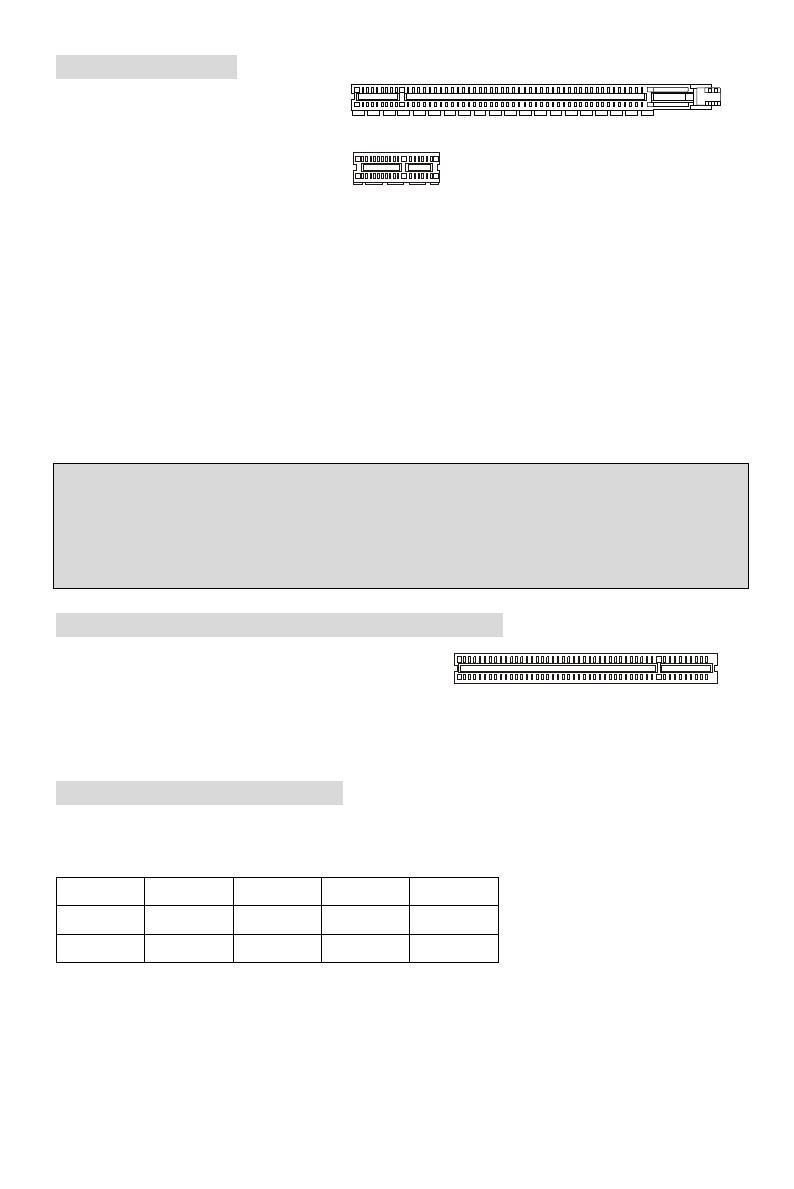
9
PCI Express Slots
The PCI Express slots, as a
high-bandwidth, low pin count, serial,
interconnect technology.
PCI Express architecture provides a
high performance I/O infrastructure for
Desktop Platforms with transfer rates
starting at 2.5 Giga transfers per second over a PCI Express x1 lane for Gigabit Ethernet, TV
Tuners, 1394 controllers, and general purpose I/O. Also, desktop platforms with PCI Express
Architecture will be designed to deliver highest performance in video, graphics, multimedia and
other sophisticated applications. Moreover, PCI Express architecture provides a high
performance graphics infrastructure for Desktop Platforms doubling the capability of existing
AGP 8x designs with transfer rates of 4.0 GB/s over a PCI Express x16 lane for graphics
controllers.
You can insert the expansion cards to meet your needs. When adding or removing expansion
cards, make sure that you unplug the power supply first.
Note:
System default is to disable the onboard VGA when you insert a PCI-E graph card, in order to
optimize the system performance. If you would like to use both onboard and expansion card
graph functions, you have to enter the mainboard BIOS and select Advanced Chipset Features
-> OnChip and PCIe VGA selection -> Both exist and Oncip VGA by frame buffer select.
PCI (Peripheral Component Interconnect) Slots
The PCI slots allow you to insert the expansion cards
to meet your needs. When adding or removing
expansion cards, make sure that you unplug the power supply first. Meanwhile, read the
documentation for the expansion card to make any necessary hardware or software settings for
the expansion card, such as jumpers, switches or BIOS configuration.
PCI Interrupt Request Routing
The IRQ, abbreviation of interrupt request line and pronounced I-R-Q, are hardware lines over
which devices can send interrupt signals to the microprocessor. The PCI IRQ pins are typically
connected to the PCI bus INT A# ~ INT D# pins as follows:
Order1 Order2 Order3 Order4
PCI Slot 1
INT B# INT C# INT D# INT A#
PCI Slot 2
INT C# INT D# INT A# INT B#
PCI Express X16 Slot
PCI Express X1 Slot
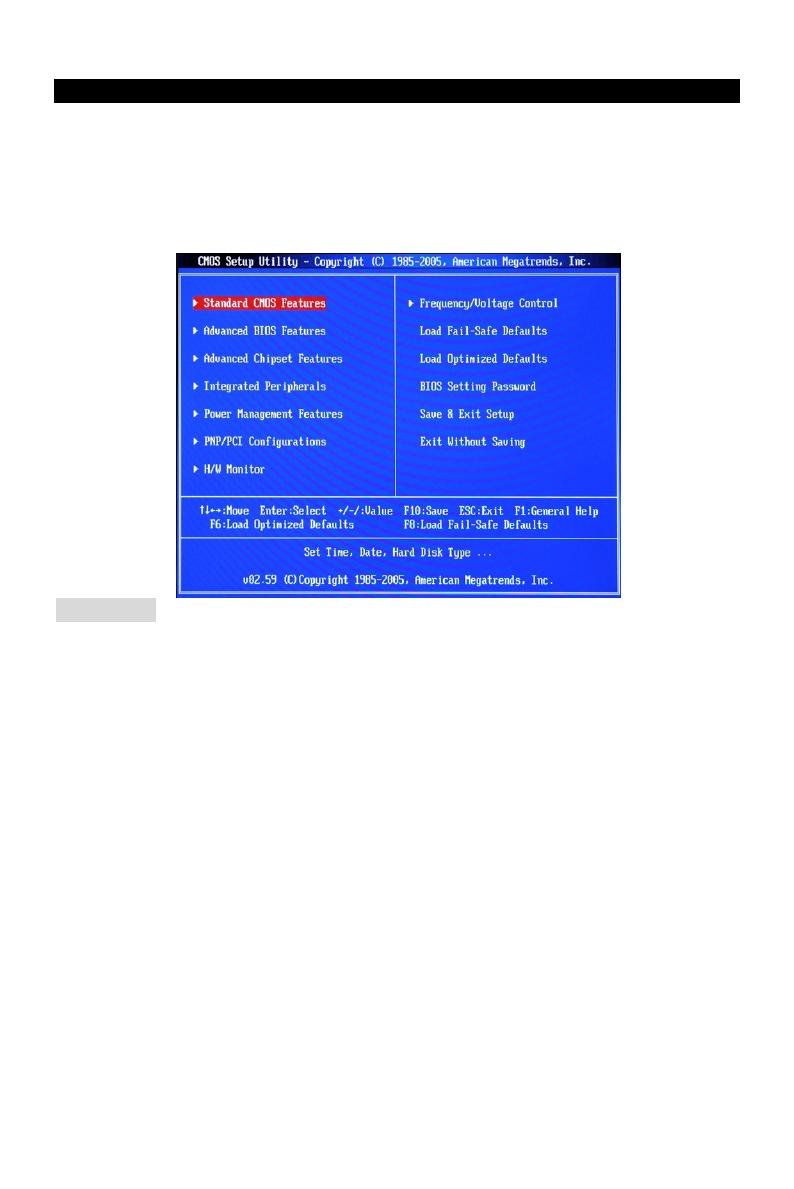
10
BIOS Setup
Power on the computer and the system will start POST (Power On Self Test) process. When the
message below appears on the screen, press <DEL> key to enter Setup.
DEL: Setup F11: Boot Menu TAB: Logo
If the message disappears before you respond and you still wish to enter Setup, restart the
system by turning it OFF and On or pressing the RESET button. You may also restart the system
by simultaneously pressing <Ctrl>, <Alt>, and <Delete> keys.
Main Page
Standard CMOS Features
Use this menu for basic system configurations, such as time, date etc.
Advanced BIOS Features
Use this menu to setup the items of Award special enhanced features.
Advanced Chipset Features
Use this menu to change the values in the chipset registers and optimize your system
performance.
Integrated Peripherals
Use this menu to specify your settings for integrated peripherals.
Power Management Features
Use this menu to specify your settings for power management.
PNP/PCI Configurations
This entry appears if your system supports PnP/PCI.
H/W Monitor
This entry shows the status of your CPU, fan, warning for overall system status.
Frequency/Voltage Control
Use this menu to specify your settings for frequency/voltage control.
Load Fail-Safe Defaults
Use this menu to load the BIOS default values that are factory settings for system operations.
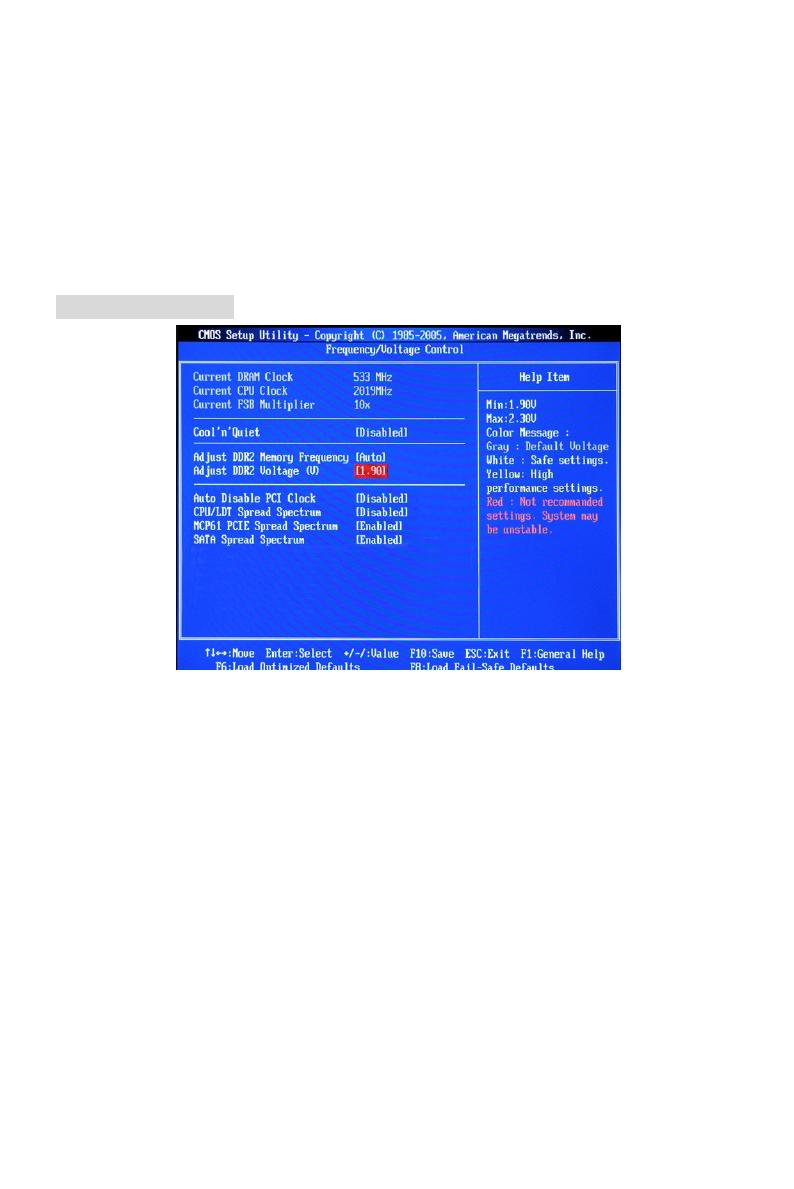
11
Load Optimized Defaults
Use this menu to load factory default settings into the BIOS for stable system performance
operations.
BIOS Setting Password
Use this menu to set BIOS setting Password.
Save & Exit Setup
Save changes to CMOS and exit setup.
Exit Without Saving
Abandon all changes and exit setup.
Frequency/Voltage
Current DRAM Clock
It shows the current clock of memory. Read-only.
Current CPU Clock
It shows the current clock of CPU. Read-only.
Current FSB Multiplier
It shows the current Front Side Bus Multiplication. Read-only.
Cool’n’Quiet
This feature is especially designed for AMD processor, which provides a CPU temperature
detecting function to prevent your CPU from overheating due to the heavy working loading.
Adjust DDR2 Memory Frequency
This item allows you to select the memory frequency programming method. If select Auto, the
memory speed will be based on SPDs. If select Limit, the memory speed will not exceed the
specified value. If select Manual, the memory specified will be programmed regardless of SPD.
Adjust DDR2 Voltage (V)
Adjusting the voltage of the memory can increase the speed. Any changes made to this setting
may cause a stability issue, so changing the voltage for long-term purpose is NOT
recommended.
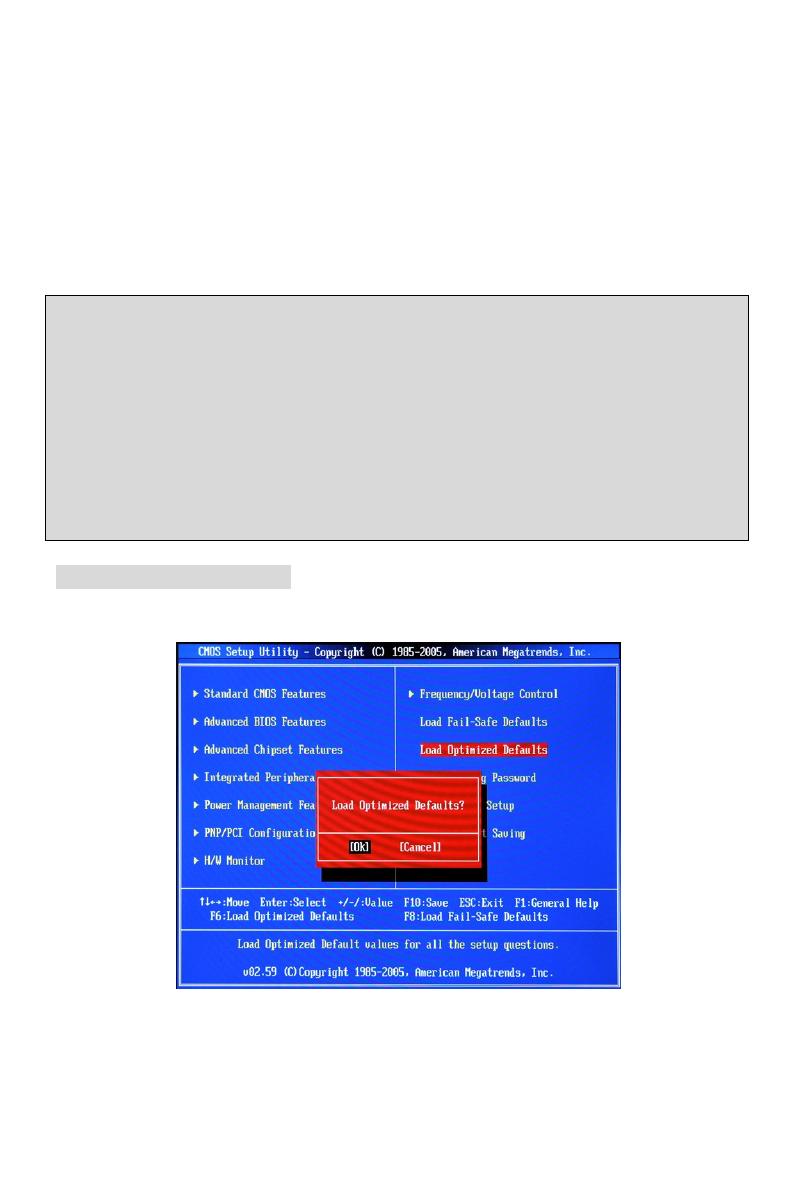
12
Auto Disable PCI Clock
This item is used to auto disable the PCI slots. When set to [Enabled], the system will remove
(turn off) clocks from empty PCI slots to minimize the electromagnetic interference (EMI).
CPU/LDT Spread Spectrum
This setting is used to enable or disable the CPU/LDT (HT Bus multiplier) Spread Spectrum
feature.
MCP61 PCIE Spread Spectrum
This setting is used to enable or disable the MCP61 PCIE Spread Spectrum feature.
SATA Spread Spectrum
This setting is used to enable or disable the SATA Spread Spectrum feature.
MSI Reminds You...
1 .If you do not have any EMI problem, leave the setting at [Disabled] for optimal system stability
and performance. But if you are plagued by EMI, select the value of Spread Spectrum for EMI
reduction.
2. The greater the Spread Spectrum value is, the greater the EMI is reduced, and the system will
become less stable. For the most suitable Spread Spectrum value, please consult your local EMI
regulation.
3. Remember to disable Spread Spectrum if you are overclocking because even a slight jitter can
introduce a temporary boost in clock speed which may just cause your overclocked processor to
lock up.
Load Optimized Defaults
You can load the default values provided by the mainboard manufacturer for the stable
performance.
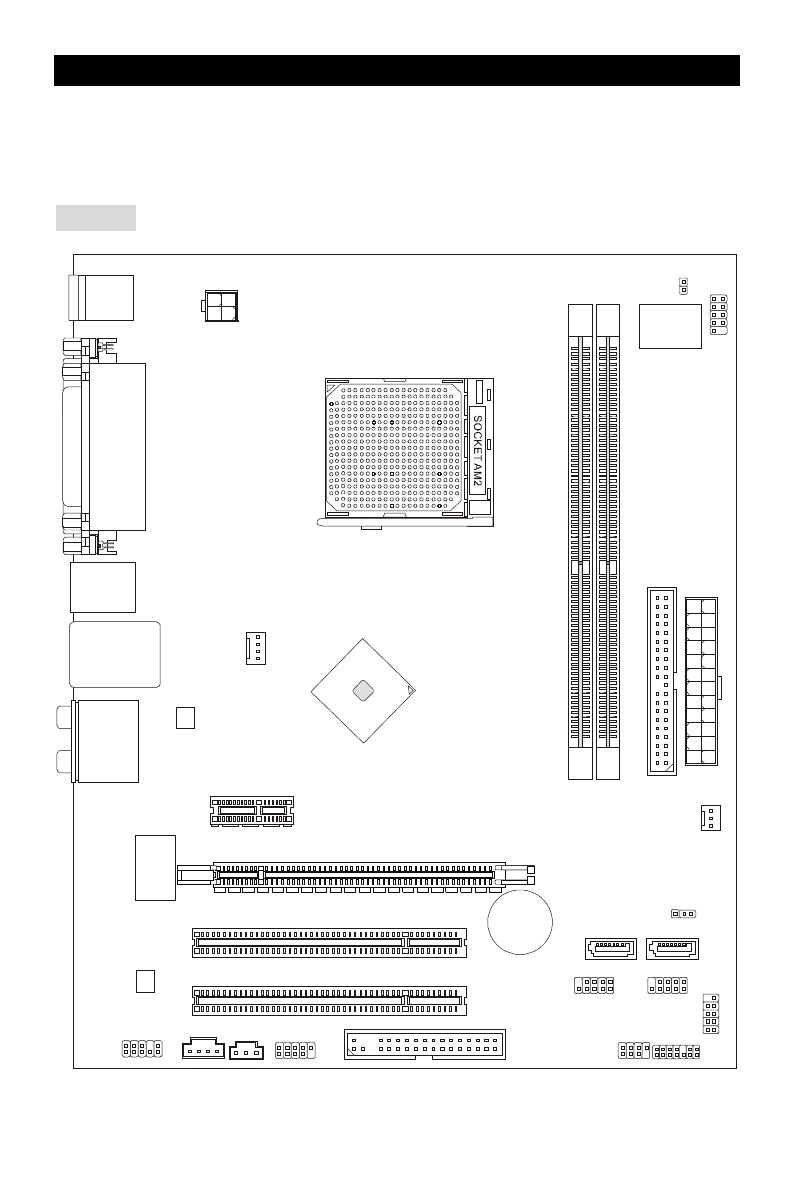
13
소개
K9N6PGM2 시리즈(MS-7309 v1.X) Micro-ATX 메인보드를 선택해주셔서 감사합니다.
K9N6PGM2 시리즈는 최적의 시스템 효율을 위해 MCP(P)61 / MCP(S)61 / MCP(V)61 칩셋을
기반으로 디자인했습니다. AMD
®
Socket-AM2 프로세서를 지원하는 K9N6GM 시리즈는
고성능 및 전문적인 데스크톱 플랫폼 솔루션을 제공합니다.
레이아웃
I
D
E
1
JCI1
J
S
P
I
1
A
T
X
1
JAUD1
JCD1
JPW1
PCI _E1
CPUFAN1
PCI _E2(optional)
PCI2
PCI1
ALC883/861
RTL8201CL
/RT8211BL
(optional)
VIA
VT6308P
(optional)
SATA1
SATA2
JBAT1
JUSB2
JUSB1
JLPC1
J
F
P
1
JFP2
S
Y
S
F
A
N
1
D
I
M
M
2
D
I
M
M
1
SPDOUT1
J1394_1
(optional)
Top : mouse
Bottom:
keyboard
Top :
Parallel Port
Bottom:
COM 1
VGA port
Top: LAN Jack
Bottom: USB ports
Top:1394(optional)
Bottom: USB ports
T:
M:
B:
Line-In
Line-Out
Mic
T:RS-Out
M:CS-Out
B:SS-Out
BATT
+
FDD 1
nVIDIA
MCP61
/