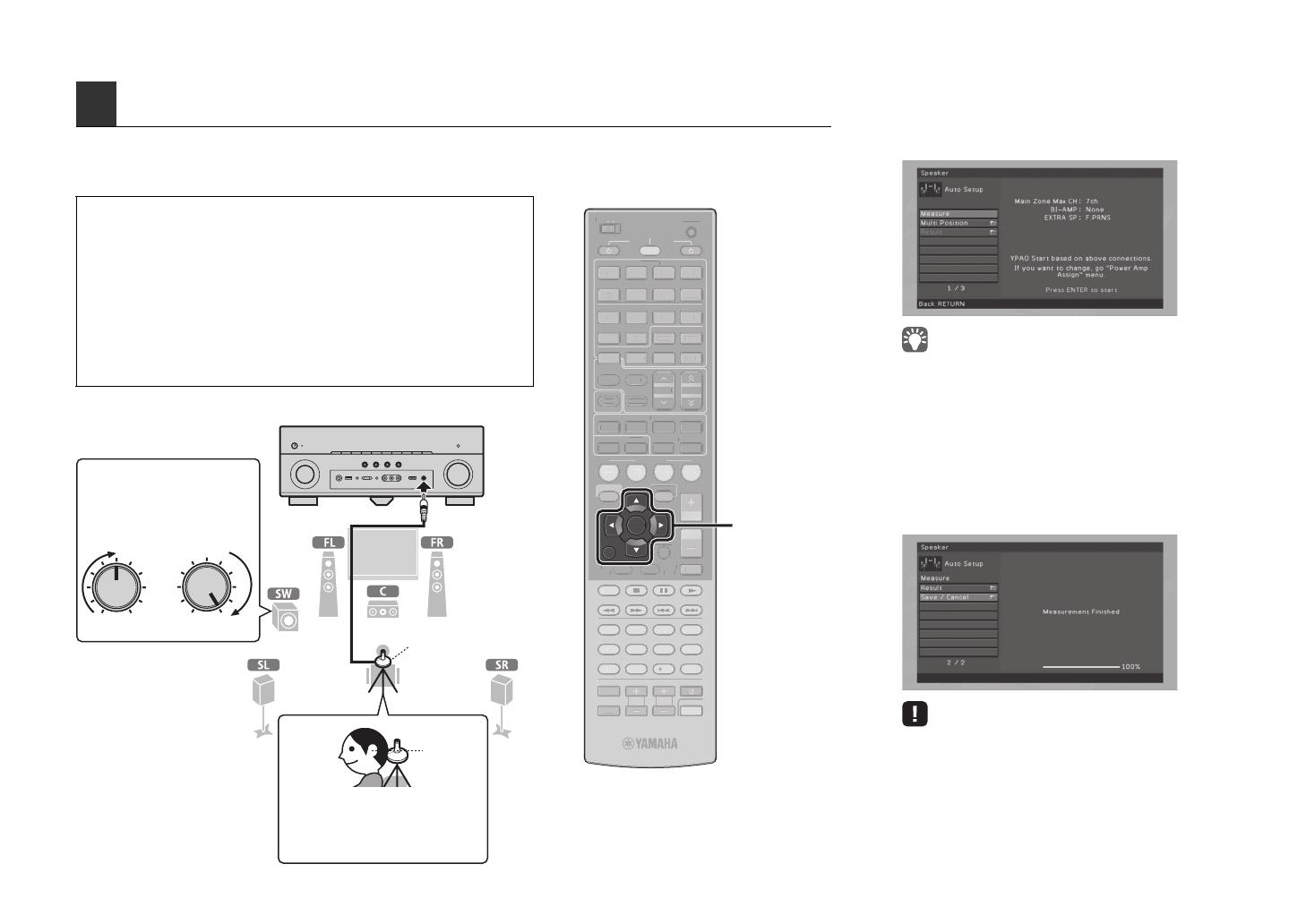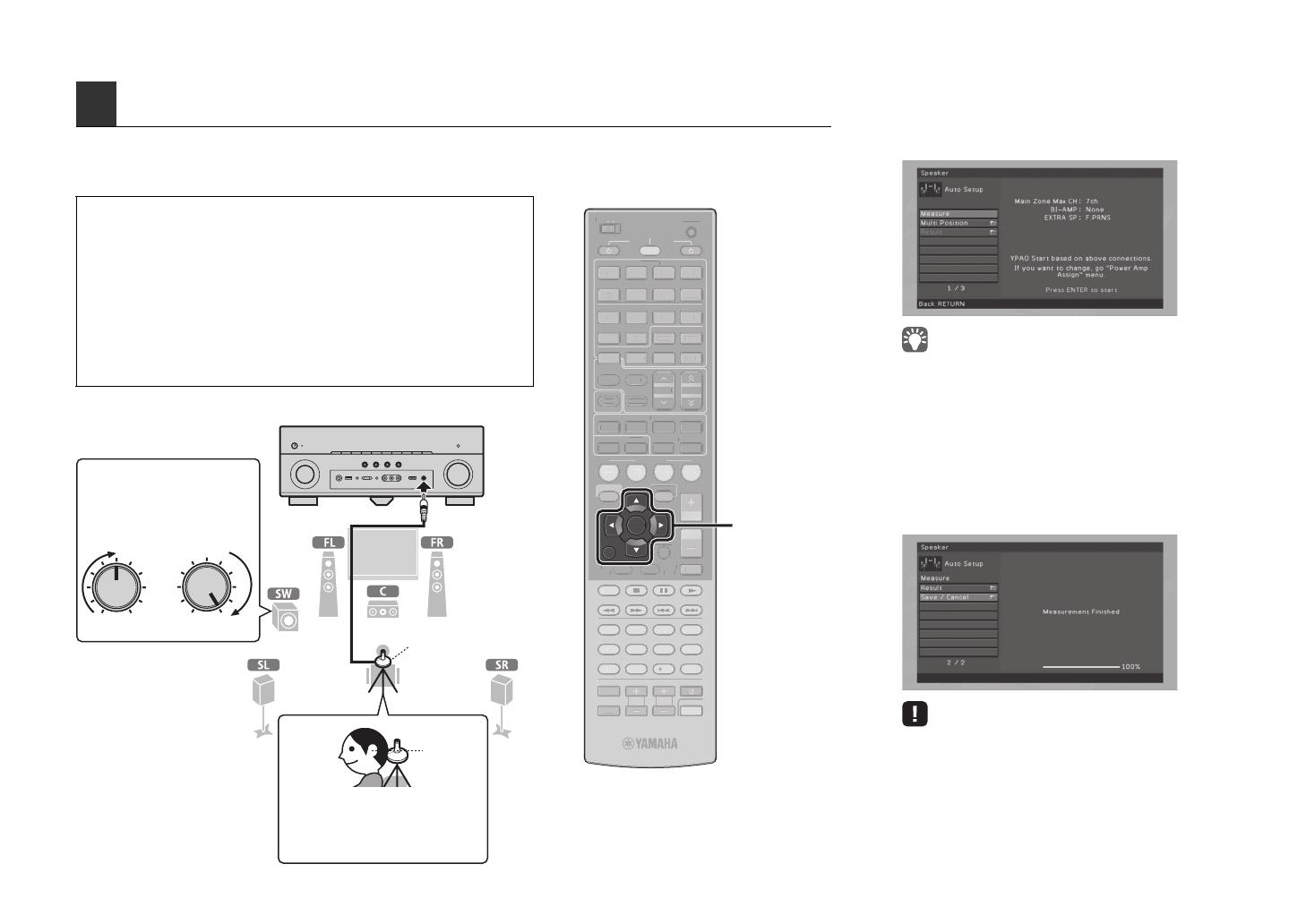
6 En
By using the Yamaha Parametric room Acoustic Optimizer (YPAO) function, this unit automatically detects speaker
connections and distances from the listening position, and optimizes the speaker settings such as volume balance and
acoustic parameters to suit your room.
Preparing for YPAO
5
Optimizing the speaker settings automatically (YPAO)
• During the measuring process, the test tones are output at high volume. Take care
that the test tone does not frighten small children. Also, refrain from using this
function at night when it may be a nuisance to others.
• During the measuring process, you cannot adjust the volume.
• During the measuring process, keep the room as quiet as possible.
• Do not connect headphones.
• If your subwoofer supports the auto-standby function, disable it.
• YPAO measurement is not performed correctly when any obstacles are in the room.
• During the measuring process (about 3 minutes), keep stuff in the corners or
remove it from the room.
1
Connect the YPAO microphone to the
YPAO MIC jack on the front panel.
The following screen appears on the TV.
• To cancel the operation, disconnect the YPAO microphone
before starting the measurement.
2
To start the measurement, use the cursor
keys to select “Measure” and press
ENTER.
The measurement will start in 10 seconds.
The following screen appears on the TV when
the measurement finishes.
• If any error message (such as E-1) or warning message (such
as W-2) appears, see “Error messages” (p.41) or “Warning
messages” (p.42) in “Owner’s Manual”.
• If the warning message “W-1:Out of Phase” appears, see “If
‘W-1:Out of Phase’ appears” (next page).
VOLUME HIGH CUT
CROSSOVER/
MIN MAXMIN MAX
SCENE
RETURN
VOLUME
SUR. DECODE
STRAIGHT
ENHANCER
SLEEP PURE DIRECT
HDMI
AV
123
67
4
V-AUX
5
FM
INFO
MEMORY
AM
PRESET
PA RT Y
MOVIE MUSIC
BD
DVD
TV
CD
RADIO
MUTE
ENTER
7856
90
10
1234
MODE
ENT
HDMI OUT
TV
TV VOL TV CH
TOP
MENU
POP-UP
MENU
DISPLAY
SOURCE
MAIN
ZONE 2
RECEIVER
CODE SET
INPUT
MUTE
DOCK
AUDIO
OPTION
ON SCREEN
5
1234
6
NET USBTUNER
TUNING
PHONO
SCENE
L
ME
SUR. DECOD
TRAI
H
ENHAN
E
LEEP
RE DIRE
-
MEM
R
PRE
E
PA RT Y
OVI
USI
VD
V
D
RADI
T
8
0
0
M
DE
HDMI
U
TV V
L TV
MEN
P
P-
I
PLAY
OURCE
MAI
NE 2
RE
EIVER
DE
ET
D
K
AUDI
INF
PTI
N
ON SCREEN
US
T
NIN
PHONO
This unit (front)
Place the YPAO microphone at ear
height in your listening position. We
recommend using a tripod to adjust the
height. You can use the tripod screws to
fix the microphone in place.
YPAO microphone
Listening position
Ear height
Cursor keys
ENTER
RETURN
Turned on the subwoofer and set
the volume to half. If the
cross-over frequency is
adjustable, set it to maximum.
Turned on the subwoofer and set
the volume to half. If the
cross-over frequency is
adjustable, set it to maximum.