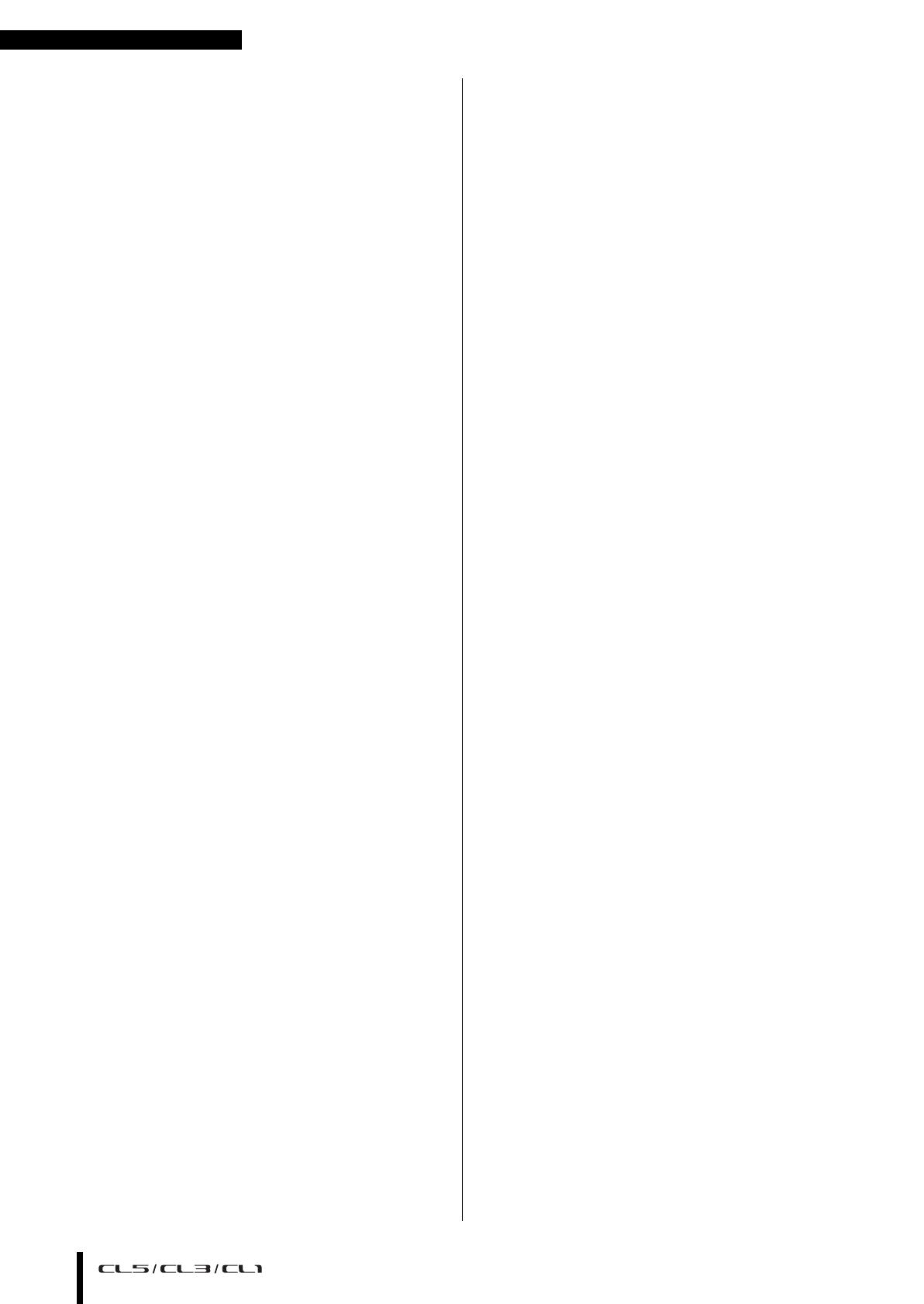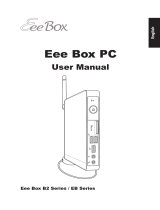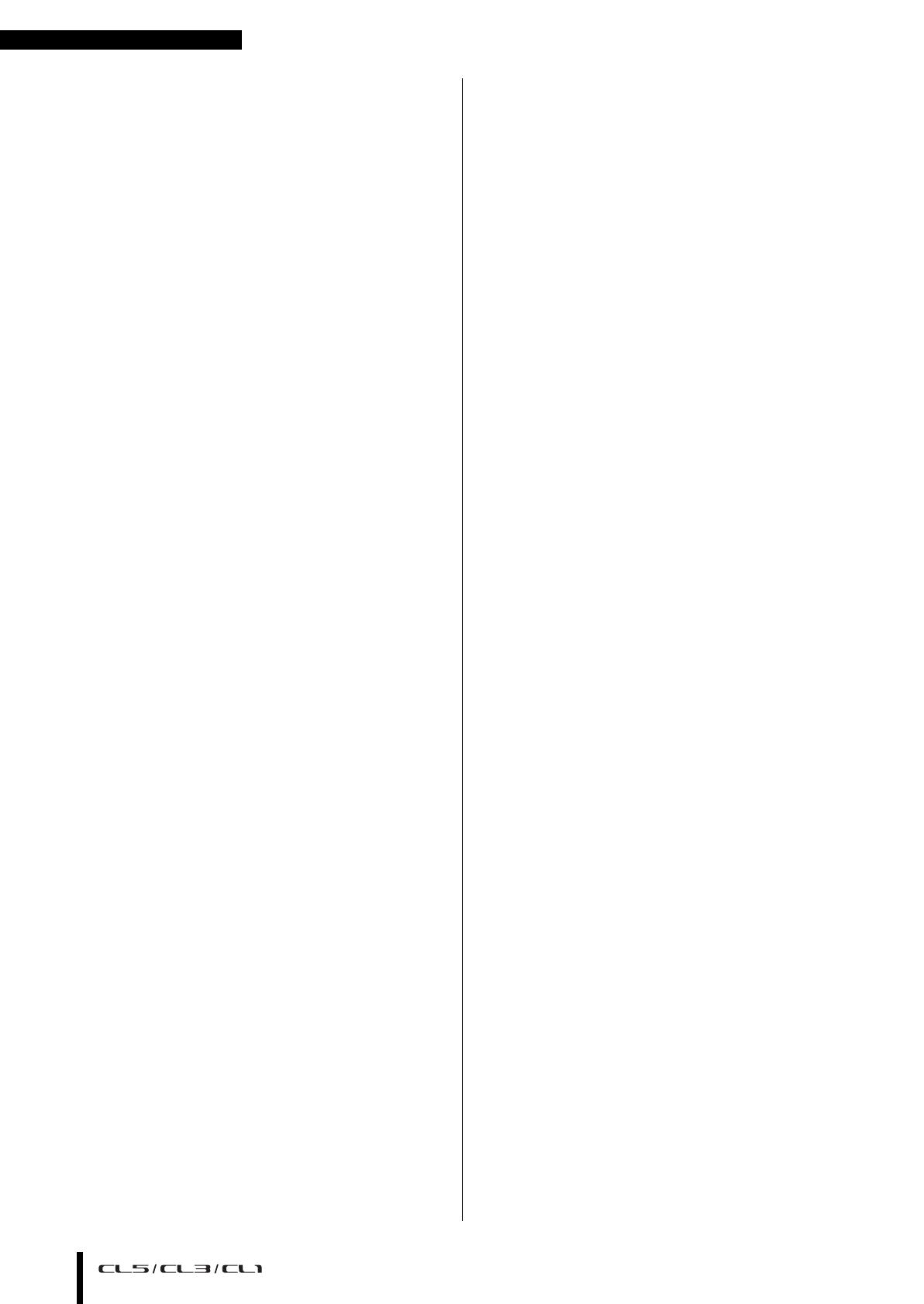
An overview of the CL series
Owner’s Manual
8
An overview of the
CL series
Features
CL series digital mixing consoles create high-quality,
refined, live-sound environments.
These consoles carry forward the digital evolution of a
broad array of advanced concepts, including Yamaha’s
exclusive “Centralogic
TM
” control interface, which helps to
make the consoles easy and intuitive to use.
The built-in effect processor and an I/O device can
accommodate the most demanding situations at the
highest level of quality, while retaining the flexibility
necessary to configure a system that meets your needs.
User interface friendly to newcomers but
familiar to seasoned users
All channels routed to the top-panel faders are organized
into a “Fader Bank” that enables you to select and switch a
group of channels easily. The Fader Bank holds input and
output channel banks, as well as custom fader banks. The
custom fader banks enable you to select various
combinations of channels, regardless of channel types.
Each channel strip offers easy visual identification. The
channel name appears on a display, and an indicator shows
the channel color. You can adjust the brightness of each
indicator across a broad range to accommodate dimly-lit
environments.
The SELECTED CHANNEL section located to the left of
the display lets you use the knobs to control the main
parameters (gain, EQ, dynamics threshold, bus send levels,
etc.) for a particular channel. This section can be operated
much like a module in an analog mixer.
In the center of the top panel is the Centralogic section,
which enables you to control eight channels at once. You
can control fader, cue, on/off and other settings for the
eight channels or for DCA groups recalled to this section
by pressing a single key.
The display is a touch screen. You can turn functions on or
off or select items simply by touching buttons or knobs on
the screen.
Mix parameter settings, including gain and phantom
power for input channels, can be stored and recalled as
“scenes.” All faders on the panel are moving faders. When
you recall a scene, the recorded fader locations will be
reproduced immediately.
Flexible system configuration with Dante
The Ethernet-compatible Dante audio network protocol
facilitates connecting CL series consoles to external
devices, such as the Rio3224-D I/O device. A connected
I/O device that has been assigned a unique unit ID will
automatically be recognized and will facilitate patching
functions.
Using an I/O device, you can configure a redundant
network to defend against unforeseen difficulties that can
arise in large-scale Dante networks. If multiple CL units
share the same I/O device, the gain compensation function
will maintain network audio streams at a constant level to
help you enjoy the benefits of a large-scale sound system.
The Dante Virtual Soundcard software driver enables you
to carry out multi-channel recording to DAW software
installed on a computer. Consequently, no other audio
interface is needed.
Ultra-realistic digital reproduction of
analog sound by PREMIUM RACK
The CL series features PREMIUM RACK, which employs
VCM technology. This technology models analog circuitry
on a component level to faithfully reproduce amazing
analog sounds. PREMIUM RACK creates stunning sounds
by modeling and faithfully capturing the sonic
characteristics of analog circuitry fine-tuned to be faithful
to the original sound. The CL’s PREMIUM RACK includes
seven types, including a Portico 5033 EQ/Portico 5043
Compressor by Rupert Neve Designs, a U76 Compressor,
an Opt-2A Leveling Amplifier, etc.
Sonic flexibility from versatile effects and
GEQ rack
Independent of the PREMIUM RACK, high-quality
multi-effect processors are built into your CL series
console, with up to eight available simultaneously. Effects
such as reverb, delay, multiband compression, and various
modulation effects can be routed via internal buses or
inserted into the desired channel.
In addition to the effects, the CL series features a GEQ rack.
A 31BandGEQ, a Flex15GEQ, an 8BandPEQ, an 8ch
Automixer and a 16ch Automixer are included and can be
inserted into any output bus. The Flex15GEQ allows you to
adjust the gain for any 15 of the 31 bands. Since two GEQ
units can be mounted in one virtual rack, a total of up to 32
GEQ units can be used simultaneously. To use effects or the
graphic EQ, you mount them in virtual racks displayed on
the touch screen. The currently-mounted modules can be
seen at a glance, and you can switch modules and change
input/output patching in an intuitive manner.
Complete support tools
The CL-series can be used with a variety of utility software.
CL Editor, which can be installed on Windows or Mac
computers, enables you to edit the unit’s parameter settings.
It can also operate as a stand-alone and lets you set
parameters off-line without connecting to the console.
CL StageMix, an application for iPads, offers remote
control of a networked CL series console from anywhere
within wireless range via an intuitive graphical interface.
The software has been specifically designed to allow
engineers to adjust EQ while monitoring mixes from the
performers’ positions on stage, or to control mix
parameters from various spots in the venue while listening
to the sound.
Console File Converter is an application that converts
PM5D/M7CL/LS9 settings files to or from the CL series
settings file format. You can use data from other models on
the CL series.