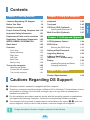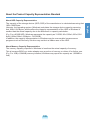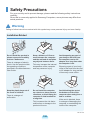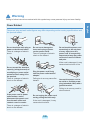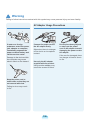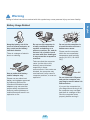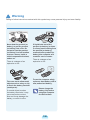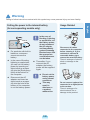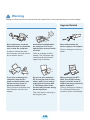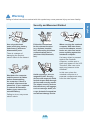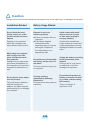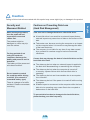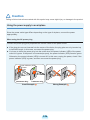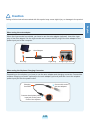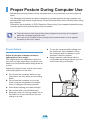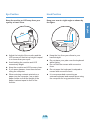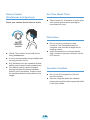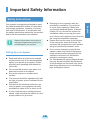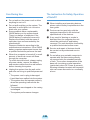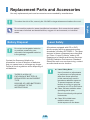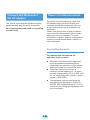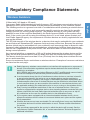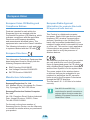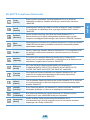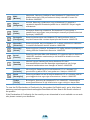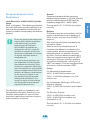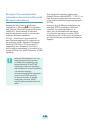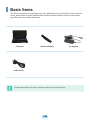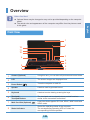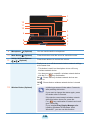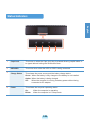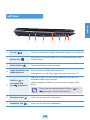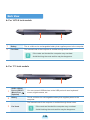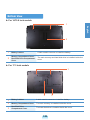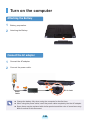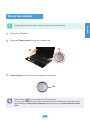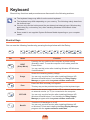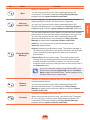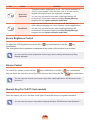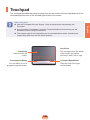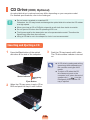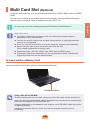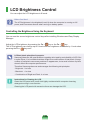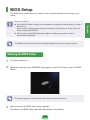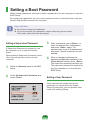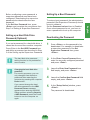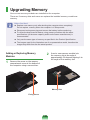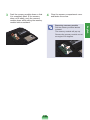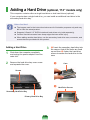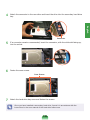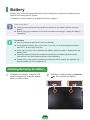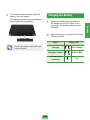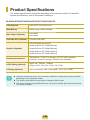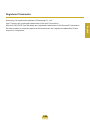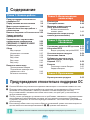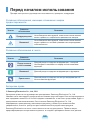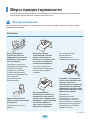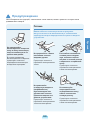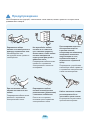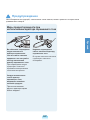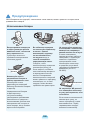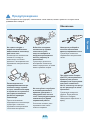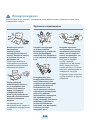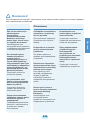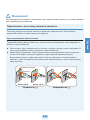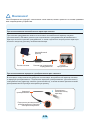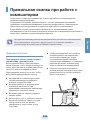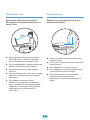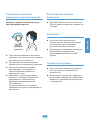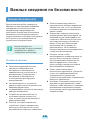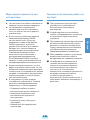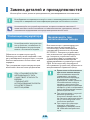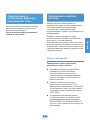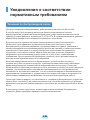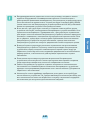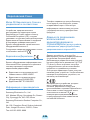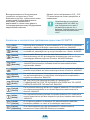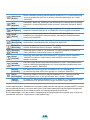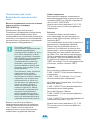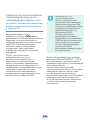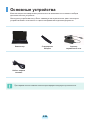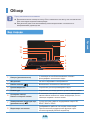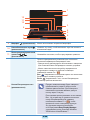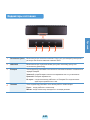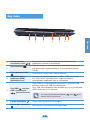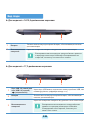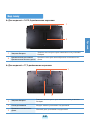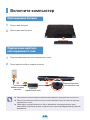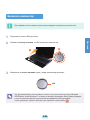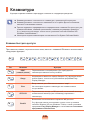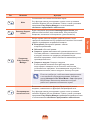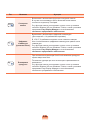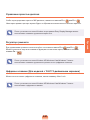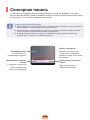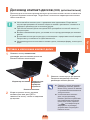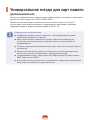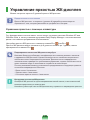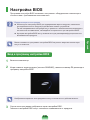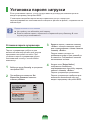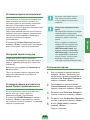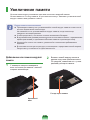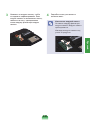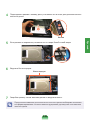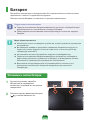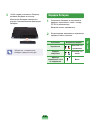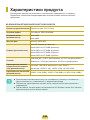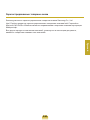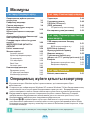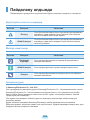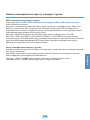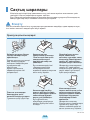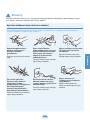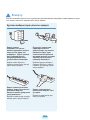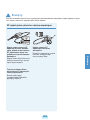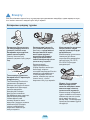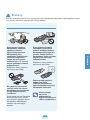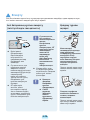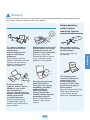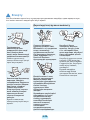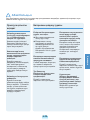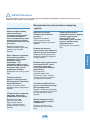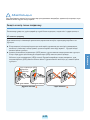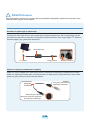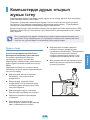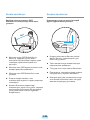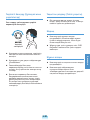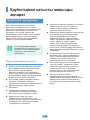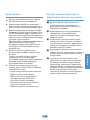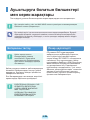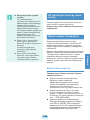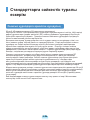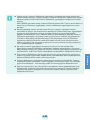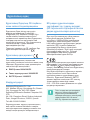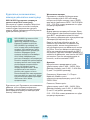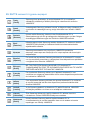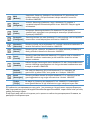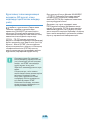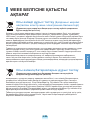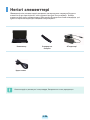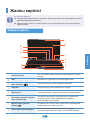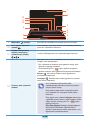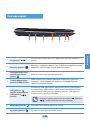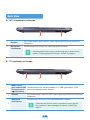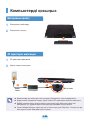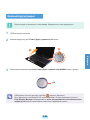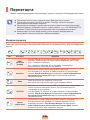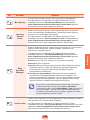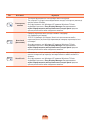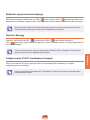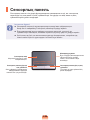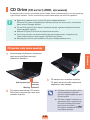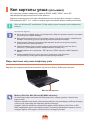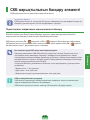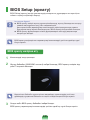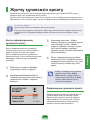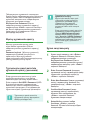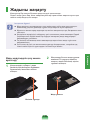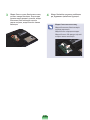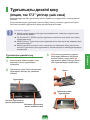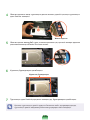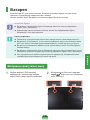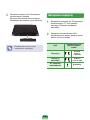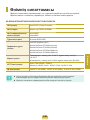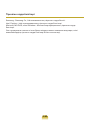Samsung NP-RC728 Руководство пользователя
- Категория
- Ноутбуки
- Тип
- Руководство пользователя
Это руководство также подходит для

User Guide
Руководство пользователя
Пайдаланушы нұсқаулығы
English .......1-1
Pyccкий ......2-1
Қазақша ......3-1
English Pyccкий Қазақша
SAMSUNG RF408/RF508/RF708/RF409/
RF509/RF709/RC528/RC728


1-1
English
Contents
Cautions Regarding OS Support
z Windows is neither installed nor supplied with this computer.
x Therefore, customers should purchase a Windows XP or Windows 7/Vista software license
and install the software. Do not install an illegal copy or a copy that has already been
installed on another PC.
c For the installation procedures and any issues with the operating systems or applications
not supplied by Samsung Computer, contact the corresponding software company.
v The company will not provide a replacement or refund due to the reason x, c and if our
service engineer visits you due to this problem, a service charge will be applied.
Charge the battery fully when using the computer for the rst time.
Chapter 1. Getting Started
Cautions Regarding OS Support 1-1
Before You Start 1-
2
Safety Precautions 1-
4
Proper Posture During Computer Use 1-1
8
Important Safety Information 1-2
1
Replacement Parts and Accessories 1-2
3
Regulatory Compliance Statements 1-2
5
WEEE SYMBOL INFORMATION 1-3
1
Basic Items 1-3
2
Overview 1-3
3
Front View 1-33
Status Indicators 1-3
5
Right View 1-3
6
Left View 1-3
7
Back View 1-3
8
Bottom View 1-3
9
Turn on the computer 1-40
Attaching the Battery 1-40
Connect the AC adapter 1-4
0
Turn on the computer 1-4
1
Chapter 2. Using the computer
Keyboard 1-42
Touchpad 1-4
5
CD Drive (ODD, Optional) 1-4
6
Inserting and Ejecting a CD 1-46
Multi Card Slot (Optional) 1-47
Chapter 3. Settings and Upgrade
LCD Brightness Control 1-48
BIOS Setup 1-4
9
Entering the BIOS Setup 1-49
Setting a Boot Password 1-50
Upgrading Memory 1-5
2
Adding a Hard Drive
(optional, 17.3” models only) 1-54
Battery 1-5
6
Installing/Removing the Battery 1-56
Charging the Battery 1-5
7
Chapter 4. Appendix
Product Specications 1-58

1-2
Before You Start
Before reading the User Guide, rst check the following information.
Safety Precaution Notations
Icon Notation Description
Warning
Failing to follow instructions marked with this symbol, may
cause personal injury and or fatality.
Caution
Failing to follow instructions marked with this symbol, may
cause slight injury to yourself or damage your property.
Text Notations
Icon Notation Description
Before You Start
Content included in this section includes information
required before using a function.
Caution
Content included in this section includes information
required about the function.
Note
Content included in this section includes helpful information
to use the function.
Copyright
©
Samsung Electronics Co., Ltd. 2011
Samsung Electronics Co., Ltd. owns the copyright of this manual.
No part of this manual may be reproduced or transmitted in any form or by any means,
electronic or mechanical, without the consent of Samsung Electronics Co., Ltd.
The information in this document is subject to change without notice due to improving the
performance of the product.
Samsung Electronics shall not be liable for any data loss. Please take care to avoid losing any
important data and backup your data to prevent any such data loss.

1-3
English
About the Product Capacity Representation Standard
About HDD Capacity Representation
The capacity of the storage device (HDD, SSD) of the manufacturer is calculated assuming that
1KB=1,000 Bytes.
However, the operating system (Windows) calculates the storage device capacity assuming
that 1KB=1,024 Bytes, and therefore the capacity representation of the HDD in Windows is
smaller than the actual capacity due to the difference in capacity calculation.
(E.g. For a 80GB HDD, Windows represents the capacity as 74.5GB, 80x1,000x1,000x1,000
byte/(1,024x1,024x1,024)byte = 74.505GB)
In addition, the capacity representation in Windows may be even smaller because some
programs such as Recovery Solution may reside in a hidden area of the HDD.
About Memory Capacity Representation
The memory capacity reported in Windows is less than the actual capacity of memory.
This is because BIOS or a video adapter uses a portion of memory or claims it for further use.
(E.g. For 1GB(=1,024MB) memory installed, Windows may report the capacity as 1,022MB or
less)

1-4
Installation Related
Do not install the product in
places exposed to humidity
such as a bathrooms.
There is a danger of electric
shock. Use the product within
the operating conditions
specied in the Manufacturers
User Guide.
Keep the plastic bags out of
the reach of children.
There is a danger of
suffocation.
Keep a distance of 15cm or
more between the computer
and the wall and do not place
any objects between them.
This may increase the internal
temperature of the computer
and may cause an injury.
Do not install the computer
on a slant or a place prone to
vibrations, or avoid using the
computer in that location for
a long time.
This increases the risk that a
malfunction or damage to the
product will occur.
Avoid exposing any part of
your body to the heat from
the computer vent or AC
adapter for a long time when
the computer is on.
Exposing a part of your body
close to the heat from the vent
or AC adapter for long periods
of time may cause a burn.
Avoid blocking the vent at
the bottom or side of the
computer when using it on a
bed or cushion.
If the vent is blocked, there
is a danger of damaging the
computer or overheating the
inside of the computer.
Safety Precautions
For your security and to prevent damage, please read the following safety instructions
carefully.
Since this is commonly applied to Samsung Computers, some pictures may differ from
actual products.
Warning
Failing to follow instructions marked with this symbol may cause personal injury and even fatality.
NP Ver 2.8

1-5
English
Power Related
The power plug and wall outlet gures may differ depending on the country specications and
the product model.
Do not touch the main plug or
power cord with wet hands.
There is a danger of electric
shock.
Do not exceed the standard
capacity (voltage/current) of
a multiplug or power outlet
extension when using it for
the product.
There is a danger of electric
shock or re hazard.
If the power cord or power
outlet makes a noise,
disconnect the power cord
from the wall outlet and
contact a service center.
There is a danger of electric
shock or re hazard.
Do not use a damaged or
loose main plug or power
cord or power outlet.
There is a danger of electric
shock or re hazard.
Plug the power cord rmly
into the power outlet and AC
adapter.
Failing to do so may cause re
hazard.
Do not unplug the power cord
out by pulling the cable only.
If the cord is damaged, it may
cause electric shock.
Do not bend the power cord
excessively or do not place
a heavy object over the
power cord. It is especially
important to keep the power
cord out of reach of infants
and pets.
If the cord is damaged, it may
cause electric shock or re.
Connect the power cord to
an outlet or multiple power
plug (extended cable) with a
ground terminal.
Failing to do so may result in
electric shock.
Warning
Failing to follow instructions marked with this symbol may cause personal injury and even fatality.

1-6
Do not place heavy objects
or step onto the power
cord or AC adapter to avoid
damaging the power cord or
AC adapter.
If the cord is damaged, there
is a danger of electric shock
or re.
Connect the power cord to
the AC adapter rmly.
Otherwise, there is a danger
of re due to an incomplete
contact.
Use only the AC adapter
supplied with the product.
Using another adapter may
cause the screen to icker.
AC Adapter Usage Precautions
If water or a foreign
substance enters the power
jack, adapter or computer,
immediately separate the
power cord and battery and
call the service center.
Damage to the device within
the computer may cause
electric shock or re hazard.
Keep the power cord or
outlet clean so that they are
not covered with dust.
Failing to do so may result
in re.
Warning
Failing to follow instructions marked with this symbol may cause personal injury and even fatality.

1-7
English
Battery Usage Related
Keep the battery out of the
reach of infants and pets, as
they could put the battery
into their mouths.
There is a danger of electric
shock or choking.
Authorized
Parts
Use an authorized battery
and AC adapter only.
Please use an authorized
battery and adapter approved
by Samsung Electronics.
Unauthorized batteries and
adapters may not meet the
proper safety requirements
and may cause problems or
malfunctions and result in an
explosion or re.
Do not use the computer in
a badly ventilated location
such as on bedding, on a
pillow or cushion, etc, and do
not use it in a location such
as room with oor heating as
it may cause the computer to
overheat.
Take care that the computer
vents (on the side or the
bottom) are not blocked
especially in these
environments. If the vents are
blocked, the computer may
overheat and it may cause a
computer problem, or even an
explosion.
Do not use the computer in
a humid location such as a
bathroom or sauna.
Please use the computer
within the recommended
temperature and humidity
range (10~32ºC, 20~80%
RH).
Power Off
Do not close the LCD panel
and put the computer into
your bag to move it when it is
still turned on.
If you put the computer into
your bag without turning it off,
the computer may overheat
and there is a danger of re.
Shut the computer down
properly before moving it.
Warning
Failing to follow instructions marked with this symbol may cause personal injury and even fatality.

1-8
If liquid leaks out of the
product (or battery) or there
is a funny smell coming from
the product (or battery),
remove the the product (or
battery) the computer and
contact a service center.
There is a danger of an
explosion or re.
To use the computer safely,
replace a dead battery with a
new, authorized battery.
Please charge the
battery fully before
using the computer
for the rst time.
Never heat the product (or
battery) or put the product
(or battery) into a re. Do
not put or use the product
(or battery) in a hot location
such as a sauna, inside a
vehicle exposed to the heat,
and so on.
There is a danger of an
explosion or re.
Take care not to allow metal
objects such as a key or clip
to touch the battery terminal
(metal parts).
If a metal object touches
the battery terminals, it may
cause excessive current
ow and it may damage the
battery, or result in a re.
Warning
Failing to follow instructions marked with this symbol may cause personal injury and even fatality.

1-9
English
Disconnect all cables
connected to the computer
before cleaning it. If your
notebook is external &
removable battery type,
remove the external battery.
There is a danger of electric
shock or damage to the
product.
Do not connect a phone line
connected to a digital phone
to the modem.
There is a danger of a
electric shock, re or
damage to the product.
Usage Related
Warning
Failing to follow instructions marked with this symbol may cause personal injury and even fatality.
Cutting the power to the internal battery
(for corresponding models only.)
For products with built-in
batteries, customers
cannot remove the
battery.
In the case of ooding,
lightning or explosions,
you can cut the battery
power by inserting an
object such as a paper
clip into the [Emergency
Hole] at the bottom of
the computer.
Disconnect the AC
adapter and insert an
object such as a paper
clip into the hole at the
bottom of the computer
to cut the battery power.
In the case of
ooding, lightning
or explosions, cut
the battery power,
do not reconnect
the AC adapter,
and immediately
contact Samsung
Electronics so that
the appropriate
countermeasures
can be taken.
Thereafter, if you
connect the AC
adapter, the battery
power will be supplied
again.
Do not cut the
battery power
under normal
conditions.
This may
result in
data loss or
a product
malfunction.

1-10
Avoid direct sunlight when
the computer is in an air-
tight location such as inside
a vehicle.
There is a danger of a re
hazard. The computer may
overheat and also present
opportunity to thieves.
Do not use your notebook
PC for long periods of time
while a part of your body is
making direct contact with
it. The temperature of the
product may increase during
normal operation.
This may result in harming or
burning your skin.
Never disassemble the
power supply or AC adapter.
There is a danger of electric
shock.
When removing the RTC
(Real Time Clock) battery,
keep it out of the reach of
children as they could touch
and/or swallow it.
There is a danger of choking.
If a child has swallowed it,
contact a doctor immediately.
Upgrade Related
Do not place any container
lled with water or chemicals
over or near the computer.
If water or chemicals enter
the computer, this may cause
re or electric shock.
If you drop or damage the
computer, separate the
power cord and battery and
ask the service center to
perform a safety check.
Using a broken computer may
cause electric shock or re
hazard.
Warning
Failing to follow instructions marked with this symbol may cause personal injury and even fatality.

1-11
English
When carrying the notebook
computer with other items,
such as the adapter, mouse,
books etc, take care not to
press anything against the
notebook computer.
If a heavy object is pressed
against the notebook
computer, a white spot or
stain may appear on the LCD.
Therefore, take care not to
apply any pressure to the
notebook.
In this case, place the
notebook computer in a
separate compartment away
from the other objects.
Use only authorized
parts (multi-plug, battery
and memory) and never
disassemble parts.
There is a danger of
damaging the product,
electric shock or re hazard.
Shut down the computer
and disconnect all cables
before disassembling
the computer. If there is
a modem, disconnect the
phone line. If your notebook
is external & removable
battery type, remove the
external battery.
Failing to do so, may cause
electric shock.
Security and Movement Related
Follow the instructions
for the relevant location
(e.g. airplane, hospital,
etc.) when using a wireless
communication device
(wireless LAN, Bluetooth,
etc.).
Avoid exposing a drive to
magnetic elds. Security
devices with magnetic elds
include airport walk-through
devices and security wands.
The airport security devices
that check carry-on luggage,
such as conveyor belts, use
x-rays instead of magnetism
and will not damage a drive.
Warning
Failing to follow instructions marked with this symbol may cause personal injury and even fatality.

1-12
Caution
Failing to follow instructions marked with this symbol may cause slight injury or damage to the product.
Battery Usage Related
Dispose of worn-out
batteries properly.
There is a danger of re or
explosion.
The battery disposal
method may differ
depending on your country
and region. Dispose of
the used battery in an
appropriate way.
Do not throw or disassemble
the battery and do not put it
into water.
This may cause an injury, re
or explosion.
Use only a battery
authorized by Samsung
Electronics.
Failing to do so may cause an
explosion.
Avoid contact with metal
objects such as car keys
or clips when keeping or
carrying a battery.
Contact with a metal may
cause excessive current and
a high temperature and may
damage the battery or cause
a re.
Charge the battery according
to the instructions in the
manual.
Failing to do so, may cause
an explosion or re from
damage to the product.
Do not heat the product (or
battery) or expose it to heat
(e.g. inside a vehicle during
the summer).
There is a danger of
explosion or re.
Do not block the ports
(holes), vents, etc. of the
product and do not insert
objects.
Damage to a component
within the computer may
cause electric shock or re.
When using the computer
with it lying on its side,
place it so that the vents
face upwards.
Failing to do so, may cause
the internal temperature of
the computer to rise and the
computer to malfunction or
halt.
Do not place a heavy object
over the product.
This may cause a problem
with the computer. In
addition, the object may fall
and cause injury, or damage
the computer.
Installation Related

1-13
English
Usage Related
Do not place a candle, light
cigar, etc. over or on the
product.
There is a danger of re.
Use a wall outlet or multi-
plug with a grounding part.
Failing to do so may cause
electric shock hazard.
Make sure to have the
product tested by a safety
service engineer after
repairing the product.
Authorized Samsung Repair
Centers will carry out safety
checks after a repair. Using
a repaired product without
testing it for safety may cause
an electric shock or re.
In case of lightning,
immediately turn the system
off, disconnect the power
cord from the wall outlet and
phone line from modem. Do
not use a modem or phone.
There is a danger of electric
shock or re.
Do not use your computer
and AC-Adapter on your lap
or soft surfaces.
If the computer temperature
increases, there is a danger of
burning yourself.
Connect only permitted
devices to the connectors or
ports of the computer.
Failing to do so, may cause
electric shock and re.
Close the LCD panel
only after checking if the
notebook computer is turned
off.
The temperature may rise and
it may cause overheating and
deformation of the product.
Do not press the Eject Button
while the Floppy Disk/CD-
ROM drive is in operation.
You might lose data and
the disk might be suddenly
ejected and could cause an
injury.
Take care not to drop the
product while using it.
This may cause personal
injury or loss of data.
Do not touch the antenna
with electricity facility such
as the power outlet.
There is a danger of electric
shock.
When handling computer
parts, follow the instructions
on the manual supplied with
the parts.
Failing to do so, may cause
damage to the product.
If the computer emits smoke,
or there is a burning smell,
disconnect the power plug
from the wall outlet and
contact a service center
immediately. If your notebook
is external & removable
battery type, remove the
external battery.
There is a danger of re.
Do not use a damaged or
modied CD/Floppy Disk.
There is a danger of damaging
the product or personal injury.
Do not insert your ngers
into the PC Card Slot.
There is a danger of injury or
electric shock.
Caution
Failing to follow instructions marked with this symbol may cause slight injury or damage to the product.

1-14
Upgrade Related
Take care when touching the
product or parts.
The device may be damaged
or you may be injured.
Take care not to throw or
drop a computer part or
device.
This may cause injury or
damage to the product.
Make sure to close the
computer cover before
connecting the power after a
reassembly.
There is a danger of electric
shock if your body touches an
internal part.
Use parts authorized by
Samsung Electronics only.
Failing to do so, may cause
re or damage the product.
Use recommended
computer cleansing
solution when cleaning
the product and only use
the computer when it is
completely dried.
Failing to do so may cause
electric shock or re.
Emergency disk eject
method using paperclip
should not be used while
the disk is in motion. Make
sure to use the emergency
disk eject method only
when the Optical Disk Drive
is stopped.
There is a danger of injury.
Do not place your face close
to the Optical Disk Drive
tray when it is operating.
There is a danger of injury
due to an abrupt ejection.
Check CDs for cracks and
damage prior to use.
It may damage the disc and
cause disorder of device and
injury of user.
Never disassemble or repair
the product by yourself.
There is a danger of electric
shock or re.
To connect a device that
is not manufactured or
authorized by Samsung
Electronics, enquire at
your service center before
connecting the device.
There is a danger of
damaging the product.
Caution
Failing to follow instructions marked with this symbol may cause slight injury or damage to the product.

1-15
English
Cautions on Preventing Data Loss
(Hard Disk Management)
Take care not to damage the data on a hard disk drive.
A hard disk drive is so sensitive to external impact that an
external impact may cause loss of data on the surface of the
disk.
Take extra care, because moving the computer or an impact
on the computer when it is turned on may damage the data
of the hard disk drive.
The company is not liable for any loss of any data caused
by a customer’s careless usage or bad environmental
conditions.
Causes that may damage the data of a hard disk drive and the
hard disk drive itself.
The data may be lost when an external impact is applied to
the disk while disassembling or assembling the computer.
The data may be lost when the computer is turned off
or reset by a power failure while the hard disk drive is
operating.
The data may be lost and irrecoverable due to a computer
virus infection.
The data may be lost if the power is turned off while running
a program.
Sudden impact or movement to the computer while the hard
disk drive is operating, may cause les to be corrupted or
bad sectors on the hard disk.
To prevent data loss due to damage to the hard disk drive,
please backup your data frequently.
When moving the product,
turn the power off and
separate all connected
cables rst.
The product might be
damaged or users may trip
over the cables.
For long periods of not
using the notebook
computer, discharge the
battery and preserve as it is
detached.
The battery will be preserved
at its best condition.
Do not operate or watch
the computer while driving
a vehicle. (For external &
removable battery type)
There is a danger of a trafc
accident. Please concentrate
on driving.
Security and
Movement Related
Caution
Failing to follow instructions marked with this symbol may cause slight injury or damage to the product.

1-16
Using the power supply in an airplane
Since the power outlet type differs depending on the type of airplane, connect the power
appropriately.
When using the AC power plug
Connect the power plug pins perpendicular into the center of the power outlet.
If the plug pins are not inserted into the center of the holes, the plug pins are only inserted up
to half their length. In this case, reconnect the power plug.
You have to insert the power plug into the outlet when the power indicator (LED) of the power
outlet is lit green. If the power is connected properly, the power indicator (LED) remains green.
Otherwise, the power indicator (LED) is turned off. In this case, unplug the power, check if the
power indicator (LED) is green, and then reconnect the power plug.
Caution
Failing to follow instructions marked with this symbol may cause slight injury or damage to the product.
Wrong Example
Good Example
Center
Holes
Power Indicator (LED)
220V Power Plug 110V Power Plug

1-17
English
When using the auto adapter
When the cigar socket is provided, you have to use the auto adapter (optional). Insert the cigar
plug of the auto adapter into the cigar socket and connect the DC plug of the auto adapter to the
power input port of the computer.
Auto Adapter
In-ight Cigar SocketCigar PlugDC Plug
When using the Airplane Charging Converter
Depending on the airplane, you have to use the auto adapter and charging converter. Connect the
airplane charging converter (optional) to the auto adapter (optional) and then insert the airplane
power input jack into the power outlet.
Charging
Converter
1
Connect this end to
the auto adapter.
Connect the airplane power
input jack to the power
outlet of the airplane.
2
Caution
Failing to follow instructions marked with this symbol may cause slight injury or damage to the product.

1-18
Proper Posture During Computer Use
Maintaining a proper posture during computer use is very important to prevent physical
harm.
The following instructions are about maintaining a proper posture during computer use
developed through human engineering. Please read and follow them carefully when using
the computer.
Otherwise, the probability of (RSI: Repetitive Strain Injury) from repeated operations may
increase and serious physical harm may be caused.
The instructions in this manual have been prepared so that they can be applied
within the coverage of general users.
If the user is not included in the coverage, the recommendation is to be applied
according to the user’s needs.
Proper Posture
Adjust the heights of desks and chairs
appropriate to your height.
The heights are to be adjusted so that your
arm forms a right angle when you place your
hand over the keyboard while sitting down on
a chair.
Adjust the height of chair so that your heel is
comfortably placed on the oor.
Do not use the computer while you are
lying down, but only while you are sitting
down.
Do not use the computer on your lap.
If the computer temperature increases,
there is a danger of burning yourself.
Work while keeping your waist straight.
Use a chair with a comfortable back.
Keep the center of your leg weight not on
the chair but on your feet when you are
sitting on a chair.
To use the computer while talking over
the telephone, use a headset. Using
the computer with the phone on your
shoulder is bad for posture.
Keep frequently used items within a
comfortable work range (where you can
reach them with your hands).
Страница загружается ...
Страница загружается ...
Страница загружается ...
Страница загружается ...
Страница загружается ...
Страница загружается ...
Страница загружается ...
Страница загружается ...
Страница загружается ...
Страница загружается ...
Страница загружается ...
Страница загружается ...
Страница загружается ...
Страница загружается ...
Страница загружается ...
Страница загружается ...
Страница загружается ...
Страница загружается ...
Страница загружается ...
Страница загружается ...
Страница загружается ...
Страница загружается ...
Страница загружается ...
Страница загружается ...
Страница загружается ...
Страница загружается ...
Страница загружается ...
Страница загружается ...
Страница загружается ...
Страница загружается ...
Страница загружается ...
Страница загружается ...
Страница загружается ...
Страница загружается ...
Страница загружается ...
Страница загружается ...
Страница загружается ...
Страница загружается ...
Страница загружается ...
Страница загружается ...
Страница загружается ...
Страница загружается ...
Страница загружается ...
Страница загружается ...
Страница загружается ...
Страница загружается ...
Страница загружается ...
Страница загружается ...
Страница загружается ...
Страница загружается ...
Страница загружается ...
Страница загружается ...
Страница загружается ...
Страница загружается ...
Страница загружается ...
Страница загружается ...
Страница загружается ...
Страница загружается ...
Страница загружается ...
Страница загружается ...
Страница загружается ...
Страница загружается ...
Страница загружается ...
Страница загружается ...
Страница загружается ...
Страница загружается ...
Страница загружается ...
Страница загружается ...
Страница загружается ...
Страница загружается ...
Страница загружается ...
Страница загружается ...
Страница загружается ...
Страница загружается ...
Страница загружается ...
Страница загружается ...
Страница загружается ...
Страница загружается ...
Страница загружается ...
Страница загружается ...
Страница загружается ...
Страница загружается ...
Страница загружается ...
Страница загружается ...
Страница загружается ...
Страница загружается ...
Страница загружается ...
Страница загружается ...
Страница загружается ...
Страница загружается ...
Страница загружается ...
Страница загружается ...
Страница загружается ...
Страница загружается ...
Страница загружается ...
Страница загружается ...
Страница загружается ...
Страница загружается ...
Страница загружается ...
Страница загружается ...
Страница загружается ...
Страница загружается ...
Страница загружается ...
Страница загружается ...
Страница загружается ...
Страница загружается ...
Страница загружается ...
Страница загружается ...
Страница загружается ...
Страница загружается ...
Страница загружается ...
Страница загружается ...
Страница загружается ...
Страница загружается ...
Страница загружается ...
Страница загружается ...
Страница загружается ...
Страница загружается ...
Страница загружается ...
Страница загружается ...
Страница загружается ...
Страница загружается ...
Страница загружается ...
Страница загружается ...
Страница загружается ...
Страница загружается ...
Страница загружается ...
Страница загружается ...
Страница загружается ...
Страница загружается ...
Страница загружается ...
Страница загружается ...
Страница загружается ...
Страница загружается ...
Страница загружается ...
Страница загружается ...
Страница загружается ...
Страница загружается ...
Страница загружается ...
Страница загружается ...
Страница загружается ...
Страница загружается ...
Страница загружается ...
Страница загружается ...
Страница загружается ...
Страница загружается ...
Страница загружается ...
Страница загружается ...
Страница загружается ...
Страница загружается ...
Страница загружается ...
Страница загружается ...
Страница загружается ...
Страница загружается ...
Страница загружается ...
Страница загружается ...
Страница загружается ...
Страница загружается ...
Страница загружается ...
Страница загружается ...
Страница загружается ...
Страница загружается ...
Страница загружается ...
Страница загружается ...
Страница загружается ...
Страница загружается ...
Страница загружается ...
Страница загружается ...
Страница загружается ...
Страница загружается ...
Страница загружается ...
-
 1
1
-
 2
2
-
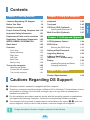 3
3
-
 4
4
-
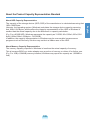 5
5
-
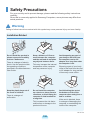 6
6
-
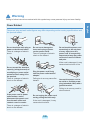 7
7
-
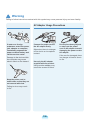 8
8
-
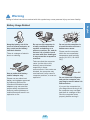 9
9
-
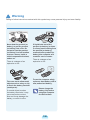 10
10
-
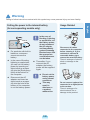 11
11
-
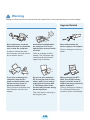 12
12
-
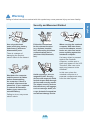 13
13
-
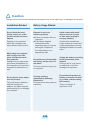 14
14
-
 15
15
-
 16
16
-
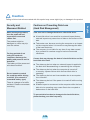 17
17
-
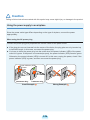 18
18
-
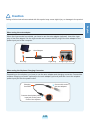 19
19
-
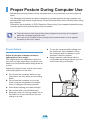 20
20
-
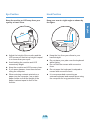 21
21
-
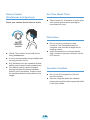 22
22
-
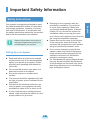 23
23
-
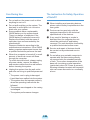 24
24
-
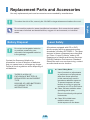 25
25
-
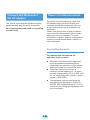 26
26
-
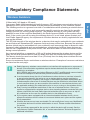 27
27
-
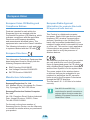 28
28
-
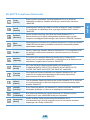 29
29
-
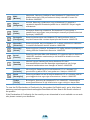 30
30
-
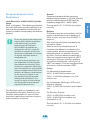 31
31
-
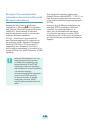 32
32
-
 33
33
-
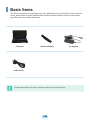 34
34
-
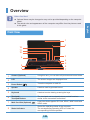 35
35
-
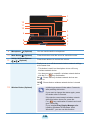 36
36
-
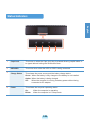 37
37
-
 38
38
-
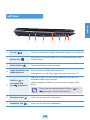 39
39
-
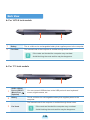 40
40
-
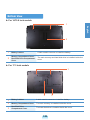 41
41
-
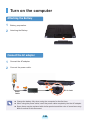 42
42
-
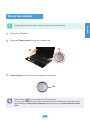 43
43
-
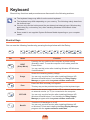 44
44
-
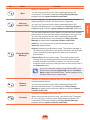 45
45
-
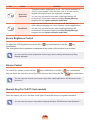 46
46
-
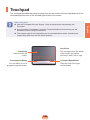 47
47
-
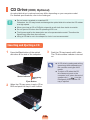 48
48
-
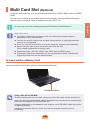 49
49
-
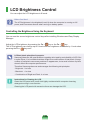 50
50
-
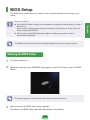 51
51
-
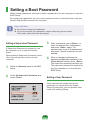 52
52
-
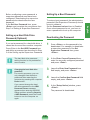 53
53
-
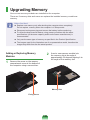 54
54
-
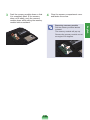 55
55
-
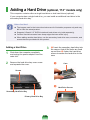 56
56
-
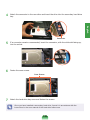 57
57
-
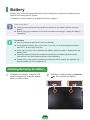 58
58
-
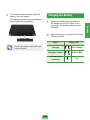 59
59
-
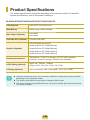 60
60
-
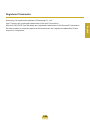 61
61
-
 62
62
-
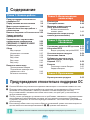 63
63
-
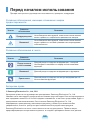 64
64
-
 65
65
-
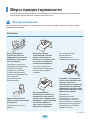 66
66
-
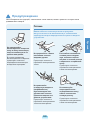 67
67
-
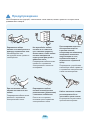 68
68
-
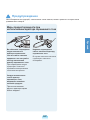 69
69
-
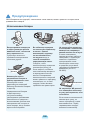 70
70
-
 71
71
-
 72
72
-
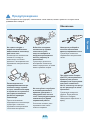 73
73
-
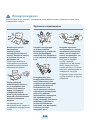 74
74
-
 75
75
-
 76
76
-
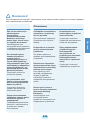 77
77
-
 78
78
-
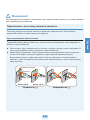 79
79
-
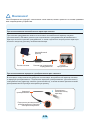 80
80
-
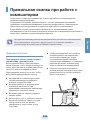 81
81
-
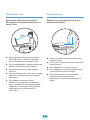 82
82
-
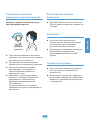 83
83
-
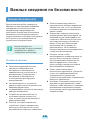 84
84
-
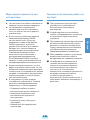 85
85
-
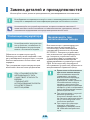 86
86
-
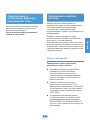 87
87
-
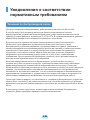 88
88
-
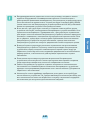 89
89
-
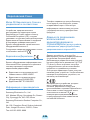 90
90
-
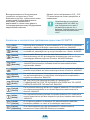 91
91
-
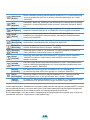 92
92
-
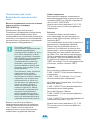 93
93
-
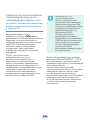 94
94
-
 95
95
-
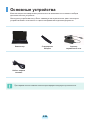 96
96
-
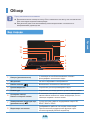 97
97
-
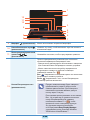 98
98
-
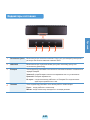 99
99
-
 100
100
-
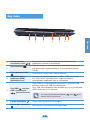 101
101
-
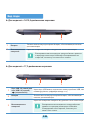 102
102
-
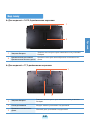 103
103
-
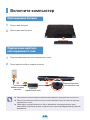 104
104
-
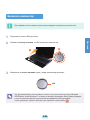 105
105
-
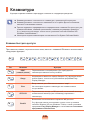 106
106
-
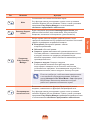 107
107
-
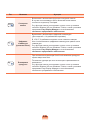 108
108
-
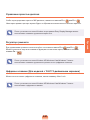 109
109
-
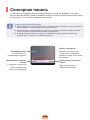 110
110
-
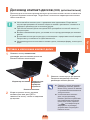 111
111
-
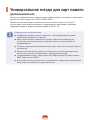 112
112
-
 113
113
-
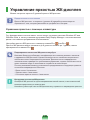 114
114
-
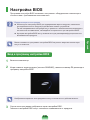 115
115
-
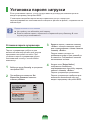 116
116
-
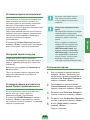 117
117
-
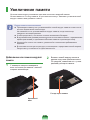 118
118
-
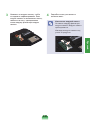 119
119
-
 120
120
-
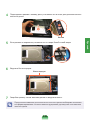 121
121
-
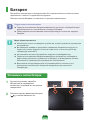 122
122
-
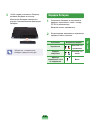 123
123
-
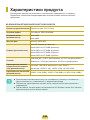 124
124
-
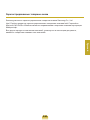 125
125
-
 126
126
-
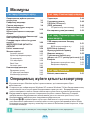 127
127
-
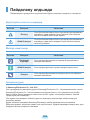 128
128
-
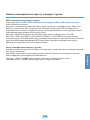 129
129
-
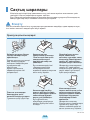 130
130
-
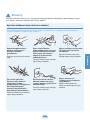 131
131
-
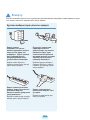 132
132
-
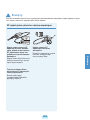 133
133
-
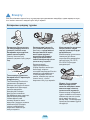 134
134
-
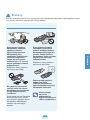 135
135
-
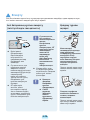 136
136
-
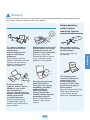 137
137
-
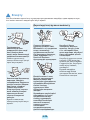 138
138
-
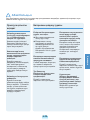 139
139
-
 140
140
-
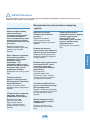 141
141
-
 142
142
-
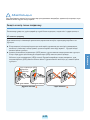 143
143
-
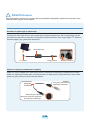 144
144
-
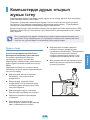 145
145
-
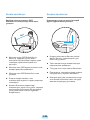 146
146
-
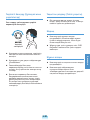 147
147
-
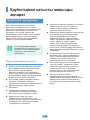 148
148
-
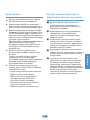 149
149
-
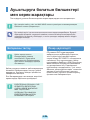 150
150
-
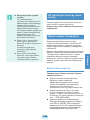 151
151
-
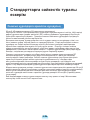 152
152
-
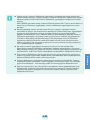 153
153
-
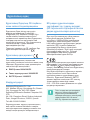 154
154
-
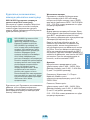 155
155
-
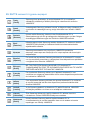 156
156
-
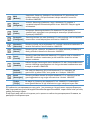 157
157
-
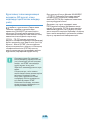 158
158
-
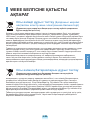 159
159
-
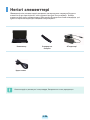 160
160
-
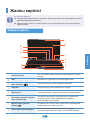 161
161
-
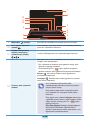 162
162
-
 163
163
-
 164
164
-
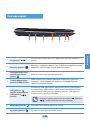 165
165
-
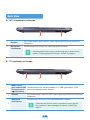 166
166
-
 167
167
-
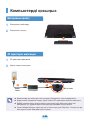 168
168
-
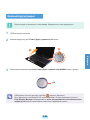 169
169
-
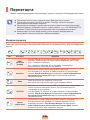 170
170
-
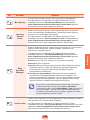 171
171
-
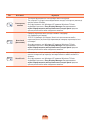 172
172
-
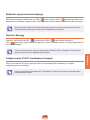 173
173
-
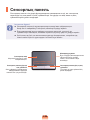 174
174
-
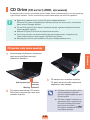 175
175
-
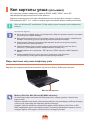 176
176
-
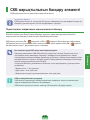 177
177
-
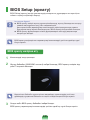 178
178
-
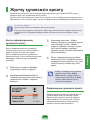 179
179
-
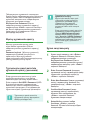 180
180
-
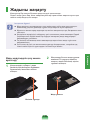 181
181
-
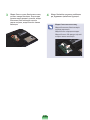 182
182
-
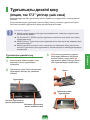 183
183
-
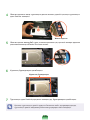 184
184
-
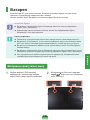 185
185
-
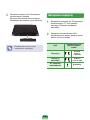 186
186
-
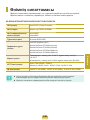 187
187
-
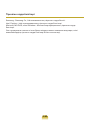 188
188
-
 189
189
-
 190
190
-
 191
191
Samsung NP-RC728 Руководство пользователя
- Категория
- Ноутбуки
- Тип
- Руководство пользователя
- Это руководство также подходит для
Задайте вопрос, и я найду ответ в документе
Поиск информации в документе стал проще с помощью ИИ
Похожие модели бренда
-
Samsung NP-RC508E Руководство пользователя
-
Samsung NP-RV518I Руководство пользователя
-
Samsung NP-RV508E Руководство пользователя
-
Samsung NP-R523D Руководство пользователя
-
Samsung NP-N143P Руководство пользователя
-
Samsung NP-R728CE Руководство пользователя
-
Samsung NP-R538E Руководство пользователя
-
Samsung NP-R428I Руководство пользователя
Модели других брендов
-
Acer TravelMate B113-E Руководство пользователя
-
Gigabyte Q1585 Series Руководство пользователя
-
Gigabyte Q1585 Series Руководство пользователя
-
Gigabyte Q1585 Series Руководство пользователя
-
Gigabyte Notebook PC N211U Quick Installation Manual
-
Gigabyte Q1000 Series Руководство пользователя
-
Microsoft Touch Cover Black Руководство пользователя