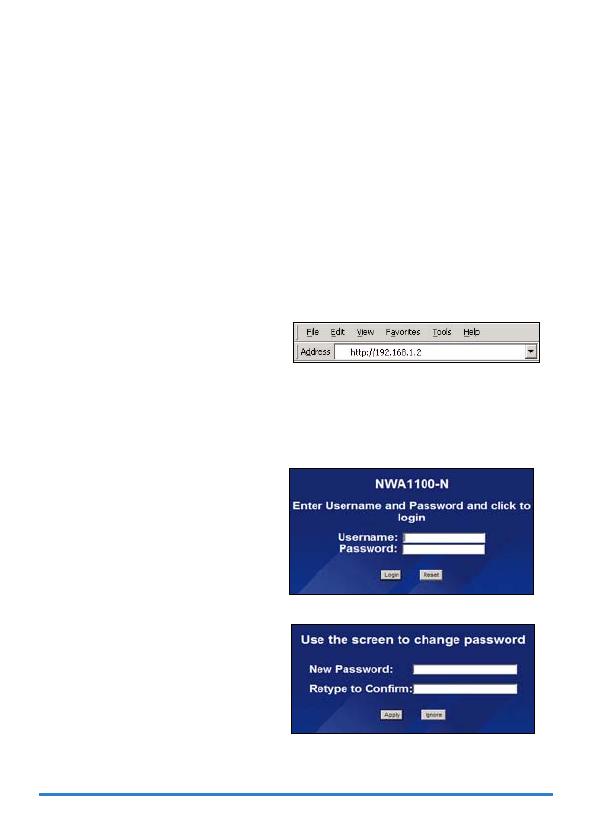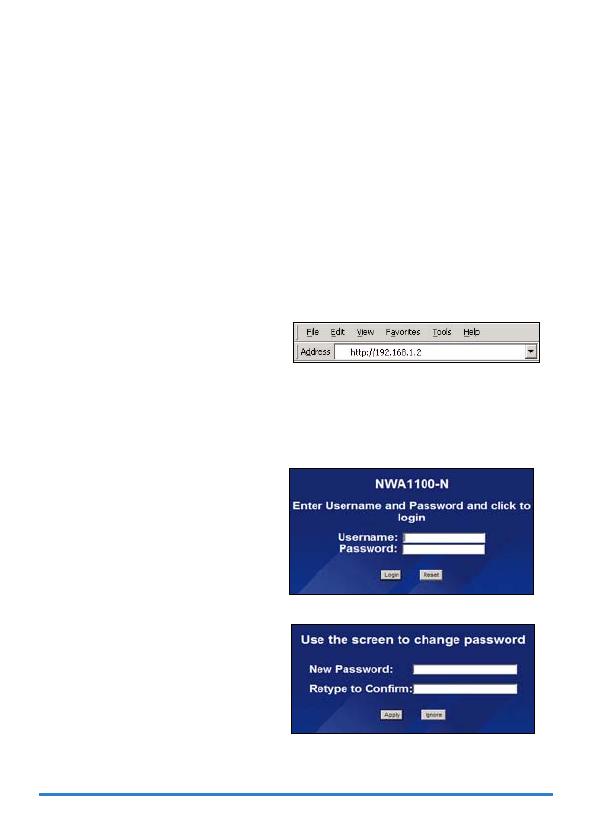
1818
Richten Sie den Computer zunächst so ein, dass er eine statische
Adresse im Bereich 192.168.1.3 bis 192.168.1.254 mit der Subnetz-
Maske 255.255.255.0 verwendet. Nur auf diese Weise kann Ihr
Computer mit dem NWA1100-N kommunizieren. Informationen zum
Einrichten der IP-Adresse des Computers finden Sie im
Benutzerhandbuch.
Anmelden beim Web-Konfigurator
Auch wenn Sie eine drahtlose Verbindung zum NWA1100-N herstellen können,
wird empfohlen, das Gerät für die Erstkonfiguration über den ETHERNET-
Anschluss an den Computer anzuschließen.
1. Starten Sie Ihren Webbrowser.
Geben Sie als Adresse
192.168.1.2 (die Standard-IP-
Adresse des NWA1100-Ns) ein.
#Wenn Sie nicht auf den Web-Konfigurator zugreifen können, prüfen Sie, ob
die IP-Adressen und Subnetz-Masken des NWA1100-Ns und des
Computers im selben IP-Adressbereich liegen.
2. Geben Sie den admin
(Standardbenutzernamen) in das
Feld Username (Benutzername)
und das Standardkennwort 1234
(Kennwort) in das Feld Password
(Kennwort). Klicken Sie auf Login
(Anmelden).
3. Ändern Sie das Kennwort, indem
Sie ein neues Kennwort eingeben
und auf Apply (Übernehmen)
klicken. Notieren Sie sich das
neue Kennwort und bewahren Sie
die Notiz an einem sicheren Ort
auf.