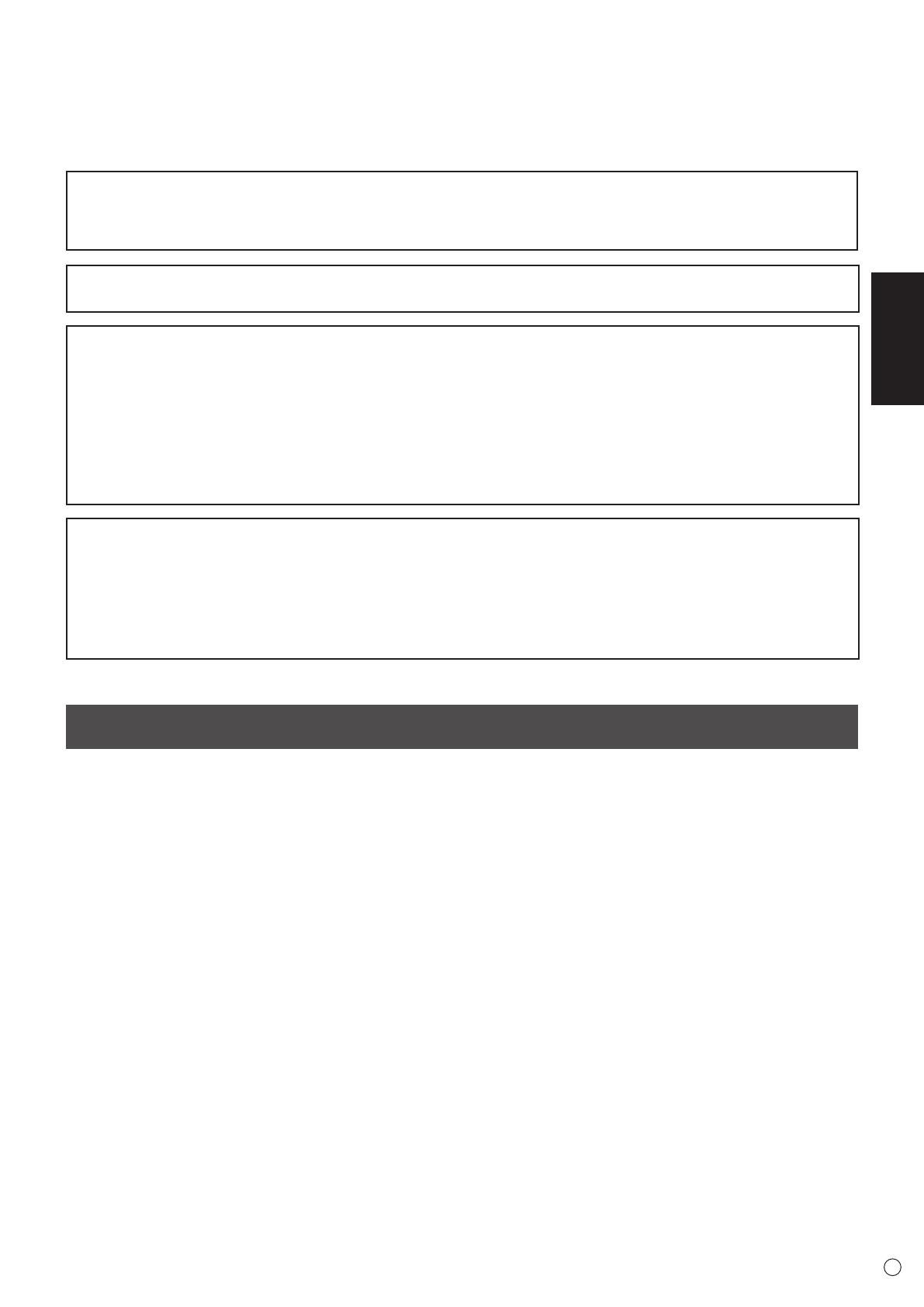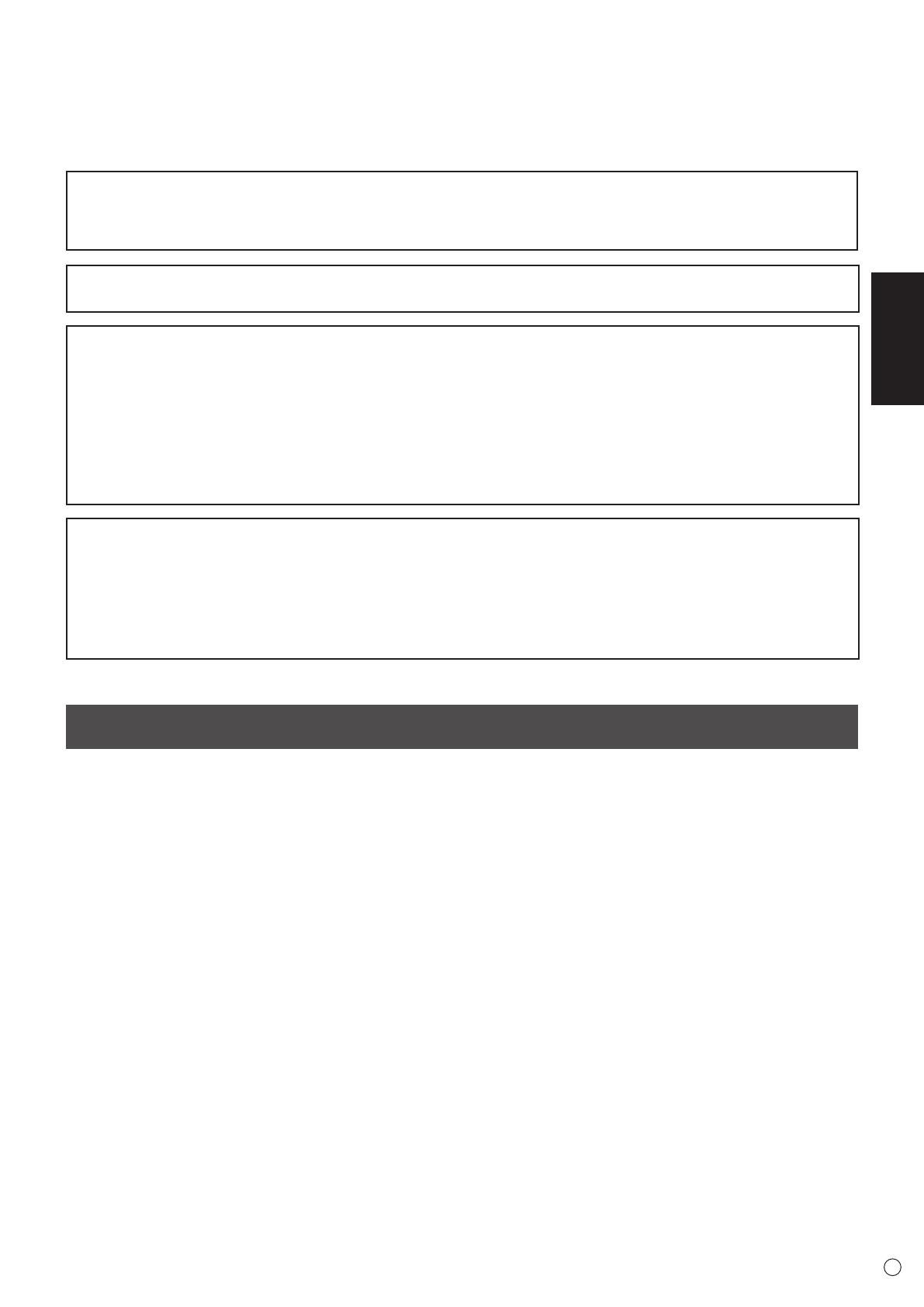
FRANÇAIS
3
F
20. L’utilisation de ce moniteur ne doit pas entraîner des risques mortels ou des dangers qui pourraient provoquer directement
la mort, des dommages corporels, des dommages physiques sévères ou d’autres destructions, y compris dans le contrôle
des réactions nucléaires dans les installations nucléaires, dans le système médical de réanimation, et dans le contrôle de
lancement des missiles dans les systèmes d’armes.
21. N’entrez pas en contact direct avec les parties du produit ayant chauffé pendant de longues périodes. Il pourrait en résulter
des brûlures à basse température.
22.Nemodiezpasceproduit.
AVERTISSEMENT :
Il s’agit d’un appareil de classe A. Dans un environnement résidentiel, cet appareil peut provoquer des interférences
radioélectriques. Dans ce cas, il peut être demandé à l’utilisateur de prendre des mesures appropriées.
Un appareil de CLASSE I doit être raccordé à une prise de courant principal par une prise de terre.
AndesatisfaireauxnormesEMC,utiliserdescâblesblindéspourconnecterlesbornessuivantes:Borned’entréeHDMI,
borne d’entrée D-sub, bornes d’entrée/sortie RS-232C, borne de entrée DVI-D et bornes d’entrée/sortie DisplayPort.
Unmoniteurplacésurunsupportinstableestdangereuxenraisondesrisquesdechutequ’ilprésente.Denombreuses
blessures,touchantenparticulierlesenfants,peuventêtreévitéesenprenantquelquesprécautionssimples:
•Utiliserlesdispositifsdexationtelsquelessupportsmurauxfournisparlefabricant.
•Utiliseruniquementdesmeublescapablesd’accueillirlemoniteurentoutesécurité.
•Vérierquelemoniteurnedépassepasduborddumeublesurlequelilestposé.
•Nepasplacerlemoniteursurdesmeubleshauts,armoiresouétagères,parexemple,sansxerlemeubleconcernéetle
moniteur à un support approprié.
•Nepasintercalerdetissuoutouteautrematièreentrelemoniteuretlemeublesurlequelilestposé.
•Expliquerauxenfantsqu’ilestdangereuxdegrimpersurlesmeublespouratteindrelemoniteurousesboutonsde
commande.
•Cetéquipementn’estpasdestinéàêtreutilisédansdesendroitsoùilpeutyavoirdesenfantslaisséssanssurveillance.
En particulier pour la sécurité des enfants
- Ne laissez pas les enfants grimper sur ou jouer avec le moniteur.
- Ne placez pas le moniteur sur des meubles qui peuvent facilement se transformer en marches comme une commode avec
tiroirs.
-Souvenez-vousquelesenfantss’excitentsouventenvisionnantunprogramme,surtoutsurunmoniteur“plusgrandquela
normale”.Ilfautfaireensorted’installerlemoniteurlàoùilnepeutpasêtrepoussé,tiré,nibasculé.
-Ilfautfaireensortedeplacerleslsetlescâblesconnectésaumoniteurdefaçonàcequedesenfantscurieuxnepuissent
pas les tirer ni les saisir.
MESURES DE SÉCURITÉ
-
N’utilisezpaslemoniteurdansunendroitoùilyabeaucoup
depoussières,oùledegréd’humiditéestélevé,ouencore
làoùilpourraitsetrouverencontactavecdel’huileoude
la vapeur. Ne l’utilisez pas non plus dans un environnement
contenantdesgazcorrosifs(dioxydedesoufre,sulfure
d’hydrogène,dioxyded’azote,chlore,ammoniac,ozone,
etc.). Cela pourrait provoquer un début d’incendie.
- Assurez-vous que le moniteur ne se trouve pas en contact
avecdel’eauoud’autresuides.Assurez-vousqu’aucun
objet tel que des agrafes et des trombones ne pénètre
dans le moniteur, car cela pourrait provoquer un début
d’incendie ou un choc électrique.
- N’installez pas le moniteur au dessus des objets instables
ou dans des endroits peu sûrs. Faites attention que le
moniteurnereçoivepasdechocsviolentsnidefortes
vibrations. Provoquer la chute du moniteur ou le culbuter
peut l’endommager.
- N’utilisezpaslemoniteuràproximitéd’unappareilde
chauffageoudansdesendroitsoùlatempératureest
élevée, car cela pourrait conduire à un dégagement
excessifdechaleuretprovoquerundébutd’incendie.
- N’utilisezpaslemoniteurdansdesendroitsexposés
directement à la lumière du soleil. Il y a risque de
déformation et de dysfonctionnement du coffret de l’appareil
si le moniteur est utilisé à la lumière directe du soleil.
- Veillez à nettoyer fréquemment la poussière et les débris
accumulés sur les ouvertures de ventilation.
L’accumulation de poussière sur les ouvertures de
ventilation risque d’entraîner une surchauffe, un incendie
ou un dysfonctionnement.
- Il est recommandé de nettoyer l’intérieur du moniteur une
fois par an. L’accumulation de poussière à l’intérieur du
moniteur risque d’entraîner une surchauffe, un incendie
ou un dysfonctionnement. Faites nettoyer l’intérieur du
moniteurparunrevendeurSHARPouuncentrede
services autorisé.
- La prise d’alimentation secteur doit être installée près de
l’équipement et être facilement accessible.
Le cordon d’alimentation
- Utilisez seulement le cordon d’alimentation fourni avec le
moniteur.
- N’endommagez pas le cordon d’alimentation, ne déposez
pas d’objets lourds sur le cordon d’alimentation, ne tirez
pasdessusetnelepliezpasdemanièreexcessive.De
même, n’ajoutez pas de rallonges. Tout endommagement
du cordon d’alimentation peut provoquer un début
d’incendie ou un choc électrique.
- Ne branchez pas le cordon d’alimentation sur une prise
multiple. Ajouter une rallonge peut entraîner une surchauffe
et provoquer un début d’incendie.
- Ne débranchez pas ni ne branchez la prise d’alimentation
avec des mains humides. En ce faisant, vous risquez un
choc électrique.
-
Débranchez le cordon d’alimentation si l’équipement n’est pas
utilisé pendant une longue période.
- Ne tentez pas de réparer le cordon d’alimentation s’il est
coupé ou s’il ne fonctionne pas correctement. Veuillez
prendre contact avec le service après-vente et suivre ses
recommandations.