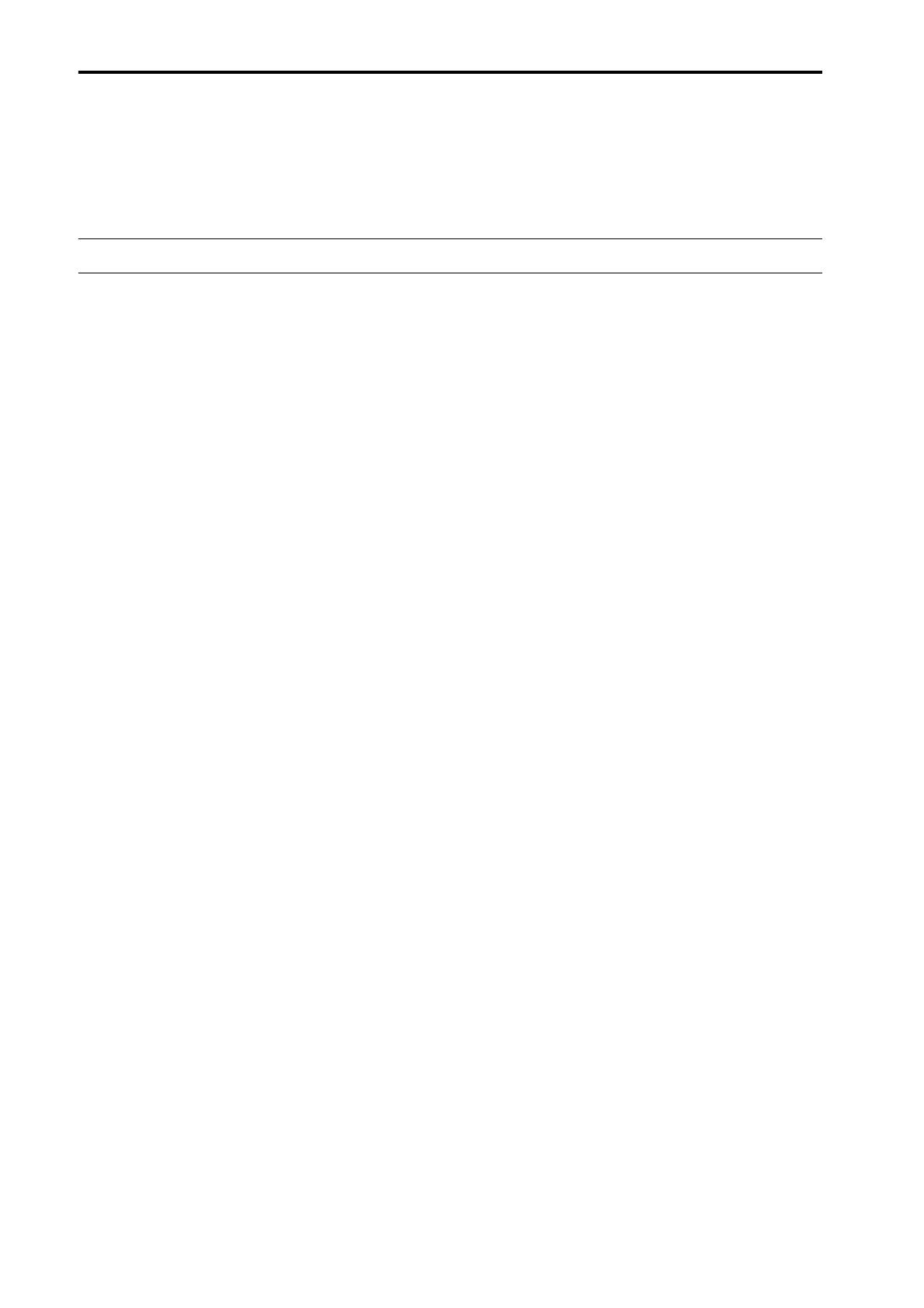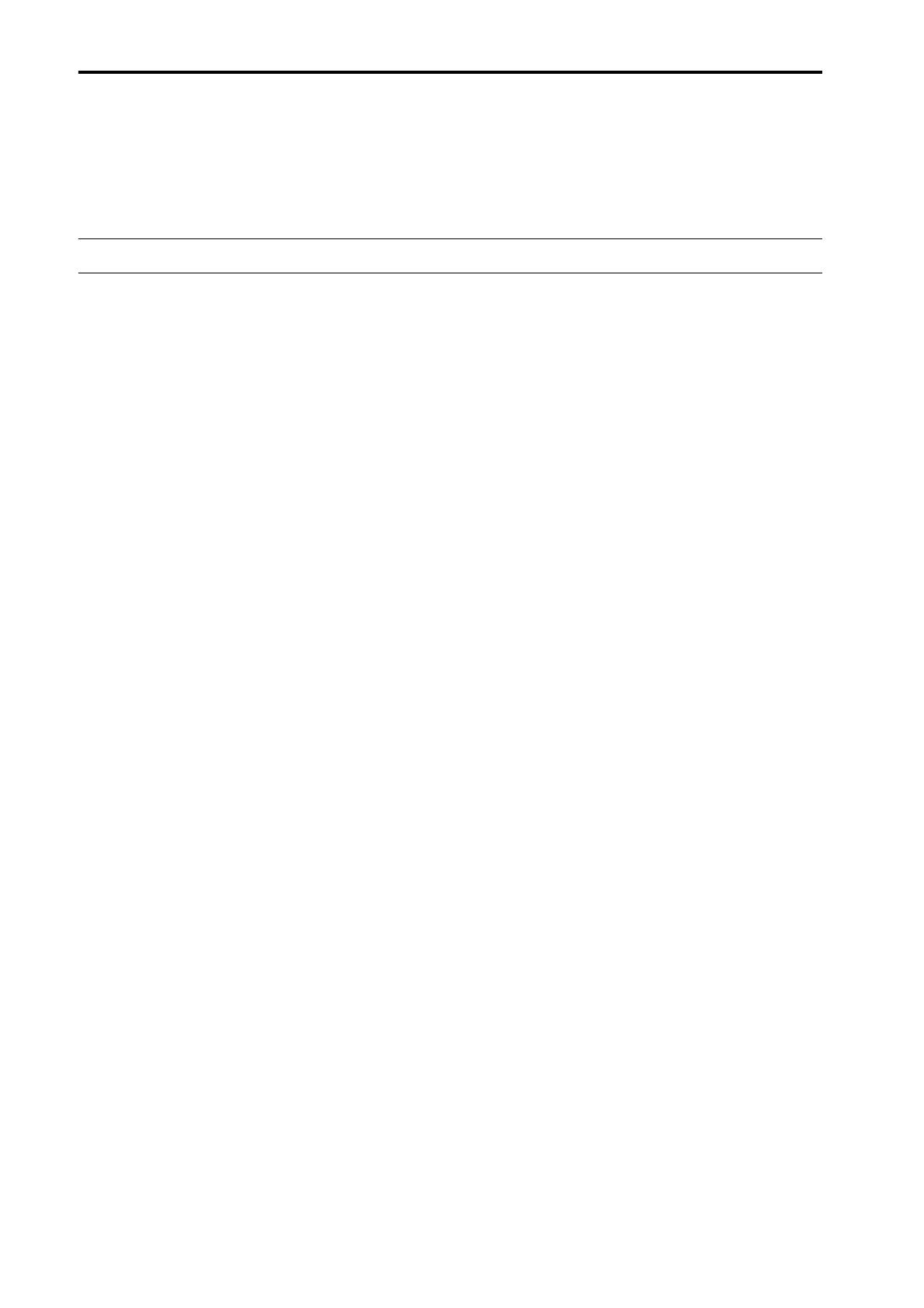
PM1D System Software V1.6 Supplementary Manual
4
This supplementary manual explains the functionality that has been added or changed in PM1D system soft-
ware V1.6. Please use this manual in conjunction with the existing manuals.
*In cases where the console (CS1D) display differs from the screen of the PM1D Manager application program, expla-
nations that apply only to the PM1D Manager are distinguished by an indication of [PM1D Manager].
Additions and changes in V1.6
The additions and changes made in PM1D system software V1.6 are summarized below. For details on each
function, refer to the corresponding page.
■
Improvements to functions that were
added in V1.5 (
→
p.5)
Of the new functions that were added in V1.5, “Panel
Assign” and “Unit Name” have been improved.
■
Channel name area added to the EQ
CH and LCR screens (
→
p.8)
An area that displays the channel names has been
added to the EQ CH screens of the IN EQ function,
and to the LCR screen of the PAN/ROUTING.
■
DCA Auto Naming function (
→
p.9)
The DCA [NAME] indicator in the DCA GROUP
block can now be made to display the channel names
of the two last-assigned channels.
■
Input Channel Auto Naming function
(
→
p.11)
You can now make the INPUT block INPUT
[NAME] indicator always display the port name.
■
Pan Nominal Position (
→
p.13)
You now have the option of specifying that paired
input channels (or ST IN channels) will be at nomi-
nal level (0 dB) when panned to far left or right.
■
DCA Unity (
→
p.14)
When cue-monitoring a DCA group, it is now possi-
ble to always monitor the unity-level signal regard-
less of the state of the DCA fader or DCA [MUTE]
switch.
■
Scene Link Event (
→
p.15)
You can now cause a pre-programmed string of
MIDI events to be output from the desired MIDI
OUT connector when a specific scene is recalled.
■
Selective Recall (
→
p.18)
A Selective Recall function has been added, allowing
you to specify for each scene, parameters/channels
that will be excluded from recall when that scene is
recalled.
■
Extended functionality for Recall Safe
(
→
p.21)
The Recall Safe function has been extended, resulting
in slight changes to the Recall Safe screen, and add-
ing parameters that can be set to Recall Safe.
■
Clear Library (
→
p.22)
A CLEAR button has been added to each library
screen, allowing you to erase a library as desired.
■
Extended functionality for the attenua-
tors (
→
p.23)
The functionality of the input channel attenuators
has been expanded to allow cut/boost in a range of
–96 to +24 dB.
■
Global Channel Copy (
→
p.24)
Now you can choose desired parameters from the
currently selected channel, and copy them to multi-
ple channels of the same type in a single operation.
■
Input Meter Bridge (
→
p.27)
The levels of input channels and ST IN channels can
now be displayed in the meter bridge.
■
Parameter Lock/Console Lock (
→
p.33)
By specifying a password, the user can prevent cer-
tain parameters from being edited until the correct
password is input, or prohibit console operations.
■
Surround panning (
→
p.37)
Surround Pan functionality has been added, allowing
sounds from an input channel to be placed in a two-
dimensional space when a multi-channel playback
system is used.
■
Multi-band dynamics processor (
→
p.46)
A multi-band dynamics processor that includes an
independent compressor for each of three bands has
been added as an effect type for the internal effects.
■
File transfer mode (
→
p.47)
Data saved on a computer in which PM1D Manager
is installed can now be uploaded to the console, and
CS1D settings can be downloaded to the computer.
■
Additional preference items (
→
p.48)
The following items have been added to the UTIL-
ITY function PREFERENCE screen.
•
PROHIBIT DCA ASSIGN ON SELECTED CH
BLOCK
•
SKIP CONFIRMATIONS FOR MIX MINUS
SHORTCUT
•
LIBRARY PROTECTION