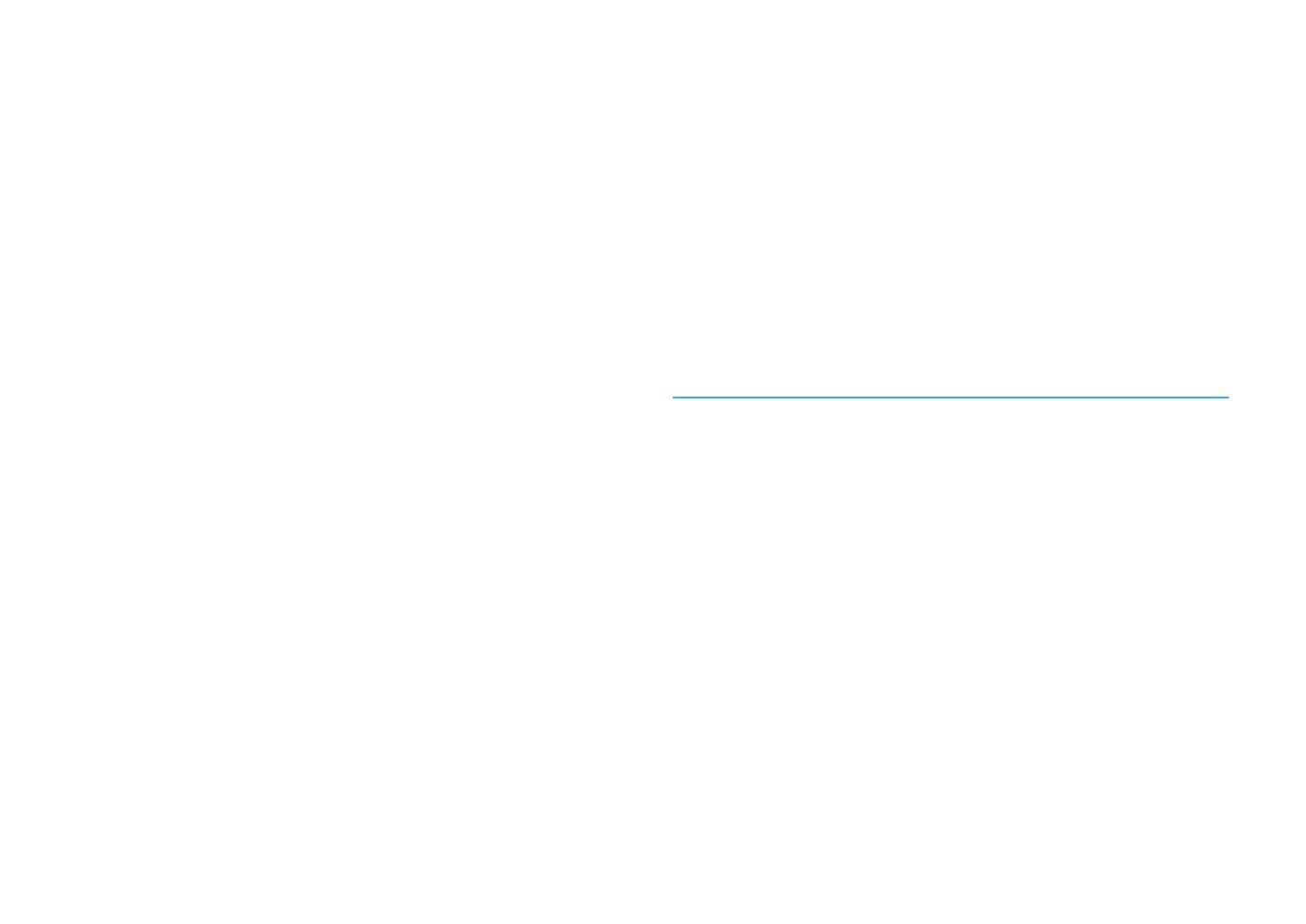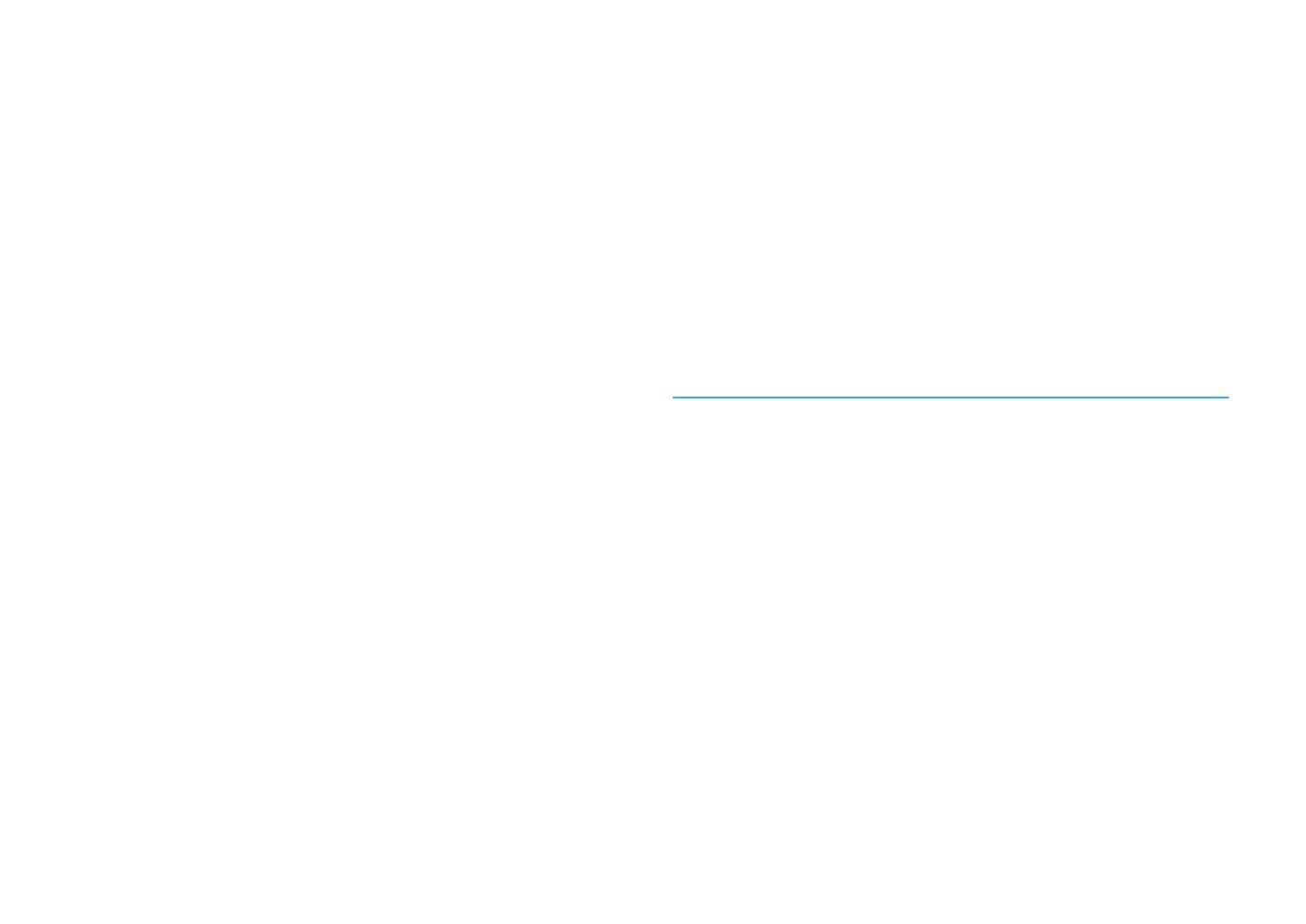
En 3
Selecting the sound mode.............................................................60
Playing back with surround effects optimized for the scene (SURROUND:AI).......................................... 61
Enjoying stereoscopic sound fields (CINEMA DSP HD
3
) ............................................................................. 61
Enjoying unprocessed playback.................................................................................................................. 65
Enjoying pure high fidelity sound (Pure Direct).......................................................................................... 66
Playing back digitally compressed formats (such as MP3, etc.) with enriched sound
(Compressed Music Enhancer) .................................................................................................................... 66
Listening to FM/AM radio (except Australia, U.K., Europe,
Middle East and Russia models) ....................................................67
Setting the frequency steps......................................................................................................................... 67
Selecting a frequency for reception............................................................................................................ 67
Registering favorite radio stations (presets) .............................................................................................. 68
Listening to DAB radio (Australia, U.K., Europe,
Middle East and Russia models only) .............................................70
Preparing the DAB tuning ............................................................................................................................ 70
Selecting a DAB radio station for reception................................................................................................ 71
Registering favorite DAB radio stations (presets)....................................................................................... 71
Displaying the DAB information .................................................................................................................. 73
Checking reception strength of each DAB channel label ...........................................................................73
Listening to FM radio (Australia, U.K., Europe,
Middle East and Russia models only) .............................................75
Selecting a frequency for reception............................................................................................................ 75
Registering favorite FM radio stations (presets)......................................................................................... 75
Radio Data System tuning ........................................................................................................................... 78
Playing back music via Bluetooth ..................................................79
Playing back Bluetooth device music on the unit ...................................................................................... 79
Playing back music stored on a USB storage device.........................80
Connecting a USB storage device ............................................................................................................... 80
Playback of USB storage device contents .................................................................................................. 80
Playing back music stored on media servers (PCs/NAS) ...................83
Media sharing setup..................................................................................................................................... 83
Playback of PC music contents ................................................................................................................... 84
Listening to Internet radio ............................................................87
Playback of Internet radio ........................................................................................................................... 87
Registering favorite Internet radio stations (Favorites)............................................................................. 89
Playing back iTunes/iPod music with AirPlay..................................90
Playback of iTunes/iPod music contents.................................................................................................... 90
Playing back videos/audio in multiple rooms (multi-zone) ..............92
Multi-zone configuration examples .............................................................................................................92
Preparing Zone2 ...........................................................................................................................................93
Controlling Zone2.........................................................................................................................................96
Registering favorite items (shortcut).............................................98
Registering an item.......................................................................................................................................98
Recalling a registered item...........................................................................................................................98
Viewing the current status............................................................99
Switching information on the front display ................................................................................................99
Viewing the status information on the TV .................................................................................................100
Configuring playback settings for different playback sources
(Option menu)........................................................................... 101
Option menu items.....................................................................................................................................102
CONFIGURATIONS 108
Configuring various functions (Setup menu) ................................ 108
Setup menu items.......................................................................................................................................109
Speaker .......................................................................................................................................................113
Sound ..........................................................................................................................................................117
Scene ...........................................................................................................................................................122
Video/HDMI .................................................................................................................................................123
Network.......................................................................................................................................................126
Bluetooth ....................................................................................................................................................129
Multi Zone ...................................................................................................................................................130
System.........................................................................................................................................................132
Configuring the system settings (ADVANCED SETUP menu)............ 137
ADVANCED SETUP menu items ..................................................................................................................138
Changing the speaker impedance setting (SPEAKER IMP.) ......................................................................138
Turning on/off the remote control sensor (REMOTE SENSOR) ................................................................138
Selecting the remote control ID (REMOTE ID) ...........................................................................................139
Changing the FM/AM tuning frequency setting (TUNER FRQ STEP).........................................................139
Switching the video signal type (TV FORMAT)...........................................................................................139
Removing the limitation on HDMI video output (MONITOR CHECK) .......................................................139
Selecting the HDMI 4K signal format (4K MODE).......................................................................................140
Switching the DTS format notification setting (DTS MODE).....................................................................140
Backing up/recovering the settings (BACKUP/RESTORE) ........................................................................140