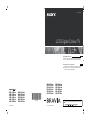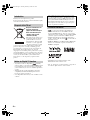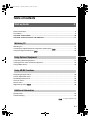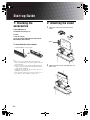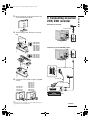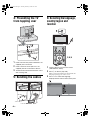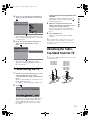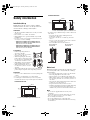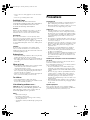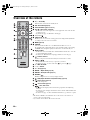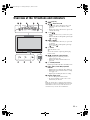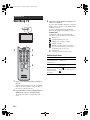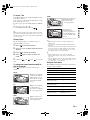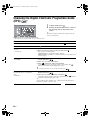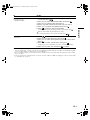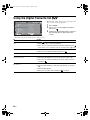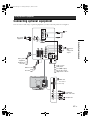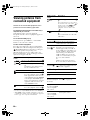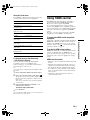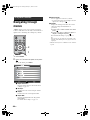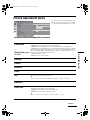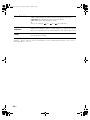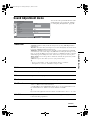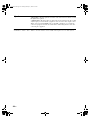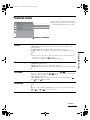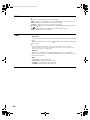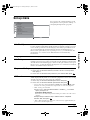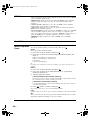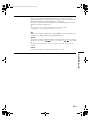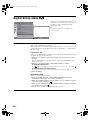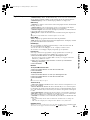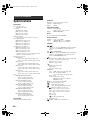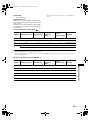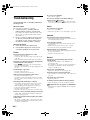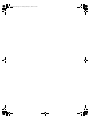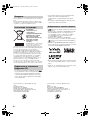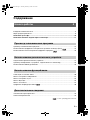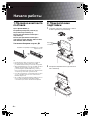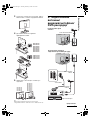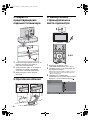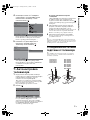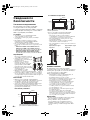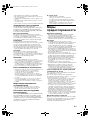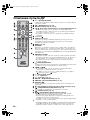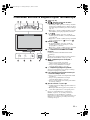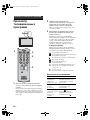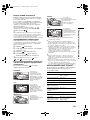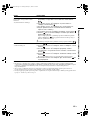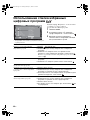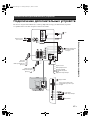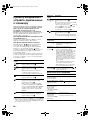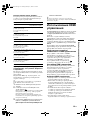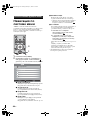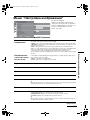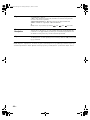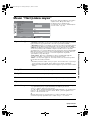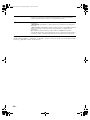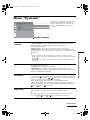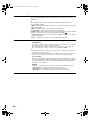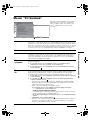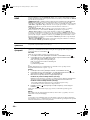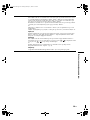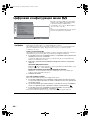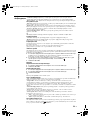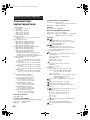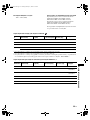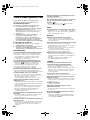Sony KDL-26P3000 Инструкция по эксплуатации
- Категория
- ЖК-телевизоры
- Тип
- Инструкция по эксплуатации

LCD Digital Colour TV
3-273-475-72(1)
© 2008 Sony Corporation
KDL-40P30xx
KDL-37P30xx
KDL-32P30xx
KDL-26P30xx
KDL-26S30xx
KDL-26S28xx
KDL-40U30xx
KDL-37U30xx
KDL-32U30xx
KDL-26U30xx
KDL-26T28xx
KDL-26T26xx
Operating Instructions
Before operating the TV, please read the “Safety information”
section of this manual. Retain this manual for future reference.
Инструкция по эксплуатации
Перед включением телевизора прочтите раздел “Сведения
по безопасности” этого руководства. Сохраняйте данное
руководство для справок в будущем.
For useful information about Sony products
Для получения полезной информации о продукции Сони
GB
RU
Printed in EU
3-273-475-72(1)
KDL-40P30xx
KDL-37P30xx
KDL-32P30xx
KDL-26P30xx
KDL-26S30xx
KDL-26S28xx
KDL-40U30xx
KDL-37U30xx
KDL-32U30xx
KDL-26U30xx
KDL-26T28xx
KDL-26T26xx

2
GB
Thank you for choosing this Sony product.
Before operating the TV, please read this manual thoroughly
and retain it for future reference.
Disposal of Old Electrical &
Electronic Equipment
(Applicable in the European
Union and other European
countries with separate
collection systems)
This symbol on the product or on
its packaging indicates that this
product shall not be treated as
household waste. Instead it shall
be handed over to the applicable
collection point for the recycling
of electrical and electronic equipment. By ensuring this
product is disposed of correctly, you will help prevent
potential negative consequences for the environment and
human health, which could otherwise be caused by
inappropriate waste handling of this product. The recycling
of materials will help to conserve natural resources. For more
detailed information about recycling of this product, please
contact your local Civic Office, your household waste
disposal service or the shop where you purchased the
product.
• Any functions related to Digital TV ( ) will only
work in countries or areas where DVB-T (MPEG2) digital
terrestrial signals are broadcasted. Please confirm with
your local dealer if you can receive a DVB-T signal where
you live.
• Although this TV set follows DVB-T specifications,
compatibility with future DVB-T digital terrestrial
broadcasts cannot be guaranteed.
• Some Digital TV functions may not be available in some
countries.
Introduction
Disposal of the TV set
Notice for Digital TV function
The manufacturer of this product is Sony Corporation,
1-7-1 Konan Minato-ku Tokyo, 108-0075 Japan. The
Authorized Representative for EMC and product safety
is Sony Deutschland GmbH, Hedelfinger Strasse 61,
70327 Stuttgart, Germany. For any service or guarantee
matters please refer to the addresses given in separate
service or guarantee documents
• is a registered trademark of the DVB Project
• Manufactured under license from BBE Sound, Inc.
Licensed by BBE Sound, Inc. under one or more of the
following US patents: 5510752, 5736897. BBE and BBE
symbol are registered trademarks of BBE Sound, Inc.
• Manufactured under license from Dolby Laboratories.
“Dolby” and the double-D symbol are trademarks of
Dolby Laboratories.
• HDMI, the HDMI logo and High-Definition Multimedia
Interface are trademarks or registered trademarks of
HDMI Licensing LLC.
~
• The illustrations used in this manual are of the
KDL-26S28xx unless otherwise state.
• The "xx" that appears on the model name, corresponds to
two numeric digits related to colour variation.
Trademark information
DIGITAL
010COV.book Page 2 Tuesday, February 5, 2008 9:43 AM

3
GB
Table of Contents
Start-up Guide 4
Safety information .....................................................................................................................8
Precautions ...............................................................................................................................9
Overview of the remote ........................................................................................................10
Overview of the TV buttons and indicators ........................................................................11
Watching TV............................................................................................................................12
Checking the Digital Electronic Programme Guide (EPG) .............................................14
Using the Digital Favourite list .......................................................................................16
Connecting optional equipment...............................................................................................17
Viewing pictures from connected equipment ..........................................................................18
Using HDMI control .................................................................................................................19
Navigating through menus ......................................................................................................20
Picture Adjustment menu ........................................................................................................21
Sound Adjustment menu.........................................................................................................23
Features menu ........................................................................................................................25
Set-up menu............................................................................................................................27
Digital Set-up menu .......................................................................................................30
Specifications ..........................................................................................................................32
Troubleshooting ......................................................................................................................34
Start-up Guide 4
Watching TV
Using Optional Equipment
Using MENU Functions
Additional Information
GB
: for digital channels only
010COV.book Page 3 Tuesday, February 5, 2008 9:43 AM

4
GB
Start-up Guide
1: Checking the
accessories
Remote RM-ED009 (1)
Size AA batteries (R6 type) (2)
Stand (1)
Screws for stand (3)
Screws for stand (4) (KDL-40P30xx, KDL-37P30xx,
KDL-40U30xx, KDL-37U30xx)
To insert batteries into the remote
~
• Observe the correct polarity when inserting batteries.
• Do not use different types of batteries together or mix old
and new batteries.
• Dispose of batteries in an environmentally friendly way.
Certain regions may regulate disposal of batteries. Please
consult your local authority.
• Handle the remote with care. Do not drop or step on it, or
spill liquid of any kind onto it.
• Do not place the remote in a location near a heat source, a
place subject to direct sunlight, or a damp room.
2: Attaching the stand
1 Open the carton box and take out the
stand.
2 Release the protection bag and take out
the TV set.
Push and lift the cover to open.
Stand
010COV.book Page 4 Tuesday, February 5, 2008 9:43 AM

5
GB
Start-up Guide
3 Place the TV set on the stand. Take care
not to interfere with cables.
4 Take out the screws from the accessory
bag.
5 Fix the TV to the stand using the supplied
screws.
~
If using an electric screwdriver, set the tightening torque at
approximately 2 N·m (20 kgf·cm)
3: Connecting an aerial/
VCR/ DVD recorder
KDL-32P30xx
KDL-26P30xx
KDL-32U30xx
KDL-26U30xx
KDL-26S30xx
KDL-26S28xx
KDL-26T28xx
KDL-26T26xx
KDL-40P30xx
KDL-37P30xx
KDL-40U30xx
KDL-37U30xx
KDL-40P30xx
KDL-37P30xx
KDL-40U30xx
KDL-37U30xx
KDL-32P30xx
KDL-26P30xx
KDL-32U30xx
KDL-26U30xx
KDL-26S30xx
KDL-26S28xx
KDL-26T28xx
KDL-26T26xx
Connecting an aerial only
Connecting an aerial/ VCR/ DVD recorder
Coaxial cable
Scart lead
VCR
Coaxial cable
Coaxial cable
Continued
010COV.book Page 5 Tuesday, February 5, 2008 9:43 AM

6
GB
4: Preventing the TV
from toppling over
1 Install a wood screw (4 mm in diameter, not
supplied) in the TV stand.
2 Install a machine screw (M5 x 12, not
supplied) into the screw hole of the TV.
3 Tie the wood screw and the machine screw
with a strong cord.
5: Bundling the cables
6:
Selecting the language,
country/region and
location
1 Connect the TV to your mains socket
(220-240V AC, 50Hz).
2 Press 1 on the TV (top side).
When you switch on the TV for the first time, the
Language menu appears on the screen.
3 Press F/f to select the language
displayed on the menu screens, then press
.
3,4,5
Auto Start Up
Language
Country
Location
Select:
Confirm:
010COV.book Page 6 Tuesday, February 5, 2008 9:43 AM

7
GB
Start-up Guide
4 Press F/f to select the country/region in
which you will operate the TV, then press
.
If the country/region in which you want to use the
TV does not appear in the list, select “-” instead of
a country/region.
5 Press F/f to select the location type in
which you will operate the TV, then
press .
This option selects the initial picture mode
appropiate for the typical lighting condition in
these enviroments.
7: Auto-tuning the TV
1 Before you start auto-tuning the TV, insert
a pre-recorded tape into the VCR
connected to the TV (page 4) and start play
back.
The video channel will be located and stored on
the TV during auto-tuning.
If no VCR is connected to the TV, skip this step.
2 Press .
The TV starts searching for all available digital
channels, followed by all available analogue
channels. This may take some time, so do not
press any buttons on the TV or remote while
proceeding.
If a message appears for you to confirm the aerial
connection
No digital or analogue channels were found.
Check all the aerial connections and press to
start auto-tuning again.
3 When the Programme Sorting menu
appears on the screen, follow the steps of
“Programme Sorting” (page 27).
If you do not change the order in which the
analogue channels are stored on the TV, go to
step 4.
4 Press MENU to exit.
The TV has now tuned in all the available
channels.
~
When a digital broadcast channel cannot be received, or
when selecting a region in which there are no digital
broadcasts in step 4 (page 7), the time must be set after
performing step 4.
Detaching the Table-
Top Stand from the TV
~
Do not remove the Table-Top Stand for any reason other than
to wall-mount the TV.
Auto Start Up
Language
Country
Location
Select:
Confirm:
Back:
A
uto Start Up
Language
Country
Location
Select:
Confirm:
Back:
Home
Shop
Back:
Start:
Cancel:
MENU
Do you want to start automatic tuning?
KDL-32P30xx
KDL-26P30xx
KDL-32U30xx
KDL-26U30xx
KDL-26S30xx
KDL-26S28xx
KDL-26T28xx
KDL-26T26xx
KDL-40P30xx
KDL-37P30xx
KDL-40U30xx
KDL-37U30xx
010COV.book Page 7 Tuesday, February 5, 2008 9:43 AM

8
GB
Safety information
Installation/Set-up
Install and use the TV set in accordance with the
instructions below in order to avoid any risk of fire,
electrical shock or damage and/or injuries.
Installation
• The TV set should be installed near an easily accessible
mains socket.
• Place the TV set on a stable, level surface.
• Only qualified service personnel should carry out wall
installations.
• For safety reasons, it is strongly recommended that you
use Sony accessories, including:
– KDL-40P30xx/ KDL-37P30xx/ KDL-32P30xx/
KDL-40U30xx/ KDL-37U30xx/ KDL-32U30xx:
Wall-mount bracket SU-WL500.
– KDL-26P30xx/ KDL-26U30xx/ KDL-26S30xx/
KDL-26S28xx/ KDL-26T28xx/ KDL-26T26xx:
Wall-mount bracket SU-WL100.
Transporting
• Before transporting the TV set,
disconnect all cables.
• Two or three people are needed to
transport a large TV set.
• When transporting the TV set by
hand, hold it as shown on the right.
Do not put stress on the LCD panel
and the frame around the screen.
• When lifting or moving the TV set,
hold it firmly from the bottom.
• When transporting the TV set, do
not subject it to jolts or excessive
vibration.
• When transporting the TV set for repairs or when moving,
pack it using the original carton and packing material.
Ventilation
• Never cover the ventilation holes or insert anything in the
cabinet.
• Leave space around the TV set as shown below.
• It is strongly recommended that you use a Sony wall-
mount bracket in order to provide adequate air-circulation.
Installed on the wall
Installed with stand
• To ensure proper ventilation and prevent the collection of
dirt or dust:
– Do not lay the TV set flat, install upside down,
backwards, or sideways.
– Do not place the TV set on a shelf, rug, bed or in a
closet.
– Do not cover the TV set with a cloth, such as curtains,
or items such as newspapers, etc.
– Do not install the TV set as shown below.
Mains lead
Handle the mains lead and socket as follows in order
to avoid any risk of fire, electrical shock or damage
and/or injuries:
– Use only Sony mains leads, not those of other brands.
– Insert the plug fully into the mains socket.
– Operate the TV set on a 220-240 V AC supply only.
– When wiring cables, be sure to unplug the mains lead
for your safety and take care not to catch your feet on
the cables.
– Disconnect the mains lead from the mains socket before
working on or moving the TV set.
– Keep the mains lead away from heat sources.
– Unplug the mains plug and clean it regularly. If the plug
is covered with dust and it picks up moisture, its
insulation may deteriorate, which could result in a fire.
Notes
• Do not use the supplied mains lead on any other
equipment.
• Do not pinch, bend, or twist the mains lead excessively.
The core conductors may be exposed or broken.
• Do not modify the mains lead.
• Do not put anything heavy on the mains lead.
• Do not pull on the mains lead itself when disconnecting
the mains lead.
30 cm
10 cm
10 cm
10 cm
Leave at least this space around the set.
30 cm
10 cm10 cm
6 cm
Leave at least this space around the set.
Air circulation
is blocked.
Air circulation
is blocked.
Wall
Wall
010COV.book Page 8 Tuesday, February 5, 2008 9:43 AM

9
GB
• Do not connect too many appliances to the same mains
socket.
• Do not use a poor fitting mains socket.
Prohibited Usage
Do not install/use the TV set in locations,
environments or situations such as those listed below,
or the TV set may malfunction and cause a fire,
electrical shock, damage and/or injuries.
Location:
Outdoors (in direct sunlight), at the seashore, on a ship or
other vessel, inside a vehicle, in medical institutions,
unstable locations, near water, rain, moisture or smoke.
Environment:
Places that are hot, humid, or excessively dusty; where
insects may enter; where it might be exposed to mechanical
vibration, near flammable objects (candles, etc).
The TV set shall not be exposed to dripping or splashing and
no objects filled with liquids, such as vases, shall be placed
on the TV.
Situation:
Do not use when your hands are wet, with the cabinet
removed, or with attachments not recommended by the
manufacturer. Disconnect the TV set from mains socket and
aerial during lightning storms.
Broken pieces:
• Do not throw anything at the TV set. The screen glass may
break by the impact and cause serious injury.
• If the surface of the TV set cracks, do not touch it until you
have unplugged the mains lead. Otherwise electric shock
may result.
When not in use
• If you will not be using the TV set for several days, the TV
set should be disconnected from the mains for
environmental and safety reasons.
• As the TV set is not disconnected from the mains when the
TV set is just turned off, pull the plug from the mains to
disconnect the TV set completely.
• However, some TV sets may have features that require the
TV set to be left in standby to work correctly.
For children
• Do not allow children to climb on the TV set.
• Keep small accessories out of the reach of children, so that
they are not mistakenly swallowed.
If the following problems occur...
Turn off the TV set and unplug the mains lead
immediately if any of the following problems occur.
Ask your dealer or Sony service centre to have it
checked by qualified service personnel.
When:
– Mains lead is damaged.
– Poor fitting of mains socket.
– TV set is damaged by being dropped, hit or having
something thrown at it.
– Any liquid or solid object falls through openings in the
cabinet.
Precautions
Viewing the TV
• View the TV in moderate light, as viewing the TV in poor
light or during long period of time, strains your eyes.
• When using headphones, adjust the volume so as to avoid
excessive levels, as hearing damage may result.
LCD Screen
• Although the LCD screen is made with high-precision
technology and 99.99% or more of the pixels are effective,
black dots may appear or bright points of light (red, blue,
or green) may appear constantly on the LCD screen. This
is a structural property of the LCD screen and is not a
malfunction.
• Do not push or scratch the front filter, or place objects on
top of this TV set. The image may be uneven or the LCD
screen may be damaged.
• If this TV set is used in a cold place, a smear may occur in
the picture or the picture may become dark. This does not
indicate a failure. These phenomena disappear as the
temperature rises.
• Ghosting may occur when still pictures are displayed
continuously. It may disappear after a few moments.
• The screen and cabinet get warm when this TV set is in
use. This is not a malfunction.
• The LCD screen contains a small amount of liquid crystal
and mercury. The fluorescent tubes used in this TV set
also contain mercury. Follow your local ordinances and
regulations for disposal.
Handling and cleaning the screen surface/cabinet of
the TV set
Be sure to unplug the mains lead connected to the TV set
from mains socket before cleaning.
To avoid material degradation or screen coating degradation,
observe the following precautions.
• To remove dust from the screen surface/cabinet, wipe
gently with a soft cloth. If dust is persistent, wipe with a
soft cloth slightly moistened with a diluted mild detergent
solution.
• Never use any type of abrasive pad, alkaline/acid cleaner,
scouring powder, or volatile solvent, such as alcohol,
benzene, thinner or insecticide. Using such materials or
maintaining prolonged contact with rubber or vinyl
materials may result in damage to the screen surface and
cabinet material.
• When adjusting the angle of the TV set, move it slowly so
as to prevent the TV set from moving or slipping off from
its table stand
Optional Equipment
Keep optional components or any equipment emitting
electromagnetic radiation away from the TV set. Otherwise
picture distortion and/or noisy sound may occur.
010COV.book Page 9 Tuesday, February 5, 2008 9:43 AM

10
GB
Overview of the remote
1 "/1 – TV standby
Turns the TV on and off from standby mode.
2 A/B – Dual Sound (page 23)
3 Coloured buttons (page 13, 14, 16)
4 / – Input select / Text hold
• In TV mode: Selects the input source from equipment connected to the TV
sockets (page 18).
• In Text mode (page 13): Holds the current page.
5 F/f/G/g/
6 TOOLS (page 13, 19)
Enables you to access various viewing options and change/make adjustments
according to the source and screen format.
7 MENU (page 20)
8 THEATRE
You can set Theatre Mode on or off. When Theatre Mode is set to on,
the optimum audio output (if the TV is connected with an audio system using
an HDMI cable) and picture quality for film videos are automatically set.
9 Number buttons
• In TV mode: Selects channels. For channel numbers 10 and above, enter the
second and third digit quickly.
• In Text mode: Enters the three digit page number to select the page.
0 – Previous channel
Returns to the previous channel watched (for more than five seconds).
qa PROG +/-/ /
• In TV mode: Selects the next (+) or previous (-) channel.
• In Text mode (page 13): Selects the next ( ) or previous ( ) page.
qs % – Mute the sound
qd 2 +/- – Volume
qf / – Text (page 13)
qg DIGITAL – Digital mode (page 12)
qh ANALOG – Analogue mode (page 12)
qj RETURN /
Returns to the previous screen of any displayed menu.
qk – EPG (Digital Electronic Programme Guide) (page 14)
ql – Picture freeze (page 13)
Freezes the TV picture.
w; – Screen mode (page 13)
wa / – Info / Text reveal
• In digital mode: Displays brief details of the programme currently being
watched.
• In analogue mode: Displays information such as current channel number and
screen format.
• In Text mode (page 13): Reveals hidden information (e.g. answers to a quiz).
z
• The number 5, PROG + and A/B buttons have tactile dots. Use the tactile dots as
references when operating the TV.
• If you turn the TV off, Theatre Mode is also turned off.
010COV.book Page 10 Tuesday, February 5, 2008 9:43 AM

11
GB
Overview of the TV buttons and indicators
1 (page 20)
2 / – Input select / OK
• In TV mode: Selects the input source from
equipment connected to the TV sockets
(page 18).
• In TV menu: Selects the menu or option, and
confirms the setting.
3 2 +/-/ /
• In TV mode: Increases (+) or decreases (-) the
volume.
• In TV menu: Moves through the options right
( ) or left ( ).
4 PROG +/-/ /
• In TV mode: Selects the next (+) or previous
(-) channel.
• In TV menu: Moves through the options up
( ) or down ( ).
5 1 – Power
Turns the TV on or off.
~
To disconnect the TV completely, pull the plug
from the mains.
6 – Picture Off / Timer indicator
• Lights up in green when the picture is
switched off (page 25).
• Lights up in orange when the timer is set
(page 26).
7 1 – Standby indicator
Lights up in red when the TV is in standby mode.
8 " – Power / Timer REC programme
indicator
• Lights up in green when the TV is turned on.
• Lights up in orange when the timer recording
is set (page 14).
• Lights up in red during the timer recording.
9 Remote control sensor
• Receives IR signals from the remote.
• Do not put anything over the sensor, as its
function may be affected.
~
Make sure that the TV is completely turned off before
unplugging the mains lead. Unplugging the mains lead
while the TV is turned on may cause the indicator to
remain lit or may cause the TV to malfunction.
010COV.book Page 11 Tuesday, February 5, 2008 9:43 AM

12
GB
Watching TV
1 Press 1 on the TV (top side) to switch on
the TV.
When the TV is in standby mode (the 1 (standby)
indicator on the TV (front) is red), press "/1 on
the remote to switch on the TV.
2 Press DIGITAL to switch to digital mode or
ANALOG to switch to analogue mode.
The channels available vary depending on the
mode.
3 Press the number buttons or PROG +/- to
select a TV channel.
To select channel numbers 10 and above using the
number buttons, enter the second and third digits
within two seconds.
To select a digital channel using the Digital
Electronic Programme Guide (EPG), see page 14.
In digital mode
An information banner appears briefly. The
following icons may be indicated on the banner.
Additional operations
Watching TV
3
2
2
3
: Radio service
: Scrambled/Subscription service
: Multiple audio languages available
: Subtitles available
: Subtitles available for the hearing impaired
: Recommended minimum age for current
programme (from 4 to 18 years)
: Parental Lock
c: Current programme is being recorded
To Do this
Turn on the TV
from Standby mode
without sound
Press %. Press 2 +/- to set the
volume level.
Adjust the volume Press 2 + (increase)/
- (decrease).
Access the
Programme index
table (in analogue
mode only)
Press . To select an analogue
channel, press
F/f, then press
.
010COV.book Page 12 Tuesday, February 5, 2008 9:43 AM

13
GB
Watching TV
To access Text
Press /. Each time you press /, the display changes
cyclically as follows:
Text t Text over the TV picture (mix mode) t No
Text (exit the Text service)
To select a page, press the number buttons or PROG
+/-.
To hold a page, press / .
To reveal hidden information, press / .
z
When four coloured items appear at the bottom of the Text
page, Fastext is available. Fastext allows you to access pages
quickly and easily. Press the corresponding coloured button
to access the page.
Picture Freeze
Freezes the TV picture (e.g. to make a note of a
telephone number or recipe).
1 Press on the remote control.
2 Press F/f/G/g to adjust the position of the
window.
3 Press to remove the window.
4 Press again to return to normal TV
mode.
z
Not available for AV3, AV4, AV5 and PC
input.
To change the screen format manually to
suit the broadcast
Press repeatedly to select the desired screen
format.
* Parts of the top and bottom of the picture may be cut off.
~
• HD signal source pictures can only be displayed in
“Wide” mode .
• You cannot use this function while the digital banner is
displayed.
• Some characters and/or letters at the top and the bottom of
the picture may not be visible in Smart mode. In such a
case, you can select “V-Size” using the “Screen” menu
and adjust vertical size to make it visible.
z
• When “Auto Format” is set to “On”, the TV will
automatically select the best mode to suit the broadcast
(page 25).
• You can adjust the position of the picture when selecting
“Smart” (50Hz), “14:9” or “Zoom”. Press
F/f to move
up or down (e.g. to read subtitles).
Using the Tools menu
Press TOOLS to display the following options when
viewing a TV programme.
Smart*
Displays conventional
4:3 broadcasts with an
imitation wide screen
effect. The 4:3 picture
is stretched to fill the
screen.
4:3
Displays conventional
4:3 broadcasts (e.g.
non-wide screen TV) in
the correct proportions.
Wide
Displays wide screen
(16:9) broadcasts in the
correct proportions.
Zoom*
Displays cinemascopic
(letter box format)
broadcasts in the
correct proportions.
14:9*
Displays 14:9
broadcasts in the
correct proportions. As
a result, black border
areas are visible on the
screen.
Options Description
Close Closes the Tools menu.
Picture Mode See page 21.
Sound Effect See page 23.
Speaker See page 24.
Audio Language (in
digital mode only)
See page 31.
Subtitle Setting (in
digital mode only)
See page 31.
Sleep Timer See page 26.
Power Saving See page 25.
System Information (in
digital mode only)
Displays the system
information screen.
010COV.book Page 13 Tuesday, February 5, 2008 9:43 AM

14
GB
Checking the Digital Electronic Programme Guide
(EPG) *
1 In digital mode, press .
2 Perform the desired operation as shown in
the following table or displayed on the
screen.
~
Programme information will only be displayed if the TV
station is transmitting it.
* This function may not be available in some countries/regions.
Digital Electronic Programme Guide (EPG)
Select:
+/- 1 day on/off:
Options:
All Categories
To Do this
Watch a programme Press F/f/G/g to select the programme, then press .
Turn off the EPG Press .
Sort the programme information by
category
– Category list
1 Press the blue button.
2 Press
F/f/G/g to select a category, then press .
The categories available include:
“All Categories”: Contains all available channels.
Category name (e.g. “News”): Contains all channels corresponding to the
selected category.
Set a programme to be recorded
– Timer REC
1 Press F/f/G/g to select the future programme you want to
record, then press
/ .
2 Press
F/f to select “Timer REC”.
3 Press to set the TV and your VCR timers.
A red c symbol appears by that programme’s information. The
indicator on the TV front panel lights up in orange.
z
To record the programme you are currently watching, press / .
Set a programme to be displayed
automatically on the screen when it
starts
– Reminder
1 Press F/f/G/g to select the future programme you want to
display, then press
/ .
2 Press
F/f to select “Reminder”, then press .
A c symbol appears by that programme’s information. The indicator
on the TV front panel lights up in orange.
~
If you switch the TV to standby mode, it will automatically turn itself on
when the programme is about to start.
010COV.book Page 14 Tuesday, February 5, 2008 9:43 AM

15
GB
Watching TV
~
• You can set VCR timer recording on the TV only for SmartLink compatible VCRs. If your VCR is not SmartLink compatible,
a message will be displayed to remind you to set your VCR timer.
• Once a recording has begun, you can switch the TV to standby mode, but do not turn off the TV completely or the recording
may be cancelled.
• If an age restriction for programmes has been selected, a message asking for a PIN code will appear on the screen. For details,
see “Parental Lock” on page 31.
Set the time and date of a programme
you want to record
– Manual timer REC
1 Press F/f/G/g to select the future programme you want to
record, then press
/ .
2 Press
F/f to select “Manual timer REC”, then press .
3 Press
F/f to select the date, then press g.
4 Set the start and stop time in the same way as in step 3.
5 Press
F/f to select the programme, then press .
6 Press to set the TV and your VCR timers.
A red c symbol appears by that programme’s information. The
indicator on the TV front panel lights up in orange.
z
To record the programme you are currently watching, press / .
Cancel a recording/reminder
– Timer list
1 Press / .
2 Press
F/f to select “Timer list”, then press .
3 Press
F/f to select the programme you want to cancel, then
press .
4 Press
F/f to select “Cancel Timer”, then press .
A display appears to confirm that you want to cancel the programme.
5 Press G/g to select “Yes”, then press to confirm.
To Do this
010COV.book Page 15 Tuesday, February 5, 2008 9:43 AM

16
GB
Using the Digital Favourite list *
The Favourite feature allows you to specify up to four
lists of your favourite programmes.
1 Press MENU.
2 Press F/f to select “Digital Favourites”,
then press .
3 Perform the desired operation as shown in
the following table or displayed on the
screen.
* This function may not be available in some countries/regions.
Favourites 1
Favourites 2
Favourite Set-up Enter Programme number - - -
TV3
33
3/24
K3/300
TVE 1
TVE 2
24H TVE
CLAN TVE
TELEDEPORTE
VEO
011
012
013
014
015
016
017
018
019
020
SETenVEO
Tienda en VEO
NET TV
CUATRO
CNN+
40 LATINO
la Sexta
Tel ec inco
T5 Estrellas
T5 Sport
Back:
RETURN
Store favourite:
Digital Favourite list
To Do this
Create your Favourite list for the first
time
1 Press to select “Yes”.
2 Press yellow key to select favourite list.
3 Press
F/f to select the channel you want to add, then press .
Channels that are stored in the Favourite list are indicated by a symbol.
Watch a channel
1 Press yellow key to navigate through favourite lists.
2 Press
F/f to select the channel, then press .
Turn off the Favourite list
Press RETURN.
Add or remove channels in the currently
edited Favourite list
1 Press the blue button.
2 Press the yellow button to choose the list you want to edit.
3 Press
F/f to select the channel you want to add or remove,
then press .
Remove all channels from the current
Favourite list
1 Press the blue button.
2 Press the yellow button to select the favourite list you want to
edit.
3 Press the blue button.
4 Press
G/g to select “Yes”, then press to confirm.
010COV.book Page 16 Tuesday, February 5, 2008 9:43 AM

17
GB
Using Optional Equipment
Connecting optional equipment
You can connect a wide range of optional equipment to your TV. Connecting cables are not supplied.
Using Optional Equipment
For service
use only
S VHS/Hi8/
DVC camcorder
Headphones
DVD player
with
component
output
DVD recorder
Decoder
VCR
Video game
equipment
DVD player
Decoder
PC
Audio system
PC (HDMI output)
Blu-ray disc player
Digital video camera
DVD player
Hi-Fi audio
equipment
CAM card
010COV.book Page 17 Tuesday, February 5, 2008 9:43 AM

18
GB
Viewing pictures from
connected equipment
Switch on the connected equipment, then
perform one of the following operation.
For equipment connected to the scart sockets using a
fully-wired 21-pin scart lead
Start playback on the connected equipment.
The picture from the connected equipment appears on
the screen.
For an auto-tuned VCR (page 7)
In analogue mode, press PROG +/-, or the number
buttons, to select the video channel.
For other connected equipment
Press / to display the connected equipment list.
Press
F/f to select the desired input source, then press
. (The highlighted item is selected if 2 seconds pass
without any operation after pressing
F/f.)
When the input source is set to “Skip” in the “AV
Preset” menu under the “Set-up” menu (page 27), that
input does not appear in the list.
Additional operations
Symbol on the
screen
Description
AV1/ AV1
To see the equipment connected to A.
AV2/ AV2
To see the equipment connected to B.
~
SmartLink is a direct link between the
TV and a VCR/DVD recorder.
AV3 To see the equipment connected to C.
AV4 HDMI IN 4*.
To see the equipment connected to D.
If the equipment has a DVI socket,
connect the DVI socket to the HDMI IN
socket through a DVI-HDMI adaptor
interface (not supplied), and connect the
equipment’s audio out sockets to the
audio in HDMI IN sockets.
AV5 HDMI IN 5*.
To see the equipment connected to E.
* ~
• Be sure to use only an HDMI cable that bears the HDMI logo.
• When HDMI control compatible equipment is connected,
communication with the connected equipment is supported.
Refer to page 19 to set up this communication.
AV6 or
AV6
To see the equipment connected to H.
z
To avoid picture noise, do not connect
the camcorder to the video socket 6
and the S video socket 6 at the
same time. If you connect mono
equipment, connect to the L socket
6.
PC To see the equipment connected to G.
z
It is recommended to use a PC cable
with ferrites.
To connect Do this
Headphones I Connect to the i socket to listen to
sound from the TV on headphones.
Conditional
Access Module
(CAM) J
To use Pay Per View services.
For details, refer to the instruction
manual supplied with your CAM. To
use the CAM, remove the rubber cover
from the CAM slot. Switch off the TV
when inserting your CAM into the
CAM slot. When you do not use the
CAM, we recommend that you replace
the cover on the CAM slot.
~
CAM is not supported in all countries.
Please check with your authorized dealer.
Hi-Fi audio
equipment F
Connect to the audio output sockets
to listen to the sound from the TV
on Hi-Fi audio equipment.
To Do this
Return to normal TV
mode
Press DIGITAL or ANALOG.
Access the Digital
Favourites (in digital
mode only)
Press .
For details, see page 16.
Change the volume of
the connected HDMI
control compatible
audio system
Press
2 +/-.
Mute the sound of the
connected HDMI
control compatible
audio system
Press
%.
Press again to restore.
Symbol on the
screen
Description
010COV.book Page 18 Tuesday, February 5, 2008 9:43 AM

19
GB
Using Optional Equipment
Using the Tools menu
Press TOOLS to display the following options when
viewing pictures from connected equipment.
To view two pictures simultaneously
– PIP (Picture in Picture)
You can view two pictures (PC input and TV
programme) on the screen simultaneously.
Connect a PC (page 17), and make sure that images
from a PC appear on the screen.
~
You cannot display resolutions higher than WXGA (1280 ×
768 pixels).
1 Press TOOLS to display the Tools menu.
2 Press F/f to select “PIP”, then press .
The picture from the connected PC is displayed with
full size and the TV programme is displayed on the
right corner.
You can use
F/f/G/g to move the TV programme
screen position.
3 Press number buttons or PROG +/- to
select the TV channel.
To return to single picture mode
Press RETURN.
z
You can switch the audible picture by selecting “PC Sound/
TV Sound” from the Tools menu.
Using HDMI control
The HDMI control function allows equipment to
control each other using HDMI CEC (Consumer
Electronics Control) specified by HDMI.
You can perform interlocked control operations
between Sony HDMI control compatible equipment
such as a TV, DVD recorder with hard disk and audio
system by connecting the equipment with HDMI
cables.
Be sure to correctly connect and set the compatible
equipment to use the HDMI control function.
To connect the HDMI control compatible
equipment
Connect the compatible equipment and the TV with an
HDMI cable. When connecting an audio system, in
addition to the HDMI cable, be sure to also connect
the audio output socket
of the TV and the audio
system. For details, see page 17.
To make the HDMI control settings
HDMI control must be set on both the TV side and the
connected equipment side. See HDMI Set-up
(page 28) for the TV side settings. See the operating
instructions of the connected equipment for setting
details.
HDMI control functions
• Turns the connected equipment off interlocked with
the TV.
• Turns the TV on interlocked with the connected
equipment and automatically switches the input to
the equipment when the equipment starts to play.
• If you turn on a connected audio system while the
TV is on, the input switches to the audio from the
audio system.
• Adjusts the volume and mutes the sound of a
connected audio system.
Options Description
Close Closes the Tools menu.
Picture Mode (except
PC input mode)
See page 21.
Display Mode (in PC
input mode only)
See page 21.
Sound Effect See page 23.
Speaker See page 24.
PIP (in PC input
mode only)
See page 19.
H Centre (in PC input
mode only)
See page 26.
V Lines (in PC input
mode only)
See page 26.
Sleep Timer (except
PC input mode)
See page 26.
Power Saving See page 25.
010COV.book Page 19 Tuesday, February 5, 2008 9:43 AM

20
GB
Navigating through
menus
“MENU” allows you to enjoy various convenient
features of this TV. You can easily select channels or
inputs sources and change the settings for your TV.
1 Press MENU.
2 Press F/f to select an option, then press
.
To exit the menu, press MENU.
1 Digital Favourites*
Displays the Favourite list. For details about
settings, see page 16.
2 Analogue
Returns to the last viewed analogue channel.
3 Digital*
Returns to the last viewed digital channel.
4 Digital EPG*
Displays the Digital Electronic Programme
Guide (EPG).
For details about settings, see page 14.
5 External Inputs
Selects equipment connected to your TV.
• To watch the desired external input, select the
input source, then press .
6 Settings
Displays the Settings menu where most of the
advanced settings and adjustments are
performed.
1 Press F/f to select a menu icon, then
press .
2 Press
F/f/G/g to select an option or
adjust a setting, then press .
For details about settings, see page 21 to 31.
~
The options you can adjust vary depending on the
situation. Unavailable options are greyed out or not
displayed.
* This function may not be available in some countries
/
regions.
Using MENU Functions
2
1
Select:
Enter:
Exit:
MENU
Digital Favourites
010COV.book Page 20 Tuesday, February 5, 2008 9:43 AM
Страница загружается ...
Страница загружается ...
Страница загружается ...
Страница загружается ...
Страница загружается ...
Страница загружается ...
Страница загружается ...
Страница загружается ...
Страница загружается ...
Страница загружается ...
Страница загружается ...
Страница загружается ...
Страница загружается ...
Страница загружается ...
Страница загружается ...
Страница загружается ...
Страница загружается ...
Страница загружается ...
Страница загружается ...
Страница загружается ...
Страница загружается ...
Страница загружается ...
Страница загружается ...
Страница загружается ...
Страница загружается ...
Страница загружается ...
Страница загружается ...
Страница загружается ...
Страница загружается ...
Страница загружается ...
Страница загружается ...
Страница загружается ...
Страница загружается ...
Страница загружается ...
Страница загружается ...
Страница загружается ...
Страница загружается ...
Страница загружается ...
Страница загружается ...
Страница загружается ...
Страница загружается ...
Страница загружается ...
Страница загружается ...
Страница загружается ...
Страница загружается ...
Страница загружается ...
Страница загружается ...
Страница загружается ...
-
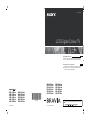 1
1
-
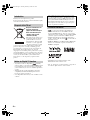 2
2
-
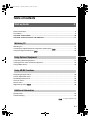 3
3
-
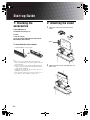 4
4
-
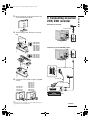 5
5
-
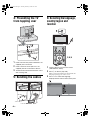 6
6
-
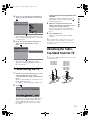 7
7
-
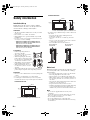 8
8
-
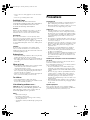 9
9
-
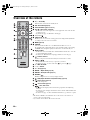 10
10
-
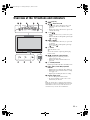 11
11
-
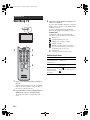 12
12
-
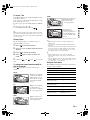 13
13
-
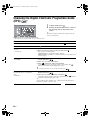 14
14
-
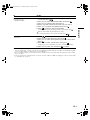 15
15
-
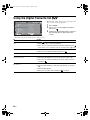 16
16
-
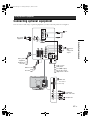 17
17
-
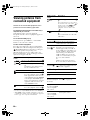 18
18
-
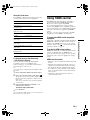 19
19
-
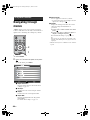 20
20
-
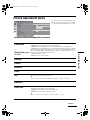 21
21
-
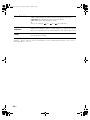 22
22
-
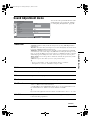 23
23
-
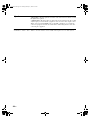 24
24
-
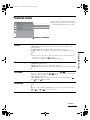 25
25
-
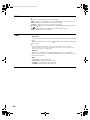 26
26
-
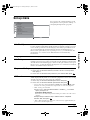 27
27
-
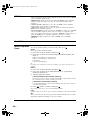 28
28
-
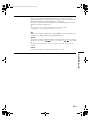 29
29
-
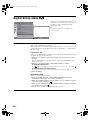 30
30
-
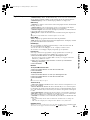 31
31
-
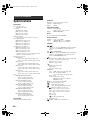 32
32
-
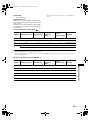 33
33
-
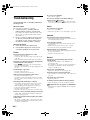 34
34
-
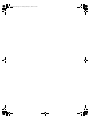 35
35
-
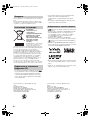 36
36
-
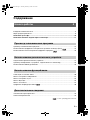 37
37
-
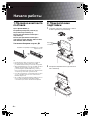 38
38
-
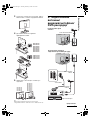 39
39
-
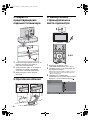 40
40
-
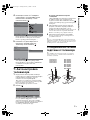 41
41
-
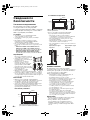 42
42
-
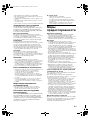 43
43
-
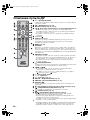 44
44
-
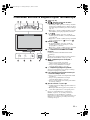 45
45
-
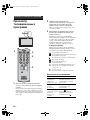 46
46
-
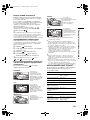 47
47
-
 48
48
-
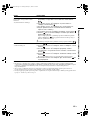 49
49
-
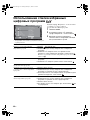 50
50
-
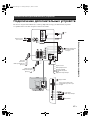 51
51
-
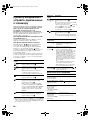 52
52
-
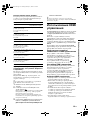 53
53
-
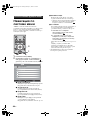 54
54
-
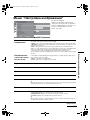 55
55
-
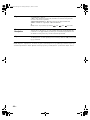 56
56
-
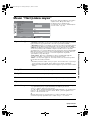 57
57
-
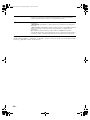 58
58
-
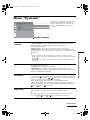 59
59
-
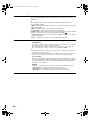 60
60
-
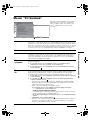 61
61
-
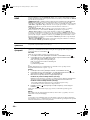 62
62
-
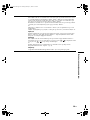 63
63
-
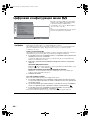 64
64
-
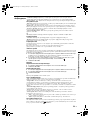 65
65
-
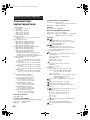 66
66
-
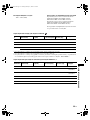 67
67
-
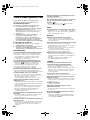 68
68
Sony KDL-26P3000 Инструкция по эксплуатации
- Категория
- ЖК-телевизоры
- Тип
- Инструкция по эксплуатации
Задайте вопрос, и я найду ответ в документе
Поиск информации в документе стал проще с помощью ИИ
на других языках
Похожие модели бренда
-
Sony KDL-46X2000 Инструкция по применению
-
Sony KDL-40W3000 Инструкция по применению
-
Sony KDL-26S2800 Руководство пользователя
-
Sony KDL-40W4710 Инструкция по применению
-
Sony KDL-40W4710 Инструкция по применению
-
Sony KDL-46X2000 Инструкция по применению
-
Sony KDL-20S3030 Инструкция по эксплуатации
-
Sony KDL-32S2510 Руководство пользователя
-
Sony KDL-46 S2530 Руководство пользователя
-
Sony KDL-32 U2530 Руководство пользователя