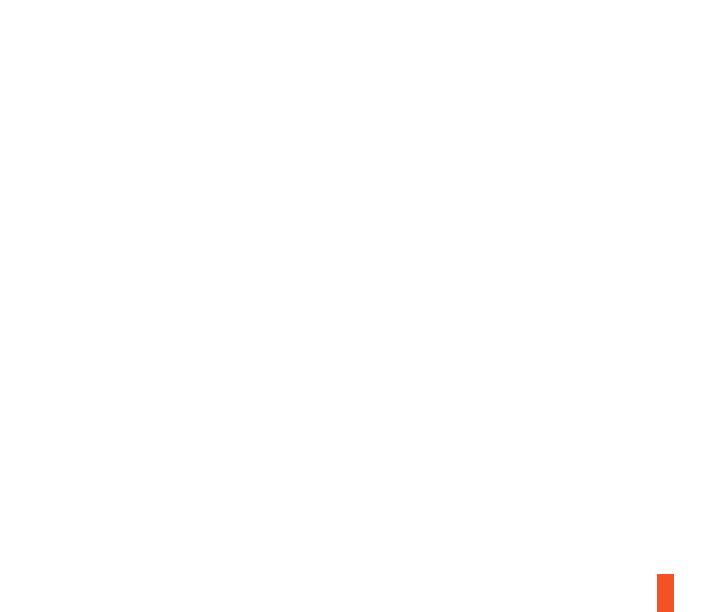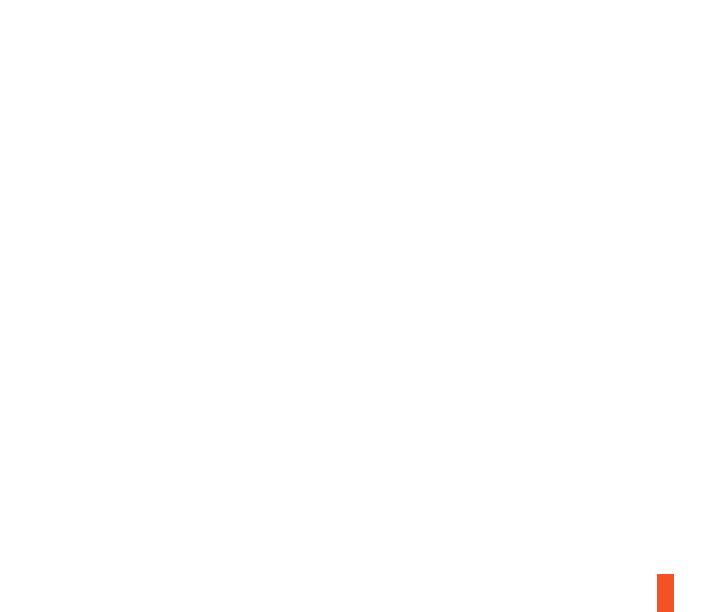
16
ESPAÑOL
a.
b.
c.
Contenido Del Paquete
Guía de Información del Producto
Arctis card
Auriculares
Transmisor inalámbrico
Cable de móvil / consola
Cable de carga con micro USB
Compatibilidad del sistema
PC / MAC / TELÉFONO MÓVIL /
PS4 / XBOX ONE / VR
Plataformas:
Windows 7 - Windows 10
Mac OS X 10.8 - 10.11
Se requieren 120 MB de espacio libre
en el disco duro para la instalación
DTS Headphone: X 7.1 solamente
está disponible para Windows 7-10.
Se requiere la instalación de software
Descripción general del producto
01 Banda con gafas Ski*
02 Cable de móvil / consola*
03 Transmisor inalámbrico
04 Cable de carga con micro USB
05 Almohadillas Airweave*
06 Micrófono retráctil
07 Botón para silenciar micrófono
08 Control de volumen
09 Salida para cable de móvil
10 Salida para compartir audífonos
11 Salida para cargar microUSB
12 Disco para ChatMix,
13 Botón de encendido,
Cómo cargar
Para cargar los audífonos conecte
el cable microUSB al puerto de
carga en los audífonos y enchufe el
otro extremo a cualquier fuente de
energía con entrada para USB.
* Los accesorios seleccionados están
disponibles en steelseries.com
Descarga de SteelSeries Engine en
steelseries.com/engine