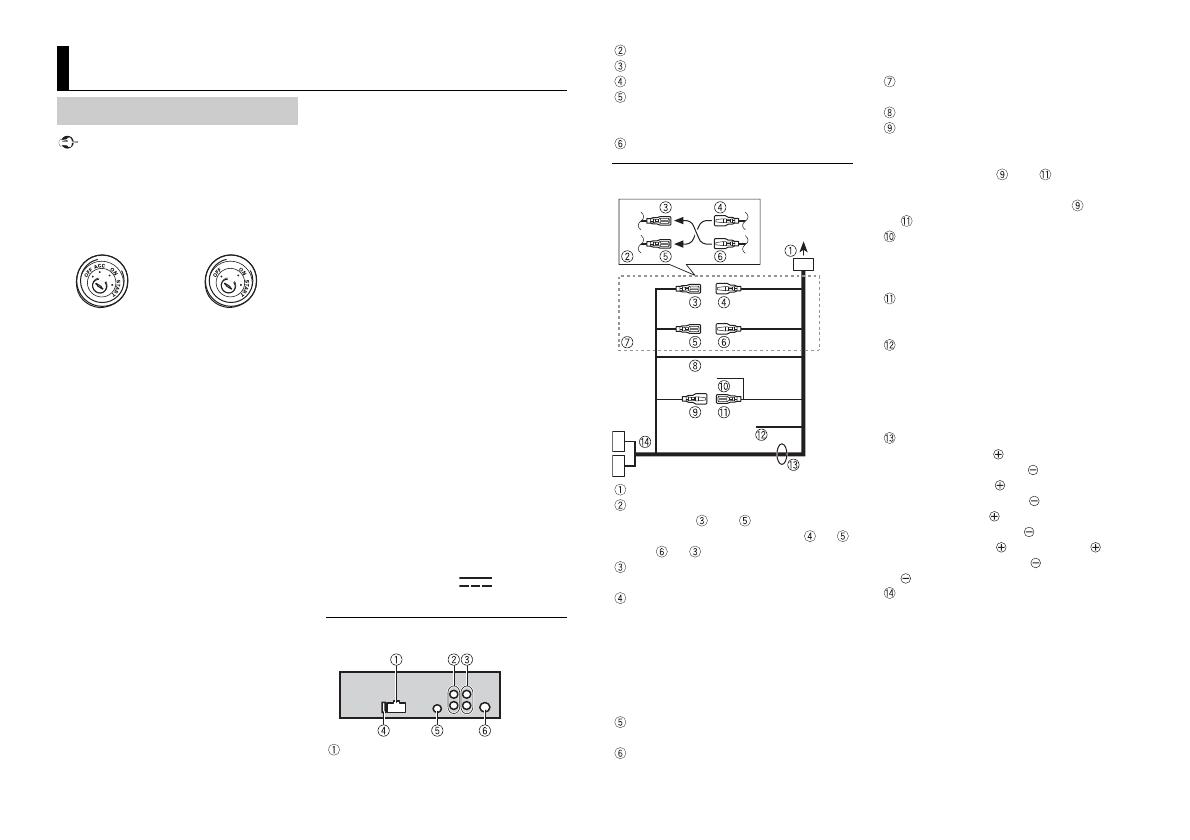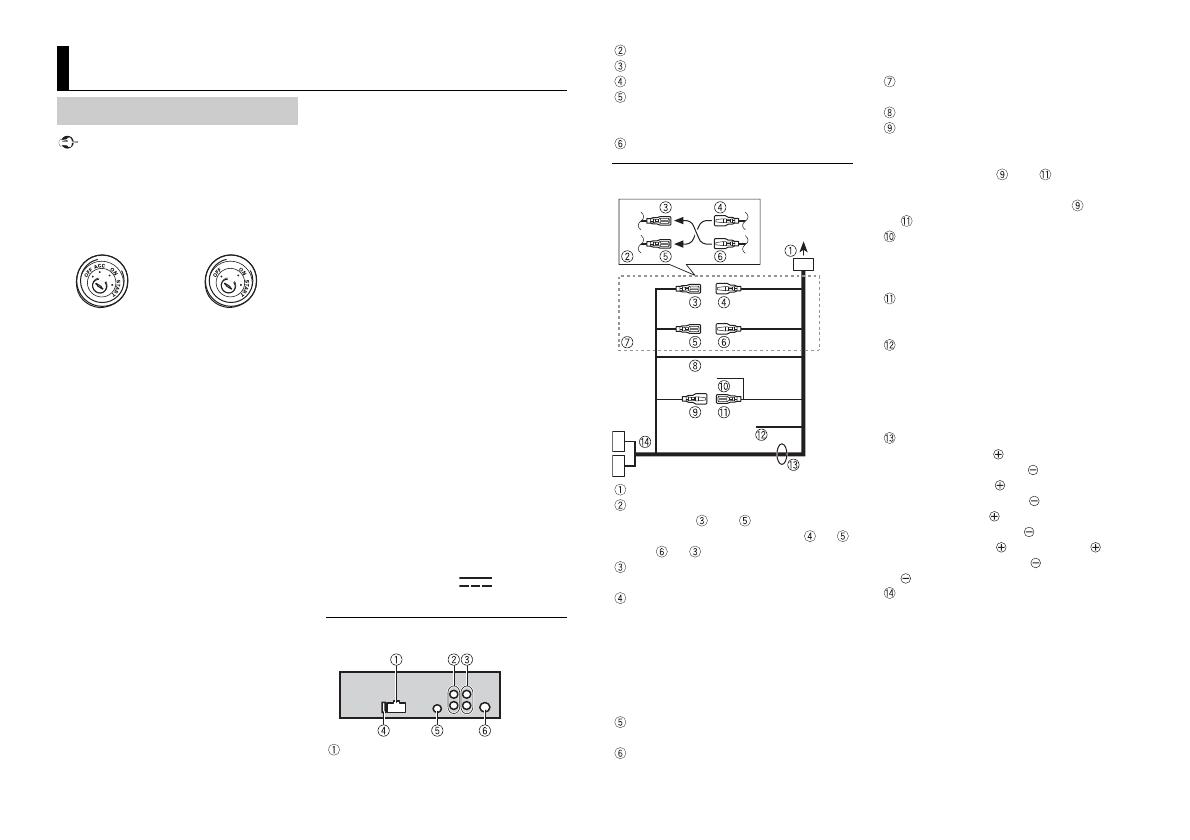
12En
• When installing this unit in a vehicle
without an ACC (accessory) position on
the ignition switch, failure to connect the
red cable to the terminal that detects
operation of the ignition key may result
in battery drain.
• Use of this unit in conditions other than
the following could result in fire or
malfunction.
–Vehicles with a 12-volt battery and
neg
ative grounding.
–Speakers over 100 W (maximum input
po
wer) and 4 Ω to 8 Ω (impedance
value). Do not use 1Ω to 3Ω speakers for
this unit.
• T
o prevent a short-circuit, overheating or
malfunction, be sure to follow the
directions below.
–Disconnect the negative terminal of the
bat
tery before installation.
–Secure the wiring with cable clamps or
ad
hesive tape. Wrap adhesive tape
around wiring that comes into contact
with metal parts to protect the wiring.
– Place all cables away from moving parts,
su
ch as the shift lever and seat rails.
–Place all cables away from hot places,
such as
near the heater outlet.
–Do not connect the yellow cable to the
b
attery by passing it through the hole
to the engine compartment.
–Cover any disconnected cable
c
onnectors with insulating tape.
–Do not shorten any cables.
–Never cut the insulation of the power
cable
of this unit in order to share the
power with other devices. The current
capacity of the cable is limited.
–Use a fuse of the rating prescribed.
–Never wire the negative speaker cable
di
rectly to ground.
–Never band together negative cables of
m
ultiple speakers.
• When t
his unit is on, control signals are
sent through the blue/white cable.
Connect this cable to the system remote
control of an external power amp or the
vehicle’s auto-antenna relay control
terminal (max. 300 mA 12 V DC). If the
vehicle is equipped with a glass antenna,
connect it to the antenna booster power
supply terminal.
• N
ever connect the blue/white cable to
the power terminal of an external power
amp. Also, never connect it to the power
terminal of the auto antenna. Doing so
may result in battery drain or a
malfunction.
• T
he black cable is ground. Ground cables
for this unit and other equipment
(especially, high-current products such as
power amps) must be wired separately. If
they are not, an accidental detachment
may result in a fire or malfunction.
• Th
e graphical symbol placed on
the product means direct current.
This unit
Power cord input
Connections/Installation
Connections
ACC position No ACC position
Rear output or subwoofer output
Front output
Fuse (15 A)
Wired remote input
Hard-wired remote control adapter can
be connec
ted (sold separately).
Antenna input
Power cord
To power cord input
Depending on the kind of vehicle, the
function of and may be different.
In this case, be sure to connect to
and to .
Yel low
Back-up (or accessory)
Yel low
Connect to the constant 12 V supply
te
rminal.
When the amperage rating of the fuse
us
ed on your vehicle is 10 A, connect to
the positive battery terminal directly to
avoid short circuits. For details on the
power connection, see page 12.
Red
Accessory (or back-up)
Red
Connect to terminal controlled by the
igni
tion switch (12 V DC).
Connect leads of the same color to each
other.
Black (chassis ground)
Blue/white
The pin position of the ISO connector
wi
ll differ depending on the type of
vehicle. Connect and when Pin 5
is an antenna control type. In another
t
ype of vehicle, never connect and
.
Blue/white
Connect to the system control terminal
of
the power amp (max. 300 mA 12 V
DC).
Blue/white
Connect to the auto-antenna relay
c
ontrol terminal (max. 300 mA 12 V DC).
Yel low /bl ack
If you use equipment with a Mute
f
unction, wire this lead to the Audio
Mute lead on that equipment. If not,
keep the Audio Mute lead free of any
connections.
Speaker leads*
White: Front left
White/black: Front left
Gray: Front right
Gray/black: Front right
Green: Rear left
Green/black: Rear left
Violet: Rear right or subwoofer
Violet/black: Rear right or subwoofer
ISO connector
In some vehicles, the ISO connector
ma
y be divided into two. In this case, be
sure to connect to both connectors.
* Use speakers with 100 W or higher power
input capacity (recommended).
• Change the initial menu of this unit. Refer
to [SP-P/O MODE]
(page 5). The
subwoofer output of this unit is
mo
naural.