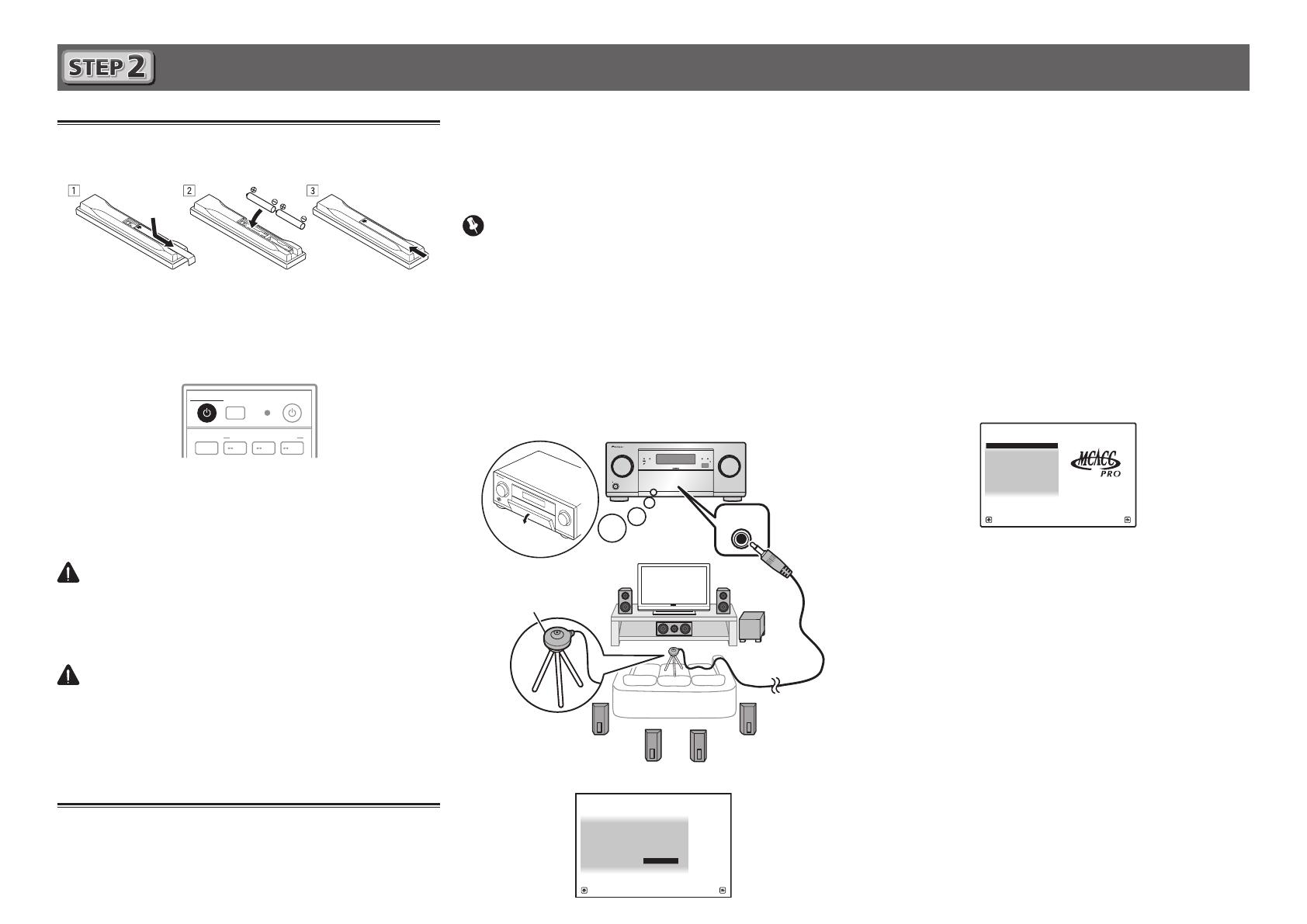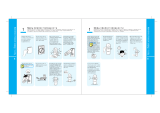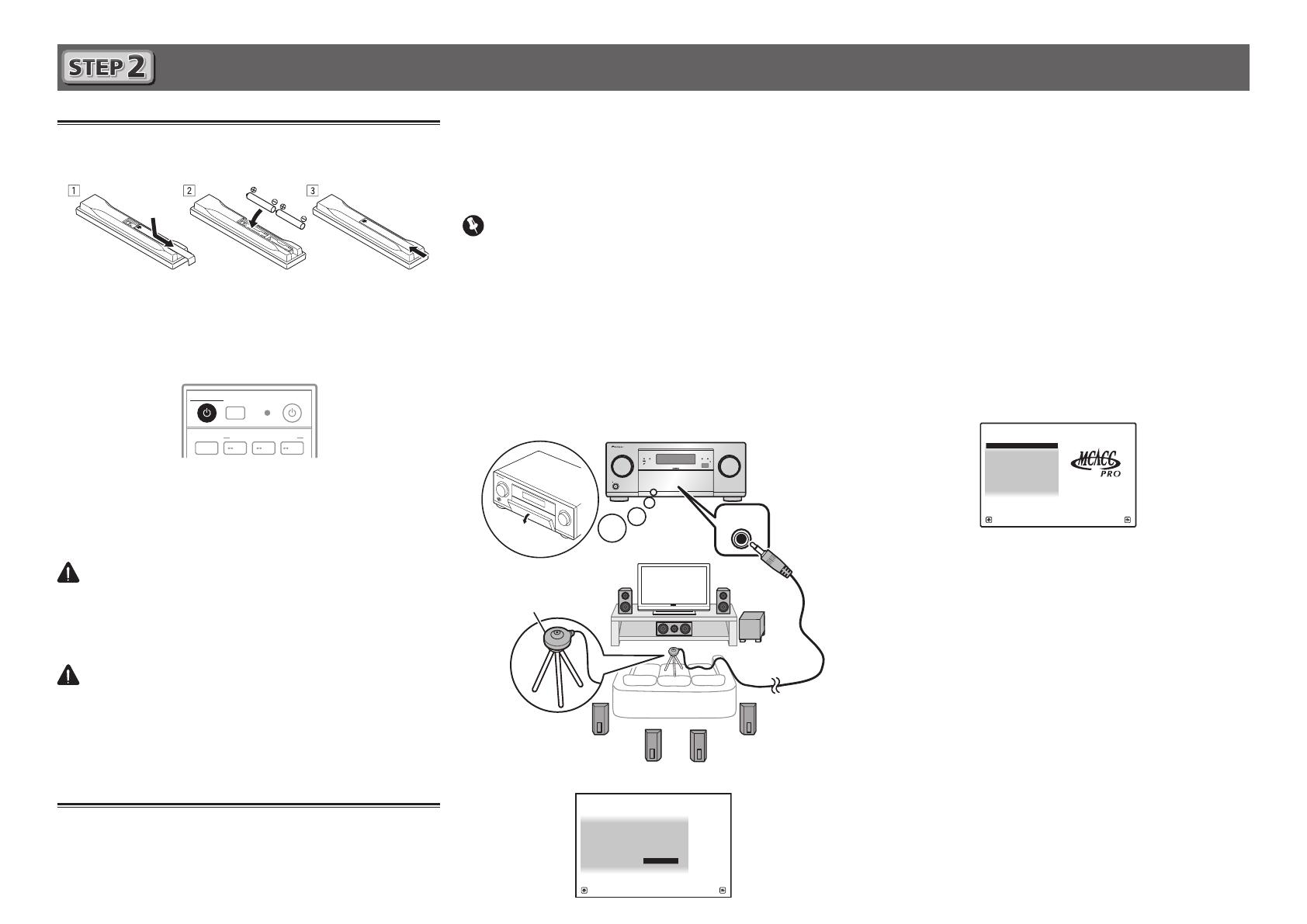
8
Configuration initiale
Avant de commencer
1
Insérez des piles dans la télécommande.
Les piles fournies avec l’appareil sont destinées à vérifier
le bon fonctionnement de l’appareil et risquent de ne pas
durer longtemps. Nous vous conseillons d’utiliser des
piles alcalines dont l’autonomie est plus longue.
2
Allumez le récepteur et votre téléviseur.
ALL ZONE STBY
SOURCE
STANDBY/ON
MAIN
SUB ZONE CONTROL
Z2 Z3 HDZ
RECEIVER
3
Sélectionnez l’entrée du téléviseur pour qu’il
se connecte au récepteur.
4
Allumez le caisson de grave et augmentez le
volume.
AVERTISSEMENT
• N’utilisez pas ou ne rangez pas les piles en plein soleil ou à un
endroit très chaud, comme dans une voiture ou près d’un appareil de
chauffage. Les piles pourraient fuir, surchauffer, exploser ou prendre
feu. Cela peut aussi réduire leur durée de vie et leurs performances.
ATTENTION
• Lors de l’insertion des piles, veillez à ne pas endommager
les ressorts au niveau des bornes (–) des piles. Les piles
pourraient fuir ou surchauffer.
• Pour la mise au rebut des piles/batteries usées, veuillez
vous conformer aux réglementations gouvernementales
ou environnementales en vigueur dans votre pays/région.
Configuration automatique du son
surround (MCACC)
Lors du calibrage acoustique multicanaux automatique
(MCACC), le microphone de configuration fourni est utilisé
pour mesurer et analyser la tonalité de test émise par les
enceintes. Cette configuration permet d’effectuer des mesures
et réglages extrêmement précis et de créer un environnement
d’écoute optimal pour chaque situation.
Important
• Les mesures doivent être faites dans un environnement calme.
• Positionnez le microphone sur un trépied (si vous en avez un)
pour qu’il se trouve à hauteur d’oreilles en position d’écoute
normale. Sinon, positionnez le microphone à hauteur d’oreille
en le posant sur une table ou sur une chaise.
• Il ne sera pas possible d’obtenir des mesures précises s’il y a des
obstacles entre les enceintes et la position d’écoute (microphone).
• Pendant les mesures éloignez-vous de la position d’écoute
et actionnez la télécommande loin de toutes les enceintes.
1
Raccordez le microphone de configuration fourni.
MASTER
VOLUME
STANDBY/ON
INPUT
SELECTOR
iPod iPhoneHDMI
MCACC PRO
FL OFF
MCACC
SETUP
MIC
Trépied
Microphone
L’écran
Full Auto MCACC
apparaît sur votre téléviseur.
Speaker System : 7.2.2ch TMd/FW
1a.Full Auto MCACC
A/V RECEIVER
Exit Return
START
EQ Type : – – –
SP to ceiling : 3.00m
MCACC : M1.MEMORY 1
Dolby Enabled Speaker
: NO
Measurement Type : Basic
2
Appuyez sur MAIN RECEIVER de la
télécommande pour effectuer les opérations.
• Lorsque le curseur est amené sur
Measurement Type
et que
Basic
est sélectionné,
Speaker Setting
/
Channel
Level
/
Speaker Distance
est ajustés automatiquement.
Sélectionner
Expert
permet également d’ajuster
automatiquement
Standing Wave
/
Acoustic Cal EQ
(caractéristiques de fréquence)/
Full Band Phase Control
.
3
Amenez le curseur sur START et appuyez sur la
touche ENTER.
• La mesure automatique commence.
• La mesure dure de 3 à 12 minutes.
4
Suivez les instructions affichées à l’écran.
• Le réglage automatique est terminé lorsque la page Home
Menu apparaît.
1. MCACC PRO
2. MCACC Data Check
3. Data Management
4. System Setup
5. Network Information
6. Operation Mode Setup
Exit Return
HOME MENU
A/V RECEIVER
• Si
Reverse Phase
s’affiche, les fils du cordon d’enceinte
(+ et –) ont peut-être été inversés. Vérifiez les liaisons des
enceintes.
Même si les liaisons sont correctes,
Reverse Phase
peut s’afficher, selon les enceintes et l’environnement
surround. Ceci n’a cependant aucun effet sur les mesures,
et vous pouvez sélectionner
Go Next
.
• Si l’alimentation électrique se coupe, l’âme du câble des
enceintes est peut-être en contact avec le panneau arrière
ou alors les fils (+) et (–) se touchent, ce qui provoque
l’activation des circuits de protection. Torsadez de nouveau
l’âme du câble des enceintes et raccordez-le de manière à
ce qu’il ne dépasse pas hors de la borne d’enceinte.
5
Assurez-vous de débrancher le microphone de
configuration.