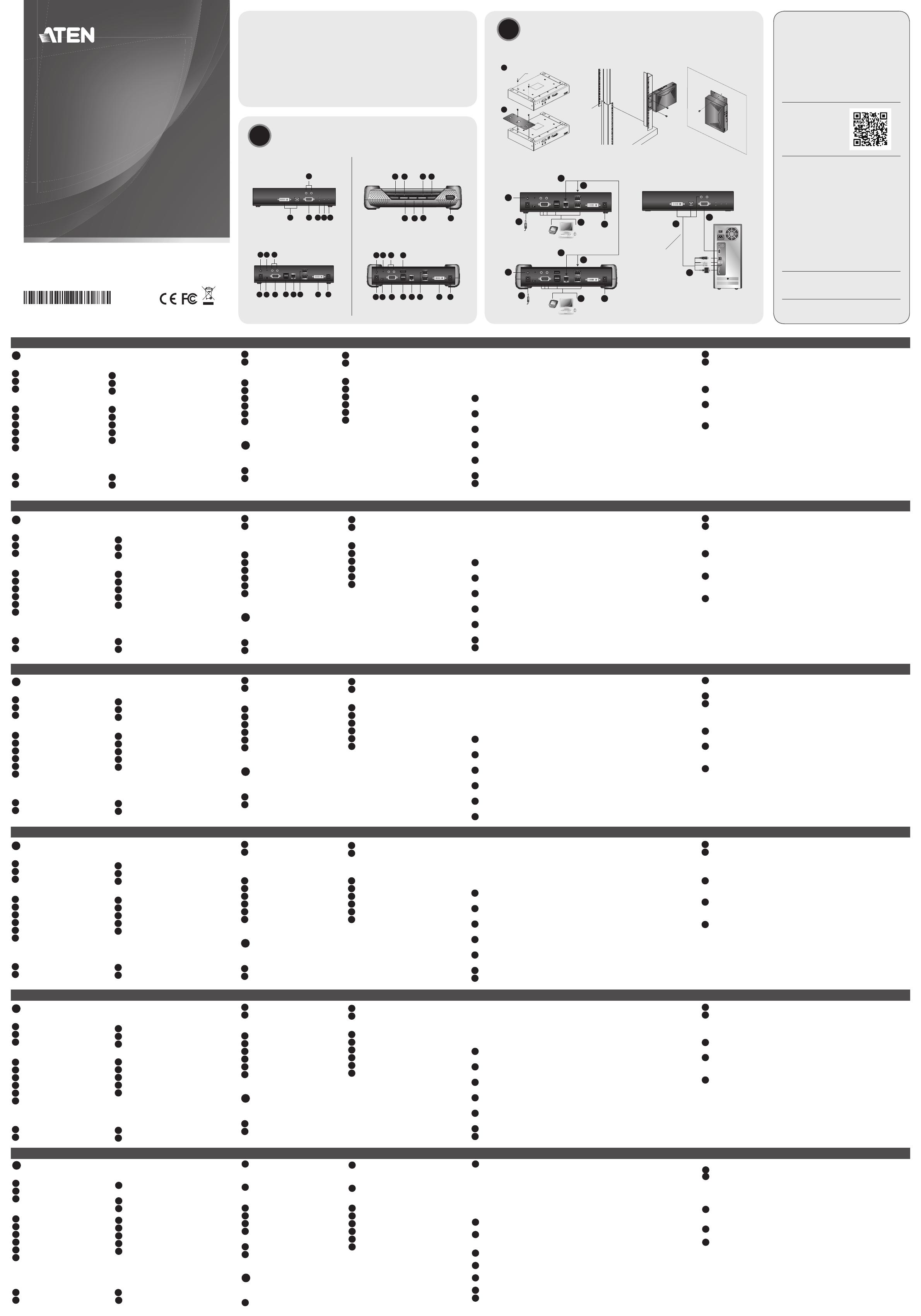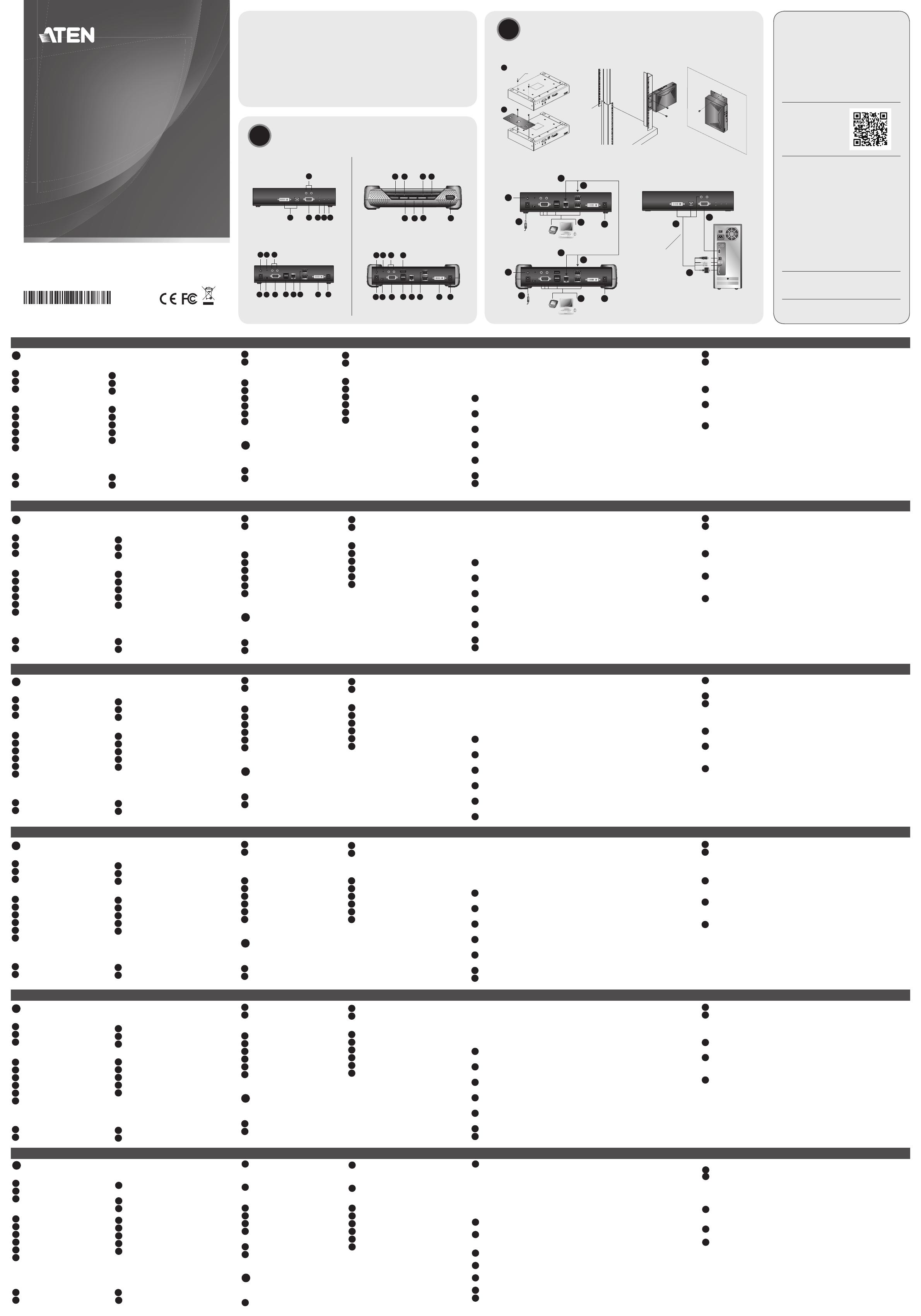
A
Hardware Review
KE6920T / KE6922T Front View
1
Audio Ports
2
KVM Ports
3
RS-232 Port
KE6920T / KE6922T Rear View
1
Grounding Terminal
2
Reset (Recessed Button)
3
Audio Ports
4
Power Jack
5
Function Switch
6
RS-232 Port
Note: KE6922T’s LAN port supports PoE.
KE6920R / KE6922R Front View
1
Power LED
2
LAN LED
5
Graphics Pushbutton
6
OSD Pushbutton
KE6920R / KE6922R Rear View
1
Grounding Terminal
2
Reset (Recessed Button)
3
Audio Ports
4
USB Port (Peripheral)
5
Power Jack
6
Function Switch
Note: KE6922R’s LAN port supports PoE.
B
Hardware Installation
Mounting
Attach Bracket
1
Unscrew the screws from the unit as shown above.
2
Use the screws from the previous step to screw the mounting bracket to the
bottom of the extender shown above.
Rack Mount
Screw the bracket into a convenient location on the rack.
Wall Mount
Use the center hole to screw the bracket to a secure wall surface.
Point-to-Point Installation
1
(Optional) Connect a grounding wire between the extender’s grounding terminal and
a suitable grounded object.
2
On the transmitter side, plug the mouse, keyboard, DVI monitor, and serial devices
into the ports on the Console section of the transmitter (KE6920T/KE6922T).
3
Connect the DVI-D cable and the USB 2.0 Type-A to Type-B cable provided with this
package into the KVM Ports on the front of the transmitter.
4
Connect the other end of the USB DVI-D KVM cable into the keyboard, video, mouse,
speaker and microphone ports on the computer.
5
For control of serial devices, connect the RS-232 port on the front of the transmitter to
a serial port on the computer.
6
Connect a Cat 5e/6 cable to the transmitter’s LAN port.
7
Plug the mouse, keyboard, DVI monitor, and serial devices into the ports on the
Console section of the receiver (KE6920R/KE6922R).
B
Hardware Installation
© Copyright 2020 ATEN
®
International Co., Ltd.
ATEN and the ATEN logo are trademarks of ATEN International Co., Ltd. All rights reserved.
All other trademarks are the property of their respective owners.
Part No. PAPE-1223-S40G Printing Date: 01/2020
2K DVI-D Dual-Link KVM over IP
Extender with Dual SFP
Quick Start Guide
KE6920 / KE6922
KE6920 / KE6922 2K DVI-D Dual-Link KVM over IP Extender with Dual SFP
www.aten.com
Système d’extension KVM 2K DVI-D Dual Link sur IP KE6920 / KE6922 avec deux SFP
www.aten.com
KE6920 / KE6922 2K DVI-D Dual-Link KVM over IP Extender mit Dual SFP
www.aten.com
Extensor KVM DVI-D de enlace dual 2K a través de IP KE6920 / KE6922 con dos SFP
www.aten.com
KVM-удлинитель KE6920 / KE6922 с доступом по IP, поддержкой разрешения 2K, разъемом DVI-D Dual-Link и двумя портами SFP
www.aten.com
Estensore KVM over IP 2K DVI-D Dual-Link KE6920 / KE6922 con doppio SFP
www.aten.com
ATEN Altusen
™
8
Connect the other end of the Cat 5e/6 cable to the receiver's LAN port.
9
Instead of connecting through the LAN ports, you can choose to connect the
extenders through the SFP slots. To do so, plug SFP modules into the transmitter and
receiver's SFP slots, then connect each end of Gigabit Ethernet (GbE) optical fi ber
between the SFP modules.*
10
Plug the power adapters into AC sources with the power cords and plug the other
ends into the transmitter and receiver’s power jacks respectively.
11
(Optional) For power redundancy, plug the second power adapters into AC sources
with the power cords and plug the other ends into the transmitter and receiver’s
power jacks.**
12
Power on the computer.
*The SFP module 2A-136G / 2A-137G is sold separately. Contact your ATEN dealer for
product information.
** For PoE power redundancy when using KE6922 connections, please refer to the LAN
installation section of the user manual.
OSD Options
Both the transmitter and receiver units can be confi gured from the OSD menu on the
receiver. For OSD confi guration, refer to the KE user manual (downloadable at www.aten.
com).
Package Contents
KE6920T / KE6922T Package Contents
1 KE6920T 2K DVI-D Dual-Link KVM over IP Transmitter with Dual SFP / KE6922T 2K DVI-D
Dual-Link KVM over IP Transmitter with Dual SFP & PoE
1 Power Adapter & Power Cord (for KE6920T)
1 KVM Cable (DVI-D dual-link, USB, Audio; 1.8m/6ft)
1 User Instructions
KE6920R / KE6922R Package Contents
1 KE6920R 2K DVI-D Dual-Link KVM over IP Receiver with Dual SFP Fiber Ports / KE6922R 2K DVI-D
Dual-Link KVM over IP Receiver with Dual SFP Fiber Ports & PoE
1 Power Adapter & Power Cord (for KE6920R)
1 User Instructions
A
Hardware Review
Support and Documentation Notice
All information, documentation, fi rmware,
software utilities, and specifi cations contained in
this package are subject to change without prior
notifi cation by the manufacturer.
To reduce the environmental impact of our
products, ATEN documentation and software can
be found online at
http://www.aten.com/download/
Technical Support
www.aten.com/support
이 기기는 업무용(A급) 전자파적합기기로서 판매자 또는 사용자는 이 점을
주의하시기 바라며, 가정외의 지역에서 사용하는 것을 목적으로 합니다.
Scan for
more information
EMC Information
FEDERAL COMMUNICATIONS COMMISSION INTERFERENCE
STATEMENT:
This equipment has been tested and found to comply with the limits
for a Class A digital device, pursuant to Part 15 of the FCC Rules.
These limits are designed to provide reasonable protection against
harmful interference when the equipment is operated in a commercial
environment. This equipment generates, uses, and can radiate radio
frequency energy and, if not installed and used in accordance with
the instruction manual, may cause harmful interference to radio
communications. Operation of this equipment in a residential area
is likely to cause harmful interference in which case the user will be
required to correct the interference at his own expense.
FCC Caution: Any changes or modifi cations not expressly approved by
the party responsible for compliance could void the user's authority to
operate this equipment.
Warning: Operation of this equipment in a residential environment
could cause radio interference.
This device complies with Part 15 of the FCC Rules. Operation is subject
to the following two conditions:(1) this device mat not cause harmful
interference, and(2) this device must accept any interference received,
including interference that may cause undesired operation.
Important. Before proceeding, download the Installation and
Operation Manual by visiting the website, www.aten.com and
navigating to the product page. The manual includes important
warnings, loading specifi cations and grounding instructions.
4
Remote / Local LED
5
LAN LED
6
Power LED
3
Local LED
4
Remote LED
7
Video Pushbutton
8
USB Port
7
RS-232 Port
8
USB Ports (Console)
9
LAN Port
10
SFP Slots
11
DVI-I Output (Console)
12
Power Jack
7
USB Ports (Console)
8
LAN Port
9
SFP Slots
10
DVI-I Output (Console)
11
Power Jack
1 Foot Pad Set (4 pcs.)
1 Mounting Kit
KE6920T / KE6922T Front View KE6920R / KE6922R Front View
KE6920T / KE6922T Rear View KE6920R / KE6922R Rear View
4
1
2
3
7
8
5
6
7
5
6
2
8
9 10 11 12
3
4
1
3 4 5 6
2
1
6
4
5
2
7
88
10 11
3
1
9
Rack Mount
Point-to-Point Installation
Wall Mount
KE6920R (Rear)
KE6920T (Rear)
Cat 5e cable
Cat 5e cable
Optical Fiber cable
Optical Fiber cable
KE6920T (Front)
USB DVI-D KVM
cable
5
1
3
4
7
2
8
9
9
10
6
10
11
11
1
Serial
Device
Serial
Device
Mounting
Attach Bracket
A
Description de l’appareil
KE6920T / KE6922T Vue de face
1
Ports audio
2
Ports KVM
3
Port RS-232
KE6920T / KE6922T Vue arrière
1
Prise terre
2
Réinitialisation (Bouton encastré)
3
Ports audio
4
Prise d’alimentation
5
Fonction de commutateur
6
Port RS-232
Remarque : Le port réseau du KE6922T prend en charge le PoE.
KE6920R / KE6922R Vue de face
1
Voyant d’alimentation
2
Voyant LAN
5
Bouton-poussoir des graphiques
6
Bouton-poussoir du menu
de l’affi chage à l’écran
KE6920R / KE6922R Vue arrière
1
Prise terre
2
Réinitialisation (Bouton encastré)
3
Ports audio
4
Port USB (Périphérique)
5
Prise d’alimentation
6
Fonction de commutateur
Remarque : Le port réseau du KE6922R prend en charge le PoE.
B
Installation matérielle
Montage
Fixez le support
1
Dévissez les vis de l’unité comme indiqué ci-dessus.
2
Utilisez les vis de l’étape précédente pour visser le support de fi xation au bas
de l’extender comme décrit ci-dessus.
Montage en rack
Vissez le support dans un emplacement approprié sur le rack.
Montage mural
Utilisez le trou central pour visser le support sur une surface murale sécurisée.
Installation par points
1
(Facultatif) Connectez un fi l de terre entre la borne de terre de l’extender et un objet
approprié mis à la terre.
2
Du côté de l’émetteur, branchez la souris, le clavier, le moniteur DVI et les périphériques
série dans les ports de la section Console de l’émetteur (KE6920T/KE6922T).
3
Branchez le câble DVI-D et le câble USB 2.0 Type-A au Type-B fourni avec cet appareil
dans les ports KVM sur la face de l’émetteur.
4
Branchez l’autre extrémité du câble USB DVI-D KVM dans les ports clavier, vidéo,
souris, haut-parleur et microphone de l’ordinateur.
5
Pour la commande des périphériques série, connectez le port RS-232 situé sur la face
avant de l’émetteur à un port série de l’ordinateur.
6
Branchez un câble Cat 5e / 6 dans le port LAN de l’émetteur.
7
Branchez la souris, le clavier, le moniteur DVI et les périphériques série dans les ports
de la partie console du récepteur (KE6920R/KE6922R).
8
Connectez l’autre bout du câble Cat 5e / 6 au port LAN du récepteur.
9
Au lieu de vous connecter via les ports LAN, vous pouvez choisir de vous connecter
via les logements SFP. Pour ce faire, connectez les modules SFP aux logements SFP de
l’émetteur et du récepteur, puis connectez chaque bout de la fi bre optique Gigabit
Ethernet (GbE) entre les modules SFP.*
10
Branchez les adaptateurs d’alimentation aux prises d’alimentation secteur à l’aide
les câbles d’alimentation et branchez l’autre bout sur les prises d’alimentation de
l’émetteur et du récepteur, respectivement.
11
(Facultatif) Pour assurer la redondance de l’alimentation, branchez les deuxièmes adaptateurs
d’alimentation à des sources d’alimentation secteur à l’aide des câbles d’alimentation, puis
branchez les autres bouts aux prises d’alimentation de l’émetteur et du récepteur.**
12
Allumez l’ordinateur.
*Le module SFP 2A-136G / 2A-137G est vendu séparément. Contactez votre revendeur
ATEN pour plus d'informations sur le produit.
** Pour la redondance de l’alimentation PoE lors de l’utilisation des connexions KE6922,
veuillez consulter la section sur l’installation du réseau du manuel de l'utilisateur.
Options d’affi chage à l’écran
L’émetteur et le récepteur peuvent tous être confi gurés à partir des paramètres du menu
de l’affi chage à l’écran du récepteur. Pour la confi guration du menu de l’affi chage à l’écran,
reportez-vous au manuel d’utilisation KE (téléchargeable sur www.aten.com).
4
Voyant distant / local
5
Voyant LAN
6
Voyant d’alimentation
3
Voyant local
4
Voyant distant
7
Bouton-poussoir vidéo
8
Port USB
7
Port RS-232
8
Ports USB (Console)
9
Port LAN
10
Logement SFP
11
Sortie DVI-I (Console)
12
Prise d’alimentation
7
Ports USB (Console)
8
Port LAN
9
Logement SFP
10
Sortie DVI-I (Console)
11
Prise d’alimentation
A
Hardwareübersicht
KE6920T / KE6922T – Ansicht von vorn
1
Audioports
2
KVM-Ports
3
RS-232-Port
KE6920T / KE6922T – Ansicht von hinten
1
Erdungsklemme
2
Reset-Taste (versenkt)
3
Audioports
4
Netzadapterbuchse
5
Funktionsumschalter
6
RS-232-Port
Hinweis: Der LAN Anschluss des KE6922T unterstützt PoE.
KE6920R / KE6922R – Ansicht von vorn
1
Betriebszustands-LED
2
LAN-LED
5
Grafi k-Drucktaste
6
OSD-Drucktaste
KE6920R / KE6922R – Ansicht von hinten
1
Erdungsklemme
2
Reset-Taste (versenkt)
3
Audioports
4
USB-Port (Peripheriegerät)
5
Netzadapterbuchse
6
Funktionsumschalter
Hinweis: Der LAN Anschluss des KE6922R unterstützt PoE.
B
Installation der Hardware
Montage
Anbringen der Montageplatte
1
Lösen Sie die Schrauben vom Gerät, wie oben gezeigt.
2
Benutzen Sie die im vorherigen Schritt erhaltenen Schrauben, um die
Montageplatte wie in der vorstehenden Abbildung gezeigt an der Unterseite
des Extenders zu befestigen.
Rackmontage
Befestigen Sie die Montageplatte mit den Schrauben an der gewünschten
Rackposition.
Wandmontage
Verwenden Sie das Mittelloch, um die Montageplatte an einer sicheren
Wandoberfl äche festzuschrauben.
Punkt-zu-Punkt-Installation
1
(Optional) Verbinden Sie die Erdungsklemme des Extenders über eine Erdungsleitung
mit einem geeigneten geerdeten Gegenstand.
2
Schließen Sie auf der Senderseite Maus, Tastatur, DVI-Monitor und serielle Geräte an
den Ports des Konsolenbereichs der Sendeeinheit (KE6920T/KE6922T) an.
3
Schließen Sie das im Lieferumfang enthaltene DVI-D- sowie das USB 2.0-Typ-A-auf-
Typ-B-Kabel an den KVM-Ports auf der Vorderseite der Sendeeinheit an.
4
Schließen Sie das andere Ende des USB DVI-D-KVM-Kabels am Tastatur-, Video-,
Maus-, Lautsprecher- und Mikrofonport des Computers an.
5
Verbinden Sie den RS-232-Port auf der Vorderseite der Sendeeinheit für die Steuerung
serieller Geräte mit dem seriellen Port des Computers.
6
Schließen Sie am LAN-Port der Sendeeinheit ein Cat5e/6-Kabel an.
7
Schließen Sie Maus, Tastatur, DVI-Monitor und serielle Geräte an den Ports des
Konsolenbereichs der Empfangseinheit (KE6920R/KE6922R) an.
8
Schließen Sie das andere Ende des Cat5e/6-Kabels am LAN-Port der Empfangseinheit an.
9
Sie können die Extender anstelle über die LAN-Ports auch über die SFP-Schachte
verbinden. Stecken Sie hierfür jeweils ein SFP-Modul* in den SFB-Schacht der Sende-
und Empfangseinheit und verbinden Sie dann beide Module über ein optisches
Gigabit-Ethernet-Glasfaserkabel (GbE-Glasfaserkabel).
10
Stecken Sie die Netzstecker der Netzadapter in jeweils eine Netzsteckdose und die DC-
Stecker in die jeweilige Netzadapterbuchse der Sende- und Empfangseinheit.
11
(Optional) Stecken Sie für eine redundante Stromversorgung die Netzstecker der
Netzadapter in jeweils eine Netzsteckdose und die DC-Stecker in die jeweilige
Netzadapterbuchse der Sende- und Empfangseinheit.**
12
Schalten Sie den Computer ein.
*Das SFP-Modul 2A-136G / 2A-137G ist als Zubehör erhältlich. Für Produktinformationen
wenden Sie sich bitte an Ihren ATEN Händler.
** Informationen zur PoE Leistungsredundanz bei der Verwendung von KE6922
Anschlüssen fi nden Sie im Abschnitt LAN Installation im Benutzerhandbuch.
OSD-Optionen
Sowohl die Sende- als auch die Empfangseinheit kann über das OSD-Menü der
Empfangseinheit konfi guriert werden. Schlagen Sie bzgl. der OSD-Konfi guration in der
KE-Bedienungsanleitung (auf www.aten.com herunterladbar) nach.
4
Remote-/Lokal-LED
5
LAN-LED
6
Betriebszustands-LED
3
Lokal-LED
4
Remote-LED
7
Video-Drucktaste
8
USB-Port
7
RS-232-Port
8
USB-Ports (Konsole)
9
LAN-Port
10
SFP-Schacht
11
DVI-I-Ausgang (Konsole)
12
Netzadapterbuchse
7
USB-Ports (Konsole)
8
LAN-Port
9
SFP-Schacht
10
DVI-I-Ausgang (Konsole)
11
Netzadapterbuchse
A
Reseña del hardware
Vista frontal del KE6920T / KE6922T
1
Puertos de audio
2
Puertos KVM
3
Puerto RS-232
Vista posterior del KE6920T / KE6922T
1
Toma de tierra
2
Reinicio (botón encastrado)
3
Puertos de audio
4
Entrada de alimentación
5
Interruptor de función
6
Puerto RS-232
Nota: El puerto LAN de KE6922T admite PoE.
Vista frontal del KE6920R / KE6922R
1
Indicador led de alimentación
2
Indicador led de la LAN
5
Botón de gráfi cos
6
Botón de visualización en pantalla
(OSD)
Vista posterior del KE6920R / KE6922R
1
Toma de tierra
2
Reinicio (botón encastrado)
3
Puertos de audio
4
Puerto USB (periférico)
5
Entrada de alimentación
6
Interruptor de función
Nota: El puerto LAN de KE6922R admite PoE.
B
Instalación del hardware
Montaje
de la chapa de suspensión
1
Extraiga los tornillos de la unidad de la forma indicada anteriormente.
2
Utilice los tornillos del paso anterior para atornillar la chapa de suspensión de
montaje en la parte inferior del expansor como se muestra en la fi gura superior.
Soporte para estantería
Atornille la chapa de suspensión en un lugar conveniente del soporte para estantería.
Montaje en pared
Utilice el agujero central para atornillar la chapa de suspensión en una
superfi cie mural segura.
Instalación de punto a punto
1
(Opcional) Conecte un cable de tierra entre la terminal de tierra del expansor y un
objeto debidamente conectado a tierra.
2
En el lado del transmisor, conecte el ratón, el teclado, el monitor DVI y los dispositivos
de serie en los puertos de la sección de la consola del transmisor (KE6920T/KE6922T).
3
Conecte el cable DVI-D y el cable USB 2.0 tipo A a tipo B incluido en el paquete a los
puertos KVM en la parte frontal del transmisor.
4
Conecte el otro extremo del cable USB DVI-D KVM en los puertos de teclado, vídeo,
ratón, altavoz y micrófono del ordenador.
5
Para controlar los dispositivos de serie, conecte el puerto RS-232 en la parte frontal del
transmisor a un puerto serie del ordenador.
6
Conecte un cable Cat 5e/6 al puerto LAN del transmisor.
7
Conecte el ratón, el teclado, el monitor DVI y los dispositivos de serie a los puertos de
la sección de la consola del receptor (KE6920R/KE6922R).
8
Conecte el otro extremo del cable Cat 5e/6 al puerto LAN del receptor.
9
En lugar de conectarlos a través de los puertos LAN, puede optar por conectar los
expansores a través de las ranuras SFP. Para ello, conecte los módulos SFP en las
ranuras SFP del transmisor y el receptor y, luego, conecte cada extremo de la fi bra
óptica Gigabit Ethernet (GbE) entre los módulos SFP.*
10
Conecte los adaptadores de corriente a las tomas CA con los cables de alimentación y
conecte los otros extremos en las entradas de alimentación del transmisor y el receptor
respectivamente.
11
(Opcional) Para una alimentación redundante, conecte los segundos adaptadores de
corriente a las tomas CA con los cables de alimentación y conecte los otros extremos
en las entradas de alimentación del transmisor y el receptor.**
12
Encienda el ordenador.
*Los módulos SFP 2A-136G y 2A-137G se venden por separado. Para obtener información
sobre productos, póngase en contacto con su distribuidor ATEN.
** Para redundancia de alimentación PoE al utilizar conexiones KE6922, consulte la
sección de instalación de LAN del manual del usuario.
Opciones de visualización en pantalla (OSD)
Tanto el transmisor como el receptor se pueden confi gurar mediante el menú de
visualización en pantalla (OSD) del receptor. Para la confi guración de la visualización en
pantalla, consulte el manual de usuario KE (se puede descargar en www.aten.com).
4
Indicador led local/remoto
5
Indicador led de la LAN
6
Indicador led de alimentación
3
Indicador led local
4
Indicador led remoto
7
Botón de vídeo
8
Puerto USB
7
Puerto RS-232
8
Puertos USB (consola)
9
Puerto LAN
10
Ranura SFP
11
Salida DVI-I (consola)
12
Entrada de alimentación
7
Puertos USB (consola)
8
Puerto LAN
9
Ranura SFP
10
Salida DVI-I (consola)
11
Entrada de alimentación
A
Panoramica hardware
Vista anteriore KE6920T / KE6922T
1
Porte audio
2
Porte KVM
3
Porta RS-232
Vista posteriore KE6920T / KE6922T
1
Terminale di messa a terra
2
Reset (Pulsante incassato)
3
Porte audio
4
Presa di alimentazione
5
Commutatore di funzione
6
Porta RS-232
Nota: La porta LAN del KE6922T supporta PoE.
Vista anteriore KE6920R / KE6922R
1
LED di accensione
2
LED LAN
5
Pulsante grafi ci
6
Pulsante OSD
Vista posteriore KE6920R / KE6922R
1
Terminale di messa a terra
2
Reset (Pulsante incassato)
3
Porte audio
4
Porta USB (Periferica)
5
Presa di alimentazione
6
Commutatore di funzione
Nota: La porta LAN del KE6922R supporta PoE.
B
Installazione hardware
Montaggio
Applicare la staffa
1
Allentare le viti dall'unità come mostrato in precedenza.
2
Usare le viti del passo precedente per avvitare la staffa di montaggio alla parte
inferiore dell'extender mostrato sopra.
Montaggio su rack
Avvitare la staffa in una posizione adatta sul rack.
Montaggio a parete
Usare il foro centrale per avvitare la staffa alla superfi cie di una parete solida.
Installazione punto-punto
1
(Opzionale) Collegare un cavo di messa a terra tra il terminale di messa a terra
dell’extender e un oggetto opportunamente collegato a terra.
2
Sul lato del trasmettitore, inserire mouse, tastiera, monitor DVI e dispositivi seriali nelle
porte della sezione Console del trasmettitore (KE6920T/KE6922T).
3
Collegare il cavo DVI-D e il cavo USB 2.0 Tipo-A a Tipo-B incluso nella confezione alle
porte KVM nella parte anteriore del trasmettitore.
4
Collegare l'altra estremità del cavo KVM USB DVI-D alle porte di tastiera, video,
mouse, altoparlante e microfono del computer.
5
Per i dispositivi seriali di controllo, collegare la porta RS-232 sulla parte anteriore del
trasmettitore a una porta seriale del computer.
6
Collegare un cavo Cat 5e/6 alla porta LAN del trasmettitore.
7
Inserire mouse, tastiera, monitor DVI e dispositivi seriali nelle porte della sezione
Console del ricevitore (KE6920R/KE6922R).
8
Collegare l'altra estremità del cavo Cat 5e/6 alla porta LAN del ricevitore.
9
Invece di usare le porte LAN per la connessione, è possibile collegare gli extender
tramite gli slot SFP. A questo scopo, inserire i moduli SFP negli slot SFP di trasmettitore
e ricevitore, poi collegare ogni estremità della fi bra ottica Gigabit Ethernet (GbE) tra i
moduli SFP.*
10
Inserire gli adattatori di alimentazione alle prese CA con i cavi in dotazione e inserire le
altre estremità nelle prese di alimentazione di ricevitore e trasmettitore rispettivamente.
11
(Opzionale) Per garantire la ridondanza di alimentazione, inserire i secondi adattatori
di alimentazione alle prese CA con i cavi in dotazione e inserire le altre estremità nelle
prese di alimentazione di ricevitore e trasmettitore rispettivamente.**
12
Accendere i computer.
*Il modulo SFP 2A-136G / 2A-137G è venduto a parte. Contattare il rivenditore ATEN per
informazioni sul prodotto.
** Per l'alimentazione ridondante PoE durante l'uso dei collegamenti KE6922, consultare
la sezione di installazione LAN del manuale utente.
Opzioni OSD
Sia il trasmettitore che il ricevitore possono essere confi gurati dal menu OSD del ricevitore.
Per la confi gurazione OSD, consultare il manuale d'uso KE (che può essere scaricato dal
sito www.aten.com).
4
LED Remoto / Locale
5
LED LAN
6
LED di accensione
3
LED Locale
4
LED remoto
7
Pulsante Video
8
Porta USB
7
Porta RS-232
8
Porte USB (Console)
9
Porta LAN
10
Slot SFP
11
Uscita DVI-I (Console)
12
Presa di alimentazione
7
Porte USB (Console)
8
Porta LAN
9
Slot SFP
10
Uscita DVI-I (Console)
11
Presa di alimentazione
A
Обзор оборудования
Вид спереди: KE6920T / KE6922T
1
Аудио порты
2
Порты KVM
3
Порт RS-232
Вид сзади: KE6920T / KE6922T
1
Клемма заземления
2
Сброс (утопленная кнопка)
3
Аудио порты
4
Разъем питания
5
Переключатель режима работы
6
Порт RS-232
Примечание: LAN порт удлинителя KE6922T поддерживает технологию
передачи питания по сетевому кабелю - Power over Ethernet (PoE).
Вид спереди: KE6920R / KE6922R
1
Индикатор питания
2
Индикатор LAN
5
Кнопка переключения в режим
“Graphics” (максимально
возможное качество изображения)
6
Кнопка вызова экранного меню (OSD)
Вид сзади: KE6920R / KE6922R
1
Клемма заземления
2
Сброс (утопленная кнопка)
3
Аудио порты
4
Порт USB (для подключения
периферии)
5
Разъем питания
6
Переключатель режима работы
Примечание: LAN порт удлинителя KE6922R поддерживает технологию
передачи питания по сетевому кабелю - Power over Ethernet (PoE).
B
Установка оборудования
Монтаж
Установка кронштейна
1
Открутите винты как показано на рисунке выше.
2
Используйте винты из предыдущего шага, чтобы прикрепить
монтажный кронштейн к нижней части удлинителя, как показано выше.
Монтаж в стойку
Закрепите кронштейн в удобном месте внутри стойки с помощью винтов.
Настенное крепление
Воспользуйтесь центральным отверстием в кронштейне, чтобы надежно
закрепить кронштейн на поверхности стены с помощью винтов.
Подключение по схеме «точка-точка»
1
(Опционально) С помощью заземляющего провода, подключите клемму
заземления удлинителя к подходящему заземленному предмету.
2
На стороне передатчика, подключите мышь, клавиатуру, DVI монитор и
последовательные устройства к портам в консольной секции передатчика
(KE6920T/KE6922T) – обозначена как Console (Консоль).
3
Подключите, идущие в комплекте, кабели DVI-D и USB 2.0 (кабель с Type-A на
Type-B) к портам KVM на передней стороне передатчика.
4
Подключите другой конец KVM-кабеля USB/DVI-D к портам клавиатуры, видео,
мыши, динамиков и микрофона на компьютере .
5
Для управления последовательными устройствами подключите порт RS-232
на передней панели передатчика к последовательному порту компьютера.
6
Подключите кабель Cat 5e/6 к LAN порту передатчика.
7
Подключите мышь, клавиатуру, монитор с интерфейсом DVI и
последовательные устройства к портам, расположенным в консольной секции
приемника (KE6920R/KE6922R) – обозначена как Console (Консоль).
8
Подключите другой конец кабеля Cat 5e/6 к LAN порту приемника.
9
Помимо подключения через LAN порты, вы так же можете соединять
удлинители с помощью модулей SFP (опционально). Для этого необходимо,
установить модули SFP в соответствующие разъемы передатчика и
приемника, затем подключите каждый из концов оптоволоконного кабеля
Gigabit Ethernet (GbE) к соответствующим модулям SFP.*
10
Подключите адаптеры питания к источникам переменного тока с помощью
шнуров питания, а коннекторы с другой стороны к разъемам питания на
передатчике и приемнике соответственно.
11
(Опционально) Для обеспечения резервного питания, вы можете подключить к
приемнику и передатчику два дополнительных блока питания.**
12
Включите компьютер.
*Поддерживаемые SFP модули (2A-136G или 2A-137G) продаются отдельно. Чтобы
узнать подробнее об этом продукте, обратитесь к ближайшему дилеру ATEN.
** Для использования PoE подключения в качестве резервного питания для KE6922,
обратитесь к описанию в руководстве пользователя, в разделе установки LAN.
Параметры экранного меню (OSD)
Модули приемника и передатчика могут быть настроены с помощью экранного
меню (OSD) передатчика. Подробное описание об использовании экранного
меню (OSD) для настройки устройств см. в руководстве пользователя KE, которое
можно загрузить с веб-сайта www.aten.com.
4
Индикатор локального/
удаленного подключения
5
Индикатор LAN
6
Индикатор питания
3
Индикатор локального подключения
4
Индикатор удаленного подключения
7
Кнопка переключения в режим
“Video” (максимально оптимизиро-
ванный для воспроизведения видео)
8
Порт USB
7
Порт RS-232
8
USB порты (консольные)
9
LAN порт
10
Разъем SFP
11
Выход DVI-I (консольный)
12
Разъем питания
7
USB порты (консольные)
8
LAN порт
9
Разъем SFP
10
Выход DVI-I (консольный)
11
Разъем питания