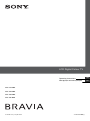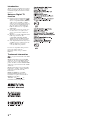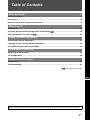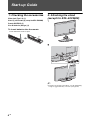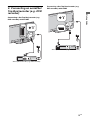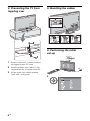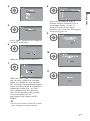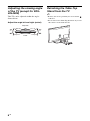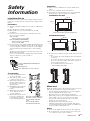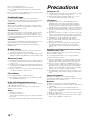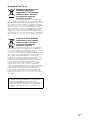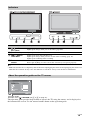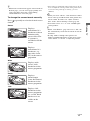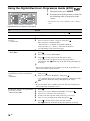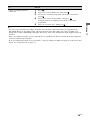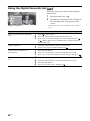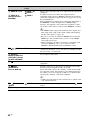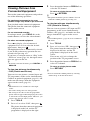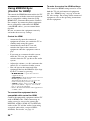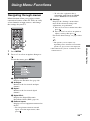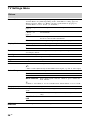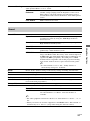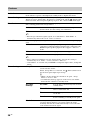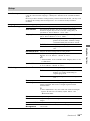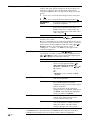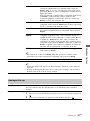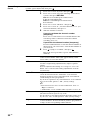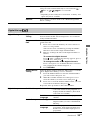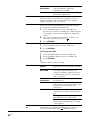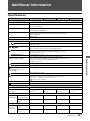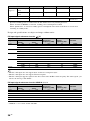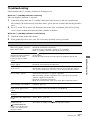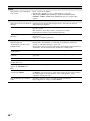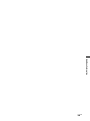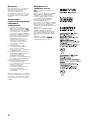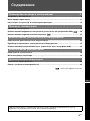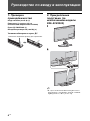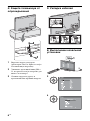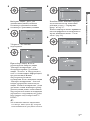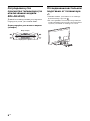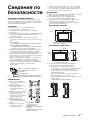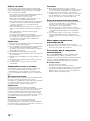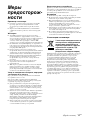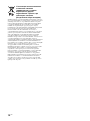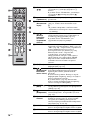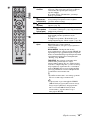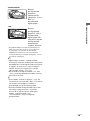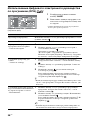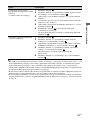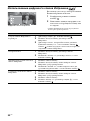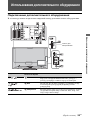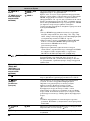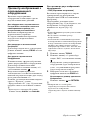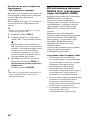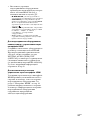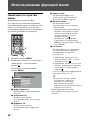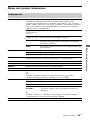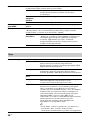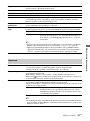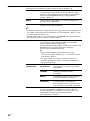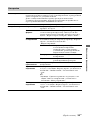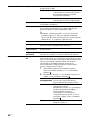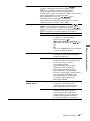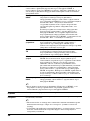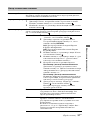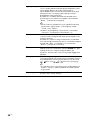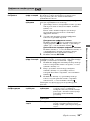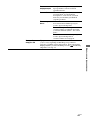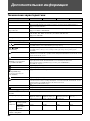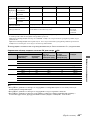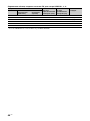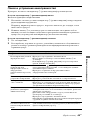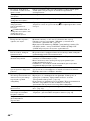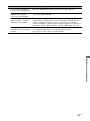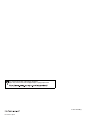Sony KDL-40L4000 Инструкция по эксплуатации
- Категория
- ЖК-телевизоры
- Тип
- Инструкция по эксплуатации
Это руководство также подходит для

© 2008 Sony Corporation 3-298-969-53(1)
GB
RU
KDL-52V4000
KDL-46V4000
KDL-40V4000
KDL-40L4000
LCD Digital Colour TV
Operating Instructions
Инструкция по эксплуатации

2
GB
Introduction
Thank you for choosing this Sony product.
Before operating the TV, please read this
manual thoroughly and retain it for future
reference.
Notes on Digital TV
function
s Functions related to Digital TV ( )
will work only in countries or areas
where a compatible DVB-C (MPEG2)
cable service is available. Confirm
with your local dealer whether the area
you are in receives DVB-T signals, or
ask your cable provider whether its
DVB-C cable service is compatible
with this TV.
s Your cable provider may charge a fee
for their services, or require you to
agree to its terms and conditions of
business.
s This TV set complies with DVB-T and
DVB-C specifications, but
compatibility with future DVB-T
digital terrestrial and DVB-C digital
cable broadcasts are not guaranteed.
s Some Digital TV functions may not be
available in some countries/areas and
DVB-C cable may not operate
correctly with some providers.
For a list of compatible cable providers,
refer to the support web site:
http://support.sony-europe.com/TV/
DVBC/
Trademark information
is a registered trademark of the DVB
Project
Manufactured under license from BBE
Sound, Inc. Licensed by BBE Sound, Inc.
under one or more of the following US
patents: 5510752, 5736897. BBE and BBE
symbol are registered trademarks of BBE
Sound, Inc.
Manufactured under license from Dolby
Laboratories. “Dolby” and the double-D
symbol are trademarks of Dolby
Laboratories.
HDMI, the HDMI logo and High-
Definition Multimedia Interface are
trademarks or registered trademarks of
HDMI Licensing LLC.
“BRAVIA” and are
trademarks of Sony Corporation.

3
GB
Table of Contents
Start-up Guide 4
Safety Information............................................................................................................................ 9
Precautions..................................................................................................................................... 10
Remote Control and TV Controls/Indicators................................................................................ 12
Watching TV
Watching TV.................................................................................................................................... 16
Using the Digital Electronic Programme Guide (EPG) ....................................................... 18
Using the Digital Favourite List ............................................................................................ 20
Using Optional Equipment
Connecting Optional Equipment...................................................................................................21
Viewing Pictures from Connected Equipment............................................................................. 23
Using BRAVIA Sync (Control for HDMI)....................................................................................... 24
Using Menu Functions
Navigating through menus............................................................................................................ 25
TV Settings Menu ........................................................................................................................... 26
Additional Information
Specifications ................................................................................................................................. 35
Troubleshooting ............................................................................................................................. 37
: for digital channels only
Before operating the TV, please read “Safety Information” (page 9). Retain this manual for future reference.
GB

4
GB
Start-up Guide
1: Checking the accessories
Mains lead (Type C-6) (1)
Stand (1) and screws (4) (except for KDL-52V4000)
Remote RM-ED013 (1)
Size AA batteries (R6 type) (2)
To insert batteries into the remote
2: Attaching the stand
(except for KDL-52V4000)
~
• If using an electric screwdriver, set the tightening
torque at approximately 1.5 N·m (15 kgf·cm).
Push and lift the cover to open.

5
GB
Start-up Guide
3: Connecting an aerial/Set
Top Box/recorder (e.g. DVD
recorder)
Connecting a Set Top Box/recorder (e.g.
DVD recorder) with SCART
Connecting a Set Top Box/recorder (e.g.
DVD recorder) with HDMI
Set Top Box/recorder (e.g. DVD recorder)
Set Top Box/recorder (e.g. DVD recorder)

6
GB
4: Preventing the TV from
toppling over
1 Install a wood screw (4 mm in diameter,
not supplied) in the TV stand.
2 Install a machine screw (M6 × 12, not
supplied) into the screw hole of the TV.
3 Tie the wood screw and the machine
screw with a strong cord.
5: Bundling the cables
6: Performing the initial
set-up
3

7
GB
Start-up Guide
4
5
Select “Home” for the best TV settings to
use the TV in the home.
6
Make sure that the aerial is connected.
7
When you select “Cable”, we recommend
that you select “Quick Scan” for quick
tuning. Set “Frequency” and “Network
ID” according to the information supplied
from your cable provider. If no channel is
found using “Quick Scan”, try “Full
Scan”(though it may take some time).
For a list of compatible cable providers,
refer to the support web site:
http://support.sony-europe.com/TV/
DVBC/
~
• Do not press any buttons on the TV or remote
while searching for available channels.
8
If you want to change the order of
analogue channels, follow the steps in
“Programme Sorting” on page 31.
If your TV cannot receive digital
broadcasts, the “Clock Set” menu appears
on the screen (page 28).
9
10
11
Yes
No
Do you want to enable control for compatible
HDMI devices?
Control for HDMI

8
GB
Adjusting the viewing angle
of the TV (except for KDL-
40L4000)
This TV can be adjusted within the angles
shown below.
Adjust the angle left and right (swivel)
Detaching the Table-Top
Stand from the TV
~
• Remove the screws guided by the arrow marks
of the TV.
• Do not remove the Table-Top Stand for any reason
other than to wall-mount the TV.
Top view
Front

9
GB
Safety
Information
Installation/Set-up
Install and use the TV set in accordance with the instructions below
in order to avoid any risk of fire, electrical shock or damage and/or
injuries.
Installation
s The TV set should be installed near an easily accessible mains
socket.
s Place the TV set on a stable, level surface.
s Only qualified service personnel should carry out wall
installations.
s For safety reasons, it is strongly recommended that you use
Sony accessories, including:
KDL-52V4000:
– Wall-mount bracket SU-WL500
KDL-46V4000/40V4000/40L4000:
– Wall-mount bracket SU-WL500
– TV stand SU-FL300M
s Be sure to use the screws supplied with the Wall-mount bracket
when attaching the mounting hooks to the TV set. The supplied
screws are designed so that they are 8 mm to 12 mm in length
when measured from the attaching surface of the mounting
hook.
The diameter and length of the screws differ depending on the
Wall-mount bracket model.
Use of screws other than those supplied may result in internal
damage to the TV set or cause it to fall, etc.
Transporting
s Before transporting the TV set,
disconnect all cables.
s Two or three people are needed
to transport a large TV set.
s When transporting the TV set
by hand, hold it as shown on
the right. Do not put stress on
the LCD panel.
s When lifting or moving the TV
set, hold it firmly from the
bottom.
s When transporting the TV set,
do not subject it to jolts or
excessive vibration.
s When transporting the TV set
for repairs or when moving,
pack it using the original
carton and packing material.
Ventilation
s Never cover the ventilation holes or insert anything in the
cabinet.
s Leave space around the TV set as shown below.
s It is strongly recommended that you use a Sony wall-mount
bracket in order to provide adequate air-circulation.
Installed on the wall
Installed with stand
s To ensure proper ventilation and prevent the collection of dirt
or dust:
– Do not lay the TV set flat, install upside down, backwards,
or sideways.
– Do not place the TV set on a shelf, rug, bed or in a closet.
– Do not cover the TV set with a cloth, such as curtains, or
items such as newspapers, etc.
– Do not install the TV set as shown below.
Mains lead
Handle the mains lead and socket as follows in order to avoid any
risk of fire, electrical shock or damage and/or injuries:
– Use only mains leads supplied by Sony, not other suppliers.
– Insert the plug fully into the mains socket.
– Operate the TV set on a 220–240 V AC supply only.
– When wiring cables, be sure to unplug the mains lead for your
safety and take care not to catch your feet on the cables.
– Disconnect the mains lead from the mains socket before
working on or moving the TV set.
– Keep the mains lead away from heat sources.
– Unplug the mains plug and clean it regularly. If the plug is
covered with dust and it picks up moisture, its insulation may
deteriorate, which could result in a fire.
Notes
s Do not use the supplied mains lead on any other equipment.
s Do not pinch, bend, or twist the mains lead excessively. The
core conductors may be exposed or broken.
Mounting Hook
Hook attachment on rear of TV set
Screw (supplied with the Wall-mount
bracket)
8 mm - 12 mm
Be sure t o ho l d the bottom of
the panel, not the front part.
Do not handle with dent
area.
Do not handle with the
transparent bottom part.
30 cm
10 cm
10 cm
10 cm
Leave at least this space around the set.
30 cm
10 cm 10 cm
6 cm
Leave at least this space around the set.
Air circulation is blocked.
Wall Wall
(Continued)

10
GB
s Do not modify the mains lead.
s Do not put anything heavy on the mains lead.
s Do not pull on the mains lead itself when disconnecting the
mains lead.
s Do not connect too many appliances to the same mains socket.
s Do not use a poor fitting mains socket.
Prohibited Usage
Do not install/use the TV set in locations, environments or
situations such as those listed below, or the TV set may malfunction
and cause a fire, electrical shock, damage and/or injuries.
Location:
Outdoors (in direct sunlight), at the seashore, on a ship or other
vessel, inside a vehicle, in medical institutions, unstable locations,
near water, rain, moisture or smoke.
Environment:
Places that are hot, humid, or excessively dusty; where insects may
enter; where it might be exposed to mechanical vibration, near
flammable objects (candles, etc). The TV set shall not be exposed
to dripping or splashing and no objects filled with liquids, such as
vases, shall be placed on the TV.
Situation:
Do not use when your hands are wet, with the cabinet removed, or
with attachments not recommended by the manufacturer.
Disconnect the TV set from mains socket and aerial during
lightning storms.
Broken pieces:
s Do not throw anything at the TV set. The screen glass may
break by the impact and cause serious injury.
s If the surface of the TV set cracks, do not touch it until you have
unplugged the mains lead. Otherwise electric shock may result.
When not in use
s If you will not be using the TV set for several days, the TV set
should be disconnected from the mains for environmental and
safety reasons.
s As the TV set is not disconnected from the mains when the TV
set is just turned off, pull the plug from the mains to disconnect
the TV set completely.
s However, some TV sets may have features that require the TV
set to be left in standby to work correctly.
For children
s Do not allow children to climb on the TV set.
s Keep small accessories out of the reach of children, so that they
are not mistakenly swallowed.
If the following problems occur...
Turn off the TV set and unplug the mains lead immediately if any
of the following problems occur.
Ask your dealer or Sony service centre to have it checked by
qualified service personnel.
When:
– Mains lead is damaged.
– Poor fitting of mains socket.
– TV set is damaged by being dropped, hit or having something
thrown at it.
– Any liquid or solid object falls through openings in the cabinet.
Precautions
Viewing the TV
s View the TV in moderate light, as viewing the TV in poor light
or during long period of time, strains your eyes.
s When using headphones, adjust the volume so as to avoid
excessive levels, as hearing damage may result.
LCD Screen
s Although the LCD screen is made with high-precision
technology and 99.99% or more of the pixels are effective,
black dots may appear or bright points of light (red, blue, or
green) may appear constantly on the LCD screen. This is a
structural property of the LCD screen and is not a malfunction.
s Do not push or scratch the front filter, or place objects on top of
this TV set. The image may be uneven or the LCD screen may
be damaged.
s If this TV set is used in a cold place, a smear may occur in the
picture or the picture may become dark. This does not indicate
a failure. These phenomena disappear as the temperature rises.
s Ghosting may occur when still pictures are displayed
continuously. It may disappear after a few moments.
s The screen and cabinet get warm when this TV set is in use.
This is not a malfunction.
s The LCD screen contains a small amount of liquid crystal.
Some fluorescent tubes used in this TV set also contain
mercury. Follow your local ordinances and regulations for
disposal.
Handling and cleaning the screen surface/
cabinet of the TV set
Be sure to unplug the mains lead connected to the TV set from
mains socket before cleaning.
To avoid material degradation or screen coating degradation,
observe the following precautions.
s To remove dust from the screen surface/cabinet, wipe gently
with a soft cloth. If dust is persistent, wipe with a soft cloth
slightly moistened with a diluted mild detergent solution.
s Never use any type of abrasive pad, alkaline/acid cleaner,
scouring powder, or volatile solvent, such as alcohol, benzene,
thinner or insecticide. Using such materials or maintaining
prolonged contact with rubber or vinyl materials may result in
damage to the screen surface and cabinet material.
s When adjusting the angle of the TV set, move it slowly so as to
prevent the TV set from moving or slipping off from its table
stand.
Optional Equipment
Keep optional components or any equipment emitting
electromagnetic radiation away from the TV set. Otherwise picture
distortion and/or noisy sound may occur.
Batteries
s Observe the correct polarity when inserting batteries.
s Do not use different types of batteries together or mix old and
new batteries.
s Dispose of batteries in an environmentally friendly way.
Certain regions may regulate the disposal of batteries. Please
consult your local authority.
s Handle the remote with care. Do not drop or step on it, or spill
liquid of any kind onto it.
s Do not place the remote in a location near a heat source, a place
subject to direct sunlight, or a damp room.

11
GB
Disposal of the TV set
Disposal of Old Electrical &
Electronic Equipment
(Applicable in the European
Union and other European
countries with separate
collection systems)
This symbol on the product or on its packaging
indicates that this product shall not be treated as household waste.
Instead it shall be handed over to the applicable collection point for
the recycling of electrical and electronic equipment. By ensuring
this product is disposed of correctly, you will help prevent potential
negative consequences for the environment and human health,
which could otherwise be caused by inappropriate waste handling
of this product. The recycling of materials will help to conserve
natural resources. For more detailed information about recycling of
this product, please contact your local Civic Office, your household
waste disposal service or the shop where you purchased the product.
Disposal of waste batteries
(applicable in the European
Union and other European
countries with separate
collection systems)
This symbol on the battery or on the packaging
indicates that the battery provided with this product shall not be
treated as household waste. By ensuring these batteries are disposed
of correctly, you will help prevent potentially negative
consequences for the environment and human health which could
otherwise be caused by inappropriate waste handling of the battery.
The recycling of the materials will help to conserve natural
resources. In case of products that for safety, performance or data
integrity reasons require a permanent connection with an
incorporated battery, this battery should be replaced by qualified
service staff only. To ensure that the battery will be treated
properly, hand over the product at end-of-life to the applicable
collection point for the recycling of electrical and electronic
equipment. For all other batteries, please view the section on how
to remove the battery from the product safely. Hand the battery over
to the applicable collection point for the recycling of waste
batteries. For more detailed information about recycling of this
product or battery, please contact your local Civic Office, your
household waste disposal service or the shop where you purchased
the product.
The manufacturer of this product is Sony Corporation, 1-7-1
Konan Minato-ku Tokyo, 108-0075 Japan. The Authorized
Representative for EMC and product safety is Sony
Deutschland GmbH, Hedelfinger Strasse 61, 70327 Stuttgart,
Germany. For any service or guarantee matters please refer to
the addresses given in separate service or guarantee
documents.

12
GB
Remote Control and TV Controls/Indicators
Remote control and TV controls
Button Description
1 "/1 (TV
standby)
Press to turn the TV on and off from standby
mode.
2 1 (Power) Press to turn the TV on or off.
~
• To disconnect the TV completely, turn off the
TV, then unplug the mains lead from the mains.
3
F/f/G/g/ Press F/f/G/g to move the on-screen cursor.
Press to select/confirm the highlighted item.
4 MENU Press to display the TV menu (page 25).
5 RETURN / Press to return to the previous screen of the
displayed menu.
Buttons on the TV will work the same as those on the remote
control.
* In TV menu, these buttons will work as F/f/G/g/
z
•The number 5, N, PROG + and AUDIO buttons have a tactile dot.
Use the tactile dots as a reference when operating the TV.
*
*
*

13
GB
6 PROG +/–/
/
In TV mode: Press to select the next (+) or
previous (–) channel.
In Text mode: Press to select the next ( ) or
previous ( ) page.
7 2 +/–
(Volume)
Press to adjust the volume.
8 % (Mute) Press to mute the sound. Press again to restore the
sound.
z
• In standby mode, if you want to turn on the TV
without sound, press this button.
9 / (Input
select/Text
hold)
In TV mode: Press to display a list of equipment
connected to the TV (page 23).
In Text mode: Press to hold the current page.
0 TOOLS Press to display a list that contains “PAP”
(page 23), “PIP” (page 23), “Device Control”, or
shortcuts to some setting menus (page 26). Use
the “Device Control” menu to operate equipment
that is compatible with control for HDMI.
The listed options vary depending on the input
source.
qa / (Text) Press to display text information (page 16).
qs / (Info/
Text reveal)
In digital mode: Displays details of the
programme currently being viewed.
In analogue mode: Displays information such as
current channel number and screen format.
In Text mode (page 16): Reveals hidden
information (e.g. answers to a quiz).
qd GUIDE /
(EPG)
Press to display the Digital Electronic
Programme Guide (EPG) (page 18).
qf (Favourite) Press to display the Digital Favourite List that
you have specified (page 20).
qg Coloured
buttons
When the coloured buttons are available, an
operation guide appears on the screen. Follow the
operation guide to perform a selected operation
(page 17, 18, 20).
qh DIGITAL Press to display the digital channel that was last
viewed.
qj ANALOG Press to display the analogue channel that was
last viewed.
(Continued)

14
GB
qk Number
buttons
In TV mode: Press to select channels. For
channel numbers 10 and above, press the second
and third digits in quick succession.
In Text mode: Press to enter a page number.
ql (Previous
channel)
Press to return to the channel that was last viewed
(for more than five seconds).
w; (Screen
mode)
Press to change the screen format (page 17).
wa (Subtitle
setting)
Press to display the “Subtitle Setting” menu
(page 33) (in digital mode only).
ws AUDIO In analogue mode: Press to change the dual sound
mode (page 27).
In digital mode: Press to display the “Audio
Language” menu (page 33).
wd BRAVIA
Sync
m/N/X/M/x: You can operate the
BRAVIA Sync-compatible equipment that is
connected to the TV.
SYNC MENU: Displays the menu of connected
HDMI equipment. While viewing other input
screens or TV programmes, “HDMI Device
Selection” is displayed when the button is
pressed.
THEATRE: You can set Theatre Mode on or off.
When Theatre Mode is set to on, the optimum
audio output (if the TV is connected with an
audio system using an HDMI cable) and picture
quality for film-based contents are automatically
set.
z
• If you turn the TV off, Theatre Mode is also
turned off.
~
• Control for HDMI (BRAVIA Sync) is only
available with the connected Sony equipment
that has the BRAVIA Sync logo or is
compatible with control for HDMI.

15
GB
~
• Make sure that the TV is completely turned off before unplugging the mains lead. Unplugging the mains lead
while the TV is turned on may cause the indicator to remain lit or may cause the TV to malfunction.
The operation guide provides help on how to operate the TV using the remote, and is displayed at
the bottom of the screen. Use the remote buttons shown on the operation guide.
Indicators
Indicator Description
1 — Picture
Off / Timer
Lights up in green when you select “Picture Off” (page 28).
Lights up in orange when you set the timer (page 28).
2 1 — Standby Lights up in red when the TV is in standby mode.
3 " — Power/
Timer REC
Lights up in green when the TV is on.
Lights up in orange when you have set the timer recording (page 18).
Lights up in red during timer recording.
4 Remote control
sensor
Receives IR signals from the remote.
Do not put anything over the sensor. The sensor may not operate properly.
About the operation guide on the TV screen
Operation Guide
Example: Press or RETURN (see 3 or 5 on page 12).

16
GB
Watching TV
Watching TV
1 Press 1 on the TV to turn on the TV.
When the TV is in standby mode (the 1
(standby) indicator on the TV front panel
is red), press "/1 on the remote to turn on
the TV.
2 Press DIGITAL to switch to digital mode,
or press ANALOG to switch to analogue
mode.
The available channels vary depending on
the mode.
3 Press the number buttons or PROG +/– to
select a TV channel.
To select channel numbers 10 and above
using the number buttons, enter the
second and third digits in quick
succession.
To select a digital programme using the
Digital Electronic Programme Guide
(EPG), see page 18.
In digital mode
An information banner appears briefly.
The following icons may be indicated on
the banner.
:Radio service
: Scrambled/Subscription service
: Multiple audio languages available
: Subtitles available
: Subtitles available for the hearing
impaired
: Recommended minimum age for
current programme (ages from 4 to
18)
: Parental lock
c (in red):
Current programme is being recorded
Additional operations
To access Text
Press /. Each time you press /, the display
changes cyclically as follows:
Text t Text and TV picture t No Text (exit
the Text service)
To select a page, press the number buttons or
/.
To hold a page, press .
To reveal hidden information, press .
TOOLS
AUDIO
ANALOGDIGITAL
GUIDE
THEATRE
BRAVIA Sync
SYNC MENU
RETURN
2
3
3
To Do this
Access the
Programme index
table (in analogue
mode only)
Press .
To select an analogue
channel, press
F/f,
then press .
Access the Digital
Favourites (in
digital mode only)
Press .
For details, see page 20.

17
GB
Watching TV
z
• When four coloured items appear at the bottom of
the Text page, you can access pages quickly and
easily (Fast Text). Press the corresponding
coloured button to access the page.
To change the screen format manually
Press repeatedly to select the desired screen
format.
* Parts of the top and bottom of the picture may be cut off.
You can adjust the vertical position of the picture. Press
F/f to move the picture up or down (e.g. to read
subtitles).
~
• When you select “Smart”, some characters and/or
letters at the top and the bottom of the picture may
not be visible. In such a case, adjust “Vertical
Size” in the “Screen Settings” menu (page 29).
• You cannot select “4:3” or “14:9” for HD signal
source pictures.
z
• When “Auto Format” (page 29) is set to “On”, the
TV automatically selects the best mode to suit the
broadcast.
• If 720p, 1080i or 1080p source pictures are
displayed with black borders on the screen edges,
select “Smart” or “Zoom” to adjust the pictures.
Smart*
Displays
conventional 4:3
broadcasts with an
imitation wide
screen effect. The
4:3 picture is
stretched to fill the
screen.
4:3
Displays
conventional 4:3
broadcasts (e.g.
non-wide screen
TV) in the correct
proportion.
Wide
Displays wide
screen (16:9)
broadcasts in the
correct proportion.
Zoom*
Displays
cinemascopic
(letter box format)
broadcasts in the
correct proportion.
14:9*
Displays 14:9
broadcasts in the
correct proportion.
As a result, black
border areas are
visible on the
screen.

18
GB
Using the Digital Electronic Programme Guide (EPG) *
1 In digital mode, press GUIDE.
2 Perform the desired operation as shown in
the following table or displayed on the
screen.
* This function may not be available in some countries/
areas.
Digital Electronic Programme Guide (EPG)
To Do this
View a programme Press F/f/G/g to select a programme, then press .
Turn off the EPG Press GUIDE.
Sort programme information by
category
– Category list
1 Press the blue button.
2 Press F/f/G/g to select a category, then press .
The categories available include:
“All Categories”: Contains all available channels.
Category name (e.g. “News”): Contains all channels
corresponding to the selected category.
Set a programme to be recorded
– Timer REC
1 Press F/f/G/g to select the programme you want to record, then
press .
2 Press F/f to select “Timer REC”.
3 Press to set the timers on the TV and recorder.
A c symbol (in red) appears next to the programme’s
information. The indicator on the TV front panel lights up
in orange.
z
• You can perform the above procedure even if the programme you
want to record has already started.
Set a programme to be displayed
automatically on the screen when it
starts
– Reminder
1 Press F/f/G/g to select a future programme you want to display,
then press .
2 Press F/f to select “Reminder”, then press .
A c symbol appears next to the programme’s information. The
indicator on the TV front panel lights up in orange.
~
• If you switch the TV to standby mode, the TV will automatically
turn on when the programme starts.
Set the time and date of a programme
you want to record
– Manual timer REC
1 Press .
2 Press F/f to select “Manual timer REC”, then press .
3 Press F/f to select the date, then press g.
4 Set the start and stop time in the same way as in step 3.
5 Press F/f to select the programme, then press .
6 Press to set the timers on the TV and recorder.
The indicator on the TV front panel lights up in orange.

19
GB
Watching TV
~
• You can set recorder timer recordings on the TV only when the connected recorder is compatible with
SmartLink. However, depending on the connected recorder type, this setting may not be available even
though the recorder is SmartLink-compatible. For details, refer to the instruction manual supplied with your
recorder.
• Once a recording has begun, you can switch the TV to standby mode, but do not turn off the TV completely,
or the recording will be cancelled.
• If an age restriction has been set to programmes, a message asking for a PIN code appears on the screen. For
details, see “Parental Lock” on page 34.
Cancel a recording/reminder
– Timer list
1 Press .
2 Press F/f to select “Timer list”, then press .
3 Press F/f to select the programme you want to cancel, then
press .
4 Press F/f to select “Cancel Timer”, then press .
A display appears to confirm that you want to cancel the
programme.
5 Press G/g to select “Yes”, then press .
To Do this

20
GB
Using the Digital Favourite List *
You can specify up to four of your favourite
channel lists.
1 In digital mode, press .
2 Perform the desired operation as shown in
the following table or displayed on the
screen.
* This function may not be available in some countries/
areas.
Digital Favourite List
To Do this
Create a Favourite list for the first
time
1 Press to select “Yes”.
2 Press the yellow button to select the Favourite list.
3 Press F/f to select the channel you want to add, then press .
A symbol appears next to channels that you have stored in
the Favourite list.
Watch a channel
1 Press the yellow button to select a Favourite list.
2 Press F/f to select a channel, then press .
Add or remove channels in a
Favourite list
1 Press the blue button.
2 Press the yellow button to select the Favourite list to edit.
3 Press F/f to select the channel to add or remove, then press .
Remove all channels from a Favourite
list
1 Press the blue button.
2 Press the yellow button to select the Favourite list to edit.
3 Press the blue button.
4 Press G/g to select “Yes”, then press .
Страница загружается ...
Страница загружается ...
Страница загружается ...
Страница загружается ...
Страница загружается ...
Страница загружается ...
Страница загружается ...
Страница загружается ...
Страница загружается ...
Страница загружается ...
Страница загружается ...
Страница загружается ...
Страница загружается ...
Страница загружается ...
Страница загружается ...
Страница загружается ...
Страница загружается ...
Страница загружается ...
Страница загружается ...
Страница загружается ...
Страница загружается ...
Страница загружается ...
Страница загружается ...
Страница загружается ...
Страница загружается ...
Страница загружается ...
Страница загружается ...
Страница загружается ...
Страница загружается ...
Страница загружается ...
Страница загружается ...
Страница загружается ...
Страница загружается ...
Страница загружается ...
Страница загружается ...
Страница загружается ...
Страница загружается ...
Страница загружается ...
Страница загружается ...
Страница загружается ...
Страница загружается ...
Страница загружается ...
Страница загружается ...
Страница загружается ...
Страница загружается ...
Страница загружается ...
Страница загружается ...
Страница загружается ...
Страница загружается ...
Страница загружается ...
Страница загружается ...
Страница загружается ...
Страница загружается ...
Страница загружается ...
Страница загружается ...
Страница загружается ...
Страница загружается ...
Страница загружается ...
Страница загружается ...
Страница загружается ...
Страница загружается ...
Страница загружается ...
Страница загружается ...
Страница загружается ...
Страница загружается ...
Страница загружается ...
Страница загружается ...
Страница загружается ...
-
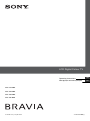 1
1
-
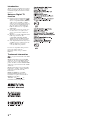 2
2
-
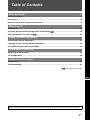 3
3
-
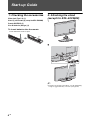 4
4
-
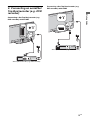 5
5
-
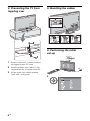 6
6
-
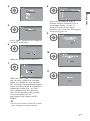 7
7
-
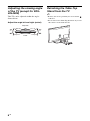 8
8
-
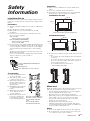 9
9
-
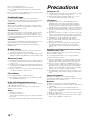 10
10
-
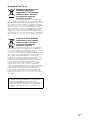 11
11
-
 12
12
-
 13
13
-
 14
14
-
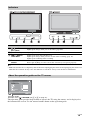 15
15
-
 16
16
-
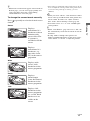 17
17
-
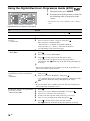 18
18
-
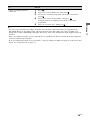 19
19
-
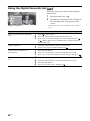 20
20
-
 21
21
-
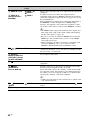 22
22
-
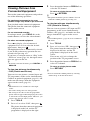 23
23
-
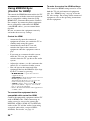 24
24
-
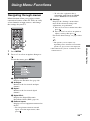 25
25
-
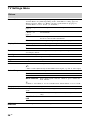 26
26
-
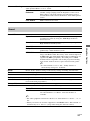 27
27
-
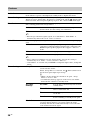 28
28
-
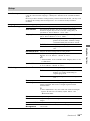 29
29
-
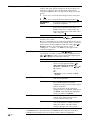 30
30
-
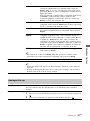 31
31
-
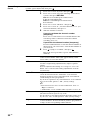 32
32
-
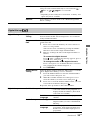 33
33
-
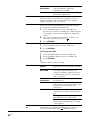 34
34
-
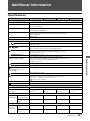 35
35
-
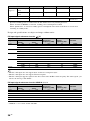 36
36
-
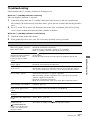 37
37
-
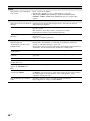 38
38
-
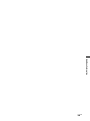 39
39
-
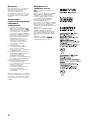 40
40
-
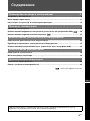 41
41
-
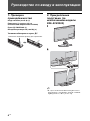 42
42
-
 43
43
-
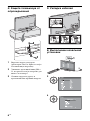 44
44
-
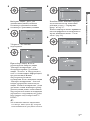 45
45
-
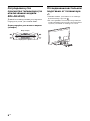 46
46
-
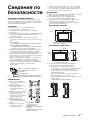 47
47
-
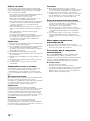 48
48
-
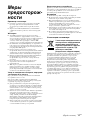 49
49
-
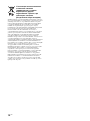 50
50
-
 51
51
-
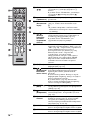 52
52
-
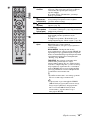 53
53
-
 54
54
-
 55
55
-
 56
56
-
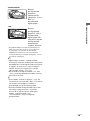 57
57
-
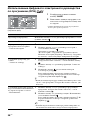 58
58
-
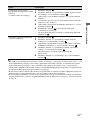 59
59
-
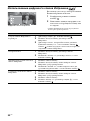 60
60
-
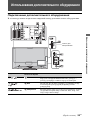 61
61
-
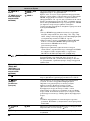 62
62
-
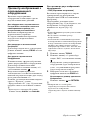 63
63
-
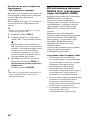 64
64
-
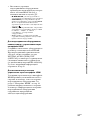 65
65
-
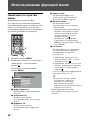 66
66
-
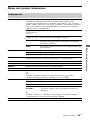 67
67
-
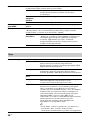 68
68
-
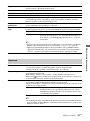 69
69
-
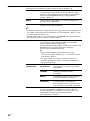 70
70
-
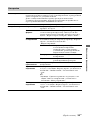 71
71
-
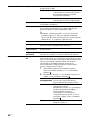 72
72
-
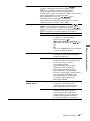 73
73
-
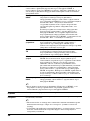 74
74
-
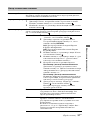 75
75
-
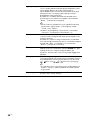 76
76
-
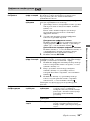 77
77
-
 78
78
-
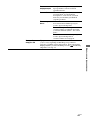 79
79
-
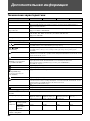 80
80
-
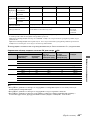 81
81
-
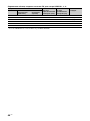 82
82
-
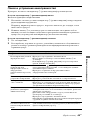 83
83
-
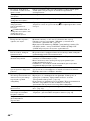 84
84
-
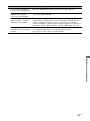 85
85
-
 86
86
-
 87
87
-
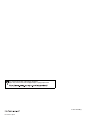 88
88
Sony KDL-40L4000 Инструкция по эксплуатации
- Категория
- ЖК-телевизоры
- Тип
- Инструкция по эксплуатации
- Это руководство также подходит для
Задайте вопрос, и я найду ответ в документе
Поиск информации в документе стал проще с помощью ИИ
на других языках
Похожие модели бренда
-
Sony KDL-55W805B Руководство пользователя
-
Sony KDL-40D3010 Руководство пользователя
-
Sony KDL-40W4710 Инструкция по применению
-
Sony KDL-42R500A Инструкция по эксплуатации
-
Sony KDL-60W855B Руководство пользователя
-
Sony KDL-40R450A Инструкция по эксплуатации
-
Sony KDL-46V4210 Инструкция по применению
-
Sony KDL-46V4210 Руководство пользователя
-
Sony KDL-55W955B Руководство пользователя
-
Sony KDL-55W955B Руководство пользователя