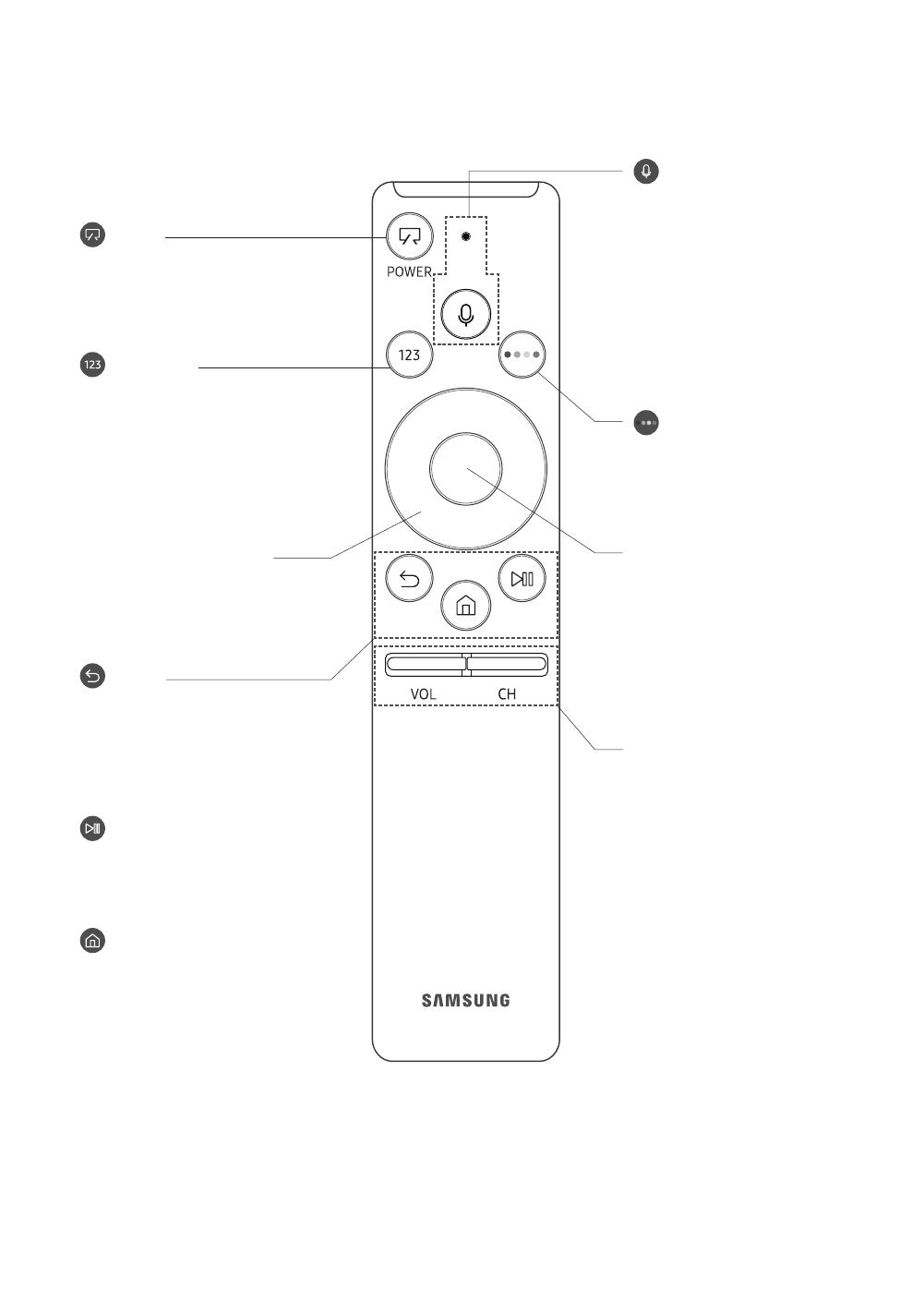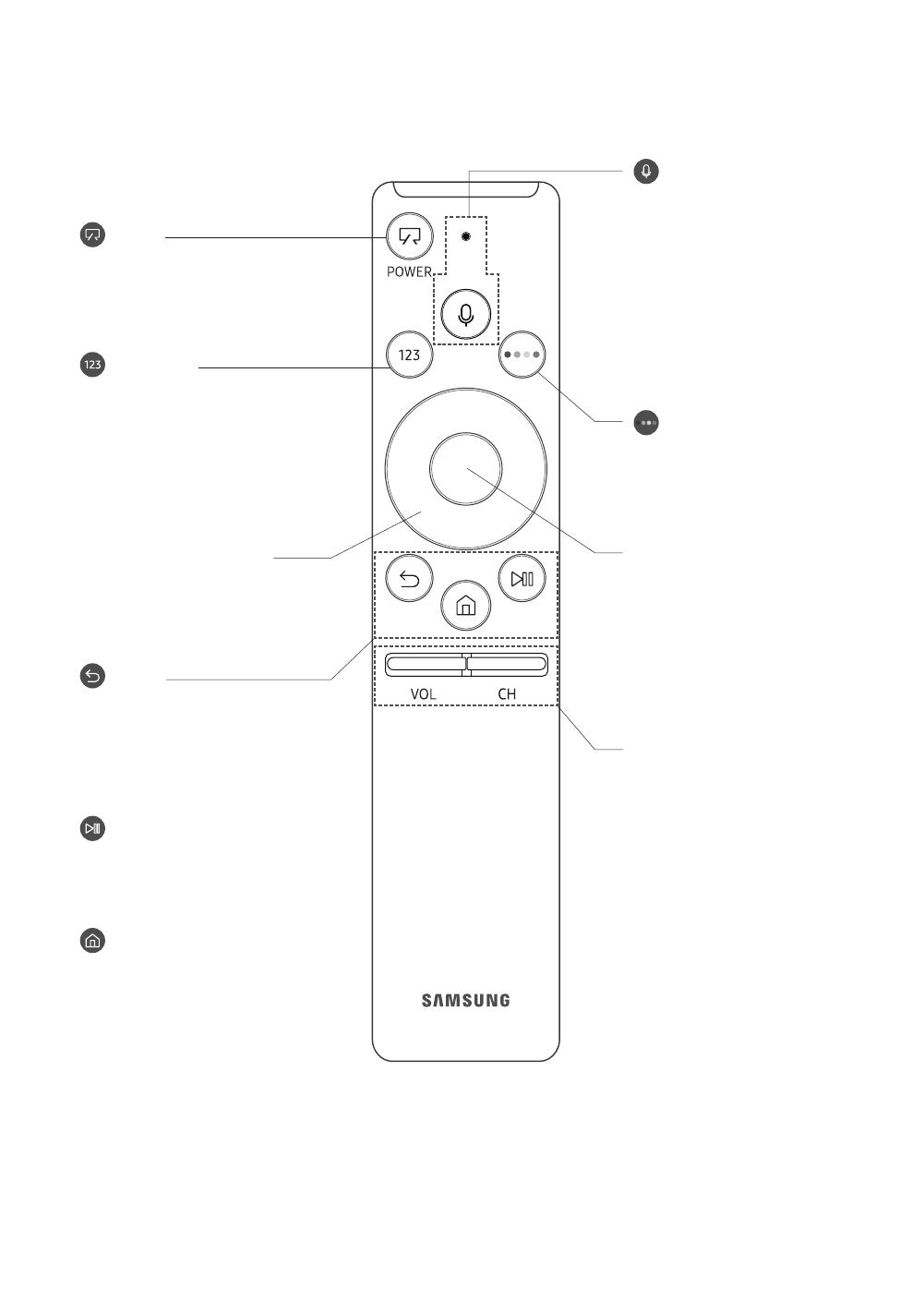
English - 16
05 The Samsung Smart Remote
(Voice Interaction)
Runs Voice Interaction. Press the
button, say a voice command, and
then release the button to run Voice
guide to Voice Interaction appears.
• The supported voice interaction
languages and features may
differ by geographical region.
(Number pad)
appears on the bottom of the
screen. Select numbers and then
select Done to enter a numeric
value. Use to change the channel,
enter a PIN, enter a ZIP code, etc.
•
more, the TTX menu appears.
VOL (Volume)
Move the button up or down to
adjust the volume. To mute the
pressed for 1 second or more, the
Accessibility Shortcuts menu
appears.
CH (Channel)
Move the button up or down to
change the channel. To see the
Guide screen, press the button.
•
more, the Channel List screen
appears.
(Power)
to Art mode. In Art mode, press to
switch to watching TV.
• Press and hold to turn off the TV
completely.
Directional pad (up/down/left/
right)
Moves the focus and changes the
values seen on the TV's menu.
(Return)
Returns to the previous menu.
more, the running function is
you are watching a programme, the
previous channel appears.
(Play/pause)
controls appear. Using these
controls, you can control the media
content that is playing.
(Smart Hub)
Returns to the Home Screen.
• Press in Art mode to switch to
TV mode.
4 Colour buttons
Use these coloured buttons to
the feature in use.
Select
Selects or runs a focused item.
watching content, detailed
programme information appears.
select or run any of the functions
displayed.